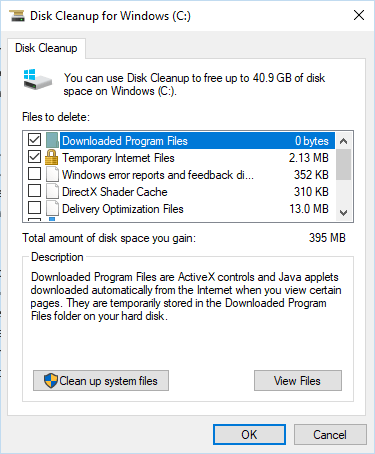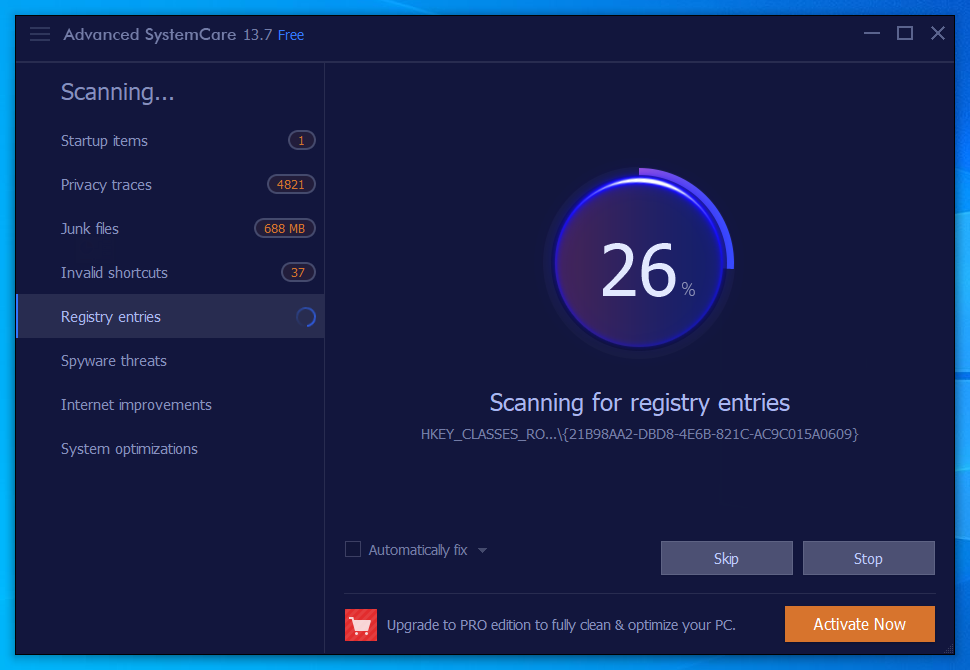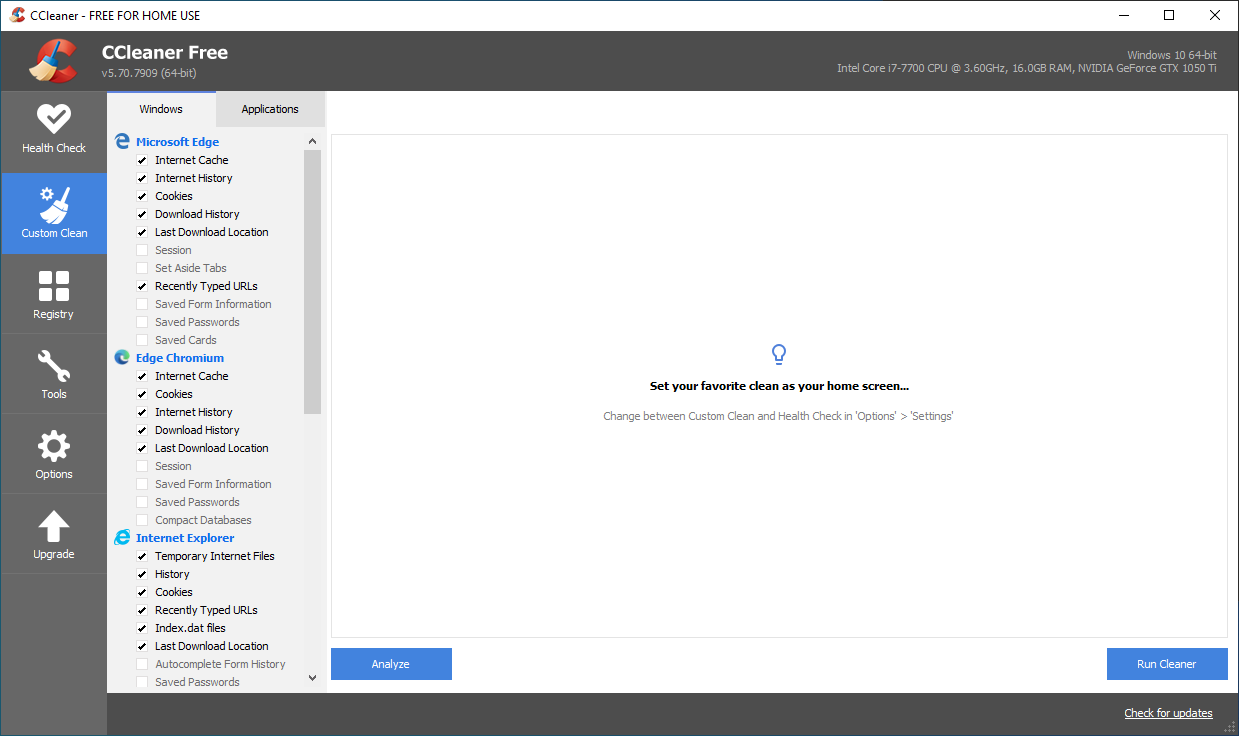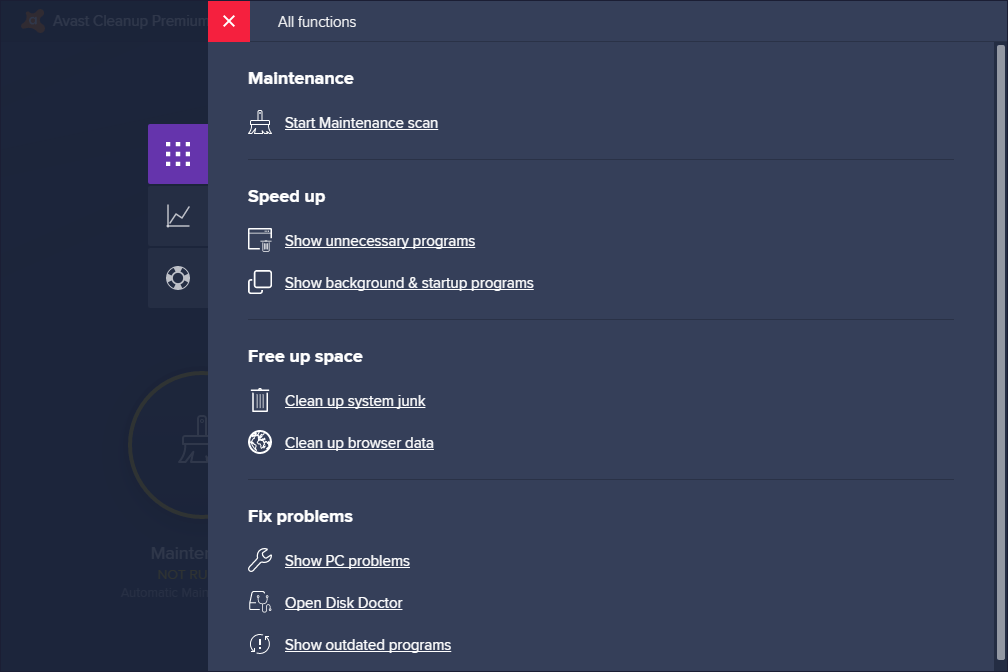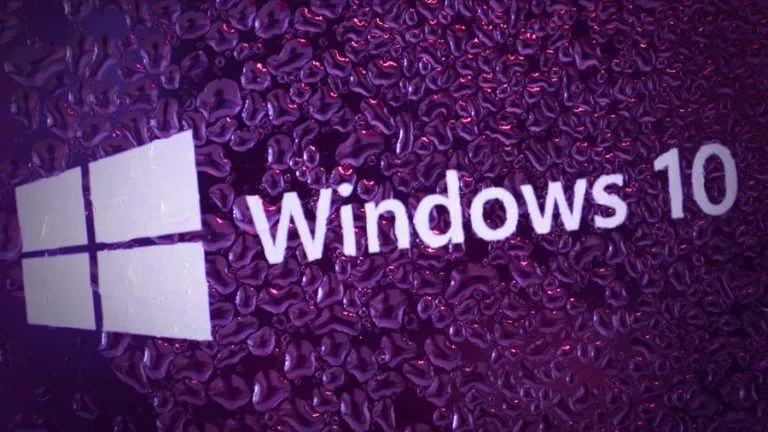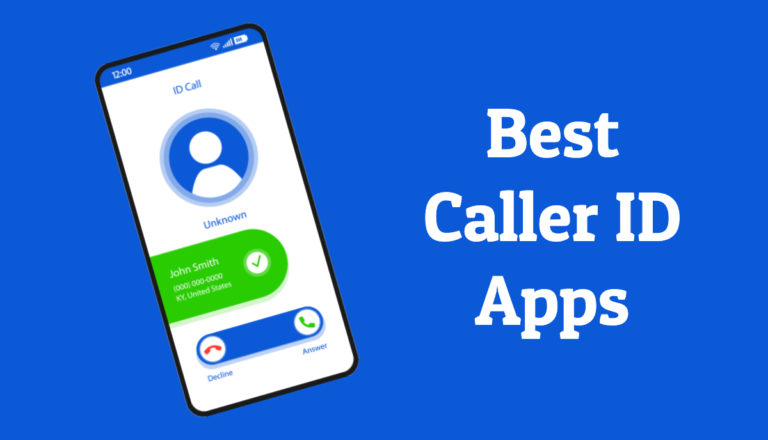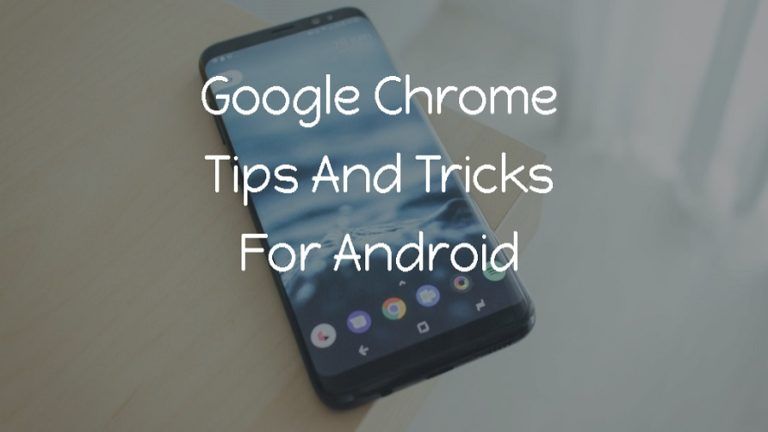10 Best PC Cleaner Software For Windows 10 (and Windows 11) In 2022
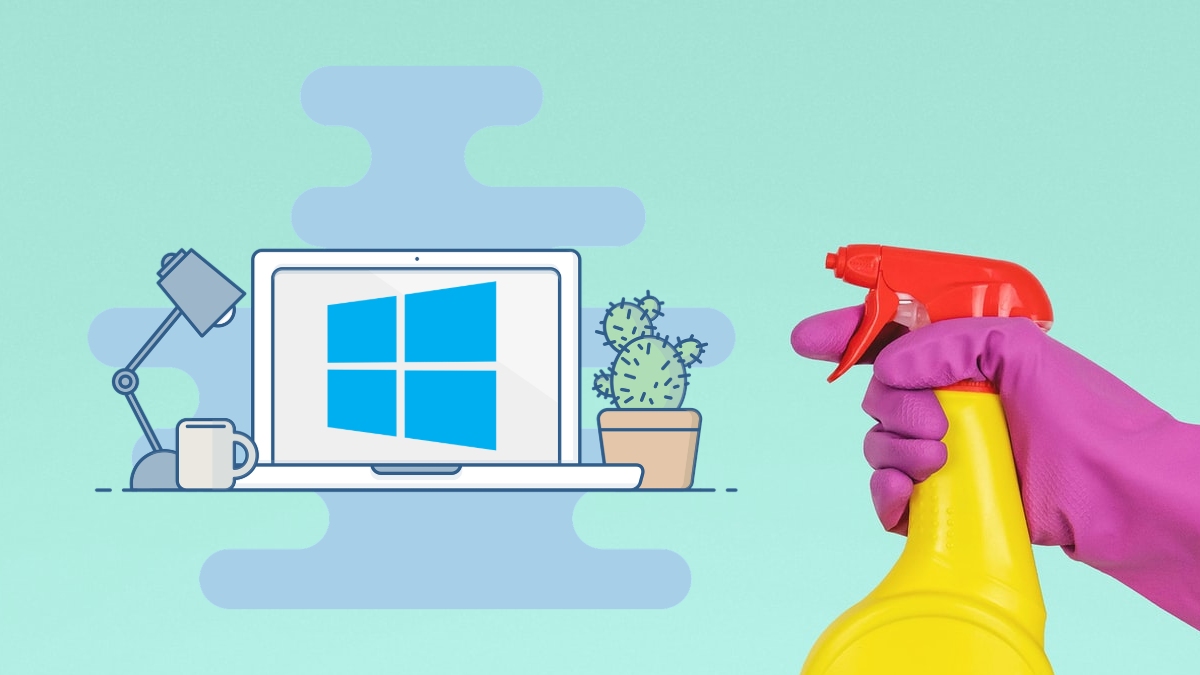
When you are searching for the best PC cleaner tool, you’ll commonly hear these utility tools can supposedly make your PC super fast by tweaking some stuff. But one thing that’s clear is that your computer can only be made faster up to its designed capacity, still, computer cleaning software does come in handy in some cases.
Here some of the best computer cleaners that you can try if you seriously feel the need to use them on your machine.
6 Best PC Cleaner Tools for Windows 10/11 (2022)
| PC Cleaner Software | Price | Supported Platforms |
| Storage Sense | Free | Windows 11/10 |
| Disk Cleanup | Free | Windows 11/10/8/7 |
| Advanced SystemCare | Free, $19.99 (Pro) | Windows 11/10/8/7/Vista/XP |
| CCleaner | Free, $19.95 | Windows 11/10/8/7 |
| Avast Cleanup | $59.99/year (Premium) | Windows 11/10/8/7 |
| Ashampoo WinOptimizer | Free, $29.99 (Pro) | Windows 11/10/8/7 |
| AVG TuneUp for PC | $49.99/year | Windows 11/10/8/7 |
| BleachBit | Free | Windows 11/10/8/7 |
| Avira System Speedup | Free, $3.99/month | Windows 11/10/8/7 |
| Restoro | $41.95/year | Windows 11/10/8/7 |
1. Storage Sense – the built-in free computer cleaner
Windows 10/11 users don’t need to go anywhere when looking for a PC cleanup tool. The Storage Sense feature comes with a tool called Free Up Space which can remove unwanted files from your system.
Free Up Space also does most of the job as a regular Windows cleaner would do. It’s just that you don’t need to install any third-party app, and it’s completely safe from malware.
How to use Free Up Space on Windows 10/11?
- Go to Settings > System > Storage.
- Click on “Configure Storage Sense or run it now” option.
- Scroll down and click on Clean Now.
On the same page, you can also configure how you want to delete temporary files related to apps or if you want to auto-delete files in your Downloads folder after a specified number of days.
Furthermore, you can enable the Storage Sense tool if you want Windows 10/11 to clean your hard drive from time to time manually.
Pros:
- You don’t need to install this computer cleaning software.
- Works without any issues. Updates automatically with Windows updates.
- Clears junk files from your computer.
- Can automatically optimize your storage, clean recycle bin, and Downloads folder.
Cons:
- It’s buried deep inside the Settings app, not much visible to the user.
- This free cleanup utility isn’t supported on older versions of Windows.
2. Disk Cleanup – free PC cleaner for older Windows versions
If you want to do nothing and still want one of the best free computer cleaner for Windows 7 and Windows 8.1, then Disk Cleanup could be your choice.
However, the Disk Cleanup tool is also available on Windows 10/11, so it could be an option if you don’t prefer Storage Sense. You can use this built-in disk cleaner utility to delete old Windows installation files after a version upgrade.
To use Disk Cleanup, just open the Start Menu and search for its name. It’s somewhat slower than the Free Up Space on Windows 10/11, but you can still get rid of a lot of junk that’s living on your PC.
Pros:
- Does the job of removing junk files, temporary internet files, thumbnails, etc.
- It can remove older Windows installation data to free up large amounts of space.
- Can clear data from your Downloads folder and Recycle Bin.
Cons:
- Because of its successor, Storage Sense, its UI now looks old.
- Lacks advanced features
3. Advanced SystemCare Free
Advanced SystemCare is yet another free PC cleaner and PC optimizer you can take advantage of on your Windows machine. It’s developed by IObit, which makes other useful Windows utility software including Uninstaller, Start Menu for Windows 8, etc.
Pros:
- Advanced SystemCare is an easy-to-use free computer clean up software with essential features visible on its user interface.
- Can do startup optimization, delete junk files, fix redundant shortcuts, clear browsing data, etc.
- This free PC optimizer can check outdated system drivers, and optimize RAM usage.
- Displays desktop widget with real-time data on RAM and CPU usage.
- Can shut down your PC at a specified time.
Cons:
- Tries to install extra software during the setup process.
- Keeps suggesting to install add-ons like IObit Uninstaller, Driver Booster, Smart Defrag, and so on.
Price:
Free, $19.99 for the Pro version
4. CCleaner
CCleaner is probably the most famous Windows cleaner tool among all the ones out there. Not just Windows 10/11 (and older versions), this utility software is also available for macOS as well. Its paid version Ccleaner Professional Plus is available for $29.95. What makes it one of the best free PC cleaner apps is the numerous feature it offers in addition to data removal functionality. For example, you can use it to wipe your hard drive.
While this PC optimizer tool is quite popular, there is a growing skepticism over its use owing to some features such as Active Monitoring that could make users doubt the privacy aspect. However, Piriform has taken steps to tackle those issues. Still, while using it, you should be aware of what options are enabled in the settings.
Pros:
- Easy to use app that analyzes junk data on machines and deletes them quickly.
- Users can configure which kind of data the PC clean up software should delete during the process.
- Intelligent cookie scan to leave login information intact while clearing browsing data.
- The user can exclude specific folders from the cleanup process.
- CCleaner includes many other extra features like Disk Wiper.
- Receive regular software updates, but the free version doesn’t update automatically.
Cons:
- Intelligent cookie scan feature could raise privacy concerns among some users.
- The CCleaner paid version lacks features that make it less appealing.
Price:
Free, $19.95 for the paid version
5. Avast Cleanup
This PC clean up tool comes from the renowned antivirus-maker Avast Technologies. Avast Cleanup can be a good choice for the users who want a reliable and easy to use PC cleanup software.
However, this tool from Avast comes with a price tag. But you can take a trial run and see if it suits your needs.
Pros:
- The UI is good looking and easy to navigate.
- Can clear out junk files related to various supported apps.
- Sleep Mode prevents less required apps from consuming system resources.
- Can detect and suggest removal of bloatware and other less-used apps on your computer.
- Can clear temporary browsing data for over 25 supported browsers.
- Comes with built-in disk wiper and registry cleaner tools.
Cons:
- No free version exists.
- Slow scan speed.
Price:
$59.99/year for the Premium version
6. Ashampoo WinOptimizer Free
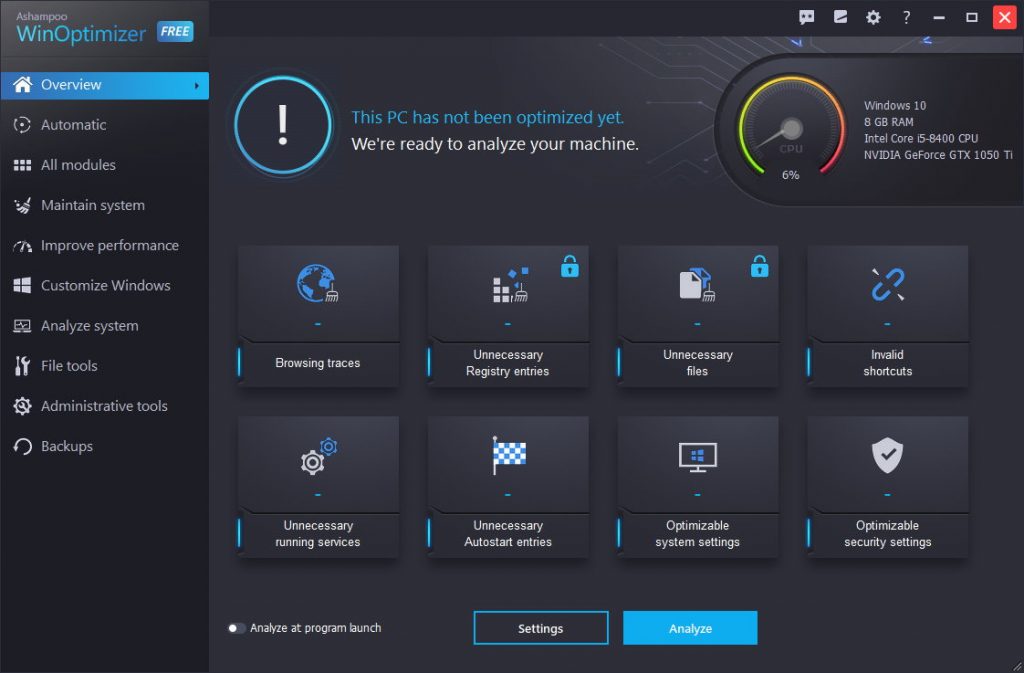
In addition to optimization features, Ashampoo WinOptimizer is one of the best PC cleaner software to delete the junk from your computer. In addition to pc cleaning, it can do other jobs like displaying detailed system information.
Pros:
- Nice and tight UI that displays all the options clearly and easy to use.
- Can delete unnecessary files, invalid shortcuts, browsing traces, etc.
- Can be used to disable Windows telemetry, change file associations among various customization options.
- Provides a tool to benchmark your hard drive performance.
- You can use the pc cleaner without creating an account.
Cons:
- Slow scan speeds.
- Less efficient scanning.
Price:
Free, $29.99 for the Pro version
7. AVG TuneUp for PC

AVG is popular for its antivirus software, but also offers a lesser-known utlity called AVG TuneUP for PC. It is an efficient PC cleaner tool that can put your system’s background processes to sleep. With background processes managed, you can rely on the software to increase your Windows PC’s performance.
The TuneUp software also offers features like junk cleaner, uninstall and startup manager which might prove to be useful for some users.
Pros:
- Offers an easy to use user interface.
- Clean software without any ads.
- Offers a variety of extra features like junk cleaner and uninstall manager.
Cons:
- Receives lesser updates.
- Slow scan speed.
- No free version exists.
Price:
$49.99/year
8. BleachBit
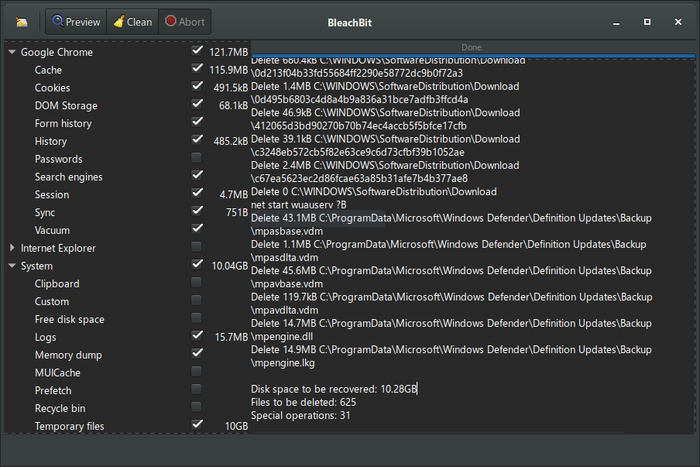
BleachBit is yet another efficient tool to clean your Windows machine. The best part about it is that the software is open-sourced. Hence, it does not come with any ads and works on Linux as well.
It can delete cache, cookies, temporary, and junk files from your PC easily. It also offers several advanced features for a thorough cleanup.
Pros:
- Open source app.
- Easy to use user-interface.
- Offers advanced features.
Cons:
- Slow scan speed.
- UI might not look appealing to some users.
Price:
Free
9. Avira System Speedup
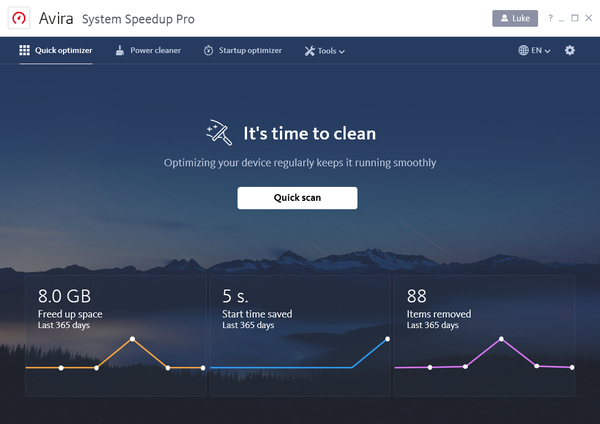
Avira System Speedup is an easy to use application that offers a variety of features to help clean your PC. The software is available on various devices and offers protection against malware as well. It scans your device to remove any redundant files or malicious files that might pose a threat to your PC.
Pros:
- Easy to use application.
- Offers a variety of extra features.
Cons:
- Slow scan speed.
- Free version doesn’t have many features.
Price:
Free, $3.99/month for the Pro version
10. Restoro
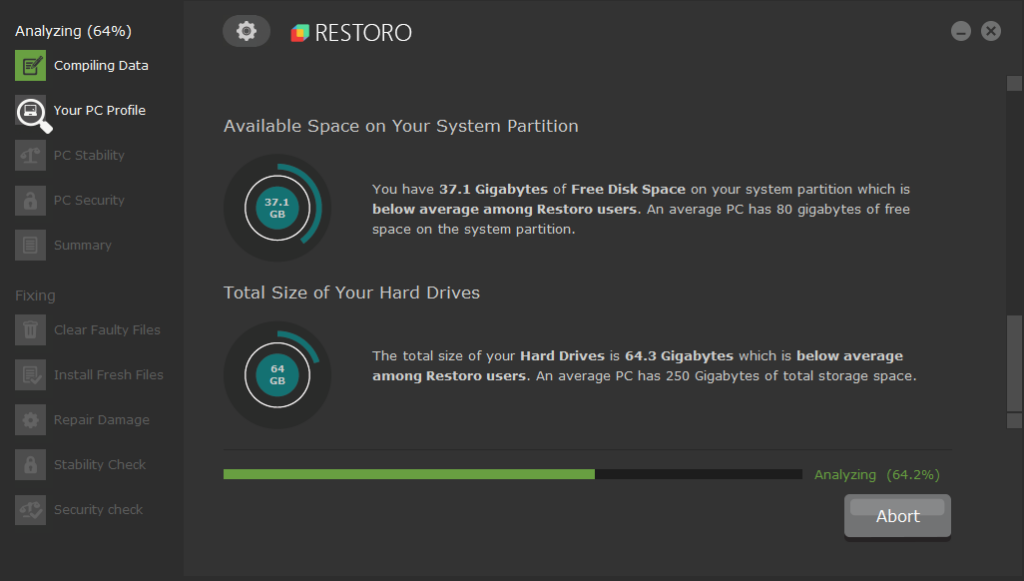
Restoro is a popular tool to clean a Windows PC. It offers an intuitive user interface with a clean process. It can scan and remove any malicious files on your system and bring your PC up to speed.
Pros:
- Offers registry cleanup.
- Performs hardware analysis.
Cons:
- Glitchy application.
- Crashes upon scanning sometimes.
Price:
$41.95/year for the Premium version
What does a computer cleaner do?
You might want to know precisely what data of yours is getting destroyed during the process. When we talk about the typical free pc cleanup utilities for Windows 10/11, they promise to remove various things, including junk files, browser history, browser cookies, leftovers from uninstalled apps, etc.
Furthermore, some of these tools also have a paid version, giving you access to more features such as one-click maintenance and so on.
Are these PC clean up tools useful?
I won’t say you should totally depend on computer cleaning software to keep your machine optimized as there are some good practices that every user should follow to keep their PC safe and sound. However, they can be helpful in some scenarios if you choose the right tool.
Various Windows cleaner tools are often questioned because there are a lot of evil fishes in the sea. Some cleanup tools only make your computer slower than before. They try to install unwanted software by tricking you, or some of them kill off essential system processes. All in the name of making your PC faster.
Some PC optimization tools even try to hype up small, even non-existent issues. They intend to make the user, who isn’t much tech-savvy, panic and end up paying for the software.
But my personal experience with a couple of free computer clean up tools hasn’t been that bad. I remember getting a significant improvement in my old PC’s boot time after I cleared the junk data using CCleaner.
Still, I won’t recommend using any random cleaning tool to fix your PC. In fact, as it’s said, if it ain’t broke, don’t fix it.
How to choose the best PC/Windows Cleaner
If you rerally want to go ahead and install a PC cleaner on your system, you should analyse which one you need. Say your PC is having issues with the registry, then you should resort to registry cleaners.
If your PC has many redundant files, you should first opt for a free PC cleaner to see if it works for you.
Our Recommendation
These are some of the best PC cleaner apps for Windows 11, Windows 10, Windows 7, Windows 8.1, etc. We recommend using CCleaner or BleachBit if you really want to use a PC Cleaner. We’ll continue to update this list, so don’t forget to check it out in the coming future.
Also Read: Best Hard Drive Eraser Tools For Your PC: Wipe Hard Drive
Frequently Asked Questions
They work depending on what you use them for. Some of them can prove to be useful if you have a lot of junk files on your machine.
Keeping in check what files you store is a healthy practice. It’s crucial to clean your devices in specific intervals depending upon your usage.