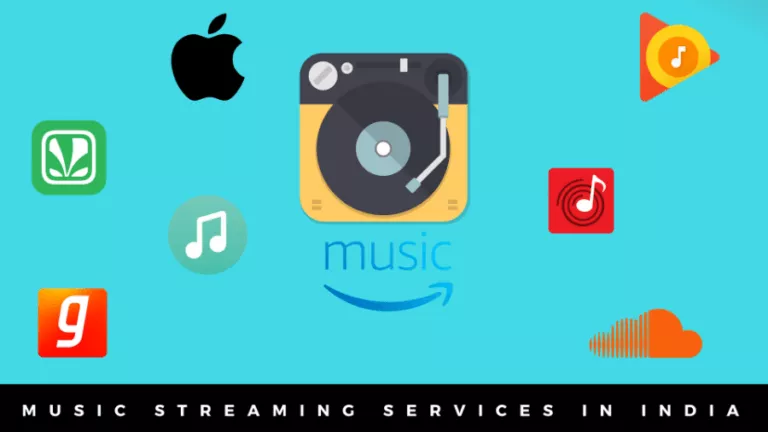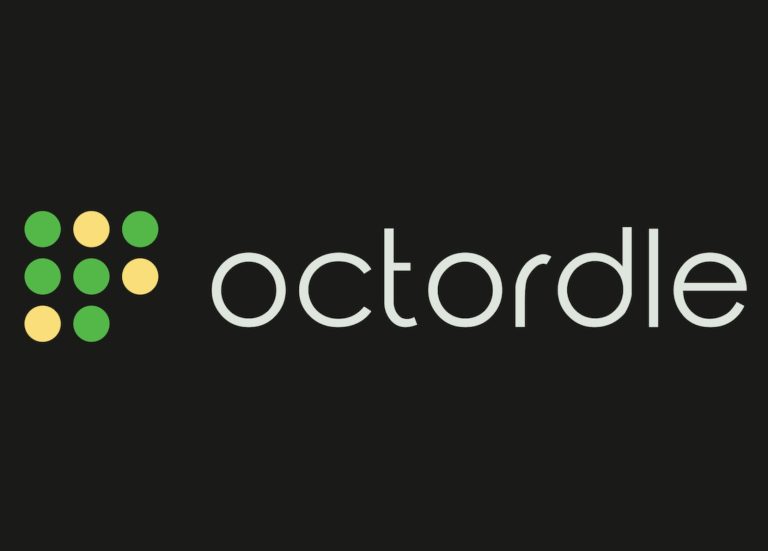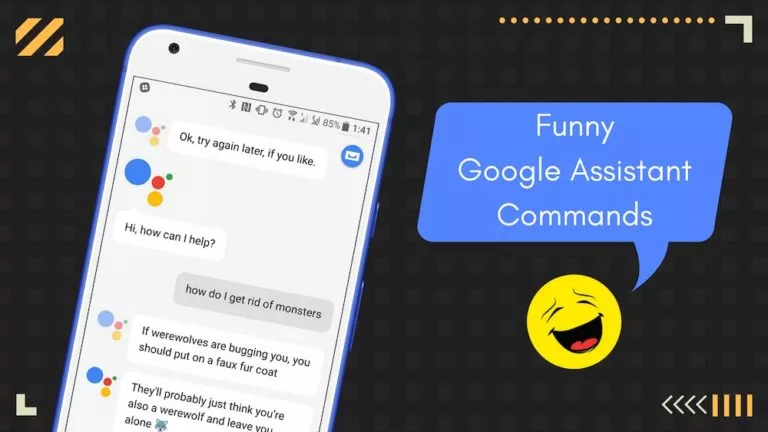Best Android Emulators for iPhone and MacBook

For an app developer, releasing software on both Android and iOS is crucial, as no one wants to miss out on a vast user base. However, apps must be thoroughly tested before submission to the respective stores. While this process isn’t an issue for big-name studios, new developers without access to an Android device find themselves in a challenging situation. Fortunately, instead of splurging on an Android device, you can use Android emulators to test your applications from your iPhone or MacBook.
Although a million different emulators are available online, we have curated the list of the three best ones currently available.
1. Android Studio
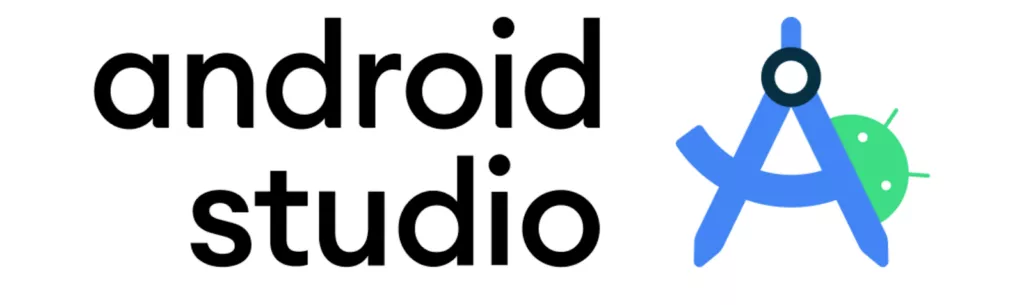
Launched by Google as an Integrated Development Environment (IDE), Android Studio also serves as the default Android emulator on all platforms, including Windows and macOS. This means that users can install the software, code their Android applications, and test them on the same platform. Additionally, the software includes access to the Google Play Store, albeit requiring some workarounds.
But there are a few caveats. Firstly, the UI isn’t intuitive, meaning new users will need time to get used to it. Additionally, the performance isn’t great because the software is geared toward development. However, you can play some light games if necessary. To install Android Studio:
- Head over to the Android Studio website.
- Download the software and install it on your device.
- Open the app, and if you have used it before, import your saved settings. Otherwise, choose the new option and click “OK.”
- On the “Install Type” page, select the “Standard” option.
- Click “Finish.”
2. BlueStacks
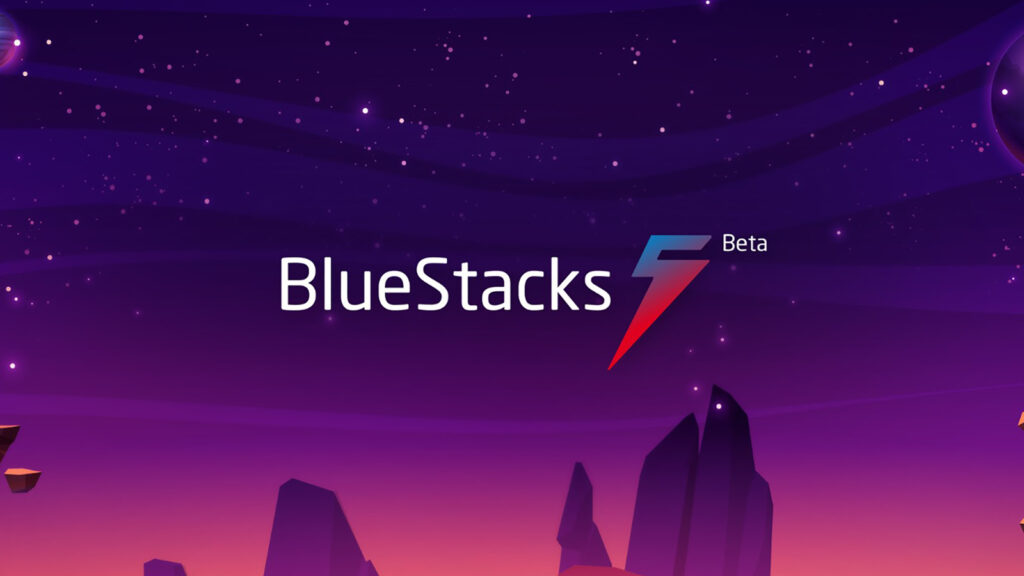
The most well-known emulator on the list, BlueStacks, has been around for ages. If you are looking for an emulator to play your favorite Android games, look no further. The software includes several user-friendly features, such as keymapping, which enables users to map on-screen controls to keyboard keys.
While the software is primarily a gaming platform, you can also use it to test Android applications. However, this method requires users to install Android Studio as well. Once installed:
- Download the BlueStacks app.
- Install the application and set it up using the installation wizard.
- Open the app and navigate to the “Settings” menu.
- Enable the “Android Debug Bridge (ADB)” in the Advanced section and note down the provided ADB path.
- Close Android Studio.
- Head over to the ADB installation directory, usually at
%LocalAppData%\Android\sdk\platform-tools. - Open the Command Prompt in this directory and type
adb connect localhost:[port]. Replace “port” with the ADB path. - Restart Android Studio and BlueStacks will now be available as an emulator.
3. NoxPlayer
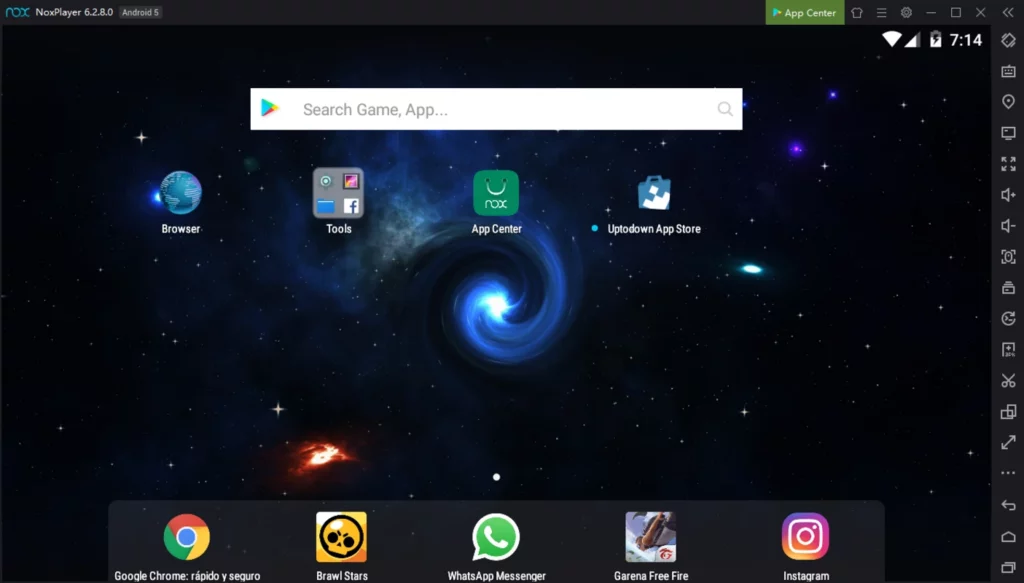
One of the OG players in the emulation space, NoxPlayer, remains one of the few emulators that support the macOS platform. While the software runs on Android 9, an Android 12 version is in active development, and you can already use the beta version. Additionally, the software supports keyboard mapping, allowing users to play Android games on their devices.
We tested the software on a few games, and the performance was more than adequate. However, if you plan on playing graphically intensive games, we recommend using the Android 12 version. To set up NoxPlayer:
- Head over to the NoxPlayer website and download the app.
- Install the software on your device.
- Open the software and sign in with your Google account.