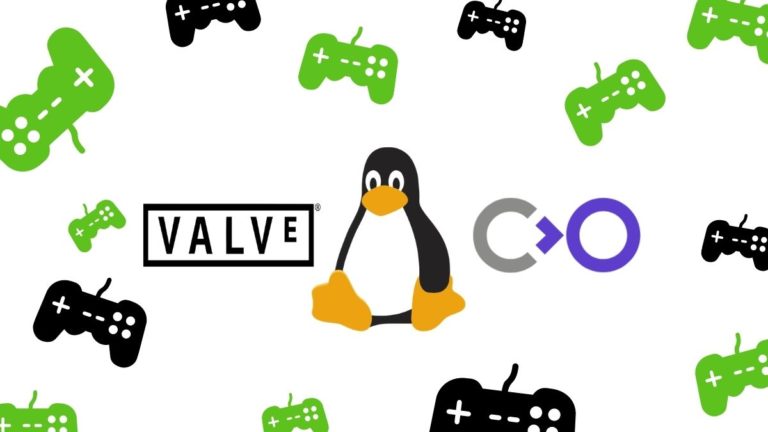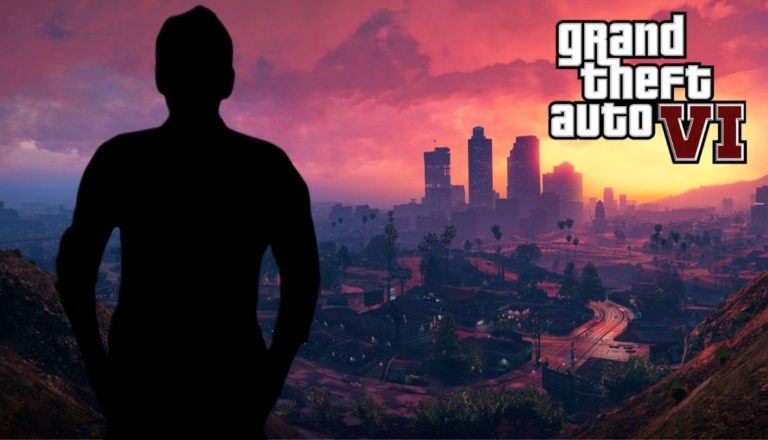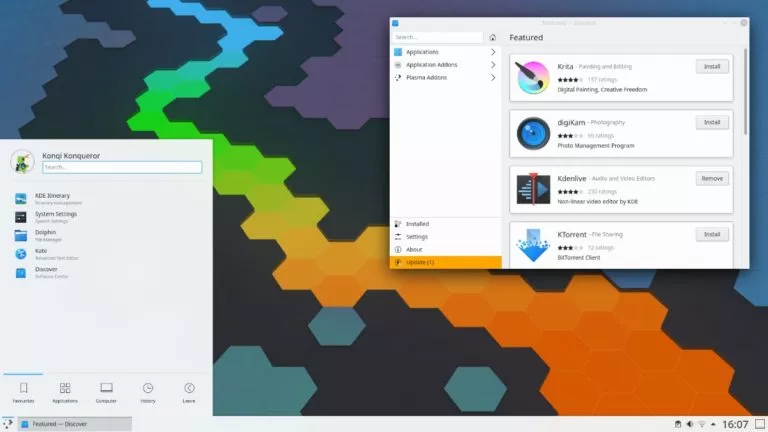Android 13 Developer Preview 1 Is Here: How To Install On Pixel Devices?
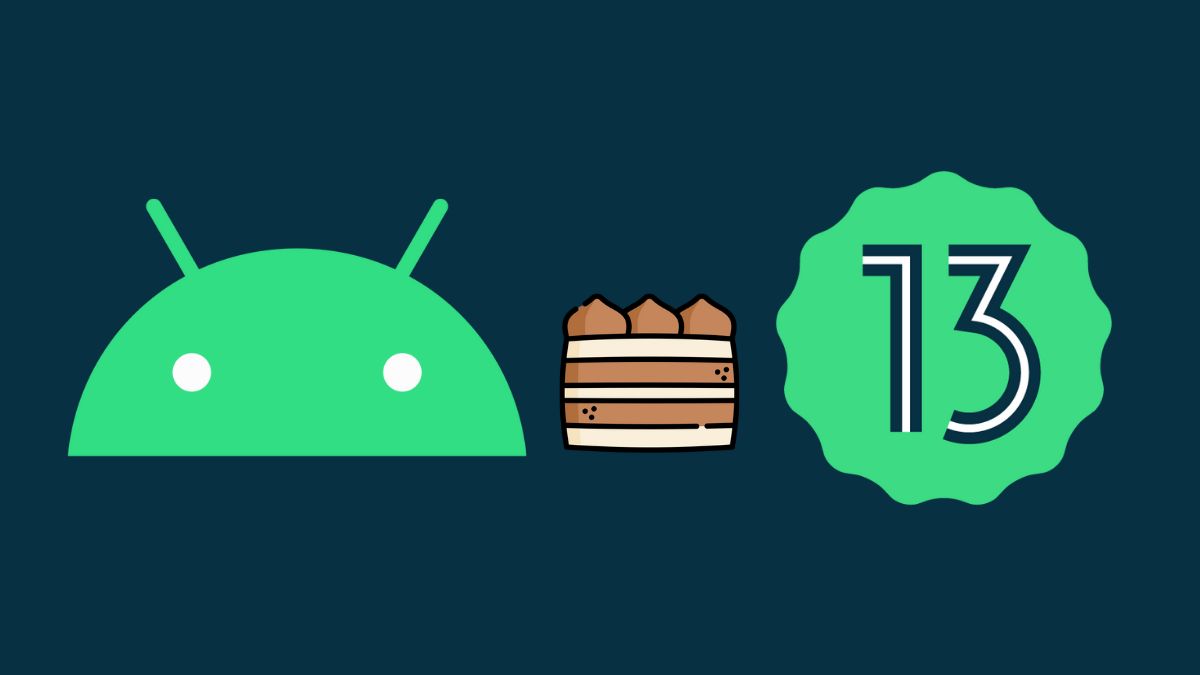
After Android 12’s great success, Google has already started working on the next iteration of Android, i.e., Android 13, and the latest developer preview of the same is here. Pixel devices starting with the Pixel 4 series before the newest Pixel 6 series can try out the update.
In this article, let’s look at everything new in Android 13 and how to download and install the same.
Developer Previews are meant for use by developers only. If you daily drive your Pixel device, you might want to hang on a bit and stick to Android 12 stable until Android 13 stable arrives in the latter half of this year.
Android 13 developer preview 1: What’s new?
While the update doesn’t bring many changes and improvements, it picks up Android 12 left off, starting with themed icons and privacy improvements.
More Themed Icons
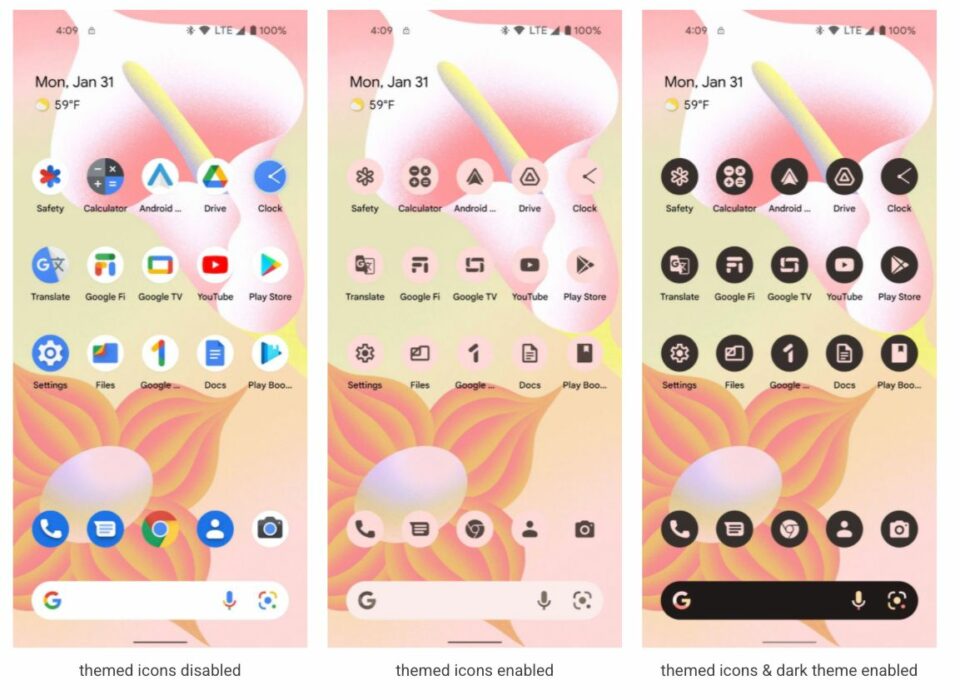
Android 12 introduced themed icons to make users feel a sense of truly owning the device, and the feature was very well received. However, one of the same drawbacks was that the theming was uneven across the device as the feature was in beta. However, the developers will be adding new icons to go with the ‘material you’ theme for Android 13.
New Privacy Controls
The new photo picker helps protect users’ privacy by protecting photos and videos of users when they’re shared from either local storage or cloud-based photo storage. The release post states, “Android’s long-standing document picker allows a user to share specific documents of any type with an app, without that app needing permission to view all media files on the device. The photo picker extends this capability with a dedicated experience for picking photos and videos.”
The post also adds, “Apps can use the photo picker APIs to access the shared photos and videos without needing permission to view all media files on the device. We plan to bring the photo picker experience to more Android users through Google Play system updates as part of a MediaProvider module update for devices (except Go devices) running Android 11 and higher. Give photo picker APIs a try and let us know your feedback!”
There’s also new runtime permission called NEARBY_WIFI_DEVICES that manages a device’s connections to nearby access points over Wi-Fi. This reduces the need for apps to get location permission while connected to nearby Wi-Fi devices.
Developer Tools
Quick Settings Placement API
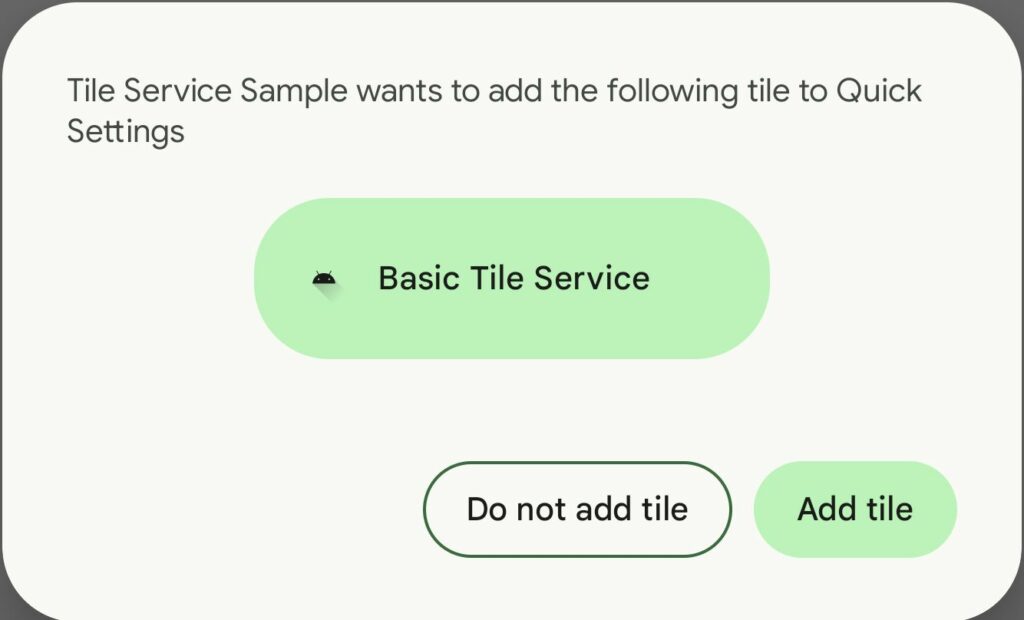
As the name suggests, the Quick Settings Placement API allows an app to let users know that they can directly add a custom tile to Quick Settings. As soon as you install an app, you’ll be prompted with a system dialog asking you if you want to add a tile that came with an app that you recently installed.
Pre-App Language Preferences
The multilingual apps feature we mentioned in our Android 13 features article is here. The feature could help you if you want to use a particular app in a different language apart from the default system language.
Faster Hyphenation
Hyphenation on Android is off by default because of performance vows when the old hyphenation method was used. In Android 13, Google claims that it has optimized hyphenation and increased its performance by 200%.
OpenJDK 11 Updates
Android 13’s core libraries will align with the OpenJDK 11 LTS release standards with updates to libraries and Java 11 programming language support for developers.
App Compatibility
For Android 13, Google is also focusing on app compatibility. Thanks to the project’s mainline, Google will be pushing new features (Photo picker and OpenJDK11) through Google Play System updates.
With Android 12L, we saw Google optimizing Android for tablets, foldables, and Chromebooks. The giant says it will do the same throughout the Android 13 release to optimize Android for large screens.
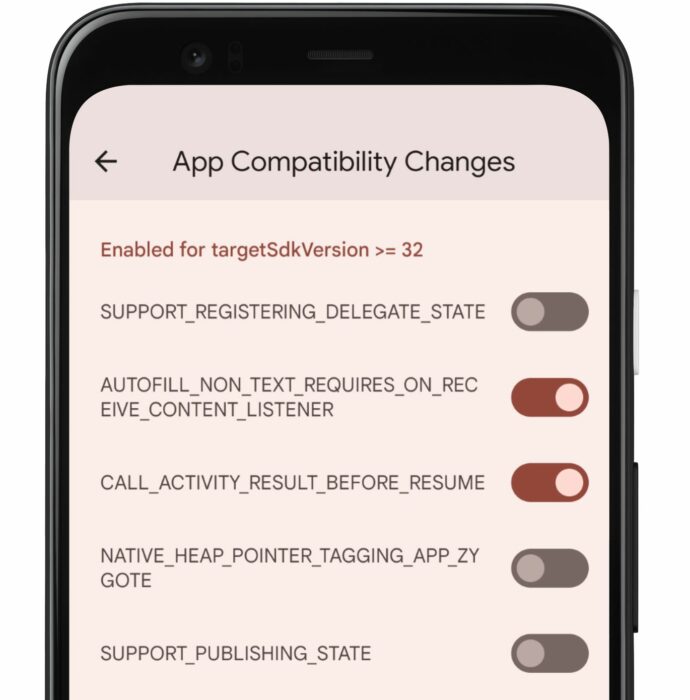
For developers to make sure that the new changes don’t cause issues during development, Google has added a screen where they can be toggled off or on from developer options.
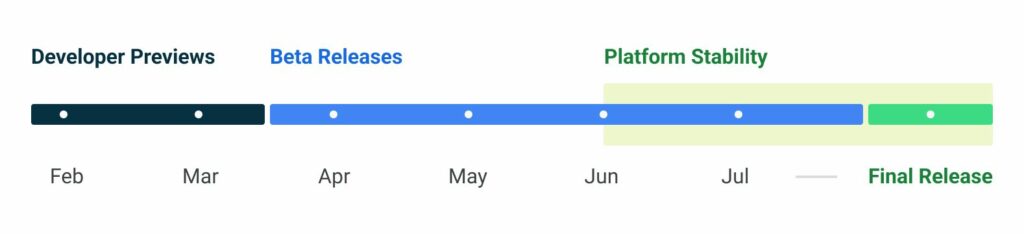
Finally, coming to the release cycle, Google will push developer previews until mid-March. Beta releases will start in April and last until July before the final release. Google pushed seven beta updates for Android 12, expecting the same or even more this year.
How to install Android 13 developer preview 1 on Pixel Devices
To start installing Android 13, you’ll need a Pixel device. Only Pixel 4 and above devices are supported.
Disclaimer! The official method requires you to unlock your bootloader, which will factory reset your device.
1. Enable the developer options by tapping on the build number seven times in Settings > System info.
2. In the developer options menu, enable OEM unlocking and USB debugging.
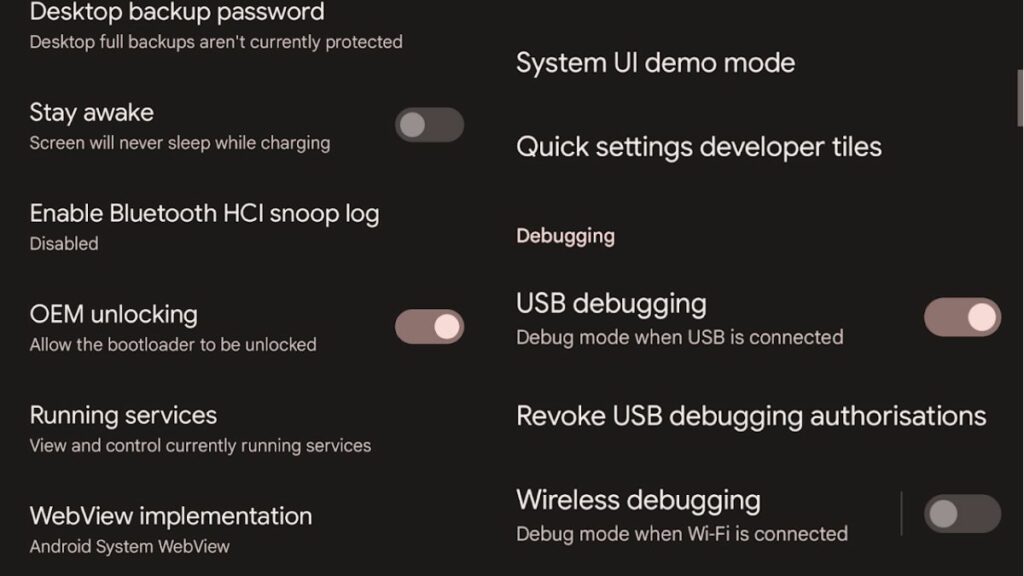
3. Once done, head over to the Android Flash Tool website.
4. Allow ADB access in the pop-up tab and connect your device via USB cable.
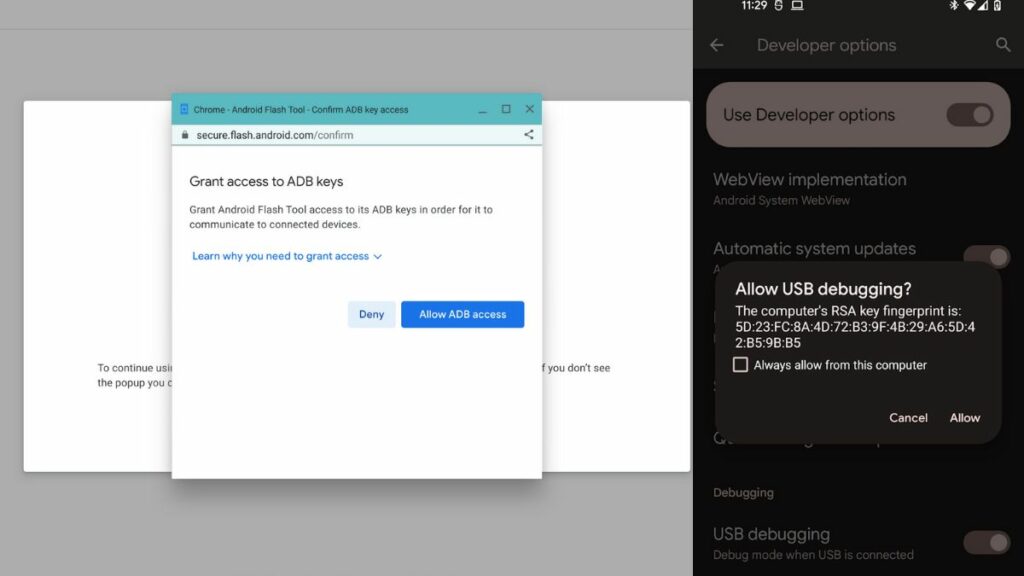
5. Once done, check your device and allow access to your computer.
6. Select your device, choose the build, and click on “Install Build.”
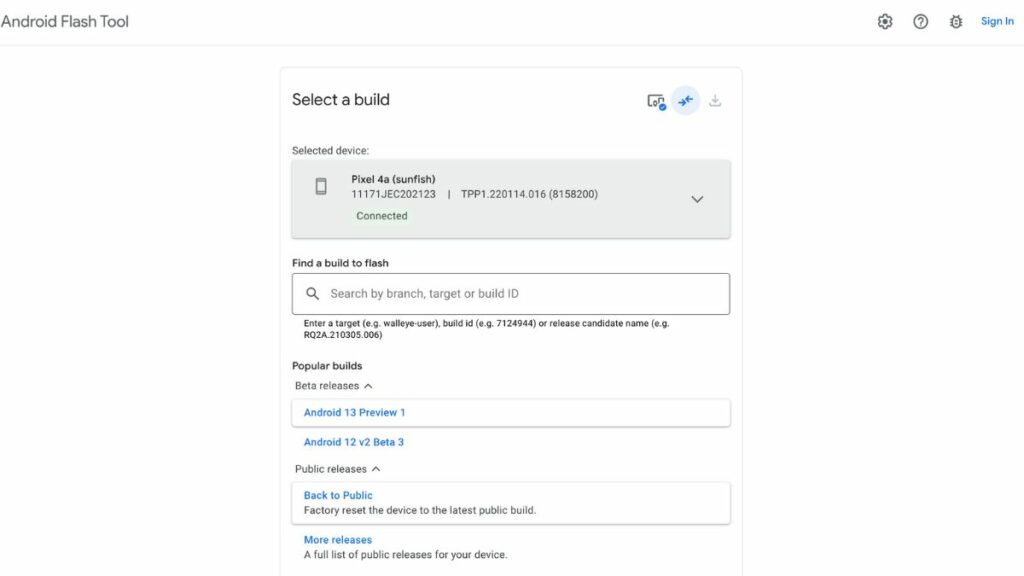
7. You’ll then need to use the volume buttons and power button once to unlock the bootloader. Once done, the tool will start downloading the Preview build, and when done, your phone will reboot to Android 13 DP1.
What features would you like to see on Android 13? Let us know in the comments section below.