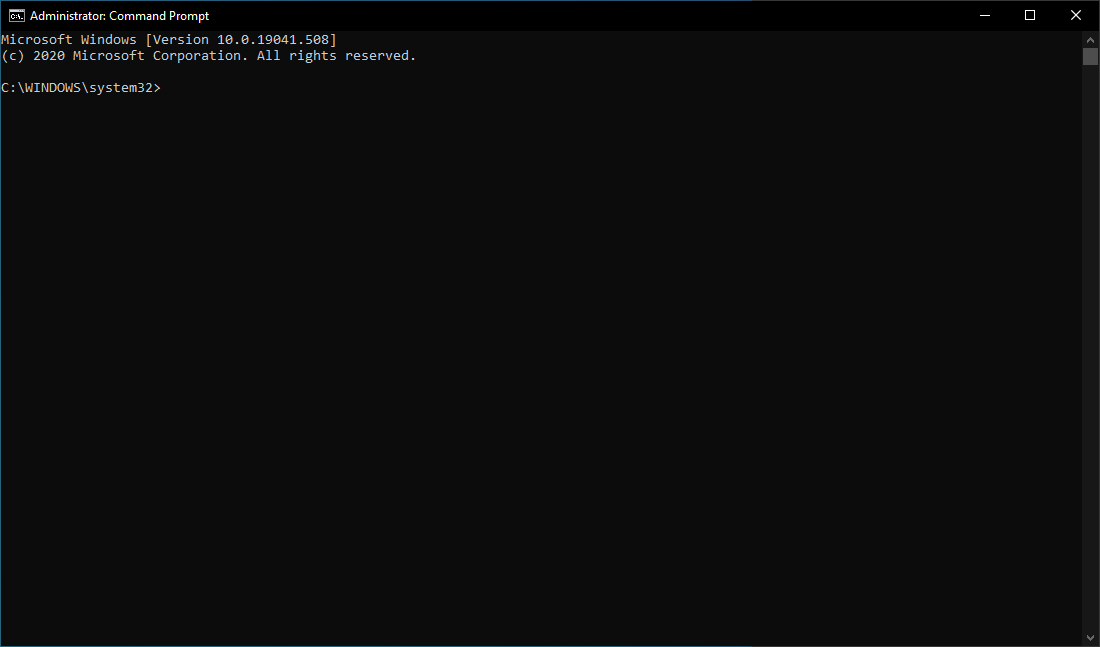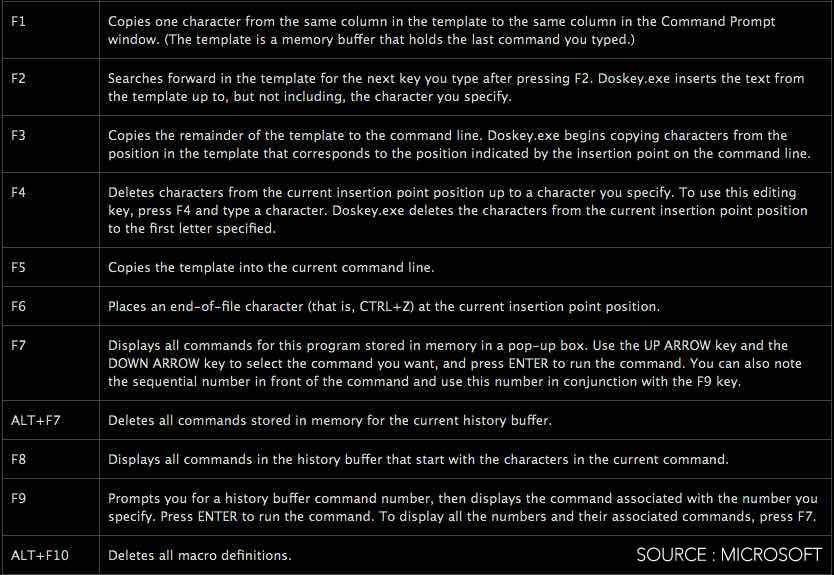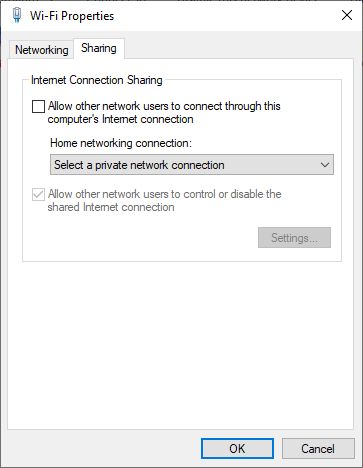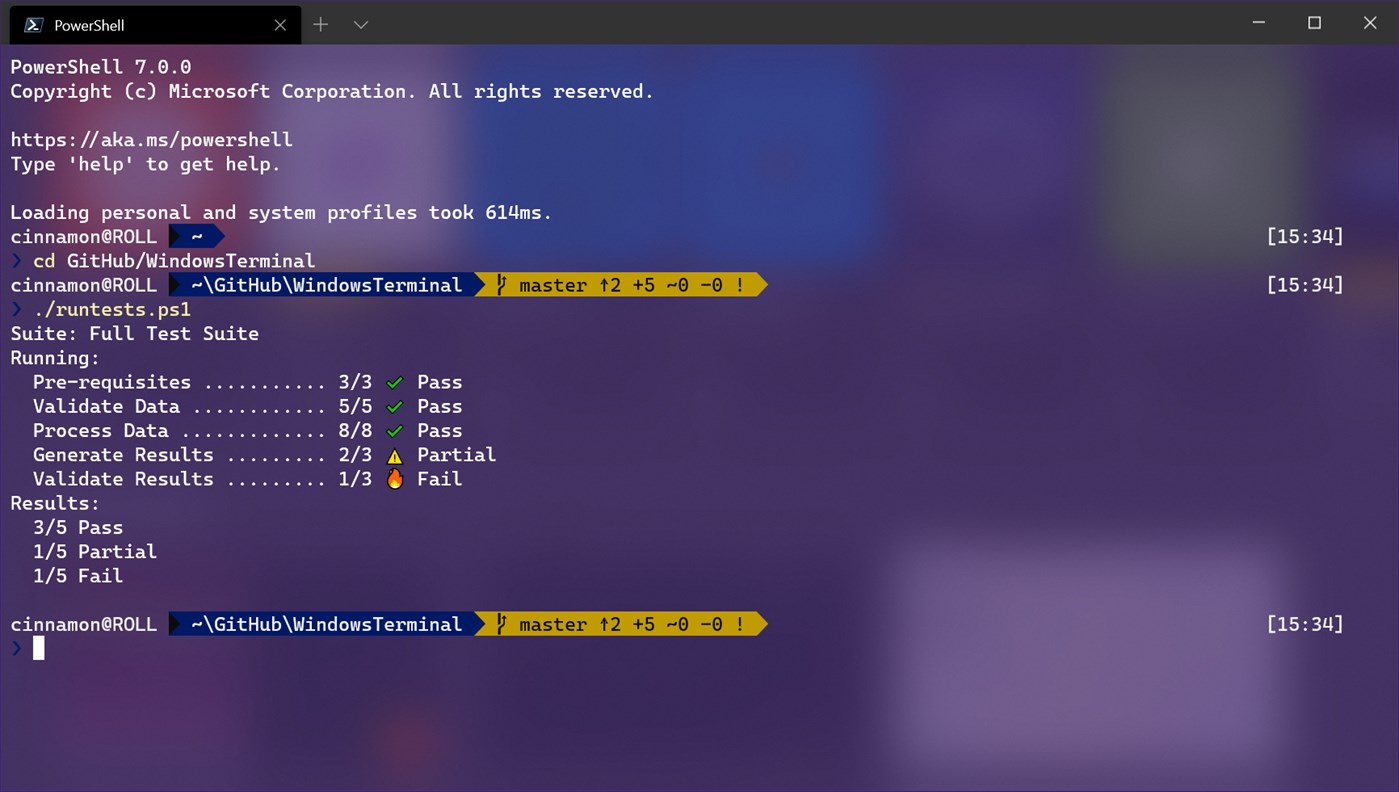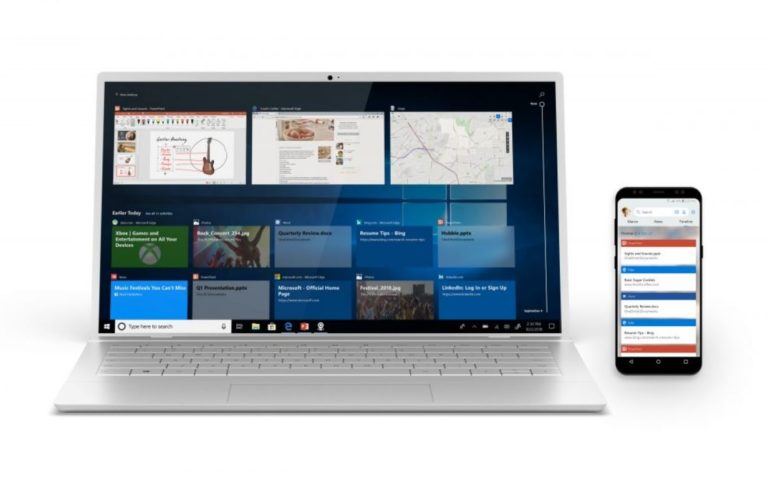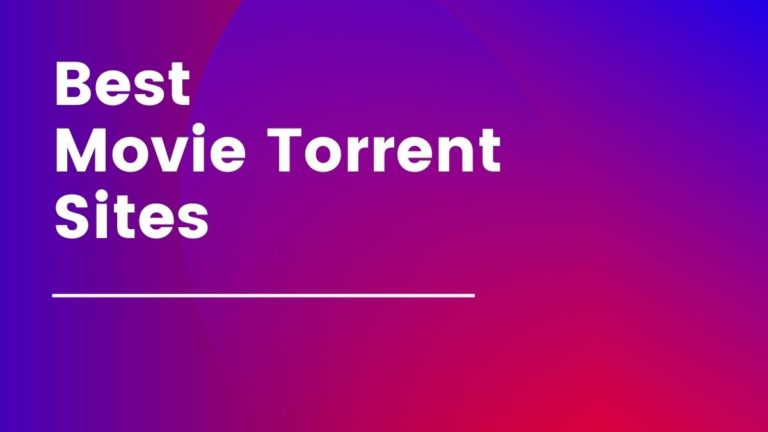27 Useful Windows Command Prompt Tricks You Might Not Know
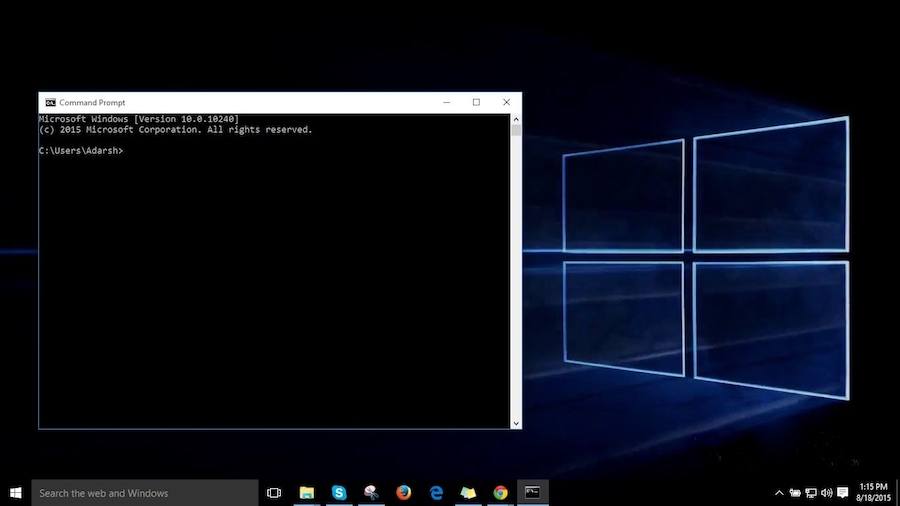
Microsoft Windows and Command Prompt are like two BFFs that can help you make the most out of your machine. Some people unknowingly refer to commands as Command Prompt codes. There is a long list of Windows Command Prompt tricks that you can learn, use, and impress your friends. For example, some people may not know how to abort a CMD command or how to watch Star Wars in Command Prompt. Here, we are going to tell you about such interesting Command Prompt tricks.
Windows Command Prompt might look like a black and white world to some users. But the experienced users know the power of Command Prompt and use different cool command hacks and tricks. So, to make your Windows Command Prompt experience better, in this article, we are going to tell you about some useful Command Prompt tricks that’ll save some extra clicks.
Don’t forget to check out our extensive list of A to Z Windows CMD commands in your free time.
How To Use Command Prompt In Windows 10?
Maybe I don’t need to tell you this. But for those who don’t know, you can fire up the command prompt by typing CMD in Windows Search. Right-click on CMD to run it as an administrator.
Alternatively, you can also open Run (Windows + R) > type cmd and press enter. It doesn’t matter whether you’re using Windows 10 or older version, the method is the same.
With the arrival of Windows Terminal, you can also use CMD inside the app along with Powershell which is a newer command line interface from Microsoft.
27 Useful Windows Command Prompt Tricks
This list of Windows CMD commands will help with various tasks like checking your command history, adding functions to make the commands more useful, and fetching details of system hardware on your device, and so on.
1. Command History
Using this command, you can track down your command history. This will turn out to be useful when you are trying to look for some command that you’ve used in the past, but can’t remember.
2. Run multiple commands
If you feel the need to run two commands one after the other, you can do so easily. Add this to your collection of CMD hacks. You just need to put “&&” between each command and save some time. For example, here’s how to run ipconfig and paint.
3. Use Function keys and become a pro user
One out of the very useful CMD tricks is to use function keys. There is a lot these keys can do to improve your CMD experience.
Here’s the list:
4. See PC driver list
Using a simple command, you can see all the drivers installed on your computer. All you need to do is run the driverquery command, and you’ll be seeing a list of all the drivers along with their name, type, and other information.
5. Send output to clipboard
Very often, you might have felt the need to save the output of a command? Usually, people use copy and paste. However, using a simple command that uses pipe operator, you can send the command’s output to the Windows clipboard. Here’s how to send the ipconfig information:
6. Abort a command
This handy Windows CMD trick comes to rescue when you have pressed the enter key, and you need to stop the command in its tracks? To do it, you need to do a Ctrl+C. However, it isn’t a magic trick that can undo an undoable thing.
Meanwhile, you can also learn how to perform ping of death command using command prompt here!.
7. Make your Command Prompt colorful
You can change the color of the Windows Command Prompt to make it look visually appealing. To do so, right-click in the top corners of the Command Prompt window and select Properties. There, find the Colors tab and look for the options to change the background and text color.
8. Create Wi-Fi hotspot right from the command prompt
Before opening the Command Prompt to execute the commands needed for this, you need to open Control Panel and find Change adapter settings in the Network and Sharing option. There, click on the connection you are using and click on Properties. Now find the sharing tab and check the option “Allow other network users to connect through this computer’s internet connection.”
Now open the Command Prompt with administrative privileges and enter the following command:
After it’s enabled, enter the following command to start the Wi-Fi hotspot
To stop it, simply enter this command:
If you’re using Windows 10?
Windows 10 comes with a built-in tool that lets users create a WiFi hotspot. You can read our detailed post know how to enable mobile hotspot in Windows 10.
9. Scan system files for problems
The sfc /scannow command runs a system file checker tool that scans Windows system files and looks for problems. If some files are missing or corrupted, this command fixes them.
10. Start using batch files
You might already know that batch files can make your life a lot easier when dealing with multiple commands more often. For instance, if you have the habit of using the same CMD commands, you can create a batch file and do away with the task of typing them again and again. All you’ll have to do is run the batch file.
You can know more about how to run a batch file as an administrator on windows here!
11. Fix issues with DNS resolver cache
You might be knowing that DNS (Domain Name System) is an important thing you can’t ignore when connecting to the internet. To access websites faster, your computer usually maintains a local DNS resolver cache. But sometimes, the cache might get corrupt, and you may not be able to access your favorite sites.
In that case, you can try this Windows command prompt trick to save the day. You can use the Ipconfig utility to remove the DNS cache.
We have already covered many useful Command Prompt tricks and cool hacks in our previous articles. You can read about them and learn how to execute by clicking on the links below:
12. Speed Up Internet Using CMD Trick
13. Find Wi-Fi Password Using CMD Of All Connected Networks
14. Create Bootable USB In Windows 10 Using Command Prompt
15. Remove Virus From USB Or Any Drive On Windows 10 Using CMD
16. Hide Any Drive in Windows: Command Prompt Trick
17. Enable Ctrl+C / Ctrl+V For Copy-Pasting In Command Prompt
18. Check DNS Records Using Basic Nslookup Command Examples
19. Watch Star Wars: Command Prompt Trick
20. Check Battery Capacity And Battery Health Report In Windows Using CMD
21. Find And Kill A Remote Connecting Malware On Windows 10
22. Fix “Do you want to scan and fix Removable Disk” Error In Windows
23. Use Netstat Commands To Monitor Network On Windows Using CMD
24. Use Netstat Commands To Monitor Network
25. Perform Ping of Death Attack: CMD Trick
26. Find License Windows Key Using CMD
27. New Windows 10 Keyboard Shortcuts in Command Prompt
Is Windows CMD a helpful tool?
Definitely a yes!. Command Prompt predates the Windows UI you see on your computer and it has found a home in other operating systems as well. It does away with the UI and gives you the power to access system resources at a deeper level.
If you can deal with batch files easily, there is a lot of stuff that you can automate using CMD. Afterall, many software we use in our daily lives run commands in the background to finish their work.
CMD Alternative: Powershell and Windows Terminal
Over the years, Microsoft has started switching from the good old Command Prompt to its modern successor Powershell. If you might have realized, the places where you could see CMD earlier now show Powershell as the option because it’s the default shell in Windows 10. For example, in the Start button context menu.
You can use it because the commands meant for CMD also work on Powershell.
Furthermore, Microsoft has developed an entirely new command-line experience in the form of a new app called Windows Terminal. It combines the likes of Command Prompt, Powershell, and the Windows Subsystem for Linux. You can read our detailed article on how to set up WSL on your Windows 10 PC.
Unlike CMD and Powershell, Windows Terminal isn’t pre-loaded on Windows 10, and you can get it from Microsoft Store. One thing to note is that Windows Terminal is not available for older Windows versions.
Did you find this article helpful? Tell us in the comments below. Also, if you have some interesting Windows Command Prompt tricks, don’t forget to share them.
Frequently Asked Questions (FAQ)
While CMD offers an array of tools to get various system information, it’s not a tool that’s often recommended. Here, you can look out for Linux distros like Kali Linux, Black Box, etc. that come with a wide choice of tools for ethical hacking, penetration testing, and digital forensics.
You can use ipconfig /all command to fetch the TCP/IP data for all the connected adapters. The command ipconfig /flushdns is used to clear the DNS cache stored on the system. Moreover, the command ipconfig /release [adapter] is used to release the DNS resolver cache of a sepcific network adapter.