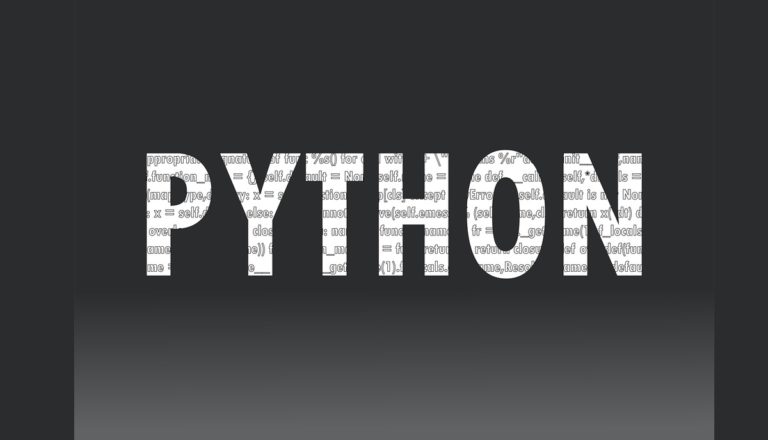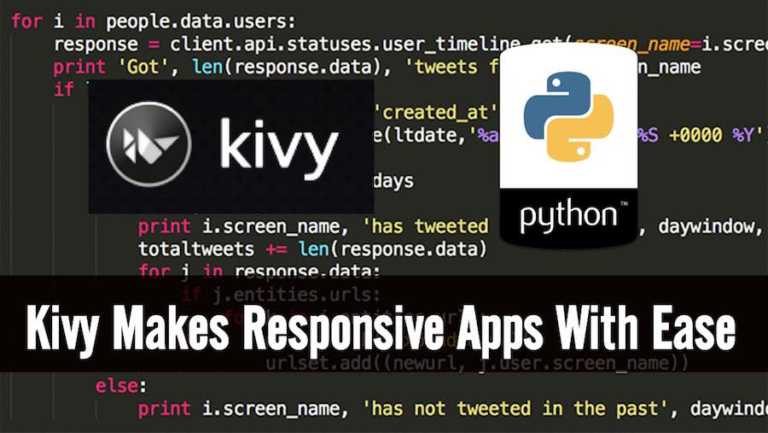20 Quirky Things You Didn’t Know The Linux Terminal Could Do
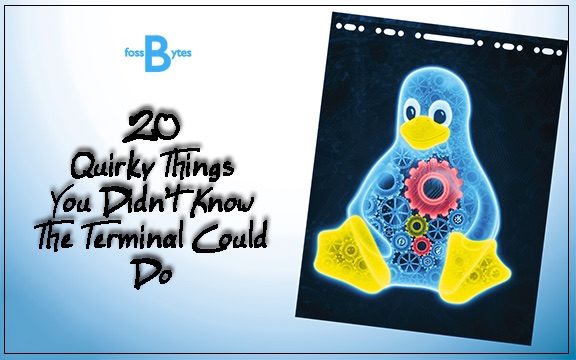
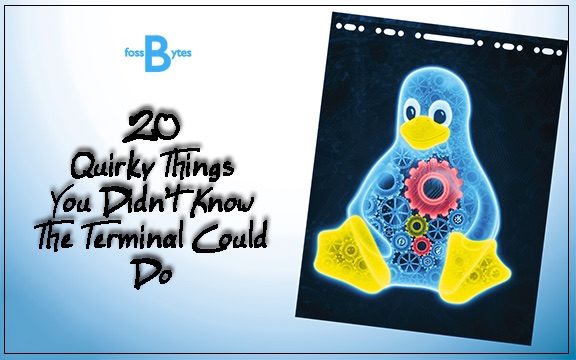 Short Bytes: The Linux Terminal is one powerful piece of tool. Come to think of it, your wish comes true in the form of a ‘command’. Today, I would like to share a list of some hilariously quirky things that you possibly wouldn’t have imagined that your Terminal could do. Be prepared to have your minds blown.
Short Bytes: The Linux Terminal is one powerful piece of tool. Come to think of it, your wish comes true in the form of a ‘command’. Today, I would like to share a list of some hilariously quirky things that you possibly wouldn’t have imagined that your Terminal could do. Be prepared to have your minds blown.
Tons of technical detail can be pretty hard to digest sometimes. So today let your hair down and try out these funny, downright awesome tricks that the Linux Terminal can perform.
asciiviewer
We begin with one of the most eye-catching trick of the list, the asciiviewer. With this tool, you can convert and generate an image out of pure text.
For Installation type: sudo apt-get install aview
To Run Command type: asciiview name_of_file -driver curses![]()
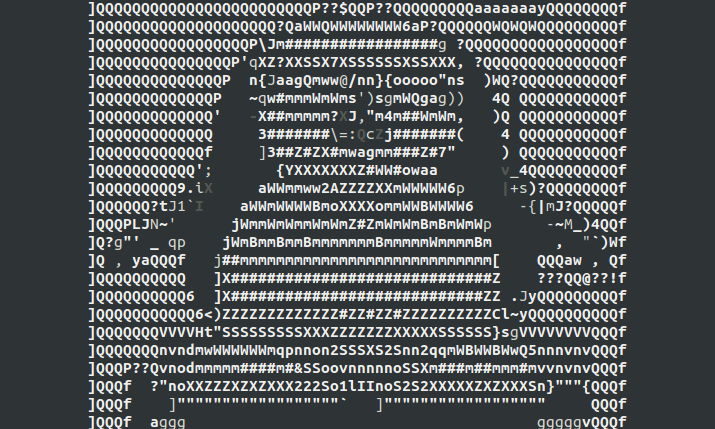
aafire
Ideally, I wouldn’t recommend you to sit back and watch as your screen burns but how about watching fire inside your Linux Terminal? Seems absurd? Well, wait till you use the aafire command.
For Installation type: sudo apt-get install libaa-bin
To Run Command Type: aafire![]()
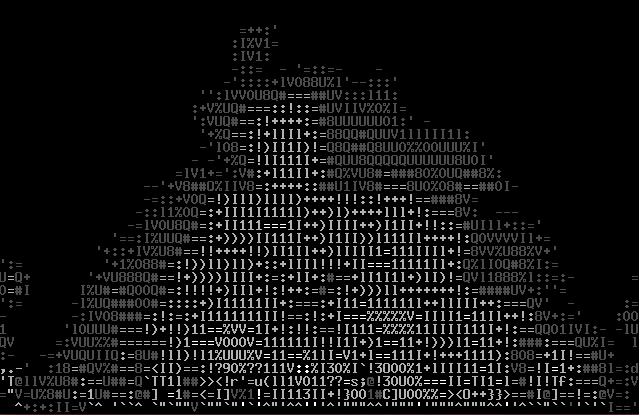
bb
Put on your headphones and brace yourselves for an entirely text based animation that I am sure will leave you awestruck with your jaws hanging.
For Installation type: sudo apt-get install bb
To Run Command type: bb
![]()
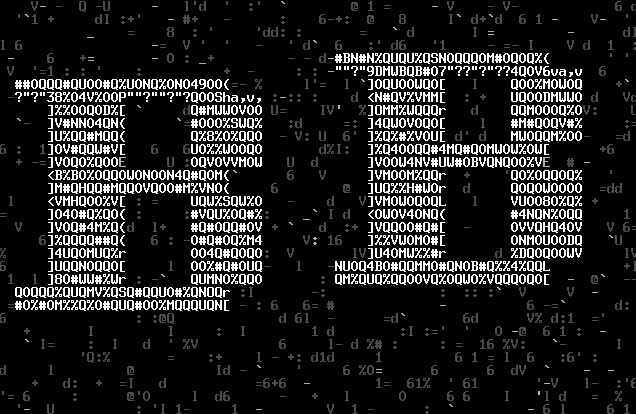
cal
Use this command to view the calendar inside the Linux terminal. Check out the man page of the cal command (by using the command: man cal) to know about the other options available to customize the output of the command.
To Run Command Type: cal

cmatrix
Remember the ground-breaking sci-fi movie ‘The Matrix’? Ever wished to waltz through the Matrix itself? Well, if so, then the cmatrix is definitely ‘The One’ you are looking for:
For Installation Type: sudo apt-get install cmatrix
To Run Command Type: cmatrix
![]()
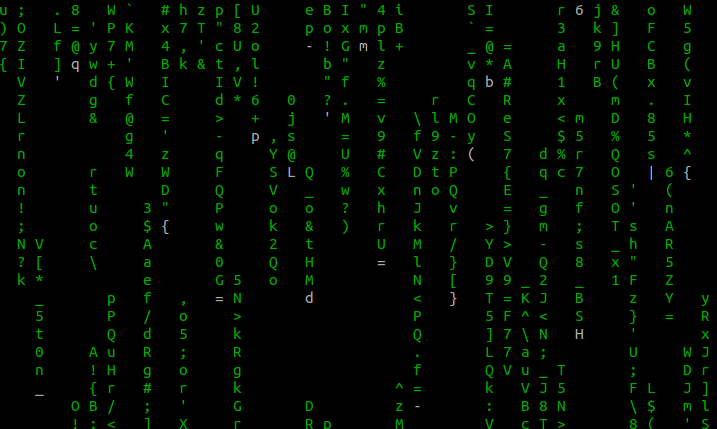
cowsay
Get an ASCII cow in the terminal that says whatever you want it to say.
For Installation Type: sudo apt-get install cowsay
To Run Type: cowsay “Message_That_You_Wish”
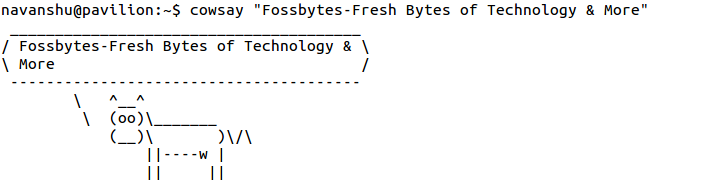
The cowsay command can be implemented in the following ways as well:
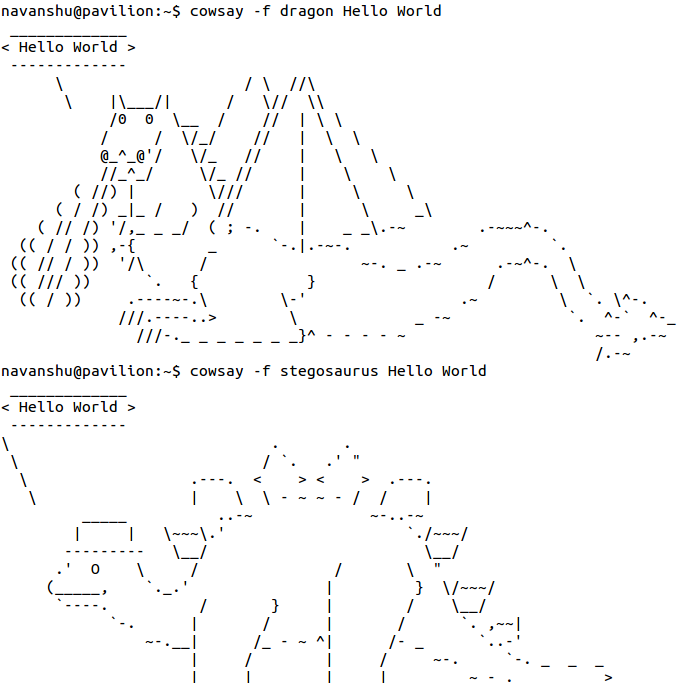
The cowsay command can also be used with following by just replacing the -f parameter with any of the following:
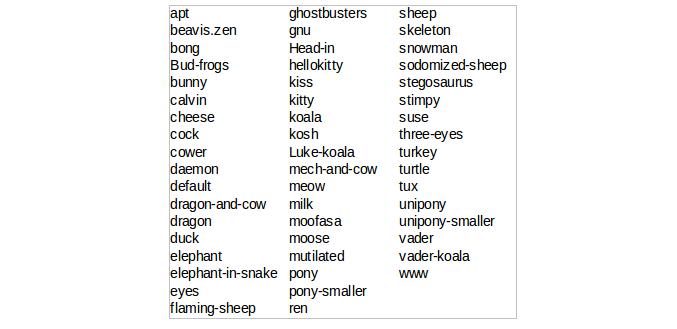
funny manpages
Who said that the man pages are supposed to be filled with all but excruciatingly technical details? Read ahead and see it yourself. Some of it is adult content, consider yourself warned!
For Installation Type: sudo apt-get install funny-manpages
To Run Type: man “name_of_page”
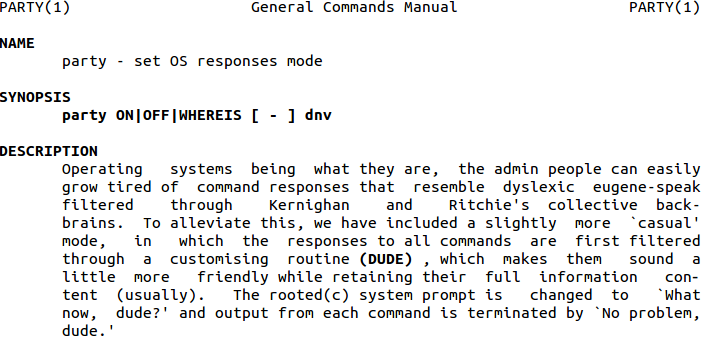
Here is a list of pages that are provided by the funny-manpages package:

factor
Time for some mathe-magica! Need to calculate the prime factors of a number? Then do take this command into ‘factor’!
To Run Type: factor

fortune
Who needs fortune cookies when you have the Linux Terminal at your disposal. Run this command and prepare to be mystified as it predicts the future for you.
For Installation Type: sudo apt-get install fortune
To Run Type: fortune

oneko
Now you get to play ‘cat and mouse’ inside your very own terminal. Just grab the oneko package which converts your cursor into a mouse and creates a cute little cat which follows your cursor around. Let the chase begin.
For Installation Type: sudo apt-get install oneko
To Run Type: oneko

pi
This command prints the value of the constant pi up to any number of decimal figures.
For Installation Type: sudo apt-get install pi
To Run Type: pi [digits]
![]()
rev
Time to turn things a little topsy turvy. Have fun with this command which reverses anything that you enter onto the Linux Terminal
To Run Type: rev [string to reverse] 
rig
Take the next step towards going incognito with the rig command. Use it to generate a fake identity and address for yourself, every time you type it into the Terminal.
For Installation Type: sudo apt-get install rig
To Run Type: rig 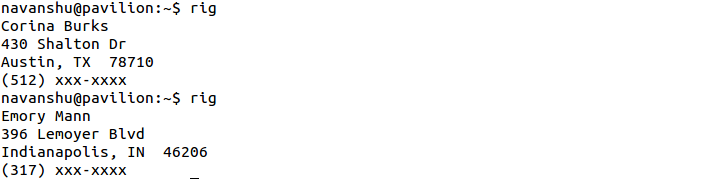
toilet & figlet
Use these commands to turn ordinary texts into highly attractive banners. Seems interesting?
For Installation Type: sudo apt-get install toilet
sudo apt-get install figlet
To Run Type: toilet “Desired Text”
figlet “Desired Text”
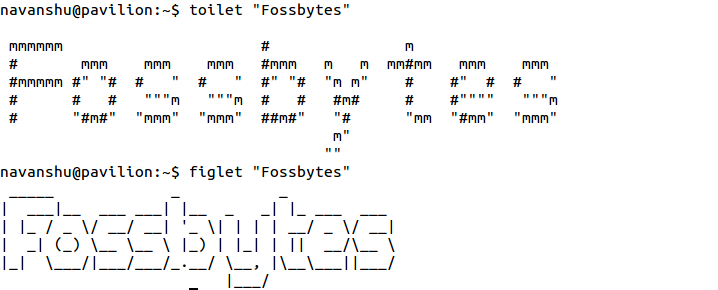
You could also use the toilet command as: toilet -f mono12 -F metal “Desired Text”
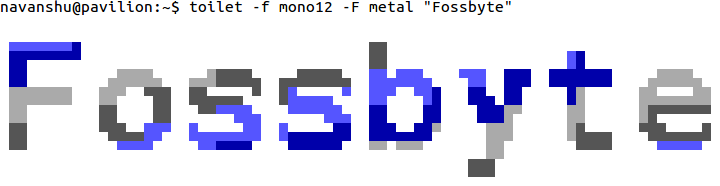
Go through the man pages of both the commands in order to learn about the other options that are available for each command.
Star Wars
A masterpiece of ASCII art , this text-based rendering of Star Wars Episode IV will leave you truly speechless. May the FOSS be with you!
To Run Type: telnet towel.blinkenlight.nl 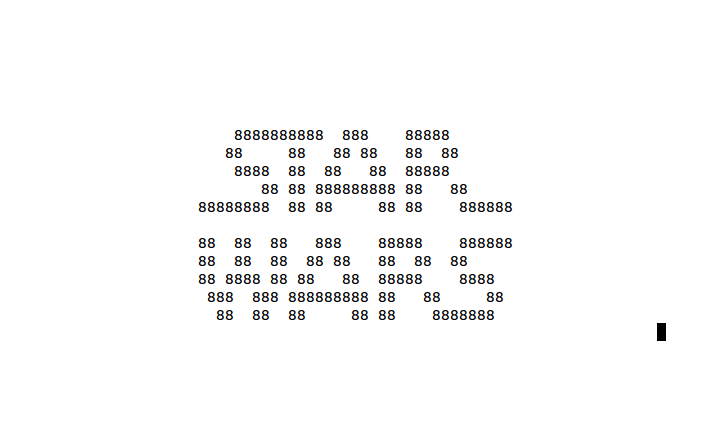
sl
This one is intended as a joke for those people who mistype the ls command as sl in a hurry. Just type in the command and sit back and watch as a steam locomotive rolls across your Linux Terminal
For Installation Type: sudo apt-get install sl
To Run Type: sl
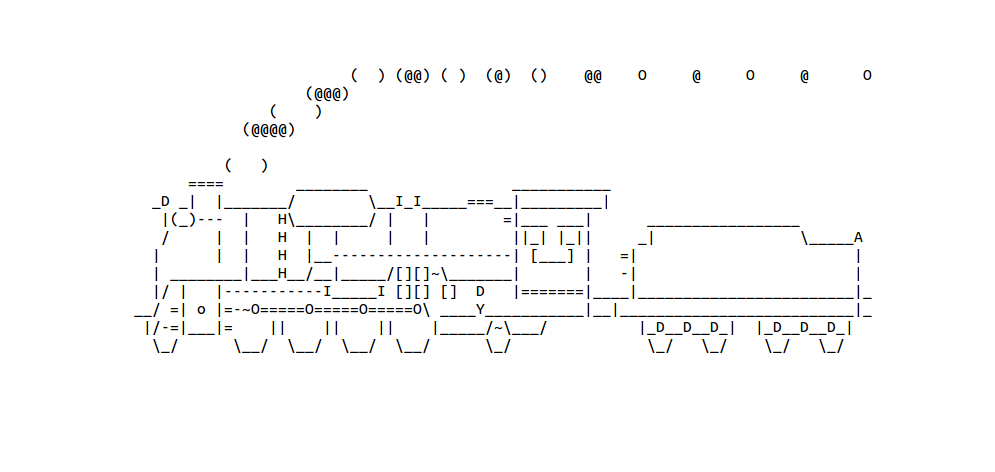
say & espeak
Have the terminal provide you some company by using either of the say or espeak command. Enter some text along with these commands and enjoy listening to the Terminal reading it out to you. Siri who?
For Installation Type: sudo apt-get install gnustep-gui-runtime
sudo apt-get install espeak
To Run Type: say “Desired_Text”
espeak “Desired_Text”

xeyes
Xeyes is a GUI program which creates a set of eyes on the desktop which follow the movement of your mouse cursor.
To Run Type: xeyes 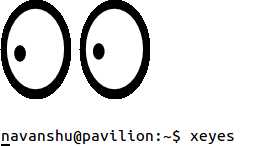
xcowsay
Inspired by the original cowsay, the xcowsay does the same things as cowsay but in a graphical manner.
For Installation Type: sudo apt-get install xcowsay
To Run Type: xcowsay “Desired_Text”
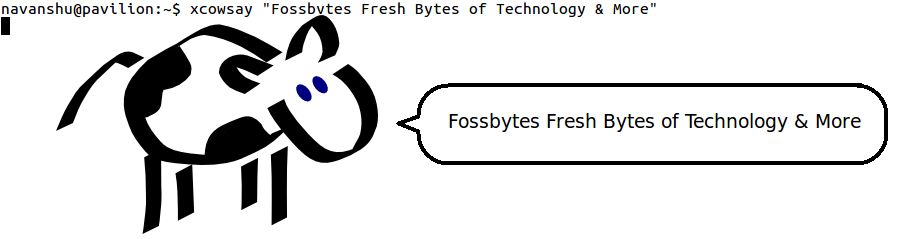
yes
The yes command will continue printing the same thing again and again until you stop with the Ctrl+C command. Seems pretty useless, doesn’t it? But the command comes in very handy in software testing where large amounts of junk text is required to be produced quickly.
To Run Type: yes “Desired_Text”
![]()

Found these tricks interesting? Have some more tricks of your own to add? Drop them in the comments below.
Also Read: 10 Amazing Linux Terminal Based Games That You Must Know