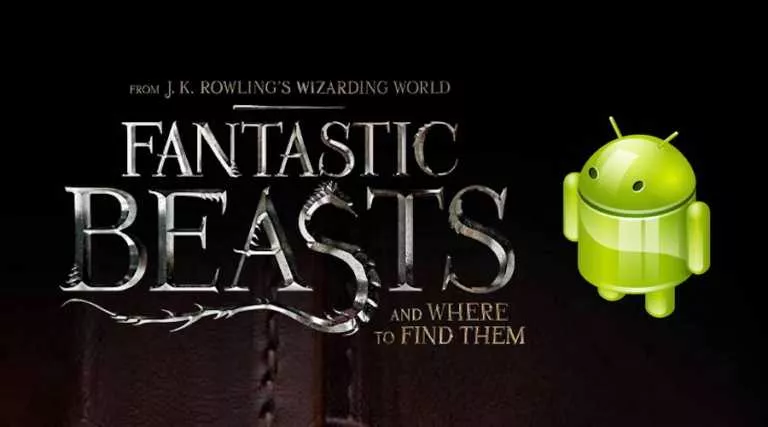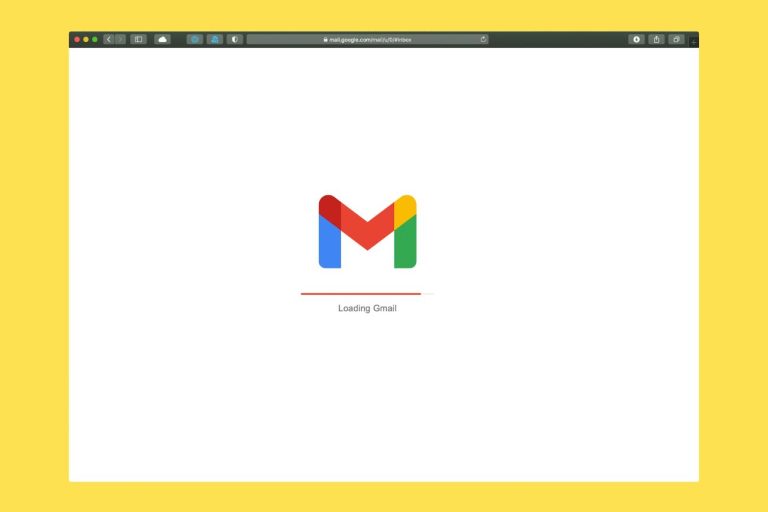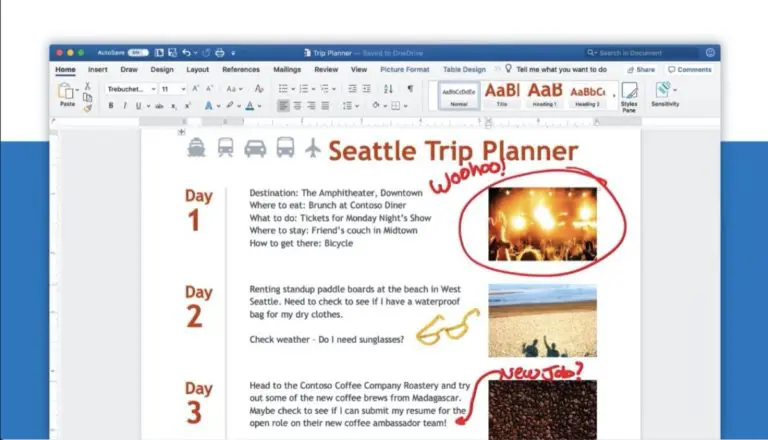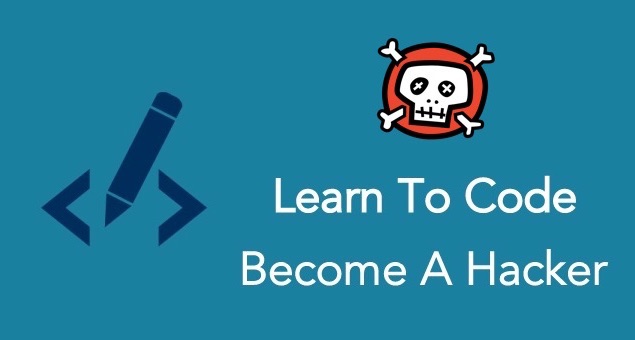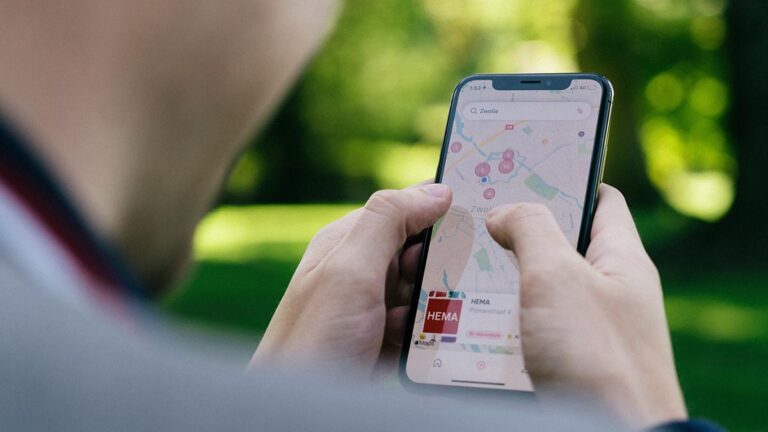How to Hide Amazon Orders & Clear Browsing History?

If you’ve recently purchased a surprise gift for a loved one—or something you’d rather keep private—deleting your Amazon order history might seem like a good idea. Unfortunately, Amazon doesn’t allow users to delete their history directly, but there are clever ways to hide it. This guide will help you delete or hide your Amazon order history.
1. Hide Orders Using Prime
If you have a Prime account, the easiest way to keep your purchase history private is to use the Amazon Household Account feature. This allows you to share your Prime benefits with family members while keeping your order history separate.
Each person also gets individual recommendations based on their shopping, and adults can share specific digital content with their children using the Family Share feature. To set up an Amazon Household Account:
- Head to the Amazon Household Account page.
- Click on the Add Adult button.
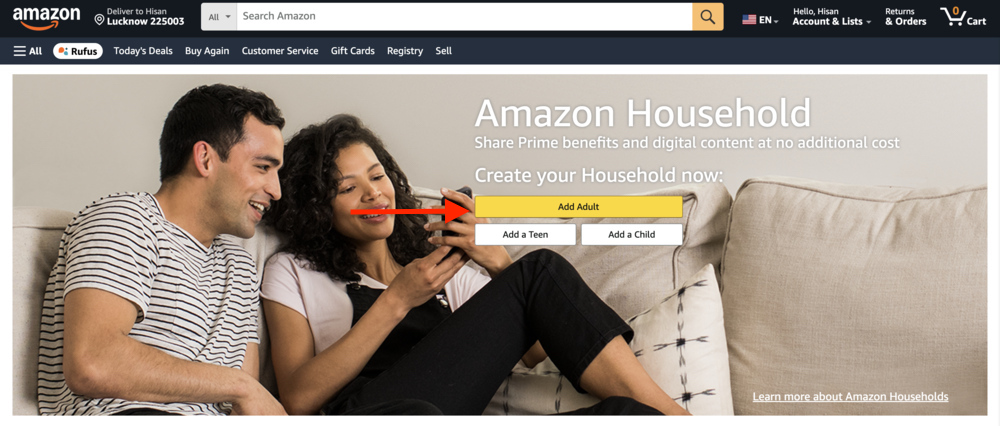
- Enter your partner’s name and email address, then click Continue.
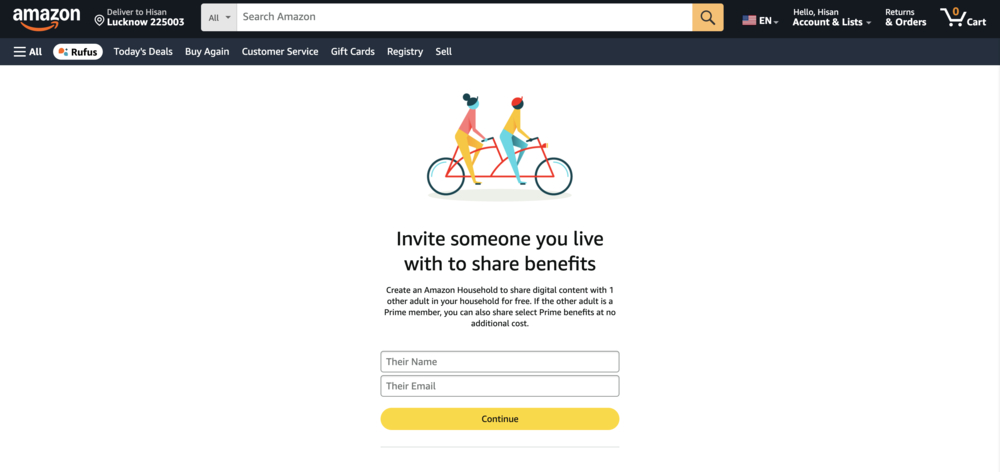
- Return to the Household Account page and add children’s details if needed.
2. Hide Orders Without Prime
Even without Prime, you can hide your Amazon orders. The best way to do this is to archive them. Archiving removes them from your default order history view, making them harder for others to find.
2.1 Archive Amazon Orders
Archiving Amazon orders is pretty easy. Here is how:
- Open Amazon.com on your desktop and log in with your credentials.
- Click on the Returns & Orders button on the top right.
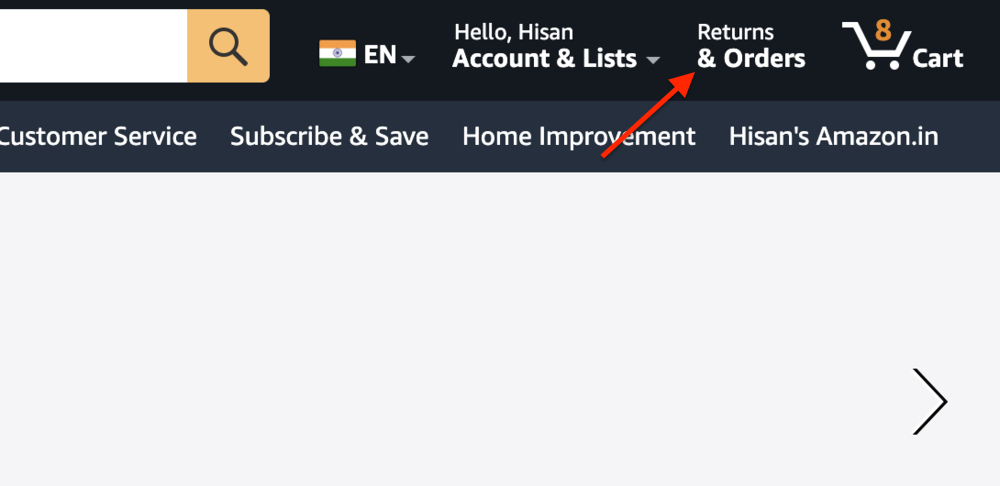
- Scroll down to the item you want to hide.
- Tap the Archive button located on the bottom left.
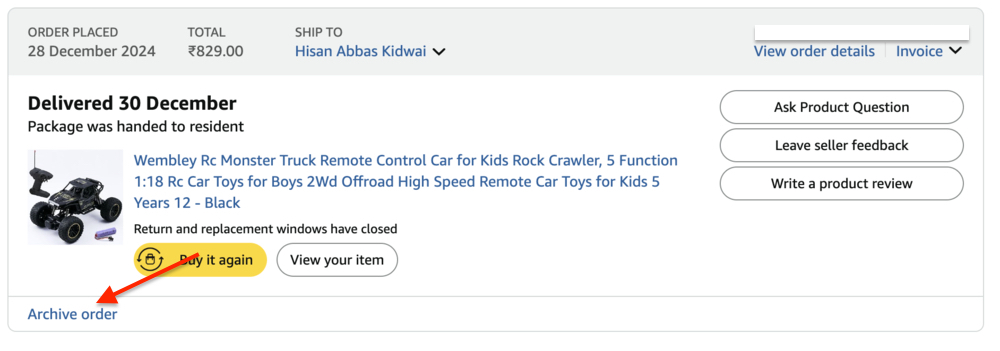
- Confirm by selecting Archive Order in the popup.
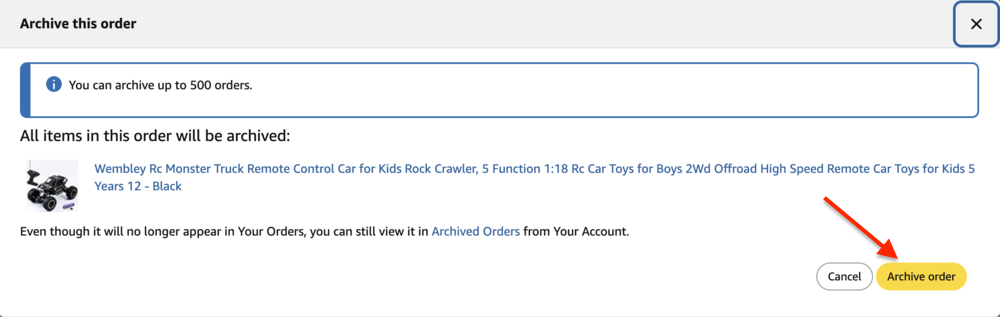
Your order will now be invisible on the Returns & Order page. However, you can view its details by going to Accounts & Lists > Your Accounts and clicking on the Archived Orders button underneath the Ordering and Shopping Preferences tab.
2.2 Delete Amazon Browsing History
After archiving orders, the next thing you should do is delete the Amazon browsing history. Here is how:
- Open Amazon.com on your desktop, and click Browsing History on the homepage.
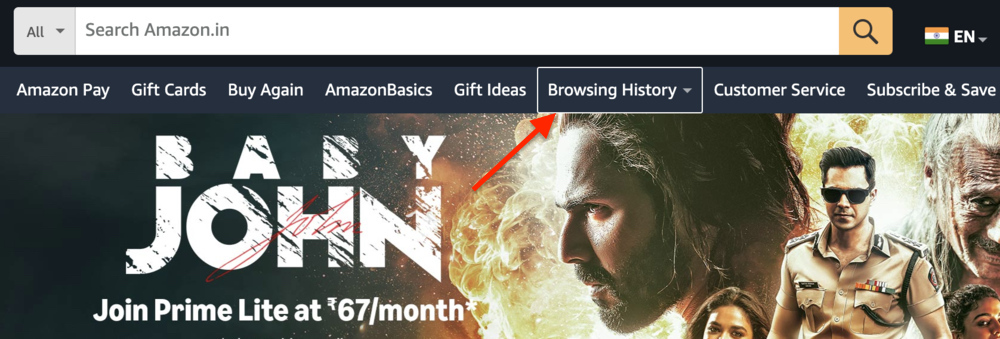
- Navigate the specific product you want to hide.
- Click on the Remove from View button.
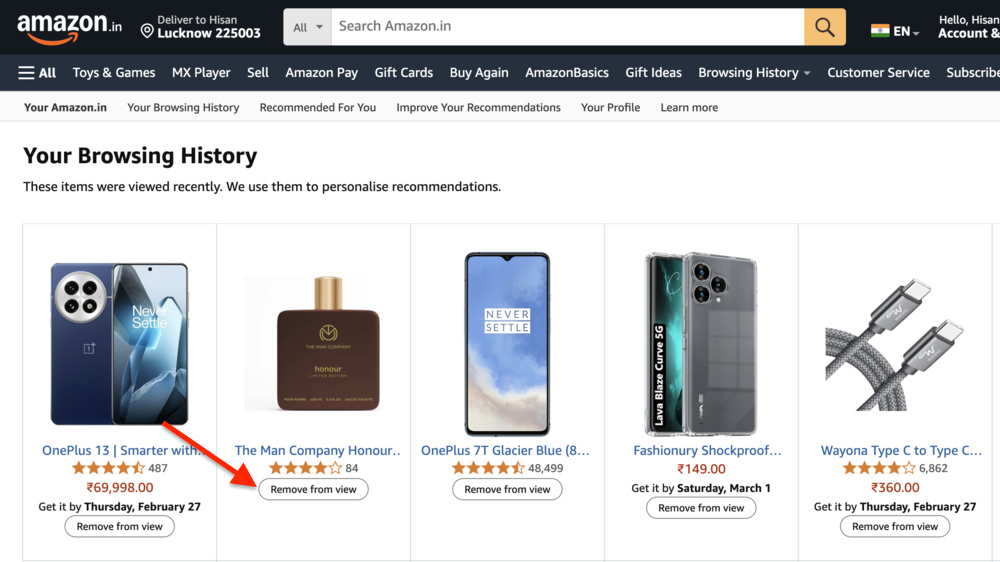
Frequently Asked Questions (FAQs)
Yes, you can hide an order on Amazon using the Archive feature.
Only you and anyone sharing your Amazon account can see your order history.
Conclusion
So there you have it—the easiest way to delete/hide your order history on Amazon. Whether you have or don’t have Prime, there is a method for everyone. However, if privacy is a major concern, consider creating a separate Amazon account for personal or confidential purchases.