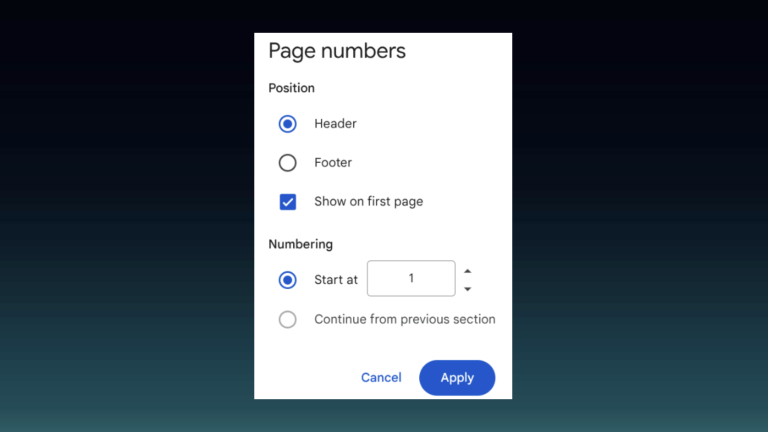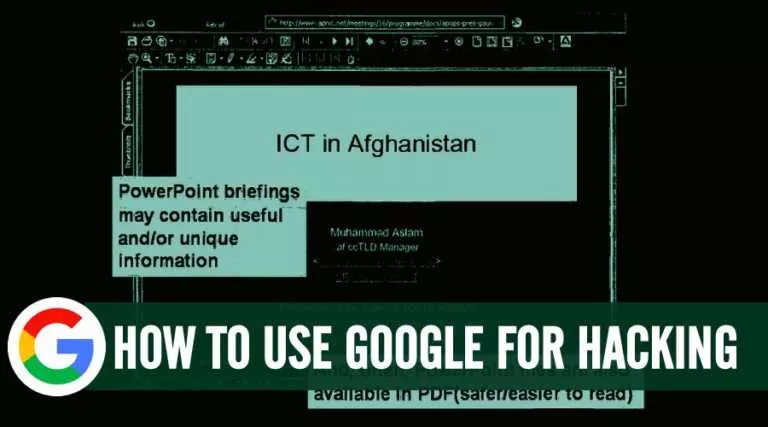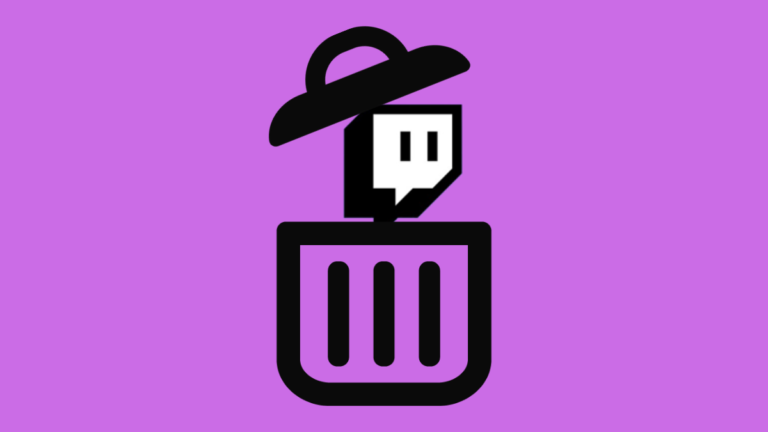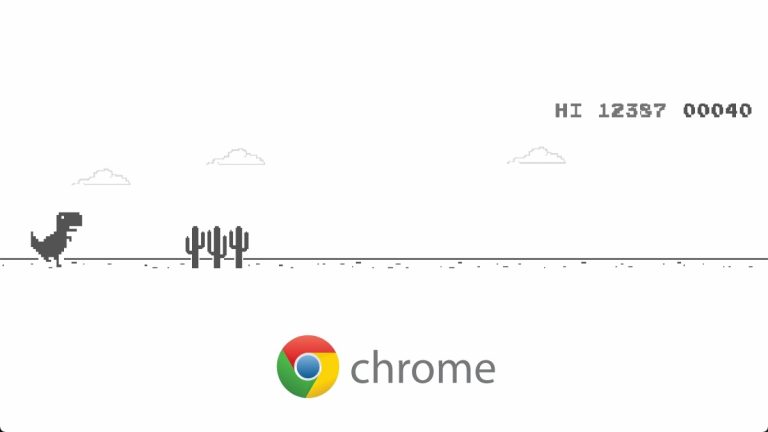How to Allow Camera Access to Instagram on iPhone

Apple’s iOS has several safeguards in place to prevent apps from accessing sensitive functions, such as the camera and microphone. While these measures help keep our data away from companies like Meta, they can sometimes cause issues, such as when you can’t see the “Allow Camera Access” option on Instagram. If you are facing this issue, don’t worry. This guide will help you with the easiest ways to enable camera access for Instagram.
Allow Camera Access to Instagram
This article covers several different ways to enable camera access to Instagram. We recommend trying all the solutions to determine which works best.
1. Check Privacy & Security Settings
If the camera access issue is specific to the Instagram app, the easiest solution would be to change the iPhone’s Privacy & Security settings. These settings control which apps can access the camera, and if you accidentally didn’t grant Instagram camera permissions after installing, you can do that here. Here is how:
- Open the Settings app on your iPhone.
- Navigate to Privacy & Security and scroll down to Camera.
- Find Instagram from the following list and enable the option.
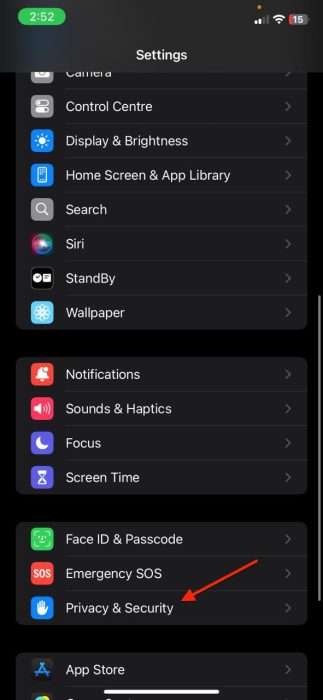
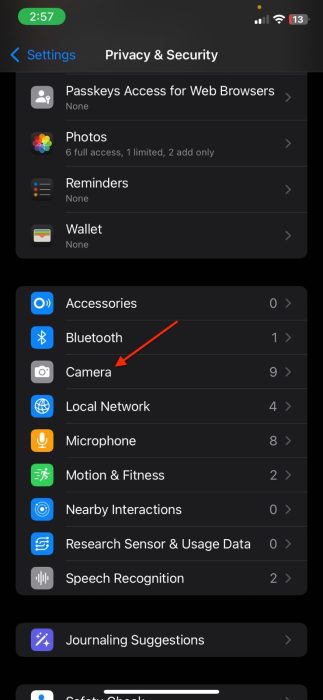
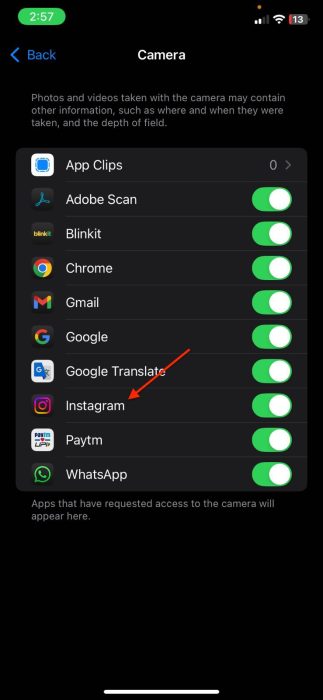
- Go back to the Privacy & Security menu and select Photos.
- Find Instagram, select the Full Access option, and then click Allow Full Access.
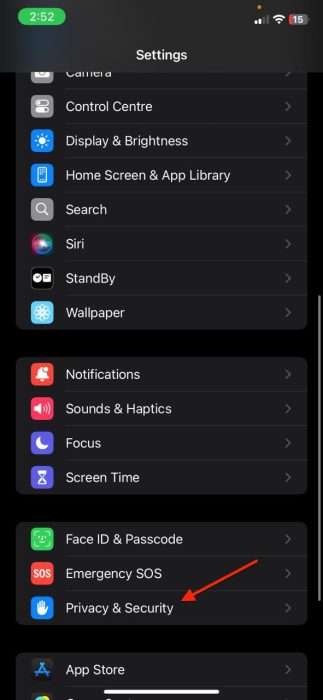
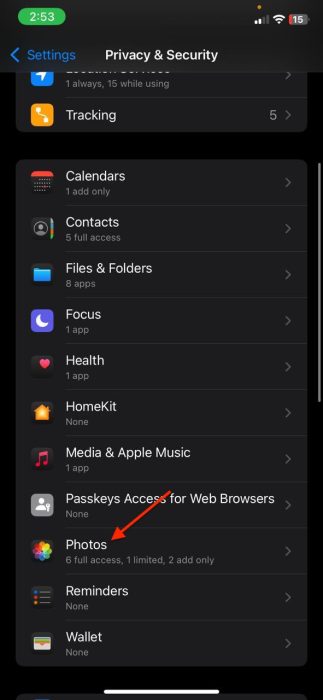
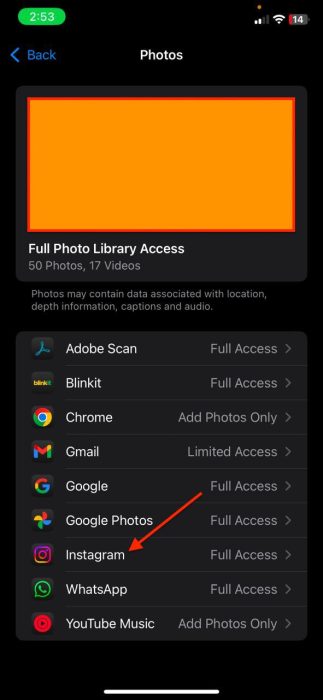
2. Check App Permissions
iOS also allows you to check and tinker with individual app permissions. To do so:
- Open the Settings app and scroll down to Apps.
- Find Instagram from the following list.
- Enable the Camera toggle and select the Full Access option for Photos.
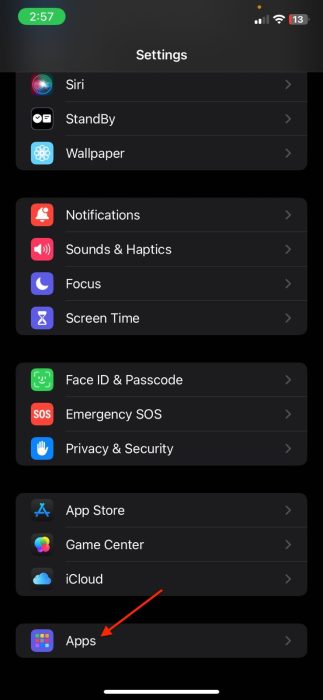
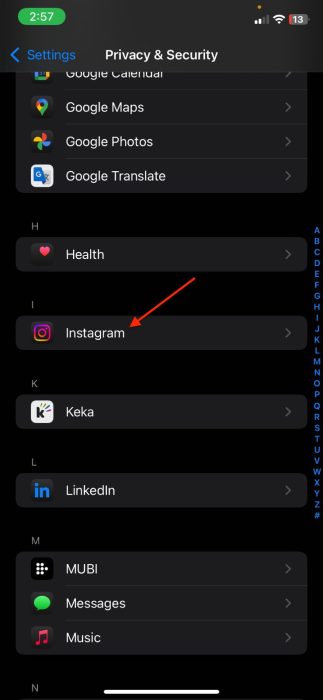
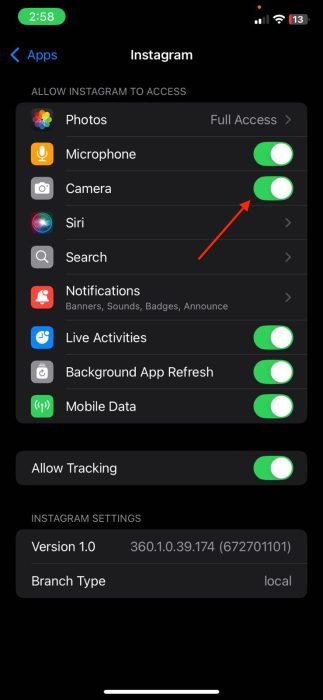
3. Check Screen Time Settings
Screen Time on iPhone is a handy feature that enables you to restrict the functionalities of apps after a specified time. However, if you already set Screen Time restrictions, they might be the reason why you can’t access the camera on Instagram. Here is how you can check:
- Open the Settings app and head to Screen Time.
- Click on the Content & Privacy Restrictions and select Allowed Apps & Features.
- Enable the Camera toggle and enter your Passcode.
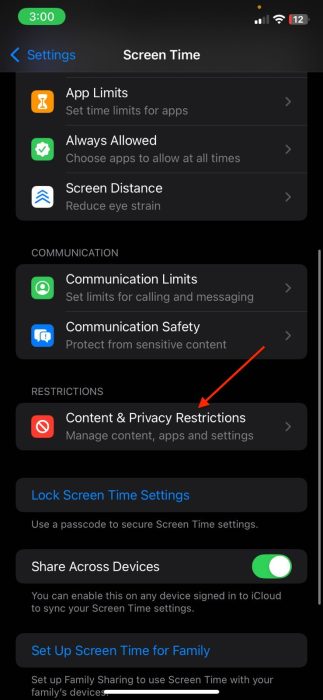
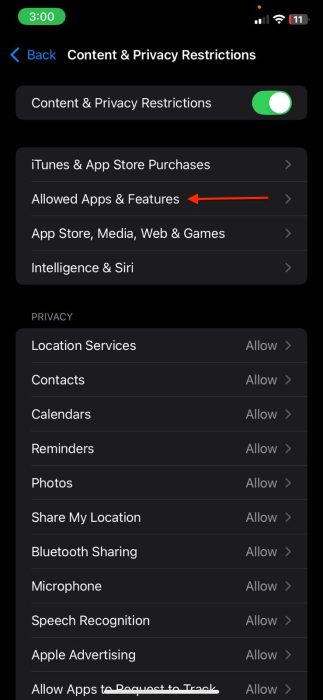
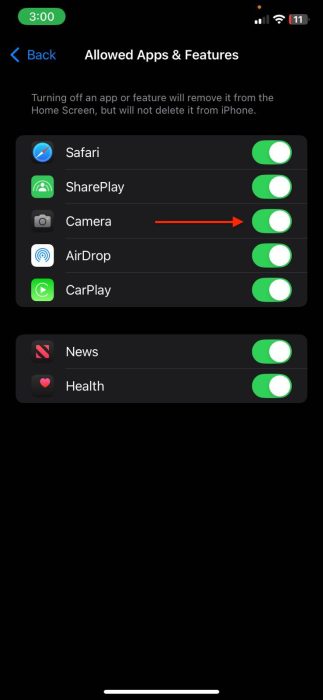
- Also, scroll to the Photos option and select Allow Change.
- Lastly, find Instagram from the list and choose Full Access.
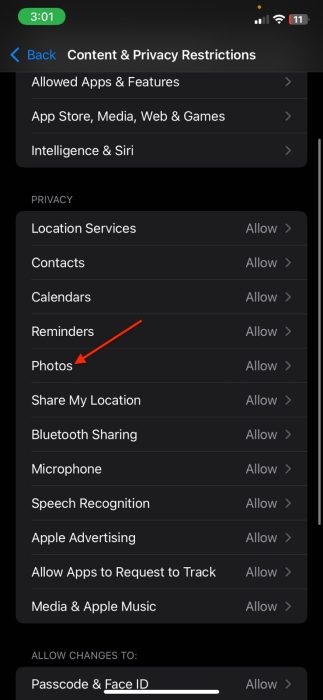
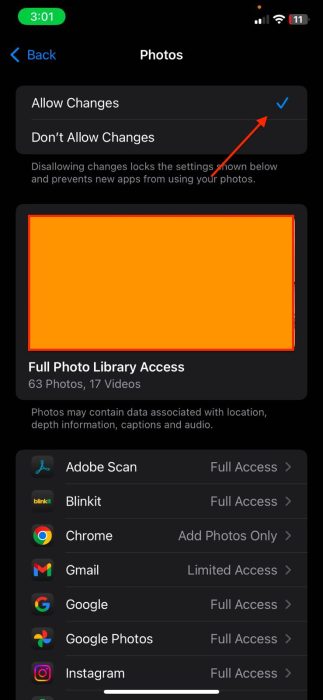
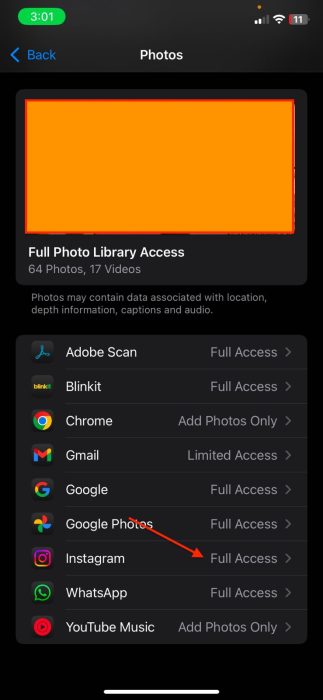
4. Try Restarting your iPhone
If Instagram still cannot access the camera, there could be a technical glitch with the app. In such cases, it is recommended to restart your iPhone. Here is how:
- Press and hold the side button along with either volume button until you see the Power menu.
- Slide to power off your phone.
- After a couple of minutes, hold the side button again to power it on.
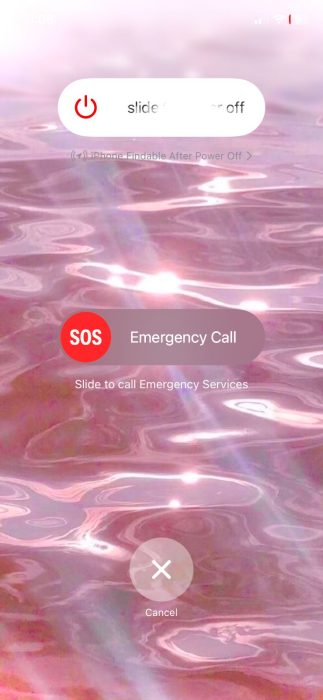
5. Update Instagram
If your friends and family also cannot see the “Allow Camera Access” option, then the issue could relate to the Instagram app. Meta usually releases a new update to fix such problems. To update Instagram:
- Open the App Store.
- Click on the Search icon on the bottom right and type Instagram.
- If there is an update available, tap the Update button.
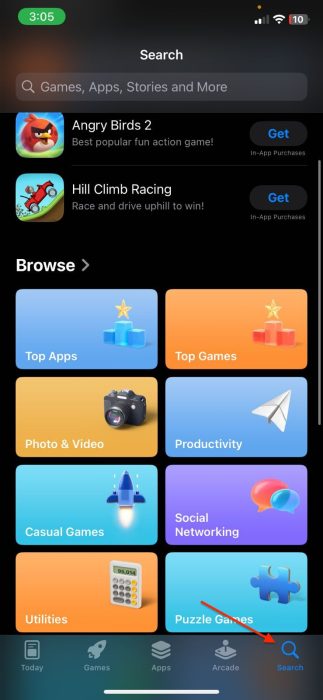
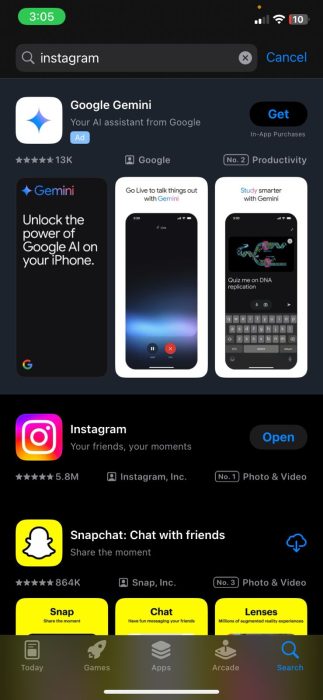
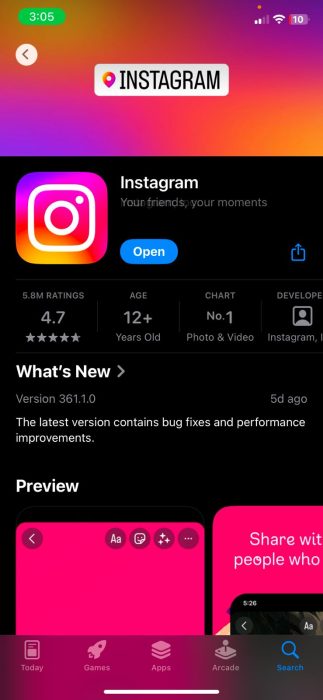
6. Install the latest iOS version
Sometimes, the new iOS version introduces bugs that can cause the camera permissions system for apps to break down. In such cases, Apple pushes a new update to fix the issue. Here is how you can install the latest iOS version:
- Open the Settings app and navigate to General > Software Update.
- Check for the latest iOS version updates.
- If there is one available, click Update Now.
- Enter your lock screen password and agree to the terms.
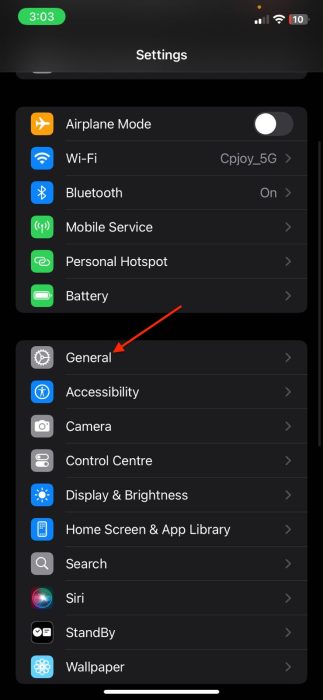
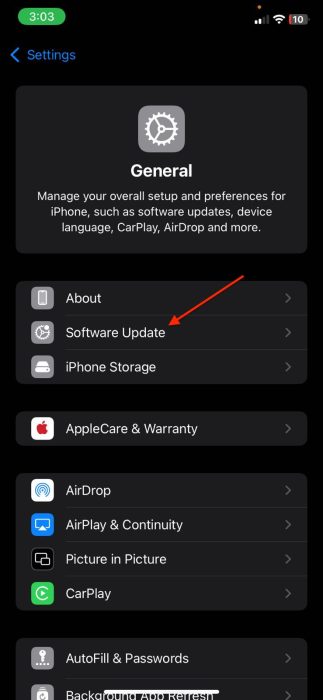
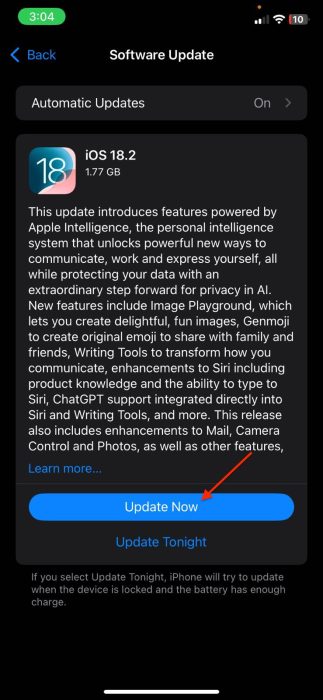
Frequently Asked Questions (FAQs)
If the camera isn’t showing on Instagram, go to Settings > Apps > Instagram, enable the Camera toggle, and select Full Access for Photos.
In most cases, yes. Start by enabling camera access for Instagram in the Settings app. If that doesn’t work, try updating the app or restarting your iPhone.
If you can’t access the camera from any app, go to Settings > Privacy & Security > Camera and enable the camera toggle.
Conclusion
So there you have it—the easiest ways to fix the camera access issue for Instagram. Now, you can get back to capturing moments from the Instagram app and posting them directly without issues.