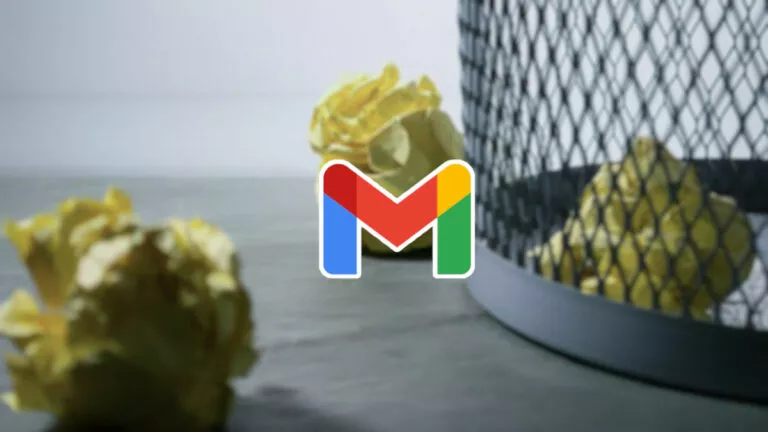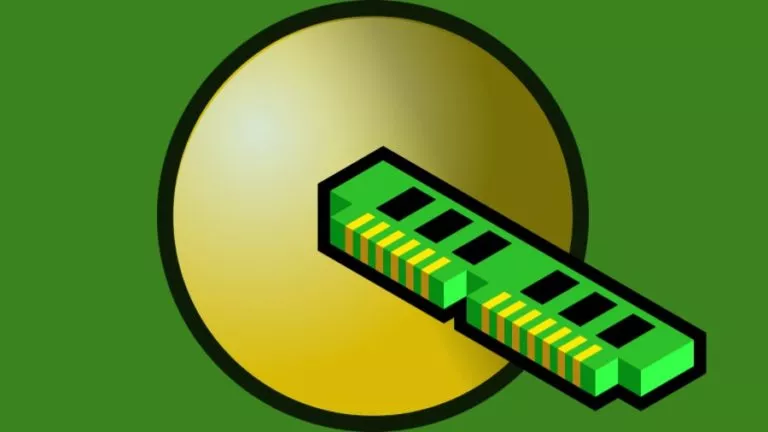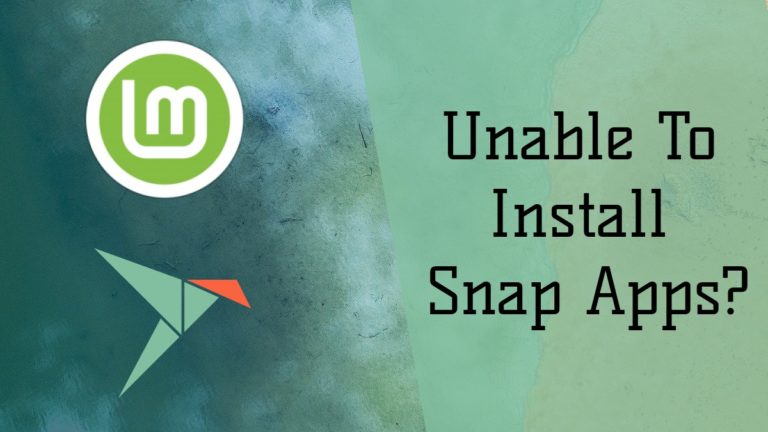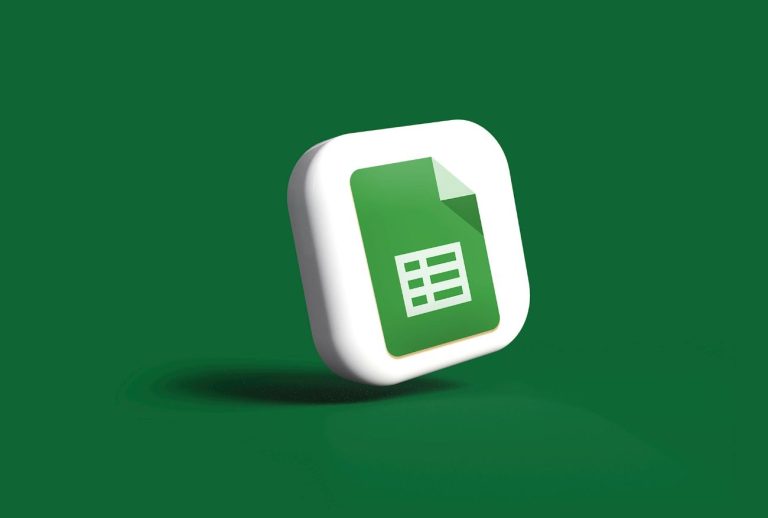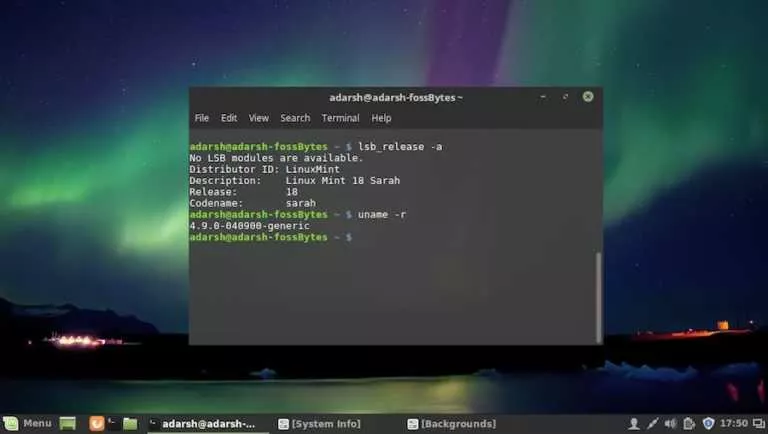How To GameShare On PS5 With A Friend | Enable Console Sharing
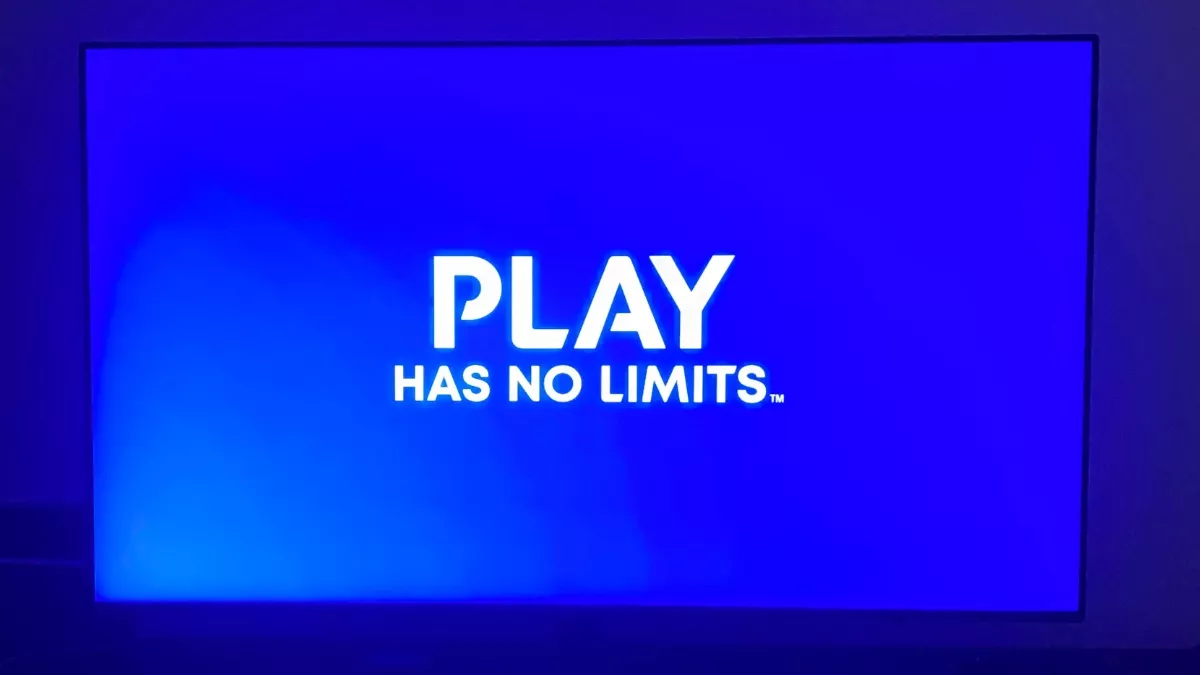
Physical video game disks are a thing of the past. It’s safe to say that most of us don’t go for the video game disks unless someone is looking to build a game room with a solid video game collection. Meanwhile, many of us have drifted toward digital copies of games, mainly since it’s easy to maintain and won’t eat up any space in your household. Given all this, friends with PlayStations will always share games; in the digital edition case, gameshare on PS5 has become much more manageable.
For those unaware, we’ll look over the process of enabling gameshare on a PS5, enabling friends to share games digitally. And just like the PS5, the PS4 also has this feature. However, the new interface on the PS5 might create confusion for some users, and that is precisely where this guide comes in. So hang tight and let us take you through the process of game sharing with your friends on a PS5.
Enabling Gameshare on PS5
To allow sharing of games between two PS5s, users will need to turn on Console Sharing and Offline Play. As soon as you turn on Console Sharing and Offline Play, anyone logged into your PS5 can access your entire PS5 library, including the games and services you’ve purchased.
Furthermore, you can only enable Console Sharing and Offline Play on your primary PS5. Think of it like this: You and your friend have logged in with each other’s respective PSN accounts on your PS5 console. Now, on your PS5 console, and while logged in with your PSN account, will you enable Console Sharing and Offline Play to gameshare on PS5. Remember that this feature can only be turned on on one PSN account at a time.
To enable gameshare on PS5 and start the sharing of games between the two consoles, follow these steps:
1. Go to PS’s settings from the home screen.
2. Navigate to Users and Accounts in PS5’s settings.
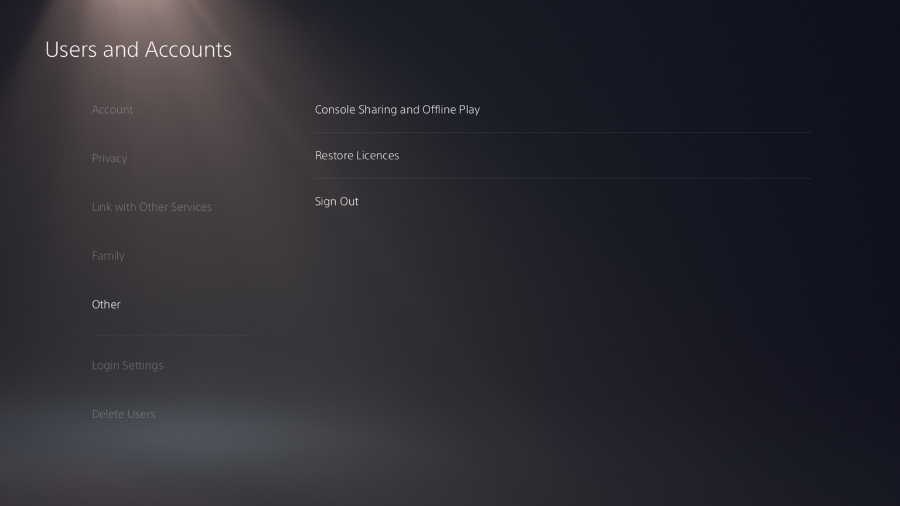
3. Now, scroll down to Other and go to Console Sharing and Offline Play and enable the feature.
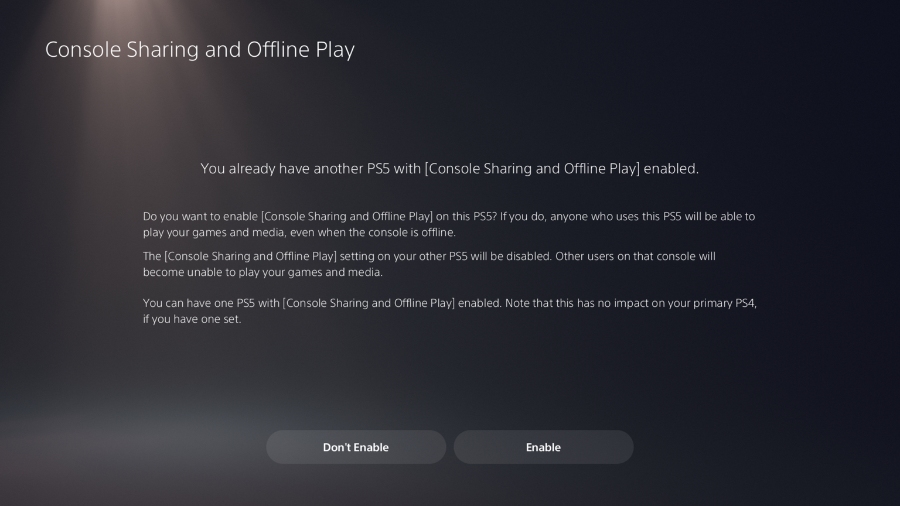
Now that console sharing and offline play are enabled on your primary PS5, the other person who logs in with your PSN account can access every game you ever purchased. On the flip side, if you do not want to continue sharing games with your friends via gameshare, you can follow the same path to disable console sharing and offline play.
As you might have figured out by now, gameshare works both ways; anyone who has access to your PSN account can access your game library, and you can access their game library as long as you have their PSN account logged in and they have console sharing and offline play switched on.