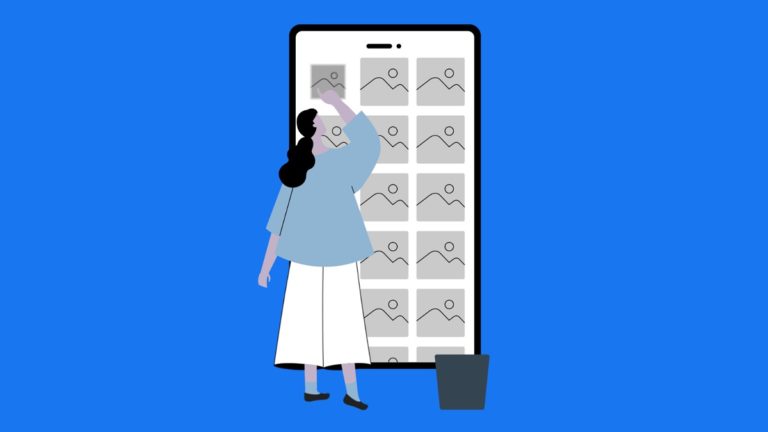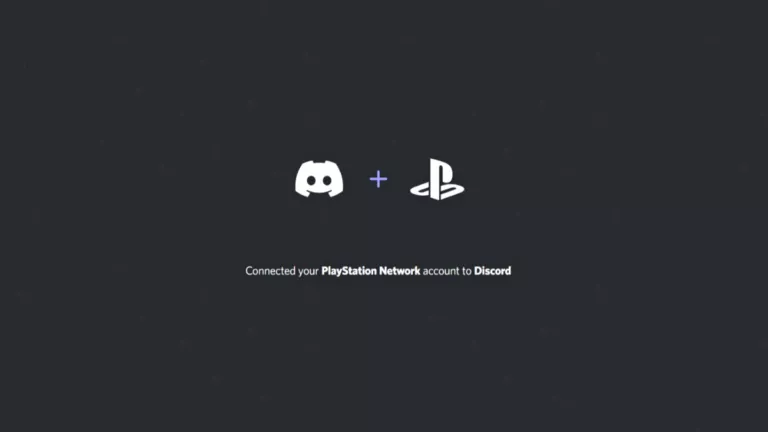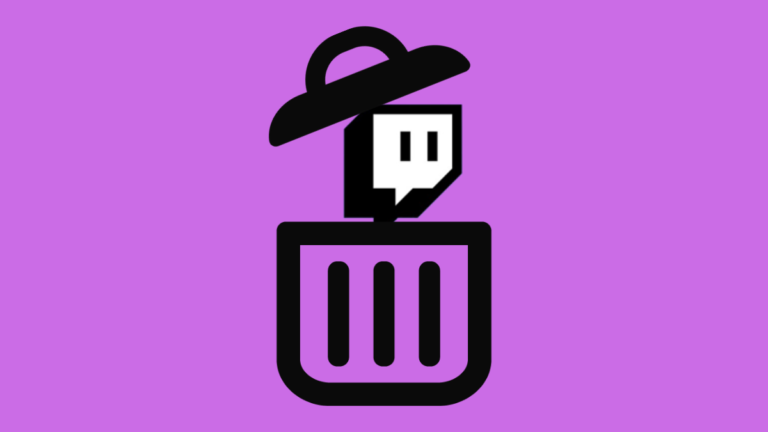How to Check Chrome Download History on Mobile & Desktop?
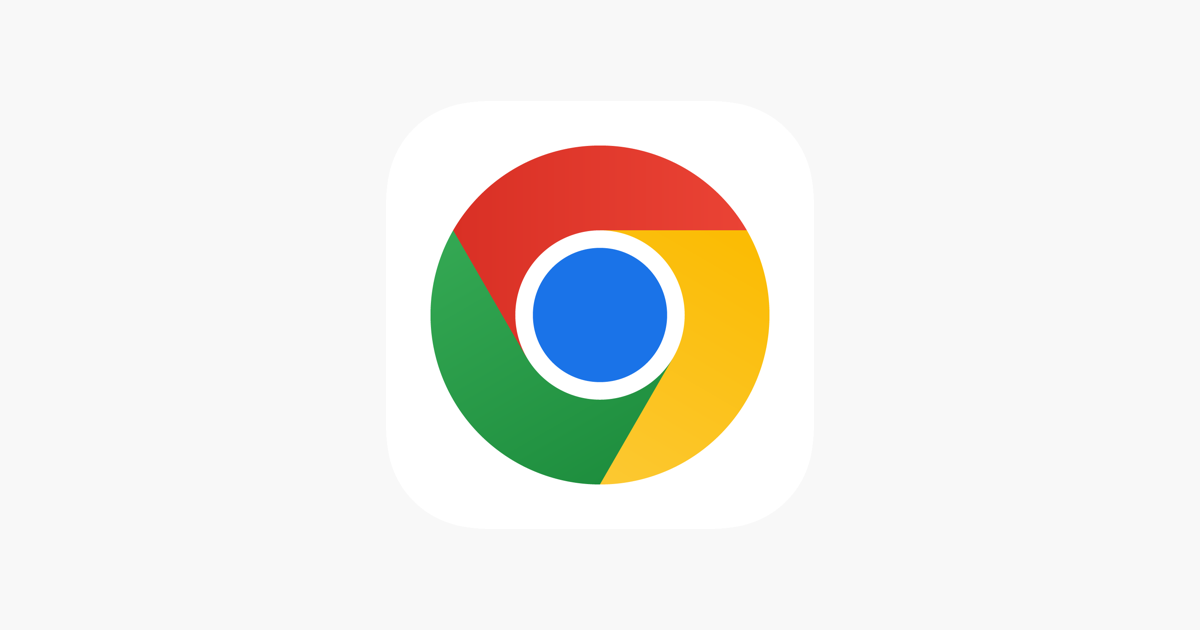
It’s no secret that most of us have downloaded a file and forgotten where it went. And if you are currently stuck in a similar situation—don’t worry. Fortunately, Chrome keeps track of all your downloaded content, making it super easy to find your lost file. This guide will show you how to check Chrome’s download history on both desktop and mobile.
Check Chrome Download History on Desktop
The quickest way to view your download history on the desktop is through Chrome’s download page. Here is how:
- Open the Chrome browser.
- Tap the three-dot icon in the upper-right corner.
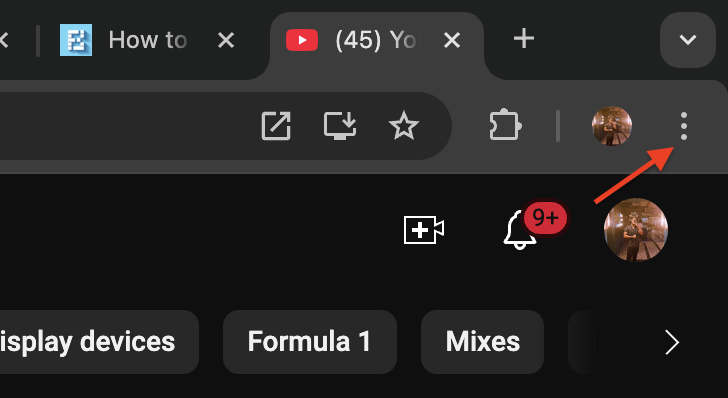
- Click Downloads.
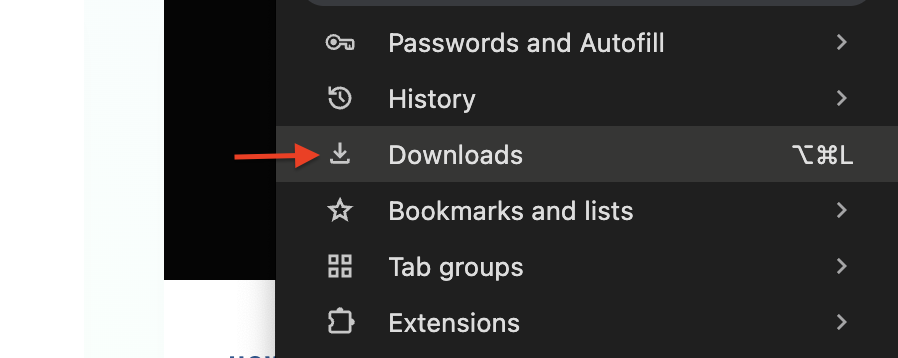
A new tab will open with a complete list of recent downloads, showing file names, download times, and sources. To locate a file on your computer, simply click the folder icon next to it.
Check Chrome Download History on Mobile
Checking your download history on Android and iOS is just as easy. Here’s how:
- Open the Chrome app.
- Click on the three-dot icon in the upper-right corner.
- Select Downloads.
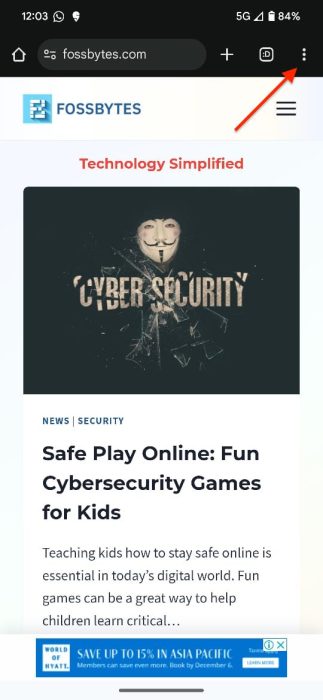
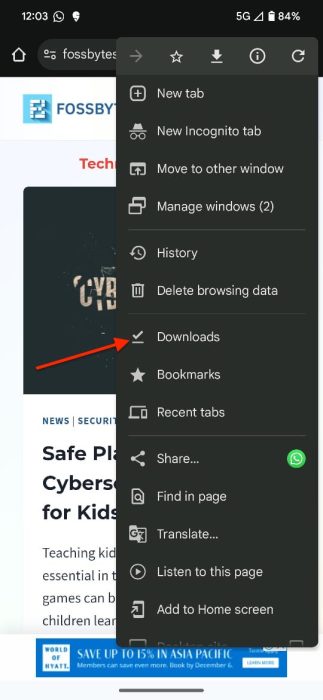
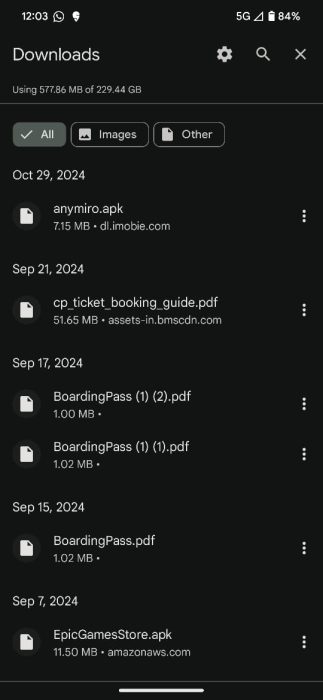
You’ll see a list of all your downloaded content on the following page. Plus, you can tap any of the files to open them.
Clear Chrome Download History
If you want to remove a file from your downloads list, there is an easy way to do that as well. Here is how:
- Open the Chrome browser on your Desktop.
- Navigate to the Downloads section.
- Click the X next to the file you want to delete.
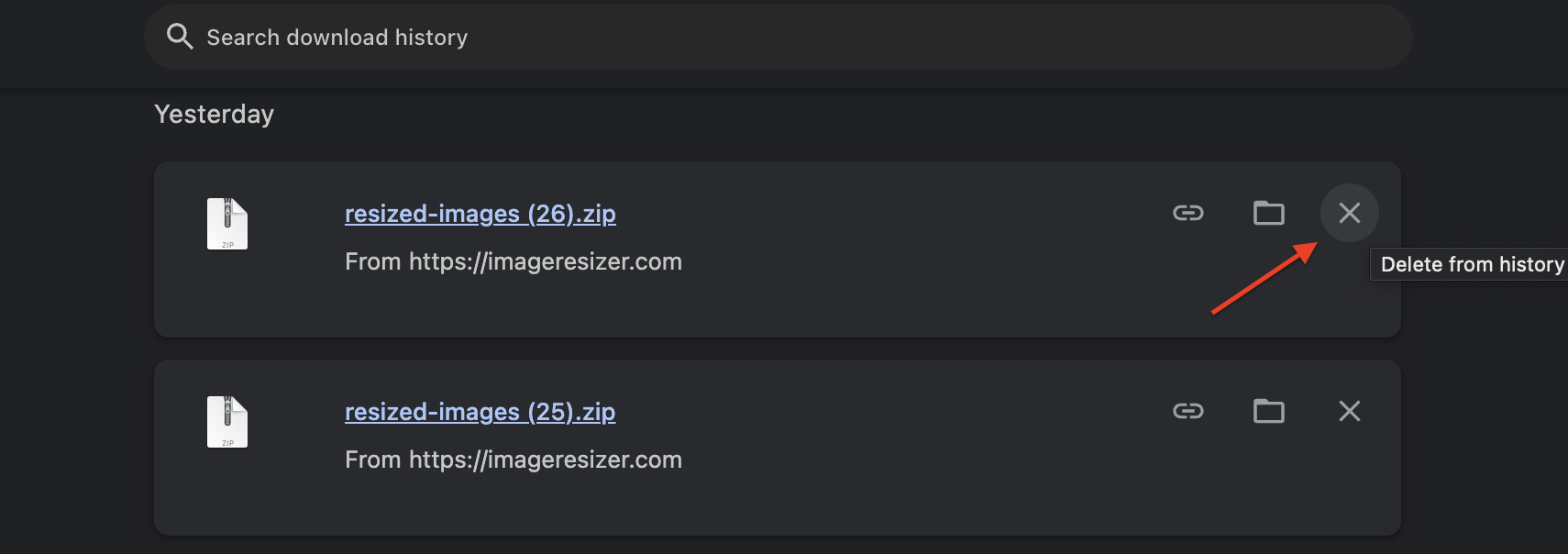
Frequently Asked Questions (FAQs)
No, downloads from Incognito Mode aren’t saved to Chrome’s download history, but they will still appear in your device’s Downloads folder.
Chrome retains your download history indefinitely unless you clear it manually.
Yes, you can change the download location in Chrome’s settings.
Conclusion
And there you have it—the simplest way to view and delete your Chrome download history on both desktop and mobile. Now, you can quickly locate lost files or remove traces of downloads you no longer need.