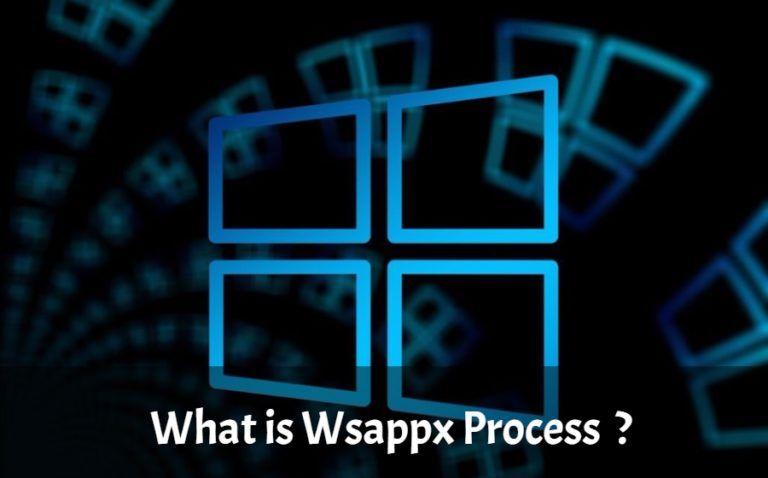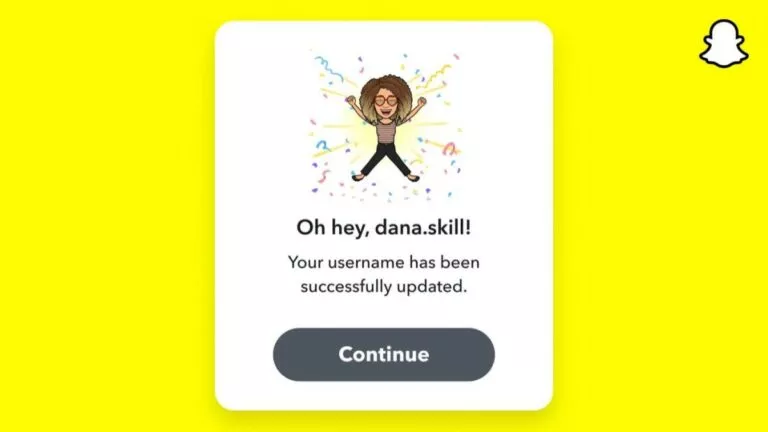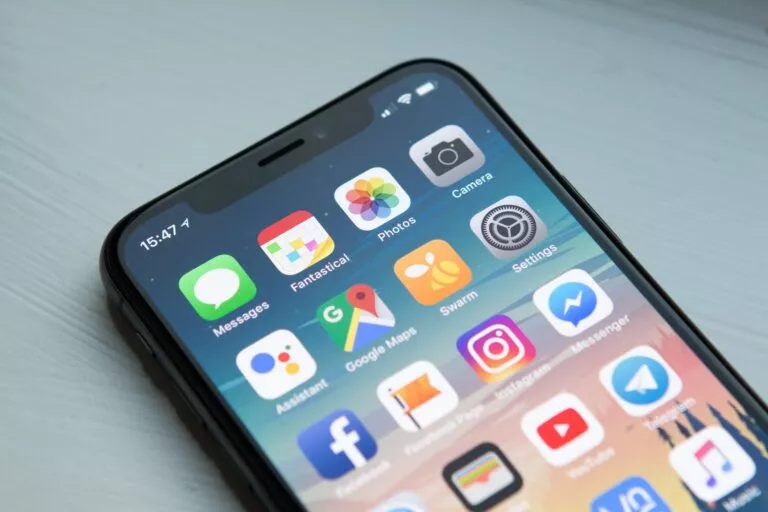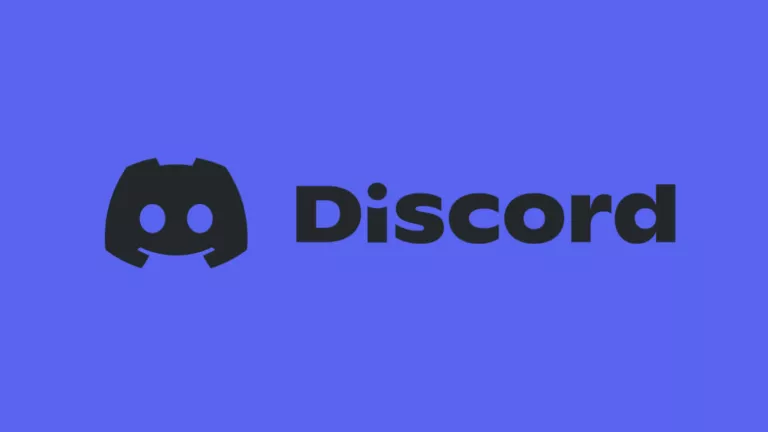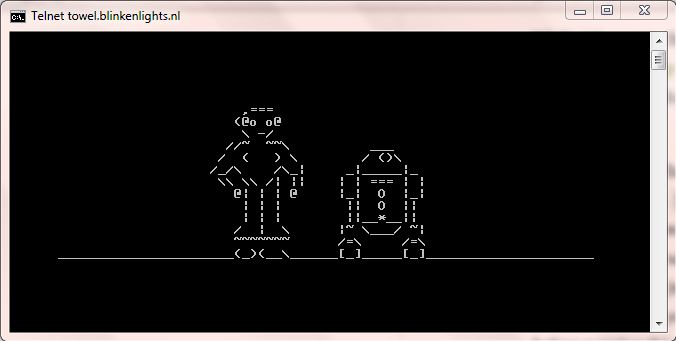How to Download Kodi on Fire TV Stick?
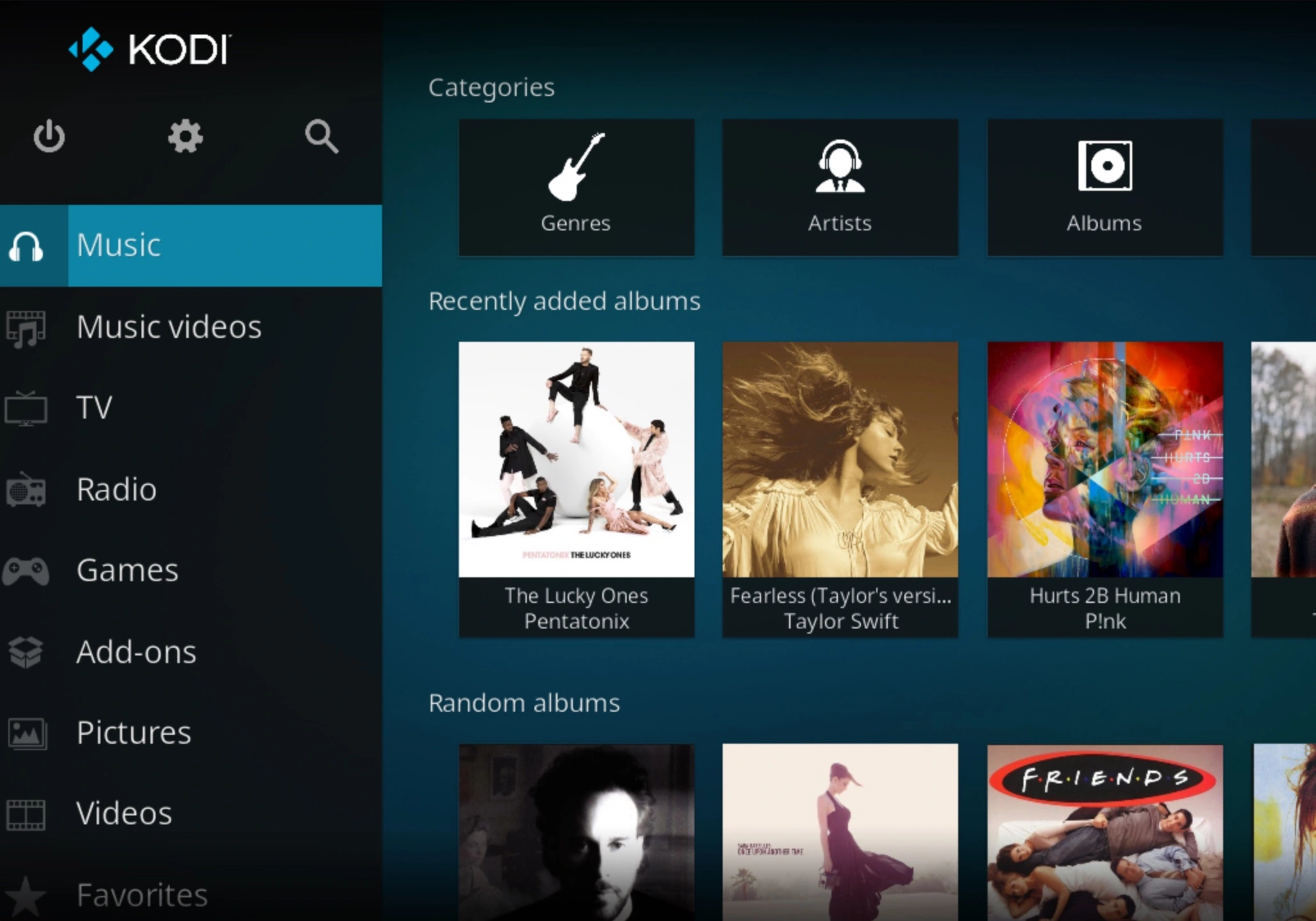
Kodi is a free media player that lets you enjoy videos, movies, TV shows, and music in one place. It works on various devices, including the Amazon Fire TV Stick, making it easy to access your favorite entertainment. This guide will help you with the simple steps to download Kodi on your Fire TV Stick, enabling you to access a wide range of content.
How to Install Kodi on Fire TV Stick
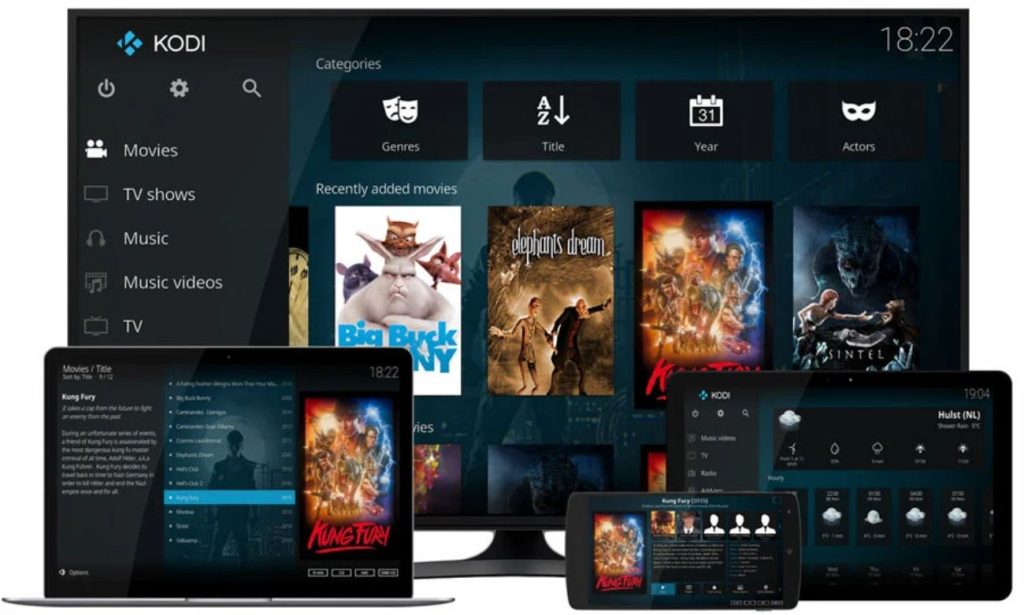
Step 1: Install the Downloader App
To get Kodi on your Fire TV Stick, you need to get the device ready for sideloading, which means installing apps from sources outside the official Amazon App Store. Below are the steps:
- Go to the home screen of your Fire TV Stick.
- Select the “Find” option and then “Search.”
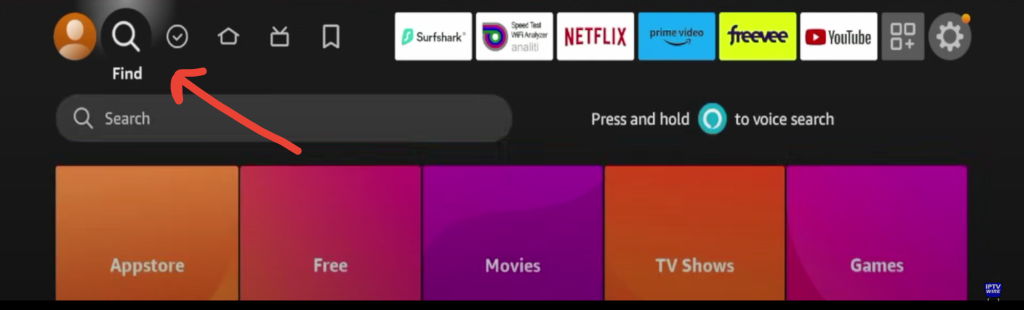
- Type “Downloader” in the search bar.
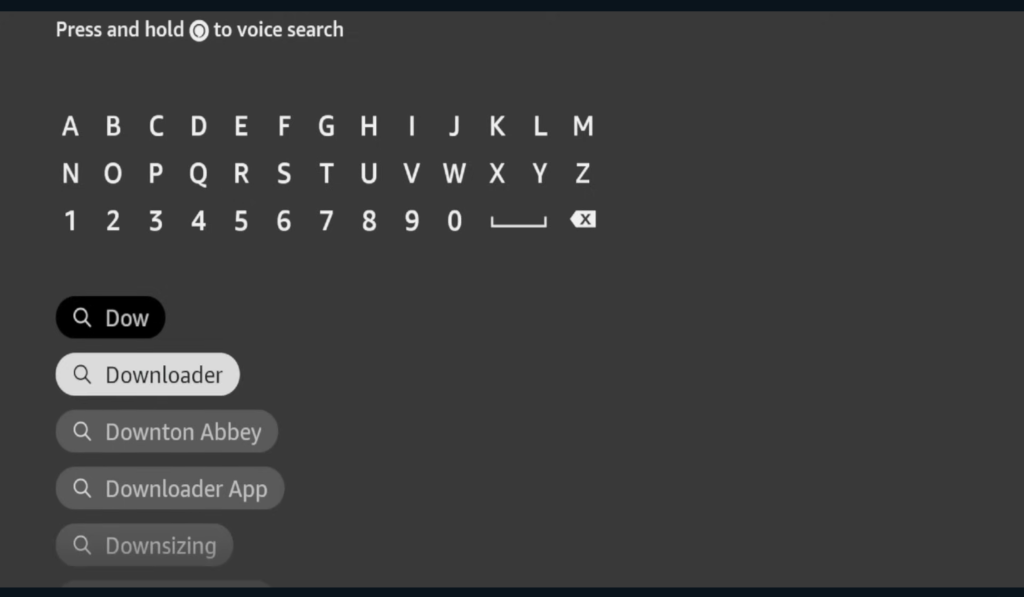
- Click on the Downloader app, then choose “Download” or “Get” to complete the installation.
Step 2: Change Settings for Sideloading
- Once the Downloader is installed, return to the home screen.
- Navigate to “Settings,” then “My Fire TV.”
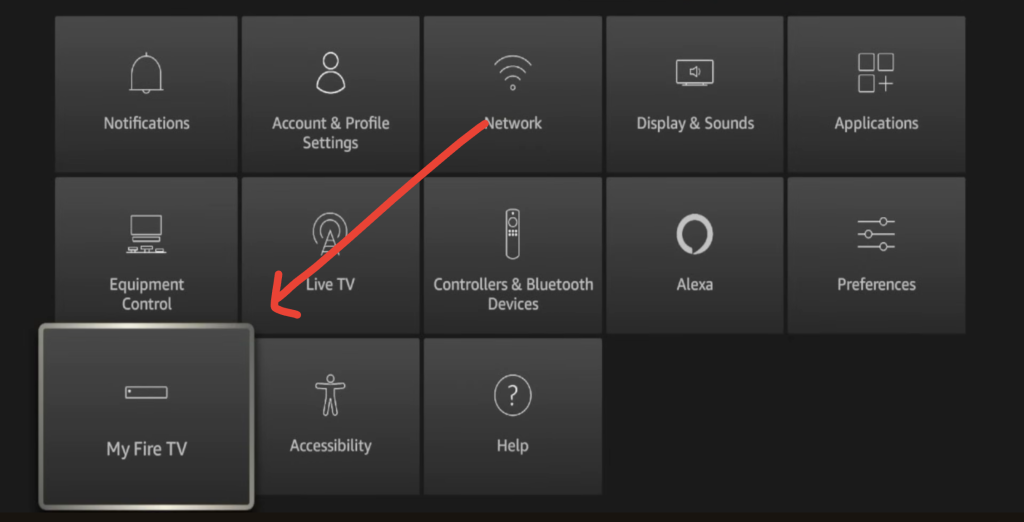
- Click on “Developer Options.”
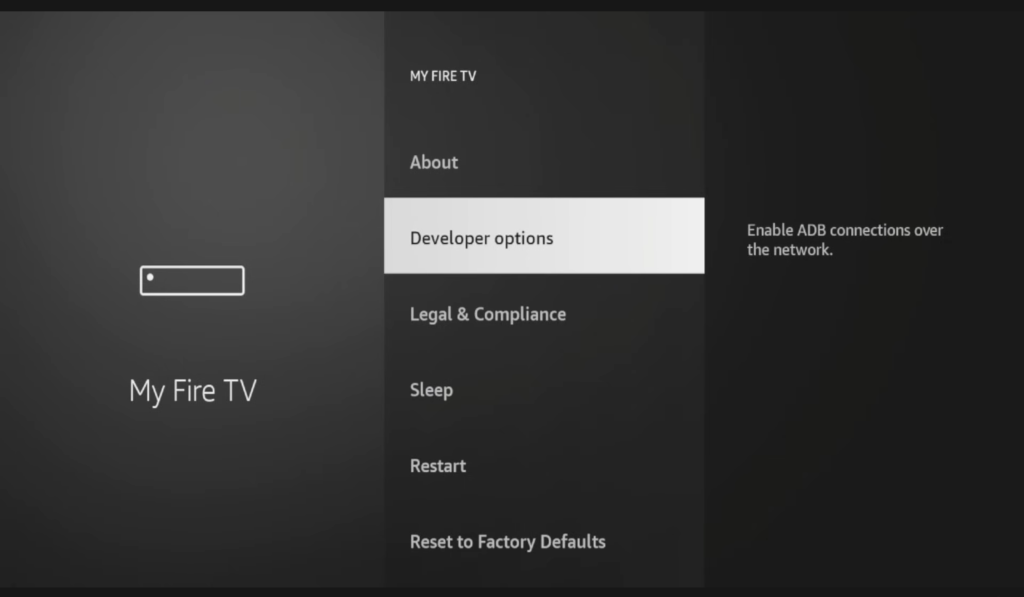
- Depending on your Fire TV Stick version, you’ll see one of two options: Install Unknown Apps: Click on it and enable the Downloader app or Apps from Unknown Sources: Click on this option and choose “Turn On” in the prompt that appears.
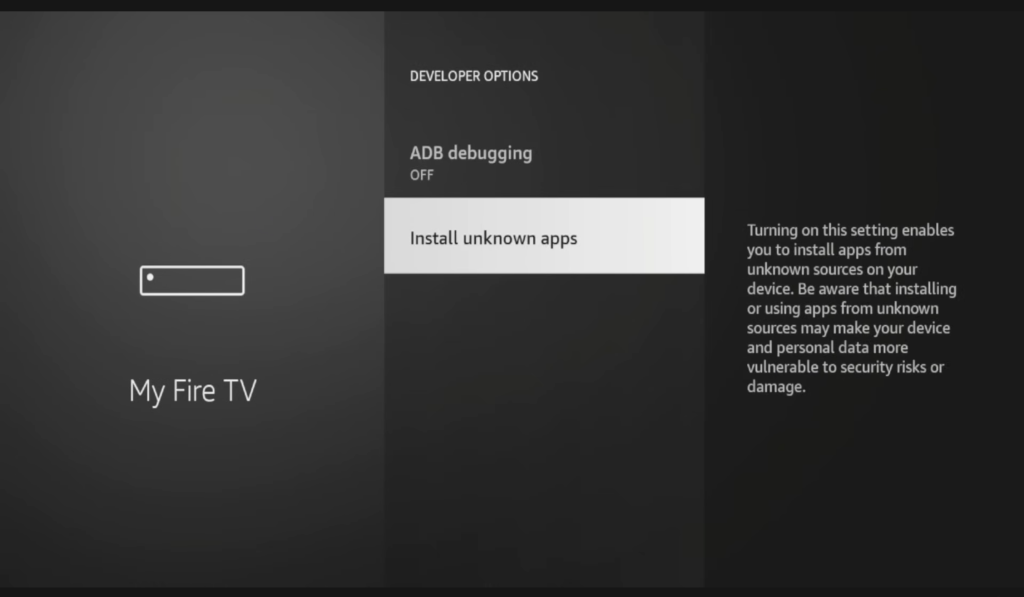
Step 3: Download Kodi on Fire TV stick
To install Kodi on your Fire TV Stick, follow these steps:
- Downloader App: Open the Downloader app that you installed earlier and click on the box where you enter URLs.
- Enter the Download Link: Type this: firesticktricks.com/kapk and click “Go.” This link takes you to a page where you can download Kodi.
- Start the Download: The download will start automatically once you enter the link.
- Install Kodi: A new window will pop up after the download. Click “Install” to begin the installation process.
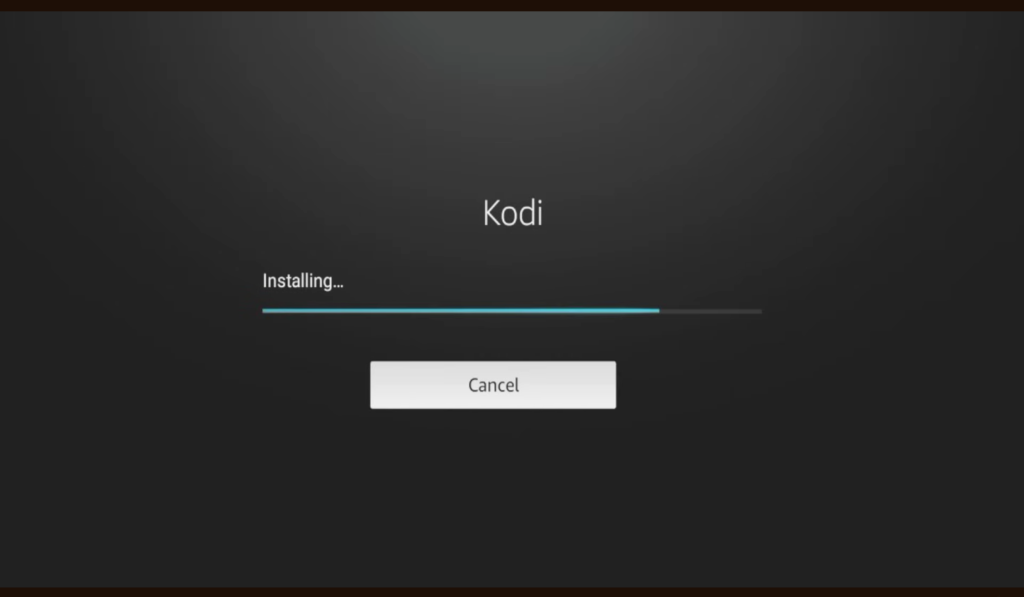
- Open Kodi: Click “OPEN” to start using Kodi right away, or click “DONE” if you want to open it later.
- Delete the APK File: To free up space, it’s a good idea to delete the APK file. Click “Delete” to remove it from your device. Click “Delete” again to confirm that you want to remove the file.
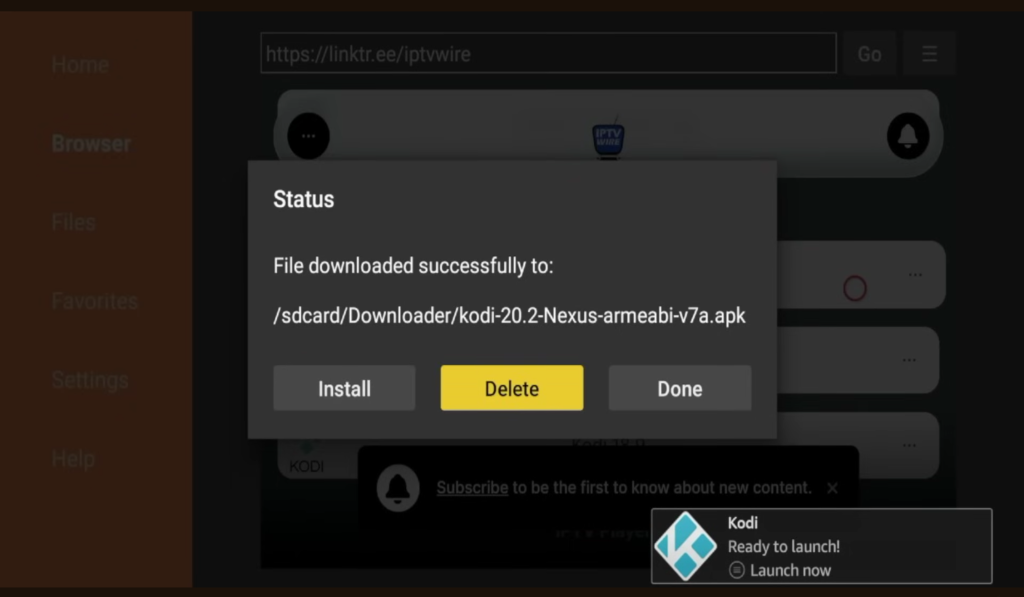
You have now successfully downloaded and set up Kodi on your Fire TV Stick! It’s available in your apps and channels library for you to access anytime. Enjoy streaming your favorite entertainment directly from your Fire TV Stick.