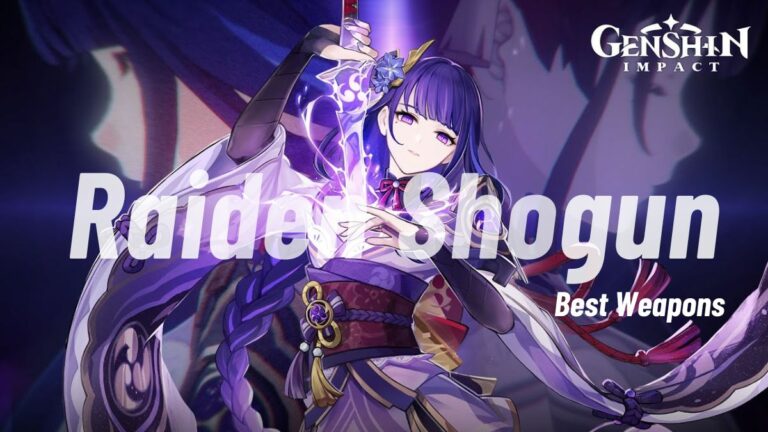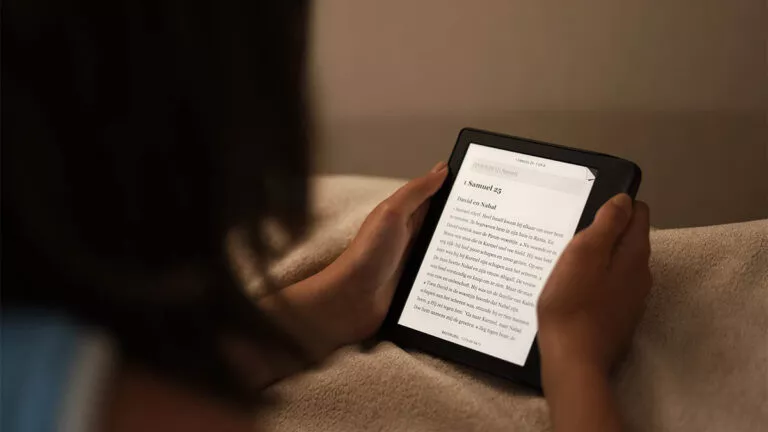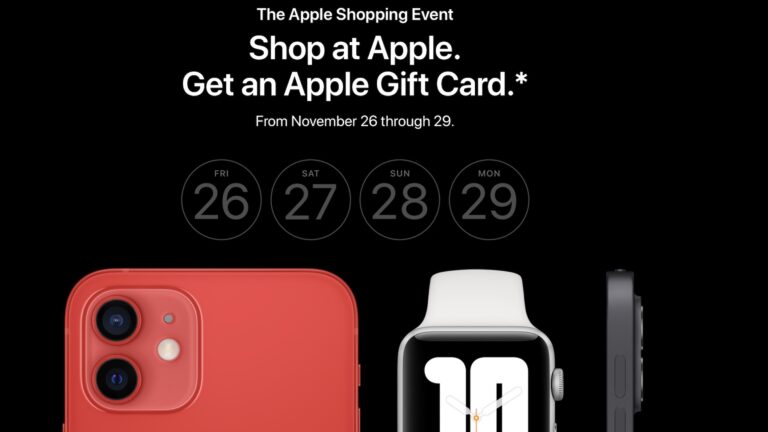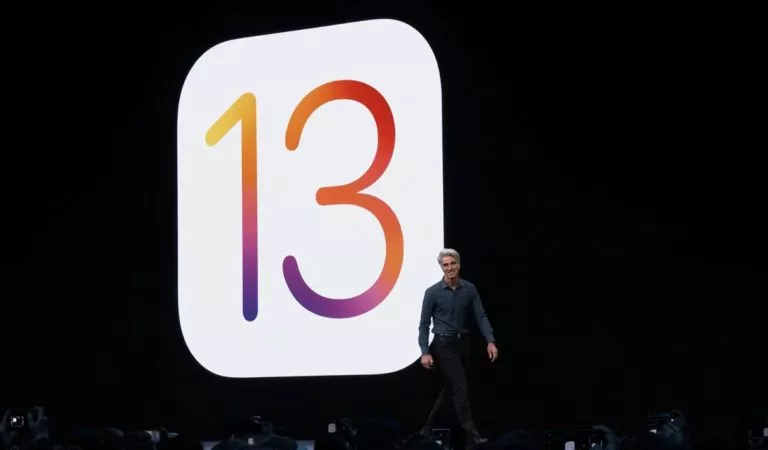3 Best BlueStacks Alternatives for Low-End PC

If you have dipped your toes in Android emulation on PC, then you may have heard about BlueStacks. The software has quickly become the default Android emulator thanks to its features and performance. However, running BlueStacks on a low-end PC can be challenging, as it requires significant system resources, which may lead to performance issues. Thankfully, there are some excellent BlueStacks alternatives that offer better performance on low-end hardware. In this guide, we’ll introduce you to the best options available.
What is an Emulator?
For the uninitiated, emulators are software that replicates the inner workings of a given machine, in this case, Android, to run its software or play games. Emulators are handy for developers testing apps before release or for casual gamers who want to enjoy mobile games like BGMI on a larger screen.
3 Best BlueStacks Alternatives
Now that we’ve covered the basics, let’s dive into the top three alternatives to BlueStacks:
1. NoxPlayer
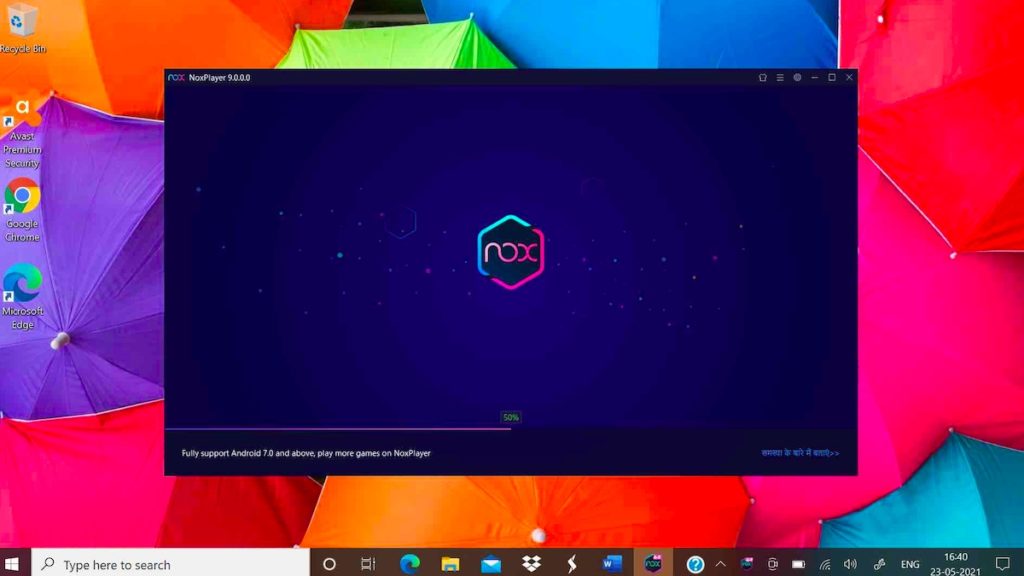
NoxPlayer is one of the best BlueStacks alternatives if you want something light and easy to use. Designed with gamers in mind, this emulator uses fewer system resources than most competitors, making it an excellent option for low-end PCs.
However, despite its lightweight nature, NoxPlayer is packed with features. You can customize controls, connect Bluetooth controllers, and even automate certain tasks with keyboard and mouse combinations. The downside? Unfortunately, the emulator still runs on Android 9, which limits its compatibility with newer games.
Regarding performance, I played Clash of Clans with the emulator on my PC, which has a GTX 1050, and the experience was great. The gameplay was smooth, consistently delivering 60 FPS across most games.
| Pros | Cons |
|---|---|
| Uses fewer system resources | Runs on Android 9 |
| Supports task automation | |
| Good overall performance |
2. LDPlayer

If you plan on playing more demanding games like BGMI or Call of Duty Mobile (CODM), LDPlayer is the emulator you need. The software is designed to provide a smoother gaming experience, with better frame rates and overall performance compared to most emulators.
In addition to the basics, the emulator allows you to map keys, play games at up to 120 FPS, and support low-latency gameplay, which is an essential feature in FPS games.
Moving over to performance, I played BGMI on my mid-range PC, and the experience was fantastic. The framerates were stable, and I noticed no lags or stutters.
| Pros | Cons |
|---|---|
| Optimized for running heavy games | Performance can vary depending on the hardware |
| Supports 120 FPS and low-latency gameplay | |
| Best overall performance |
3. MEmu Play
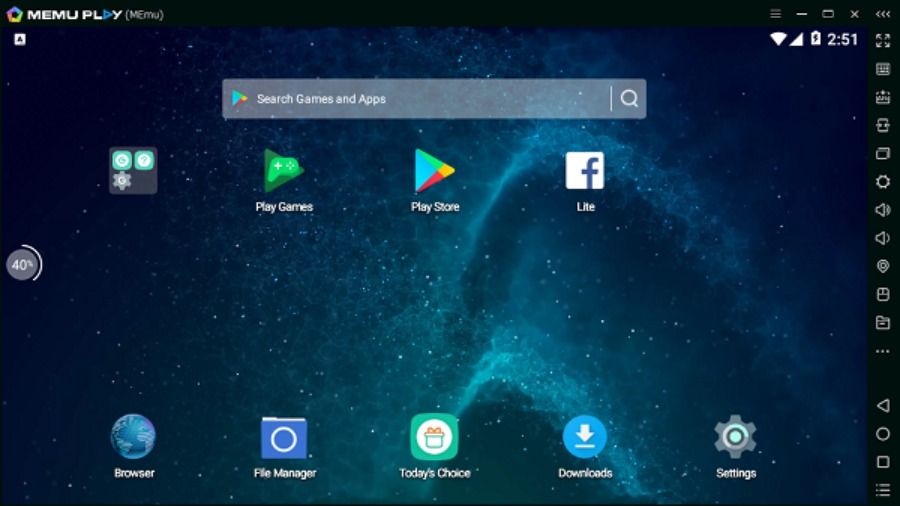
MEmu Play is another reliable emulator that gets the job done. It strikes a great balance between performance and usability, making it a solid all-around emulator for both gaming and general app use.
Regarding features, MEmu Play is optimized for both Intel and AMD CPUs, supports 4K gaming, and allows you to tweak various settings to achieve the best performance for your game.
Regarding performance, I played BGMI and CODM on the emulator, and the gameplay was solid, with no dropped frames or glitches. However, note that 4K compatibility depends on your specific hardware.
| Pros | Cons |
|---|---|
| Easy drag-and-drop UI | Requires some tinkering to perform well on older hardware |
| 4K game support | |
| Optimized for both Intel and AMD CPUs |
Frequently Asked Questions (FAQs)
If you plan on playing heavy games like BGMI and CODM, then LDPlayer is the best-performing one.
Yes! Both NoxPlayer and MEmu Play support multi-instance capabilities, allowing you to run multiple apps or games simultaneously.
Only NoxPlayer has a version available for macOS.
Conclusion
And there you have it—the best BlueStacks alternatives. Whether you’re looking to play games like BGMI or test your unreleased applications on a low-end PC, these emulators have you covered. However, if one emulator doesn’t work well for you, try another one.