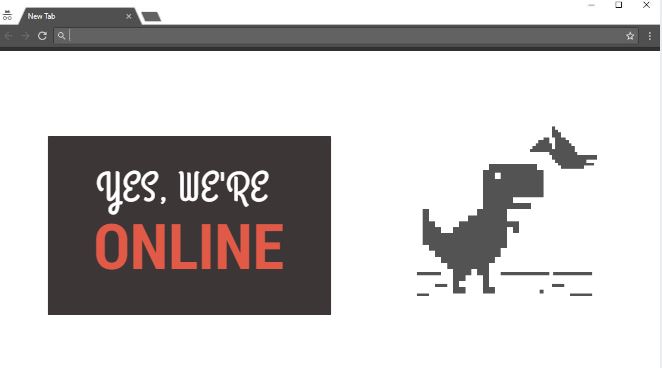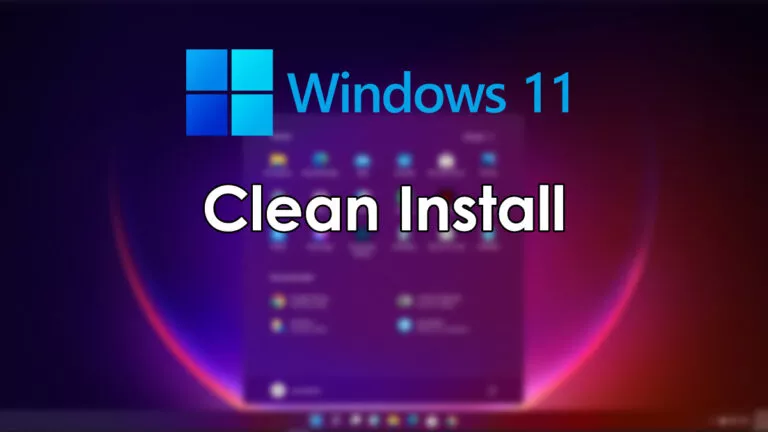How to Bypass Google Blocking Downloads
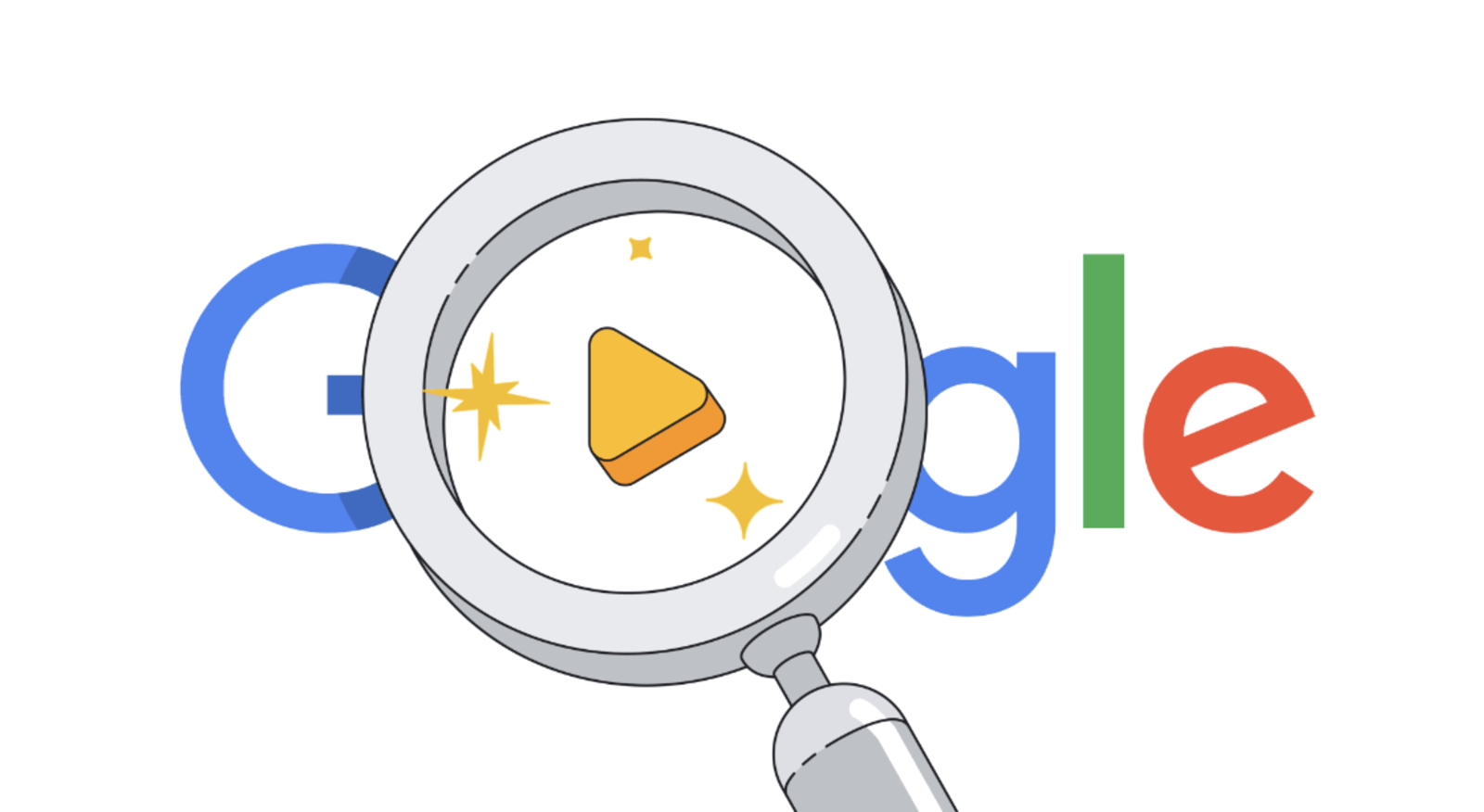
When you try to download files from the internet, Google might sometimes block these downloads as a safety measure. This can happen if Chrome detects anything unusual or thinks the file could harm your computer. However, not all blocked downloads are unsafe; you might want to proceed anyway. Understanding how to bypass Google blocking these downloads lets you take control of what files you can access while staying cautious about security risks.
Steps to Bypass Google Blocking Downloads
Follow these simple steps to stop Google from blocking your downloads on your desktop:
- Open Chrome Settings: Click the three dots in the top-right and choose Settings or type chrome://settings/ in the search bar.
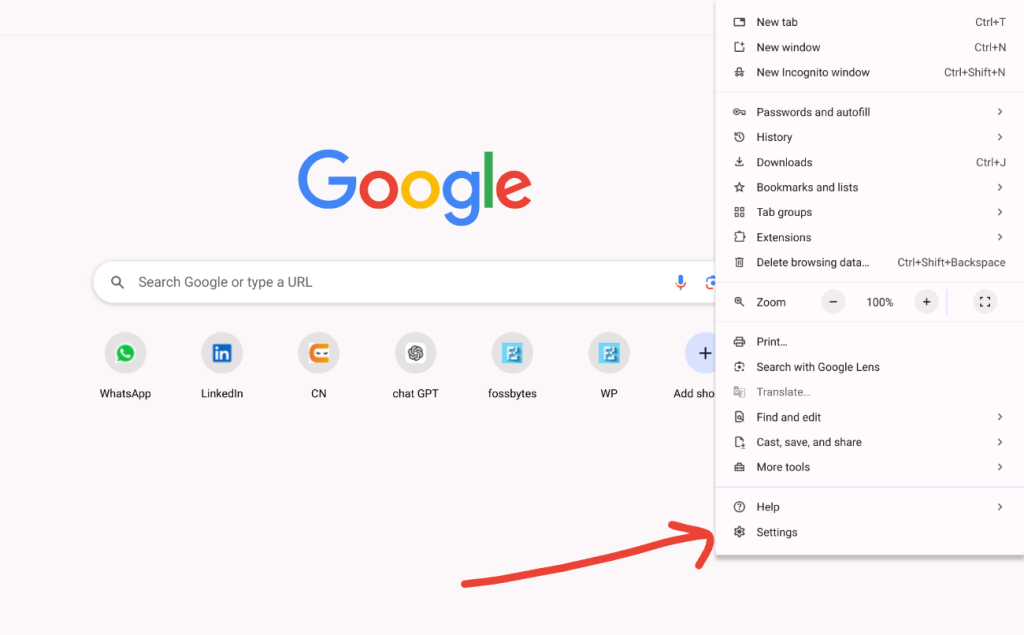
- Go to Security: Select Privacy and Security from the left menu.
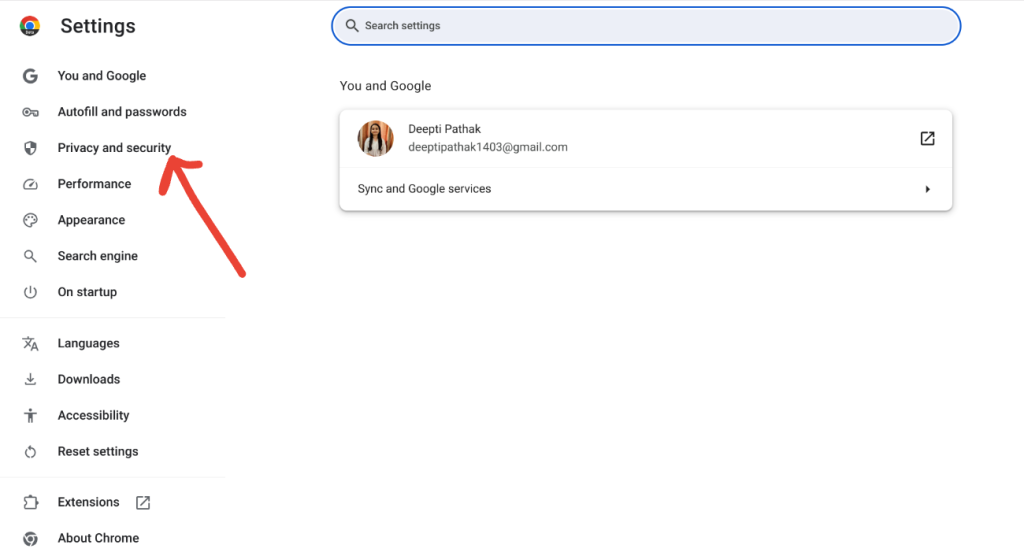
- Select Safe Browsing: Click on Safe Browsing from the list of options. This will open the Safe Browsing settings.
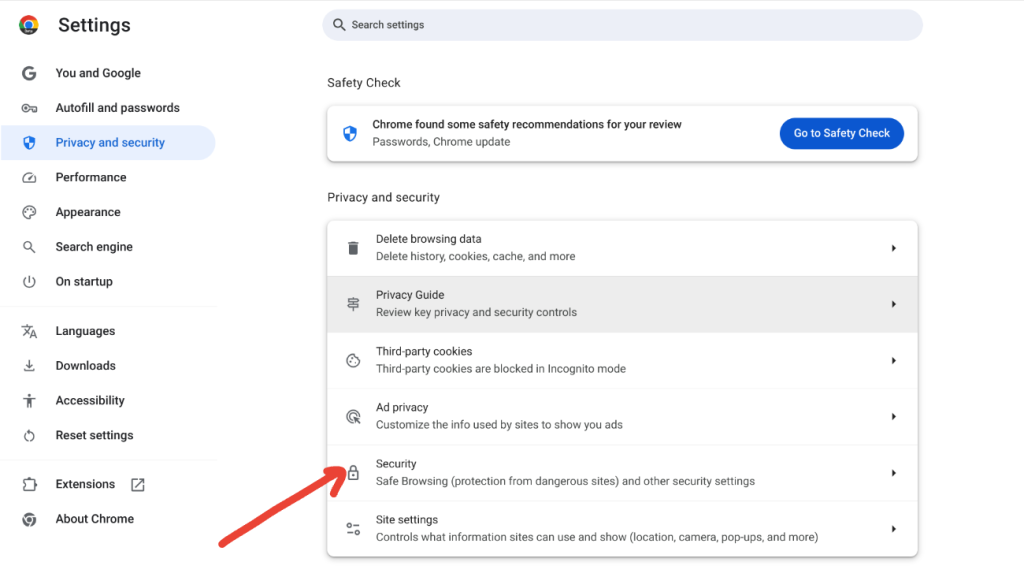
- Disable Protection: Select the option No Protection (Not Recommended). A prompt will appear.
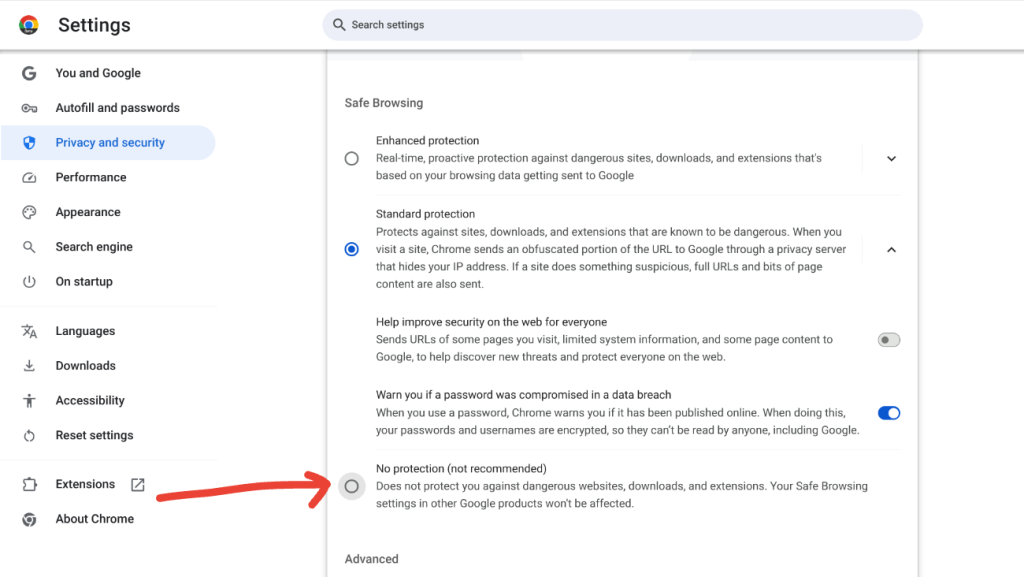
- Confirm the Action: In the prompt, click Turn Off to disable the protection. Now, Chrome won’t block your downloads.
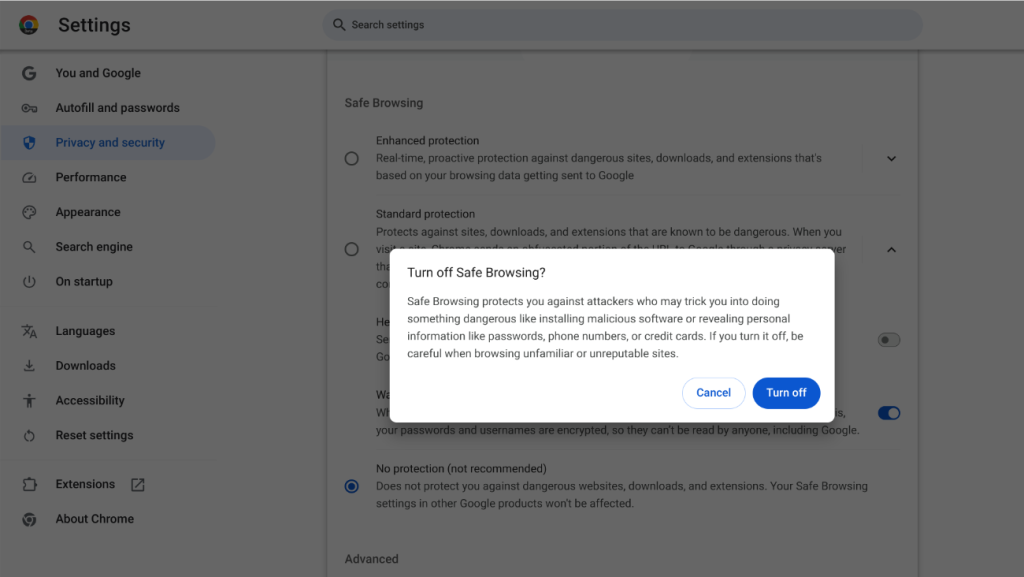
- Re-enable Protection: Turn on Safe Browsing protection after downloading the file to keep your device secure.
These adjustments ensure a balance between safety and accessibility. They help you avoid unnecessary blocks while protecting your device. This approach provides a balanced experience, ensuring smoother access to the files you trust.
FAQ
To help prevent harmful content, avoid files from unknown links or sites and stick to files from reliable sources, such as official websites.
Yes, you can unblock specific downloads. If you trust the source, check the warning message for an option to allow that specific file.
Changing download settings may allow more files, but browsing carefully and using antivirus software helps keep your device secure.