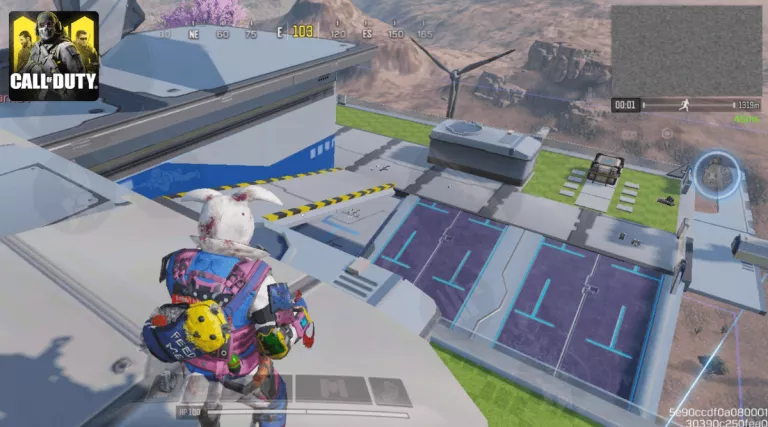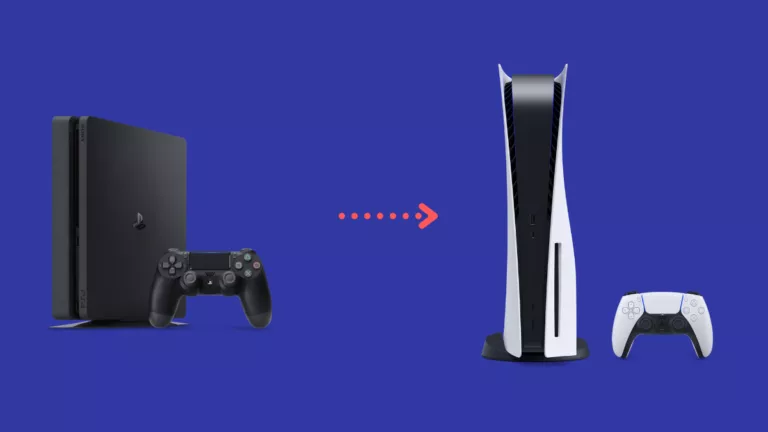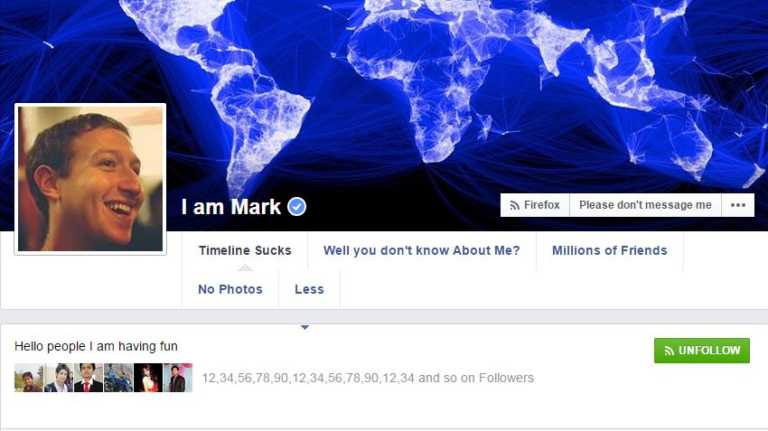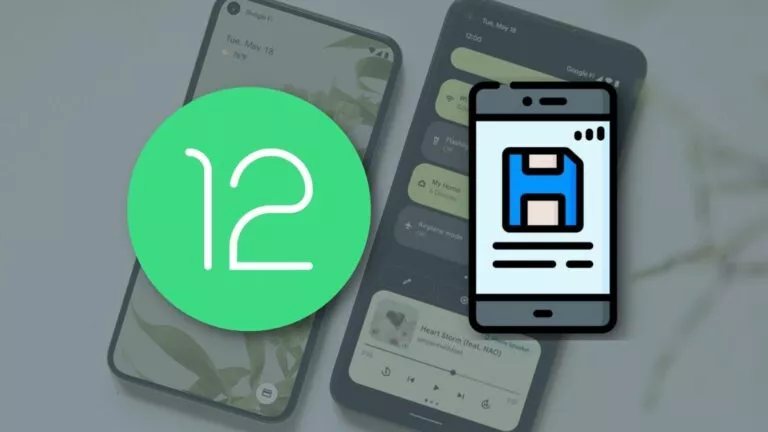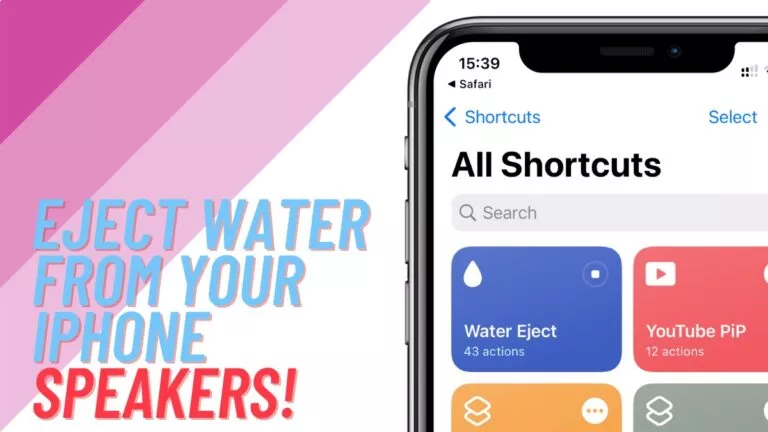How To Cancel Your Discord Nitro Subscription?
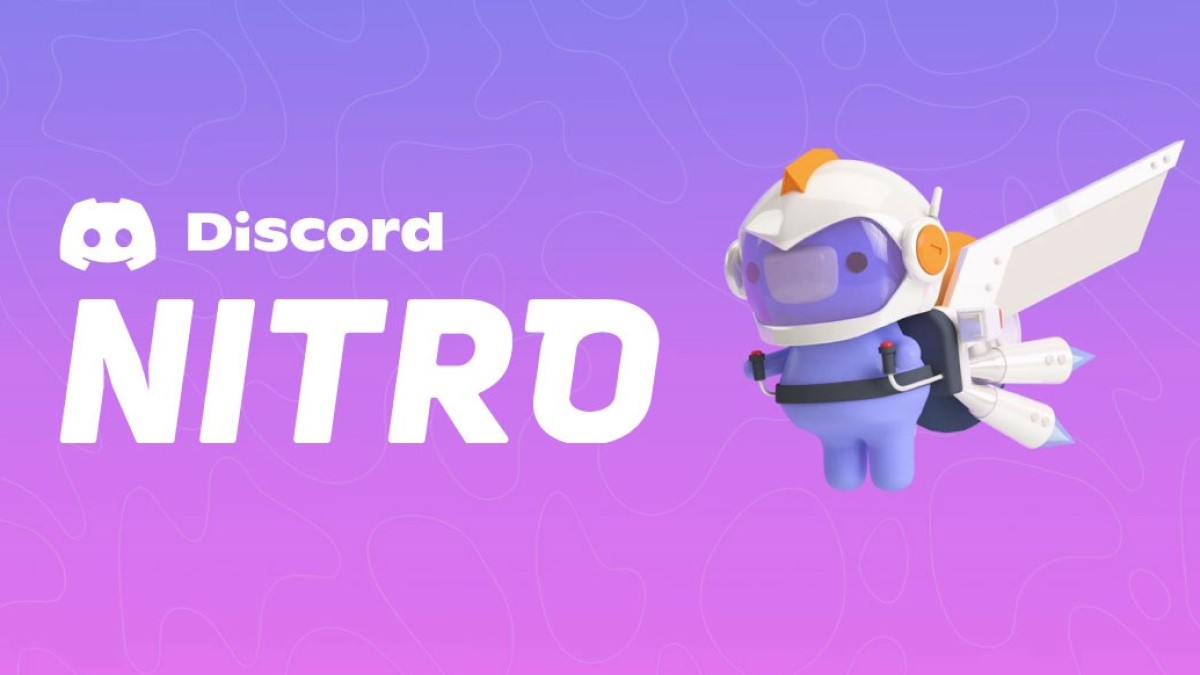
Discord Nitro is one of the best additions to the service, considering it gives access to new and exclusive features such as HD streaming, server boosts, animated emojis, and much more. However, if you want to cancel the subscription for some reason or if you don’t want to subscribe after the free trial, here is how to do it easily.
Switch to Discord Basic
If cost is the major factor behind canceling your subscription, Discord also offers a tamed-down version called Discord Nitro Basic. This subscription offers access to several Nitro features, such as custom Discord tags, animated GIF avatars, HD video streaming, a Nitro badge, and a 50MP upload limit.
However, for only $4.99 a month, you do lose access to some perks, such as 2 server boosts, a 100MB file limit, server avatars, an increased character cap, and a 200 server limit.
Cancel Discord Nitro subscription on Windows/macOS
Before we proceed with the steps, it is important to note that even if you cancel your subscription, you will only lose access to the service in the next billing cycle.
- Open the Discord app on your laptop/PC.
- Click on the gear icon in the bottom left corner.
- Navigate to the “Subscription” page.
- Select the “Cancel” option.
- Click on “Continue” on the subsequent page.
- Hit “Confirm.”
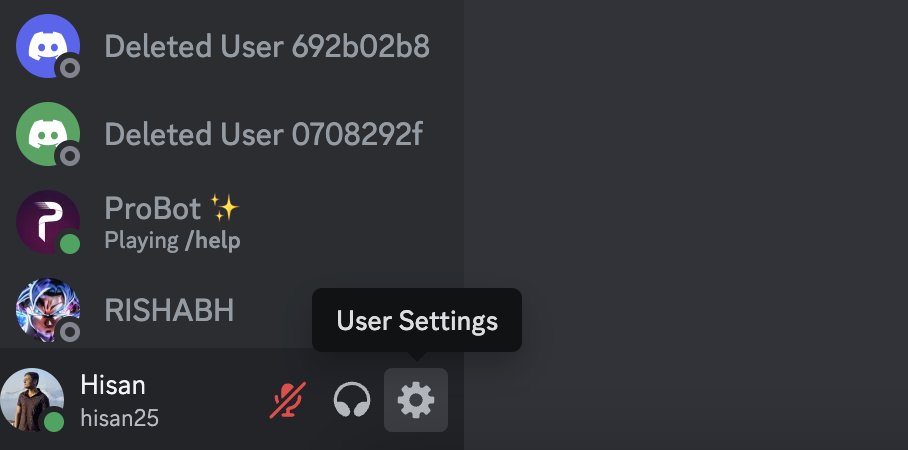
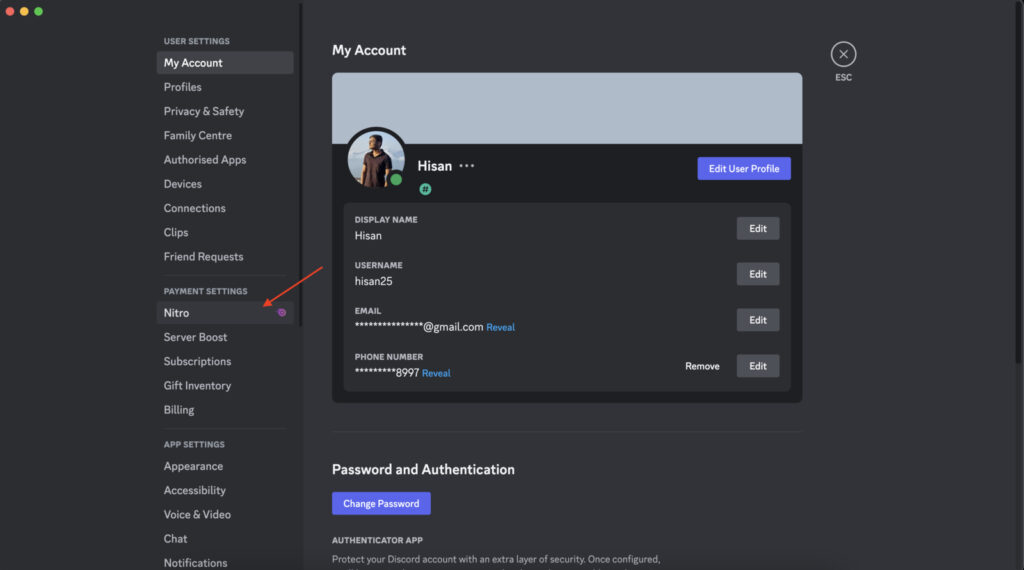
Cancel Discord Nitro subscription on iOS/Android
- Open the Discord app on your device.
- Click on your profile at the bottom right.
- Select the Gear icon on the top right.
- Scroll down to “Manage Nitro.”
- Select the “Cancel” option and click on “Confirm” on the subsequent page. This would redirect you to the Google Play Store.
- Click on Discord on the Play Store subscription page.
- Select “Cancel Subscription.”
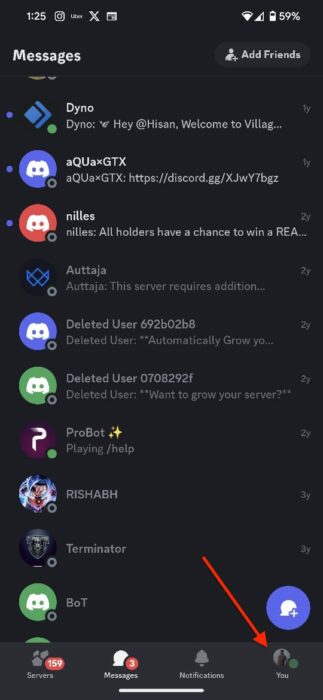
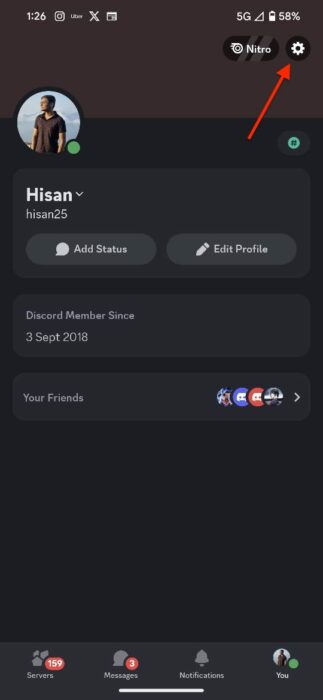
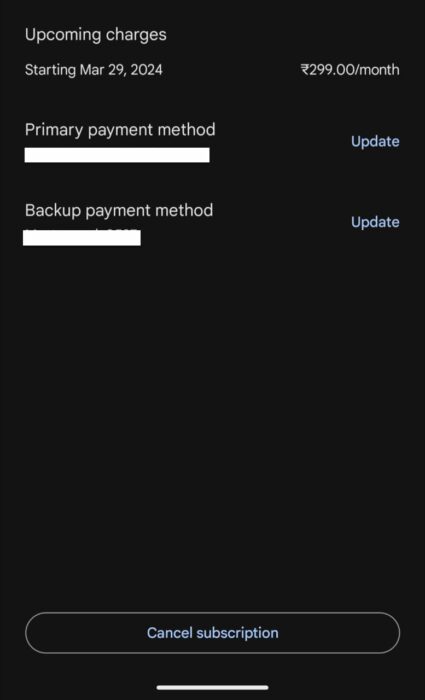
Moreover, we also recommend that users disable auto-pay settings in their banking apps. There have been instances where users were charged even after canceling their subscriptions.