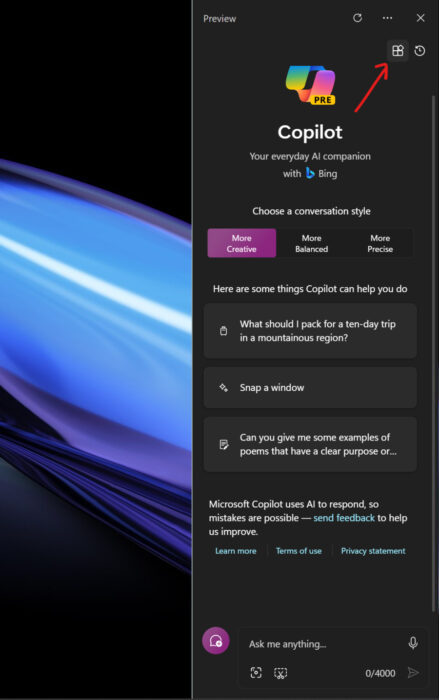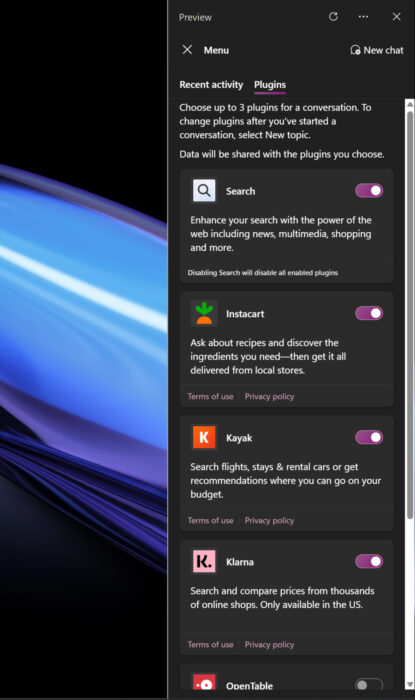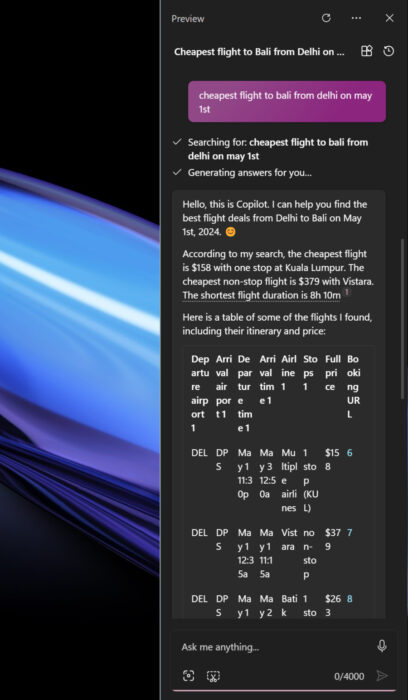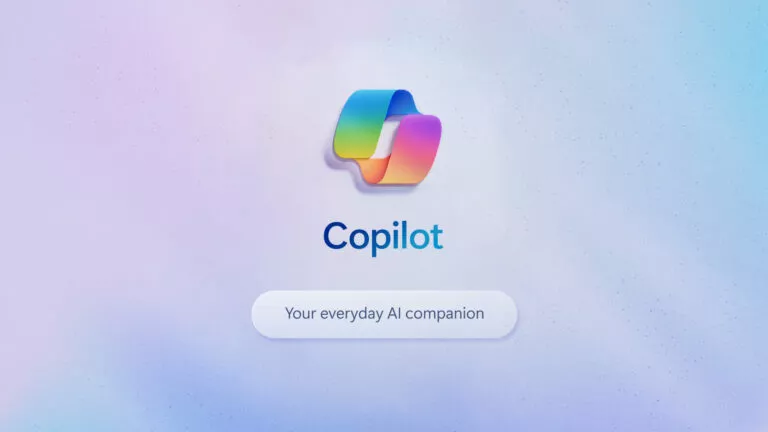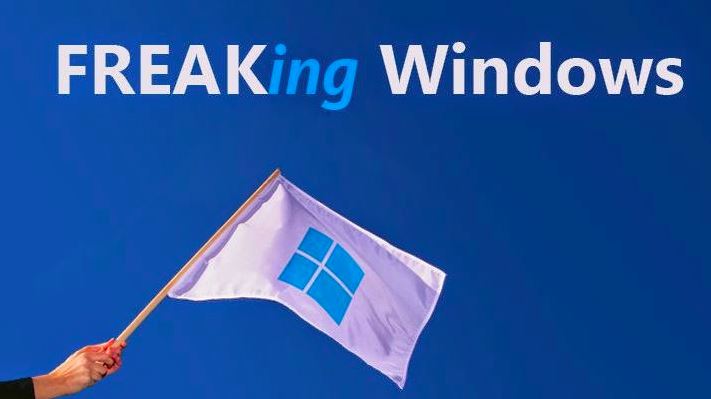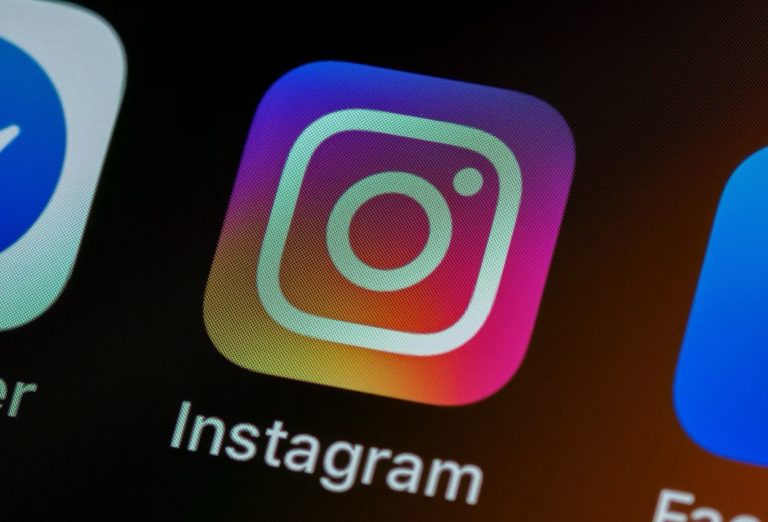How To Enable Plugins For Copilot On Windows 11?

Microsoft’s push towards integrating AI into every service has been astounding, considering generative AI came out in 2022. In line with these efforts, the company recently unveiled the Copilot app for Windows, offering users the opportunity to use AI models like DALL-E and GPT-4 at no cost. Moreover, the app now supports plugins, which takes the chatbot’s capabilities to the next level. Here’s everything you need to know about plugins in the Copilot app.
What can you do with the chatbot?
To put things into perspective, Copilot is an inclusive AI chatbot that can not only generate code but can also optimize it for efficiency, thanks in part to GPT-4. Additionally, the incorporation of DALL-E enables users to scan images of their homework and receive detailed answers.
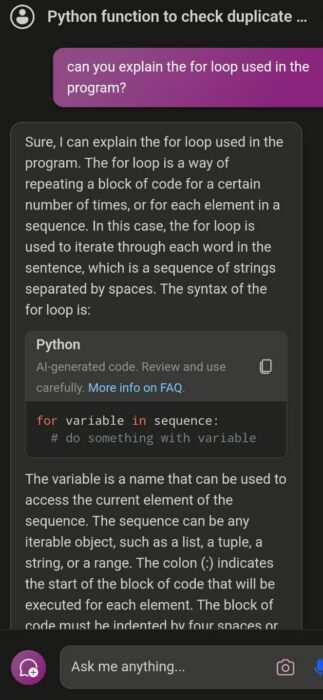
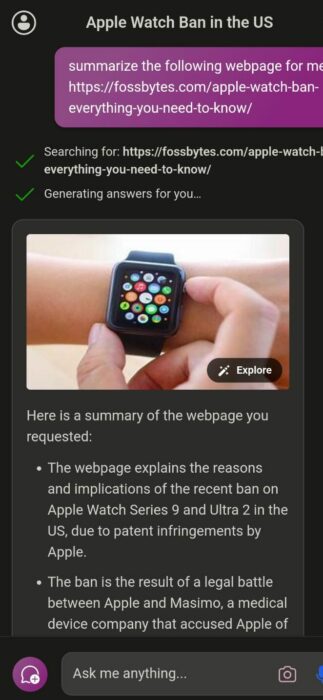
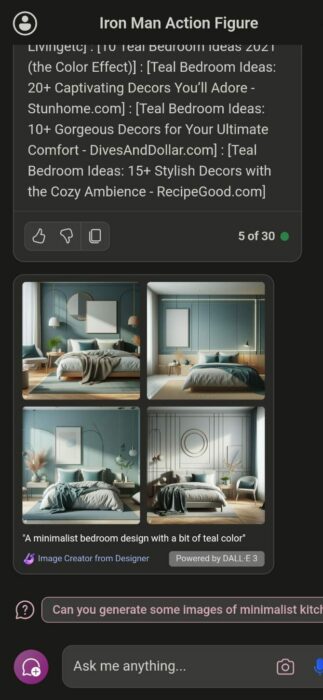
On the other hand, designers can leverage the chatbot to upload images of their spaces, facilitating quick redesigns. Additionally, users can also utilize the chatbot to plan trips, considering it also provides links to various places and hotels.
What is the need for Plugins?
As Microsoft and OpenAI have designed the chatbot as a general-purpose tool, it does lack comprehensive knowledge of certain subjects. This is where plugins come in, as they allow the chatbot to access and use third-party apps.
For instance, the Instacart plugin empowers the chatbot to generate specific ingredient lists for recipes and aids in procuring those items from nearby stores. Similarly, the OpenTable plugin enables the chatbot to recommend restaurants and streamline the booking process.
Enable plugins for Copilot
Understanding the need for plugins is one thing; enabling them is another. Fortunately, the process is straightforward. Here’s how:
- Open the Copilot app.
- On the top right, click on the Plugin icon.
- Select the plugins you want to enable. Note that you can only enable three plugins at a time.