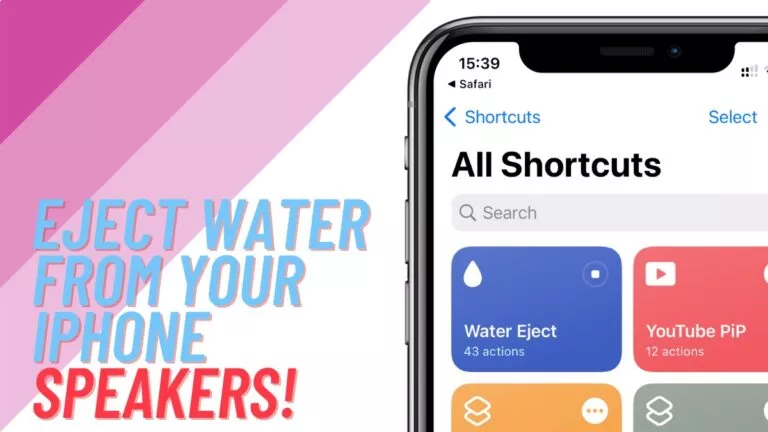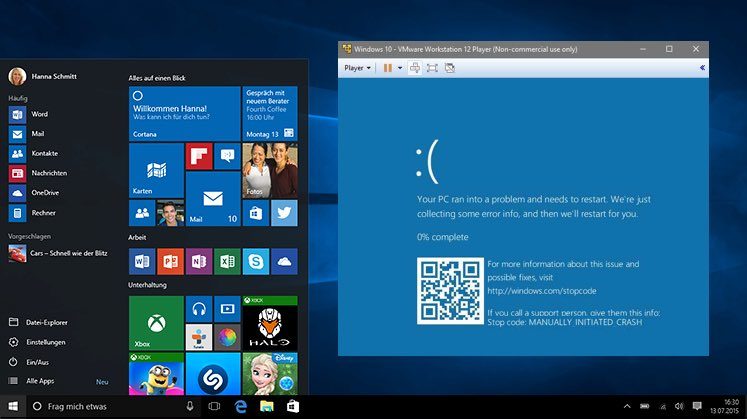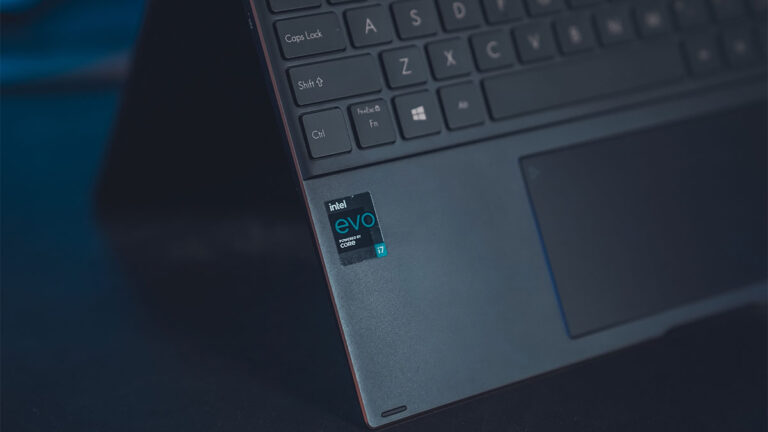How To Use Google’s Cursive App On Any Laptop?
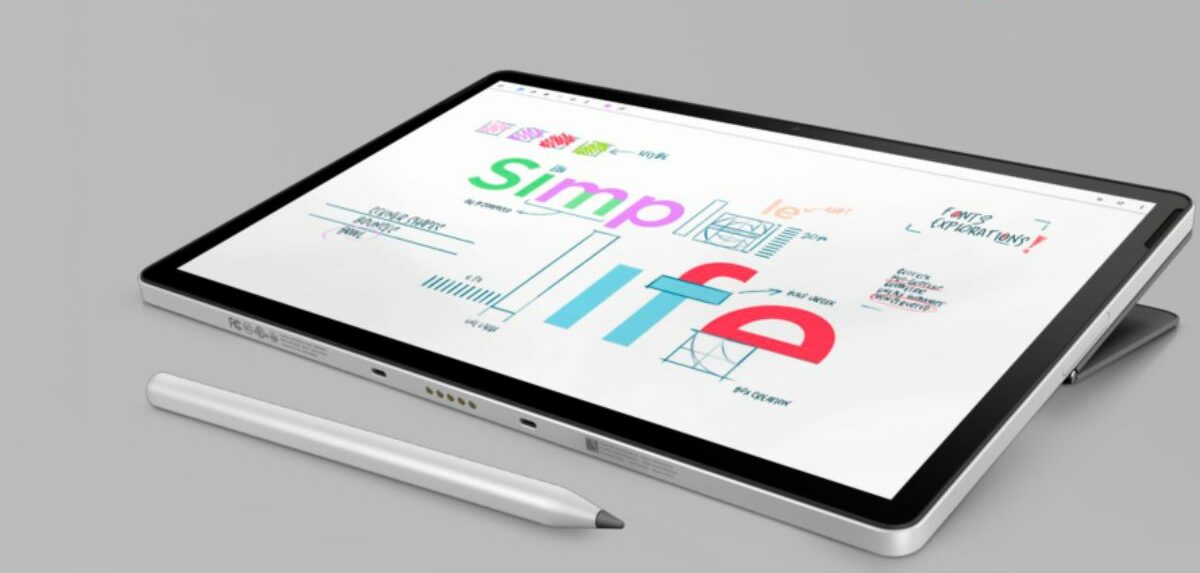
One of the best ways to take notes on a convertible 2-in-1 Chromebook is by using Google Cursive, an app that is only exclusive to Chromebooks right now. Cursive is a progressive web app that first debuted on HP’s Chromebook X2 11 last year and has improved over time thanks to regular updates from Google. But what if you didn’t have a Chromebook but a 2-in-1 Windows, Linux, or macO… (Oh, wait, never mind) machine instead?
Luckily, there’s a way to use Google Cursive on Windows laptops, and in this article, we’re going to show you how exactly it’s done.
How to use Cursive on Windows or Linux?
1. Launch Chrome and head over to the Cursive web app.
2. Click on the three-dot menu below the close button at the top-right corner.
3. Click “More tools” and go to “Developer tools.”
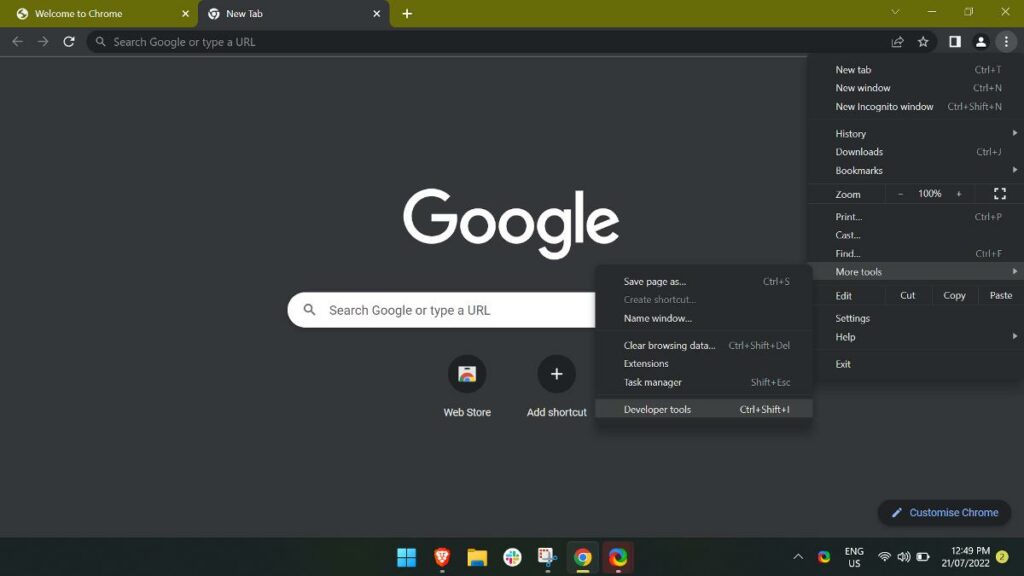
4. Once the Developer tools menu is open on the right side of your Chrome window, in the top bar of the menu, click on the “>>” icon and then click on “Network.”
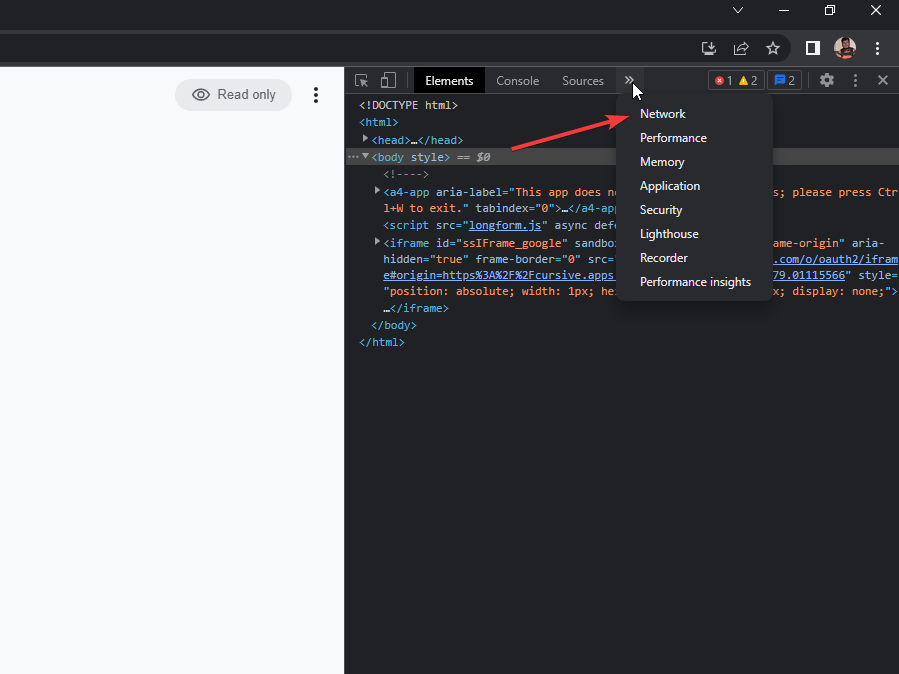
5. Find and click on a “Wi-Fi icon with settings gear” on the right side below the top bar.
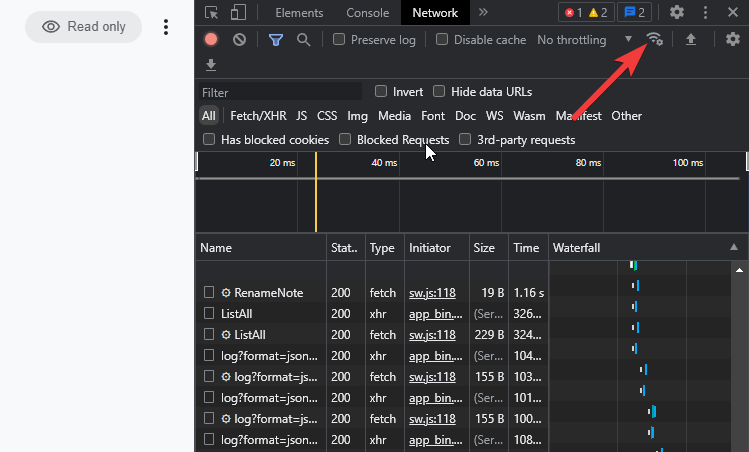
6. You should now see a “Network Conditions” tab at the bottom, beside the “Console” tab. Scroll until you see “User-agent” and uncheck the “Use browser default” option.
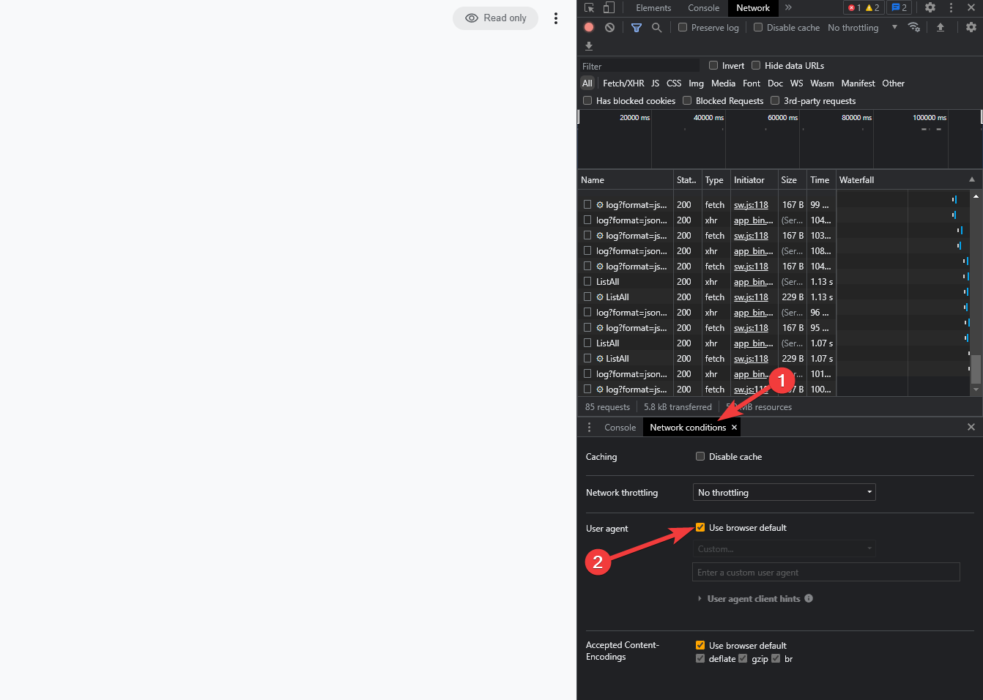
7. From the dropdown menu below, select the “Chrome — Chrome OS” option.
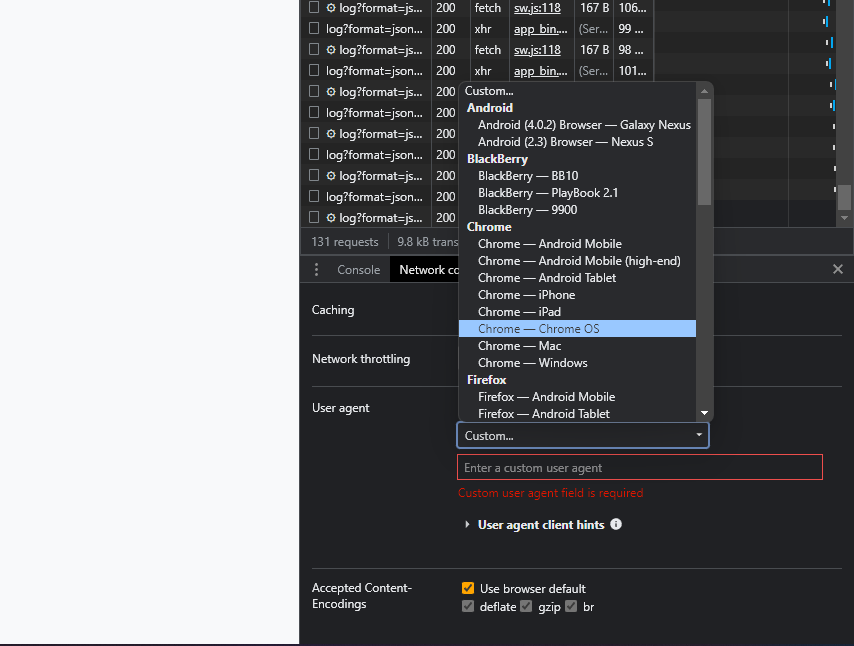
8. Click on “User agent client hints” below that, scroll down, and click on the “Update” button.
9. Close the developer tools panel and refresh the Cursive app website.
10. You should now be able to use the app.
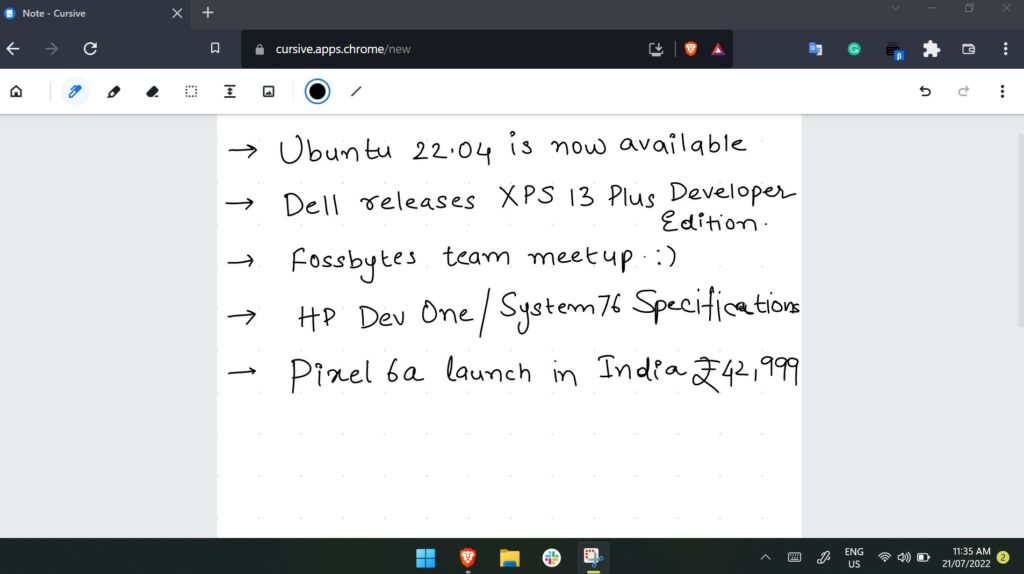
I tested the app comprehensively on my HP Envy x360 with the HP pen, which worked surprisingly well. There was tiny input lag but nothing too wrong. The overall note-taking experience on Cursive has come a long way since its launch. If you have a laptop with relatively modern hardware, Cursive will work like a breeze.
And that’s how you can use Google Cursive on any Windows 2-in-1 laptop with Chrome installed. What are your thoughts on Cursive? Do you think it’s a viable Microsoft OneNote alternative? Let us know in the comment section below.