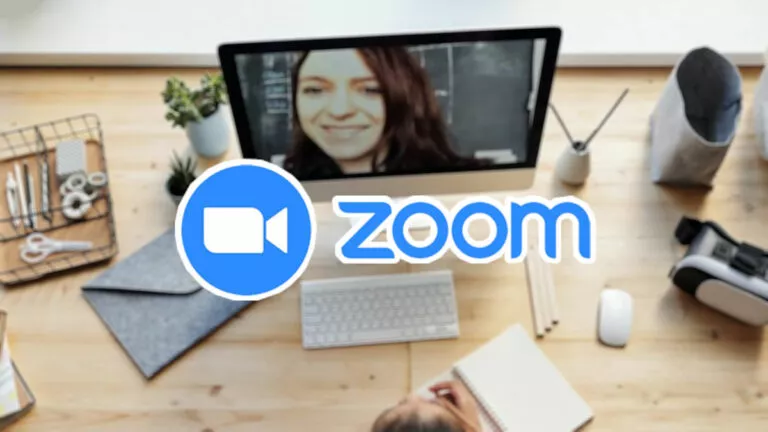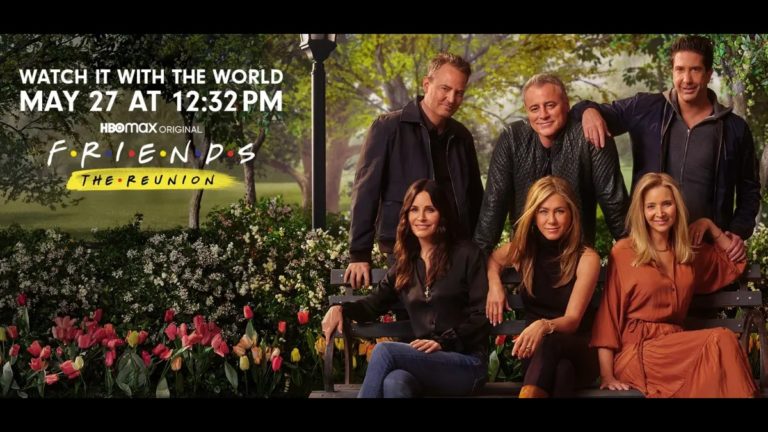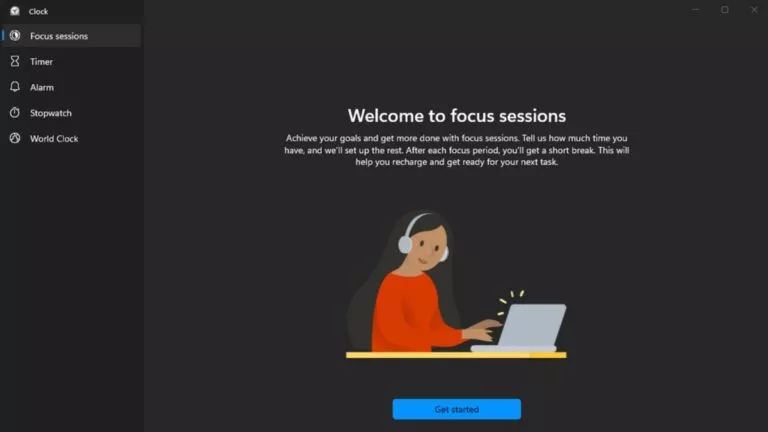How To Turn On/Off Caps Lock On A Chromebook?
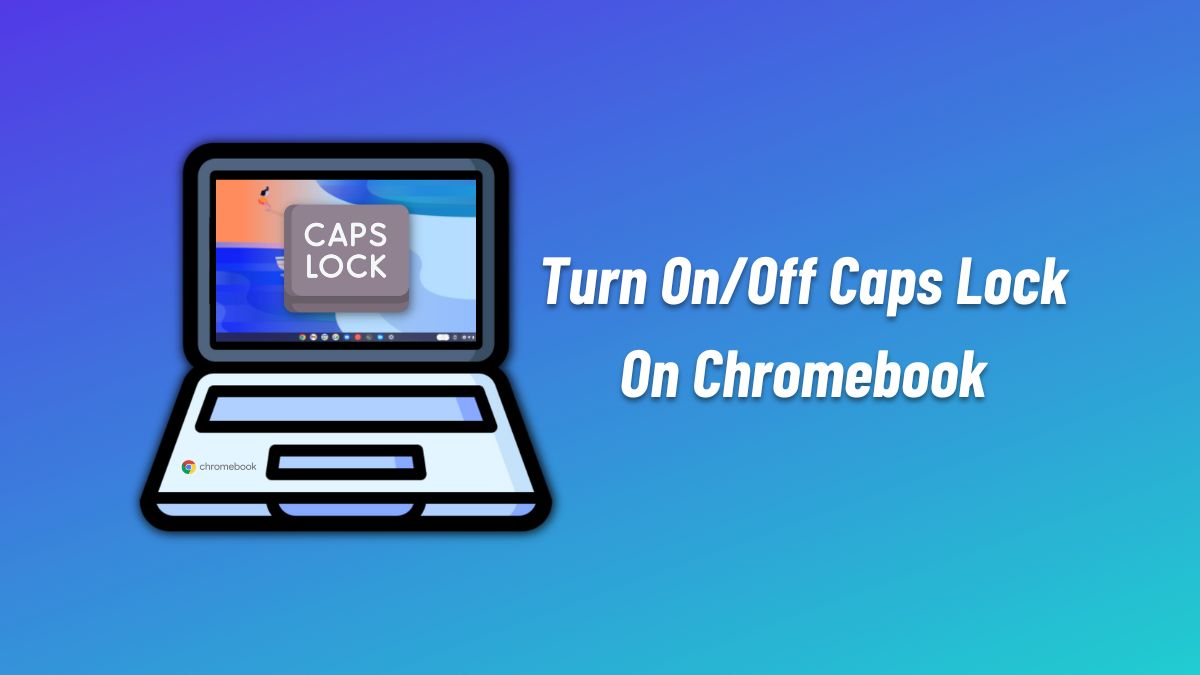
There’s a shallow learning curve while moving from a Windows/Apple machine to a Chromebook. While many things in Chrome OS are pretty similar to Windows, like taking screenshots, renaming a file, etc., turning on/off caps lock on Chromebook could be tricky.
In this article, let’s look at how to turn off the caps lock on a Chromebook. Unlike on a Windows machine with a dedicated button, you must use a key combination on Chromebooks.
How to turn on/off Caps Lock on Chromebook?
Here are the steps to turn caps lock on/off on a Chromebook:
1. Head over to the empty text field. This could be your browser or an app that has a text field.
2. Once the cap lock is on, you will see this icon in the pill on the bottom-right side of the taskbar.
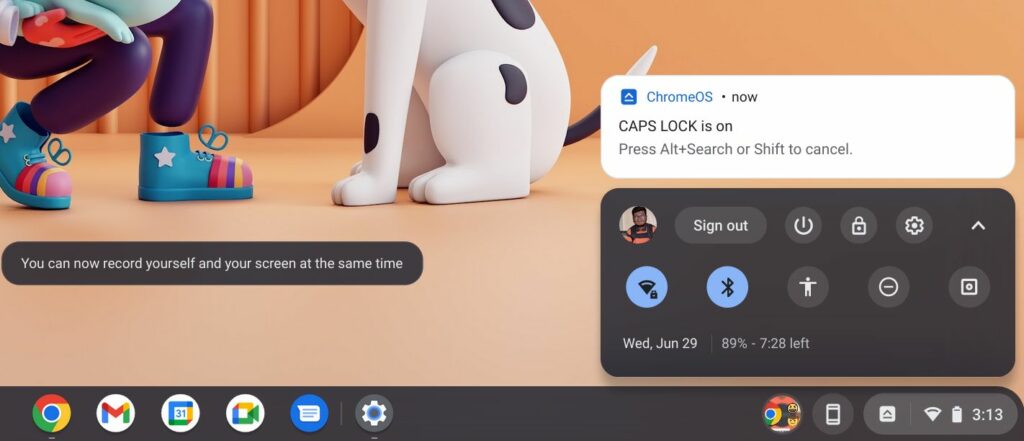
3. To turn off the caps lock, press the key combination alt+Search. If the icon disappears, it indicates that the caps lock has been turned off.
Is the keyboard shortcut inconvenient? Absolutely. However, Chrome OS provides ways for you to customize keys.
How do I change the key to Caps Lock on Chromebook?
You can pick a key and change its function to turn on/off caps lock. Here’s how to do it.
1. Head over to Settings > Device > Keyboard.
2. We’ll be changing the Search key function to Caps Lock. Click on the dropdown arrow beside “Search.”
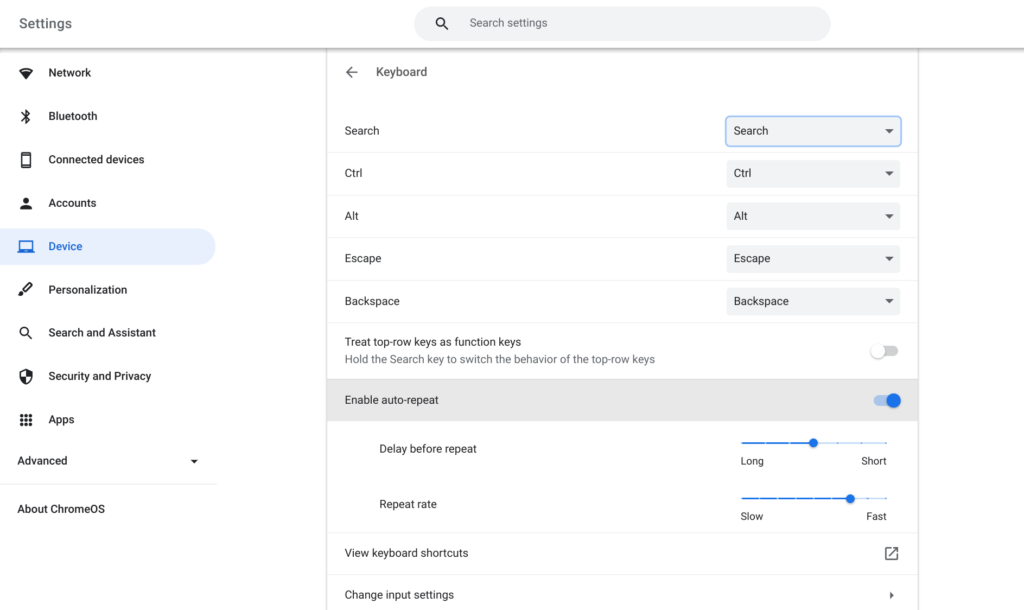
3. From the options, click on Caps Lock. That’s how you can change a key to Caps Lock.
What are your thoughts about this? Do you think Chromebooks should have a dedicated caps lock key? Let us know in the comments section below.