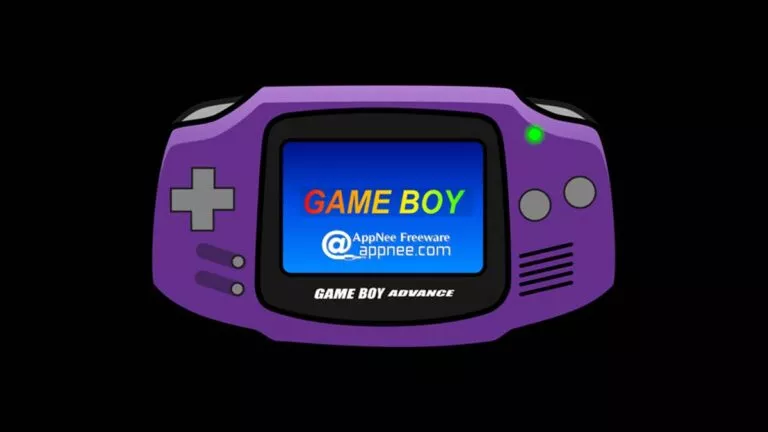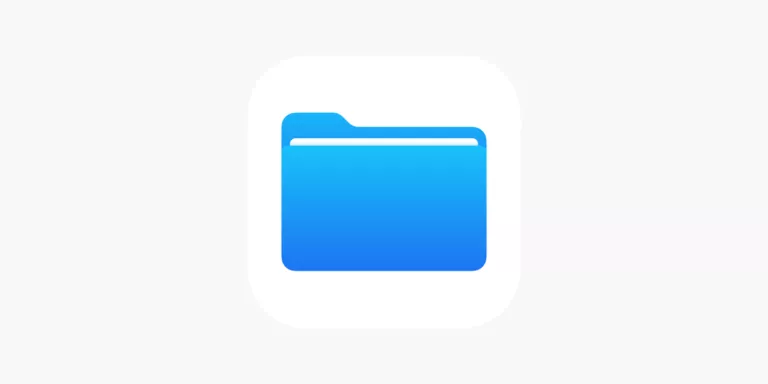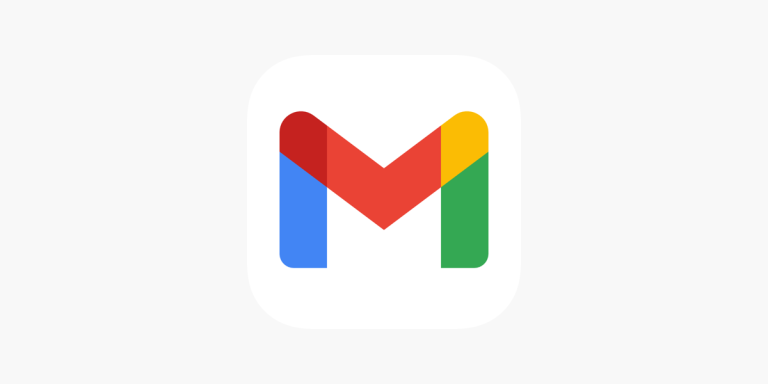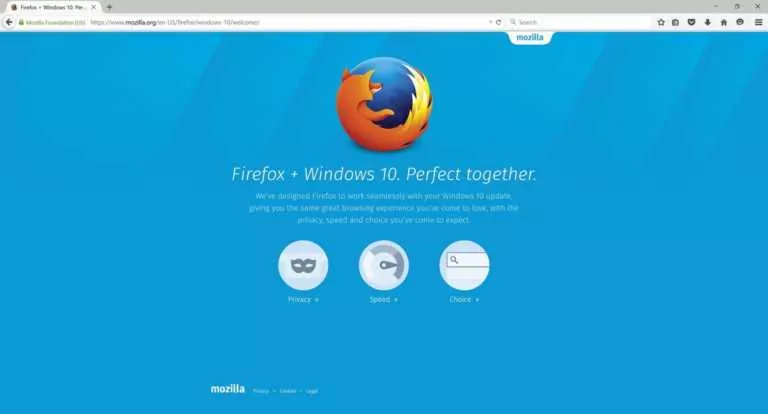How To Sideload Apps On Your Android TV (2021)?
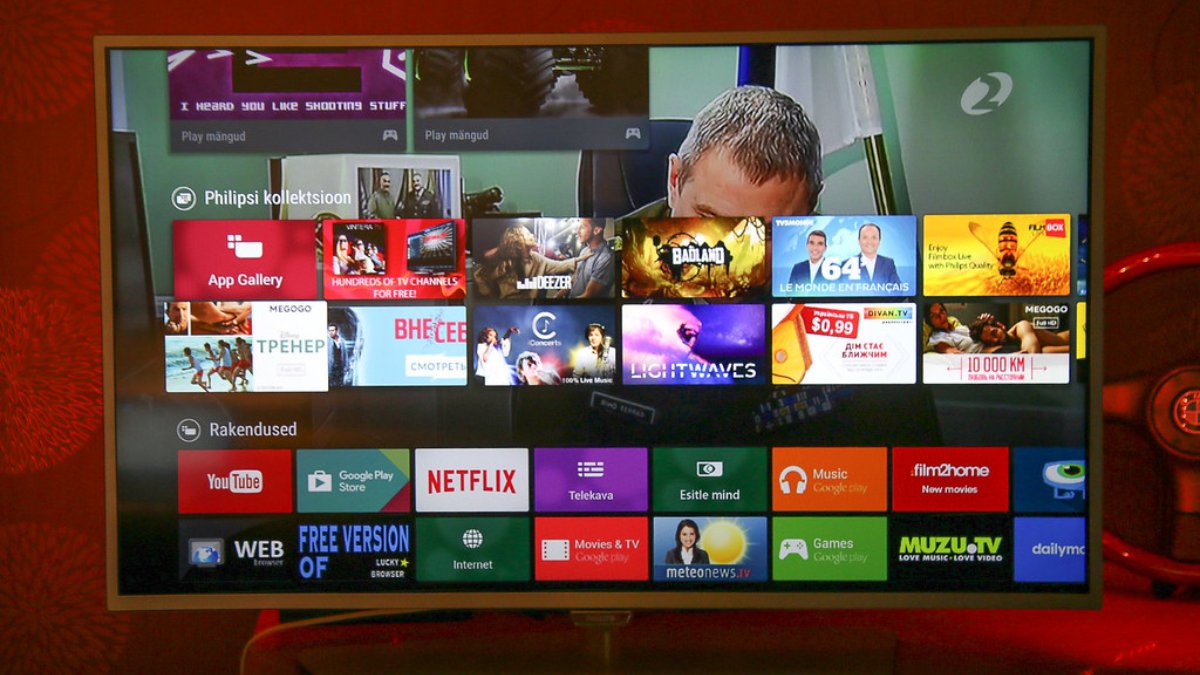
The best part of owning an Android TV is that you can download and use Android apps on the platform like you would on your Android smartphone.
However, the big problem is that there aren’t many Android TV apps. That’s where sideloading comes in; essentially downloading and installing APK files of apps on your Android TV from third-party sources.
In this article, we will see how you can install APK files on your Android TV —
How to Sideload Apps on Android TV?
Prerequisites
> Download Send files to TV (SFTV) on your Android device as well as on your Android TV
> Download the FX File Explorer on your Android TV
- Download the APK file from APKMirror on your smartphone.
- Open SFTV on your Android TV and choose Receive.
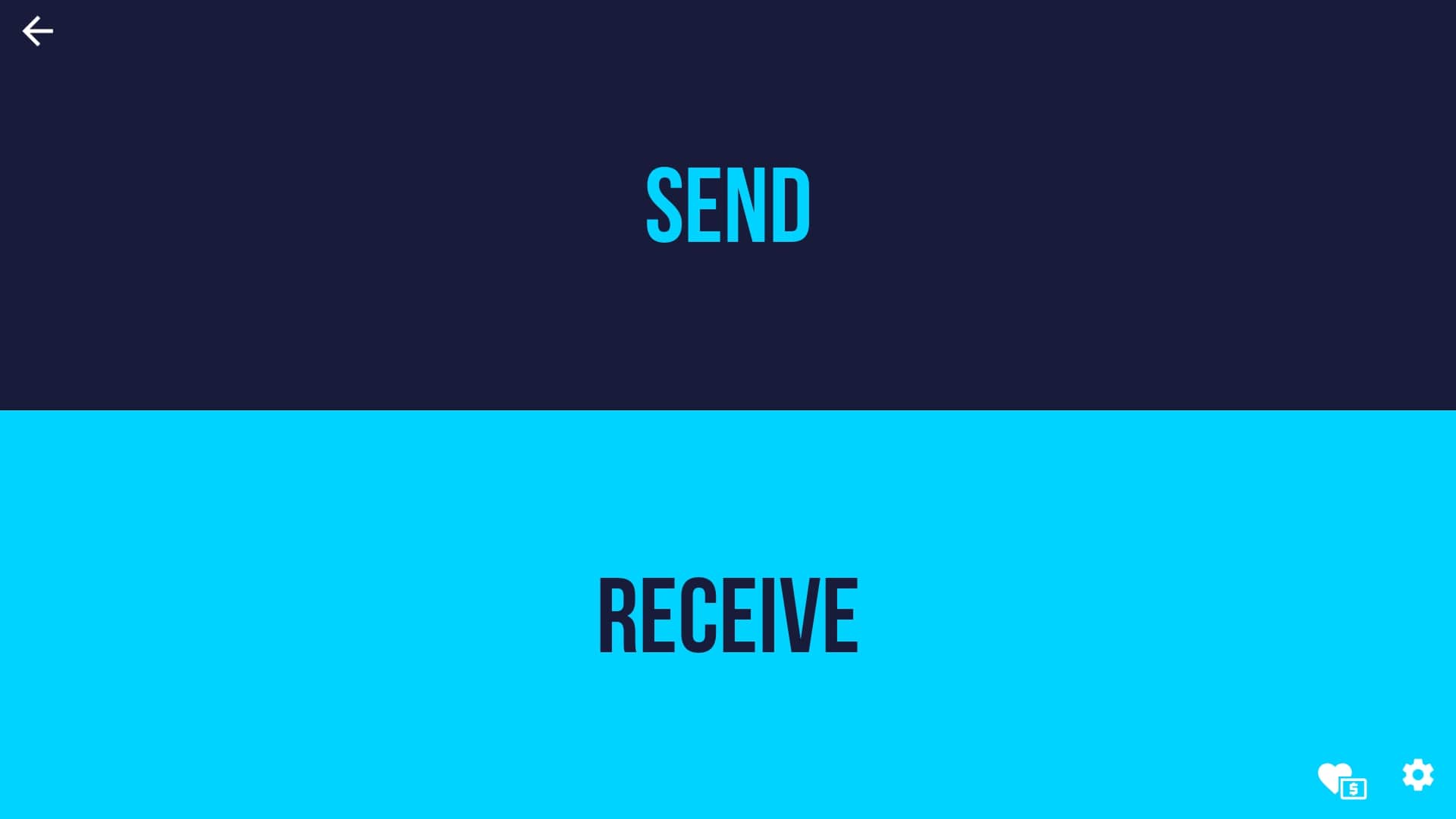
- Open SFTV on your smartphone and select Send.
- Select the APK file.
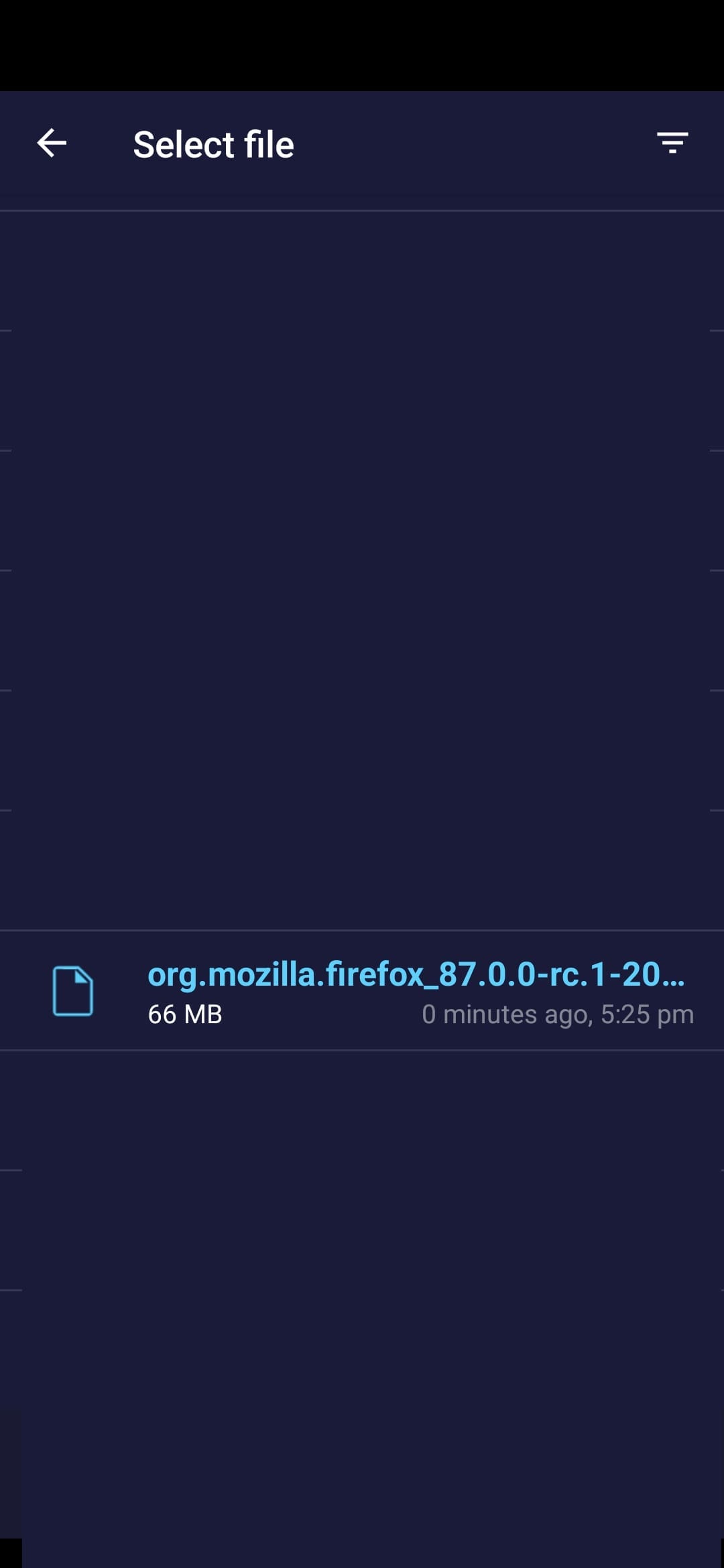
- On the next screen, select the name of your Android TV.
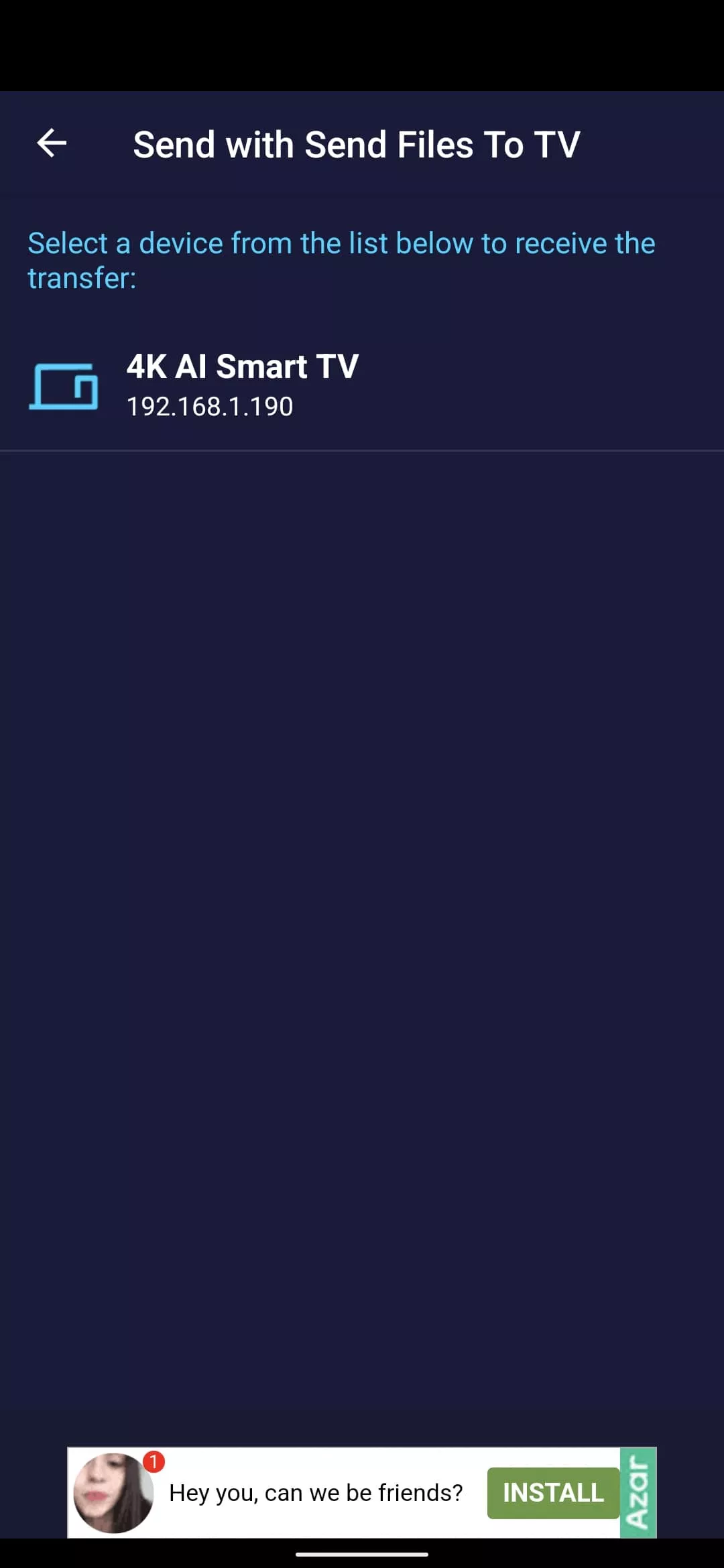
- Once the file is transferred, exit SFTV and open the FX File Explorer.
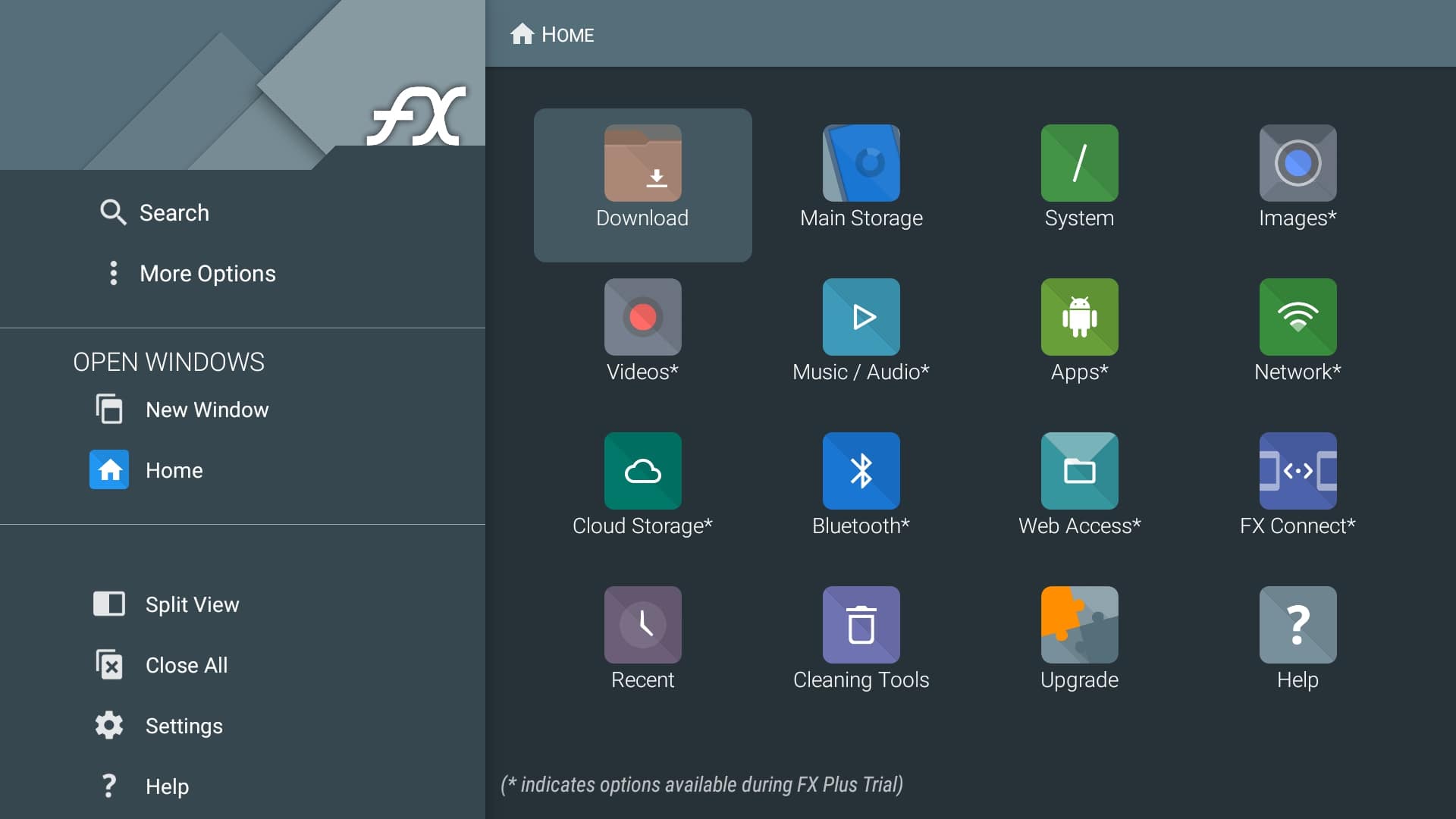
- Go to Download and select the transferred APK file.
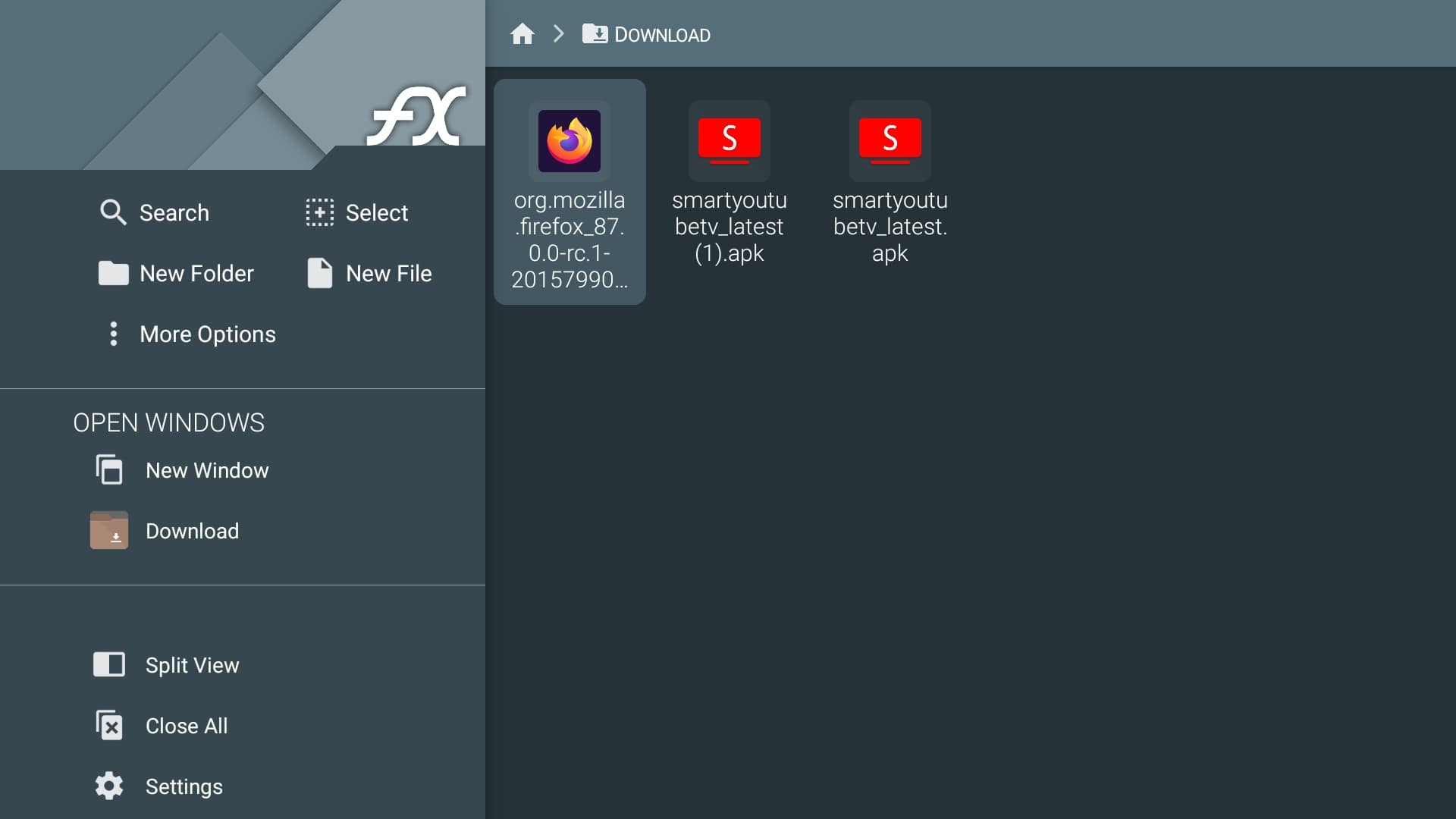
- If a security prompt arrives, tap on the Settings button in the prompt and toggle the FX file explorer to install unknown apps.
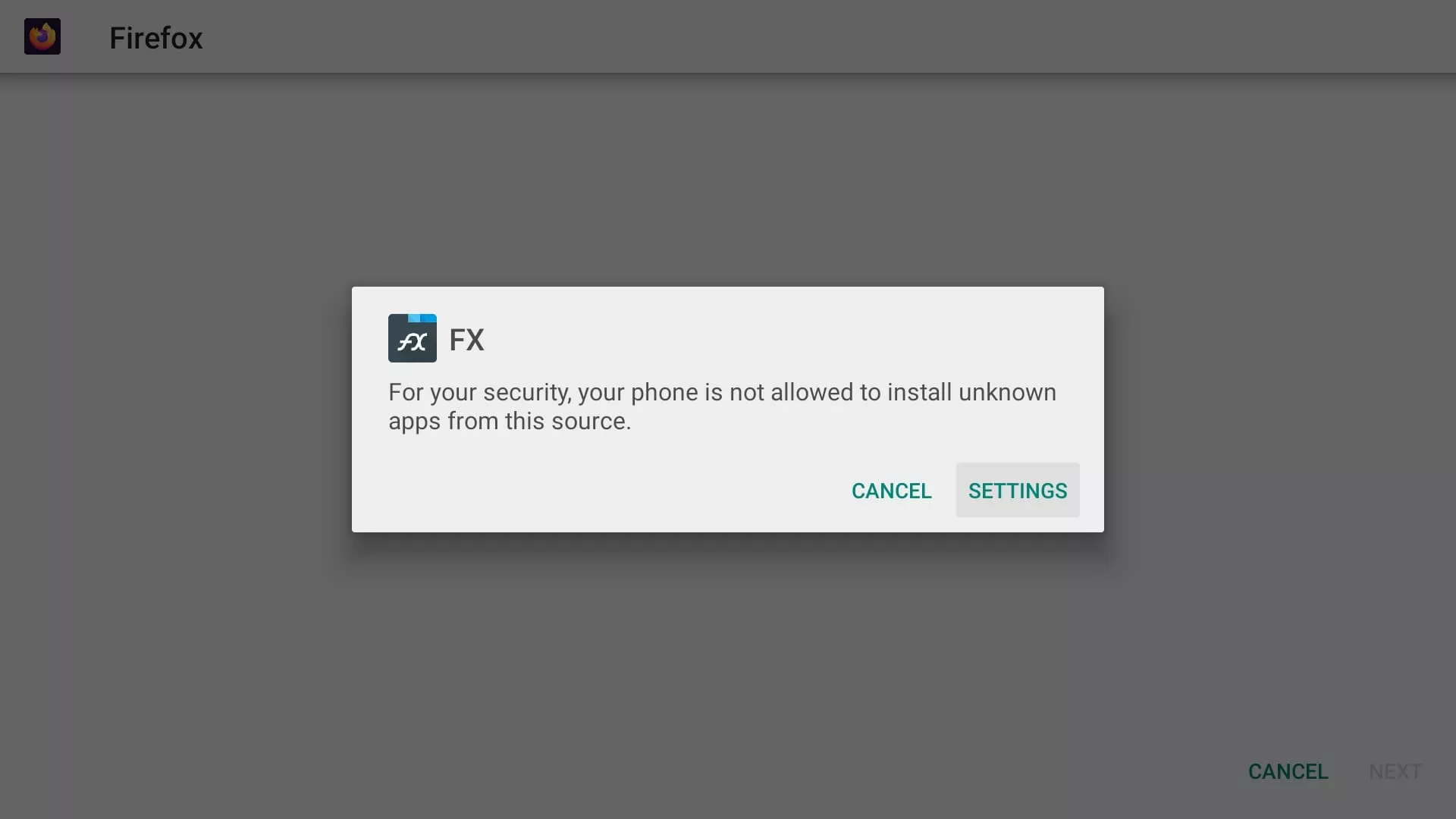
- Select the APK file again in the file manager and tap on Install.
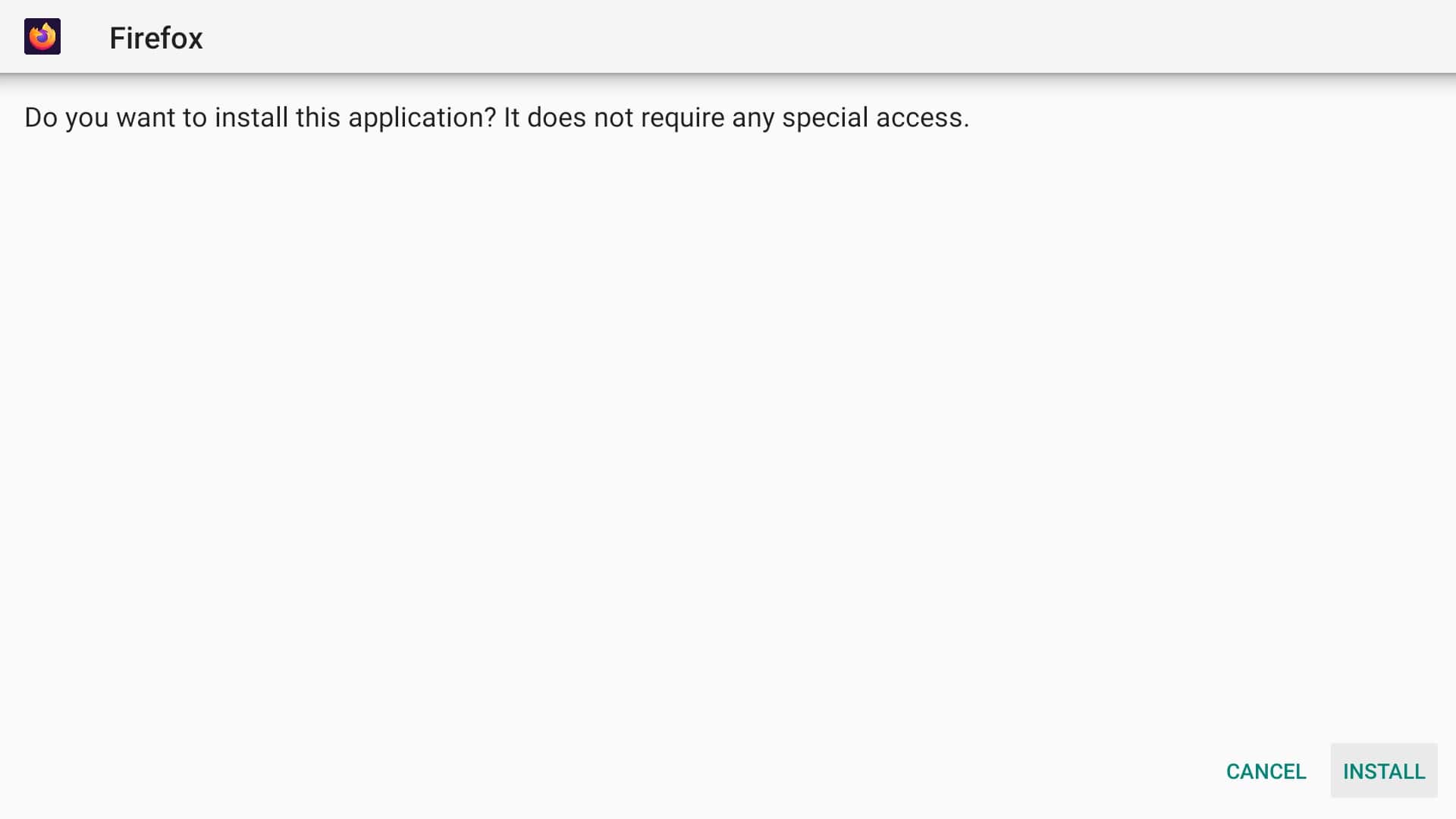
Sometimes the sideloaded apps are not visible in the default Apps section. If that’s the case, you can view the app in Settings > Apps > Under the Installed apps.
If the Android app is not visible anywhere, what you can do is install the Sideload launcher available on the Android TV. You will certainly be able to access the app in the downloaded launcher.
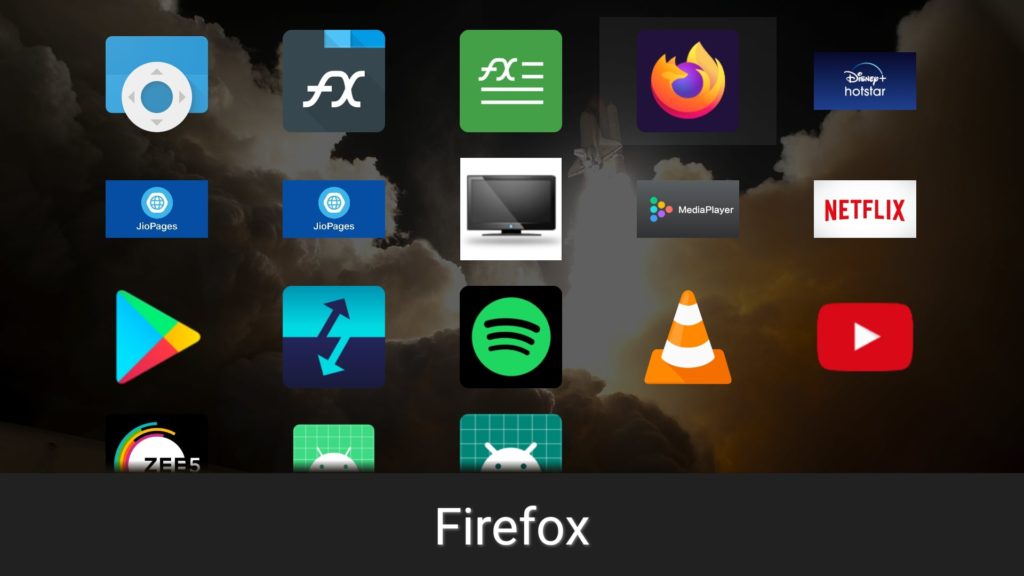
Other ways to get the APK file on your Android TV
If downloading the APK file on your smartphone and sending it to your Android TV seems like a hassle, there are alternative ways to get the APK files of your favorite Android apps on the TV.
The easiest option is to install a browser on your Android TV. This way, you can directly download the APK file on your Android TV and install it through a file manager. In our region, JioPages is the only browser available on the Android TV Google Play Store.
You can install the browser of your choice, depending upon the availability. If no Android browser is available, you can always sideload a browser app.
You can also use the Cloud option which is available in most file managers. For instance, you can sign in to Google Drive in the FX file manager. Upload the APK file to your cloud storage and access it on your Android TV.
How to sideload apps on your Android TV using ADB?
You can also install the APK file on your Android TV from your PC using ADB tools.
While this method generally requires using a wired connection, here, we will show you how to install the app on your Android TV wirelessly using ADB.
Prerequisites
> ADB installed on your PC (Link)
> USB debugging turned on your Android TV (Link)
- Note the IP address of your TV. You will find it in Settings > Device Preferences > About > Status.
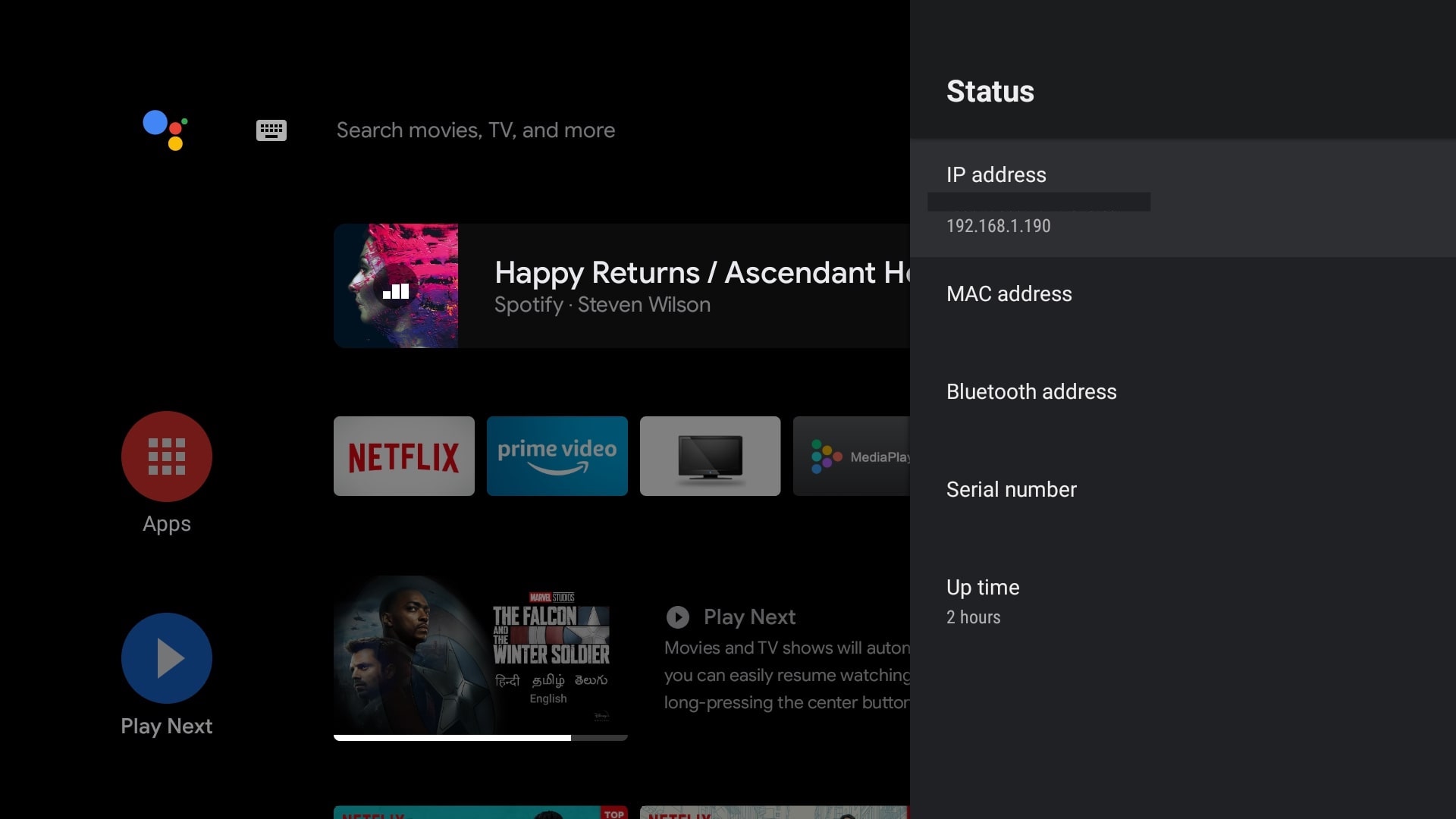
- On your PC, open the Command Line/Terminal and type adb connect <IP address of your TV>.
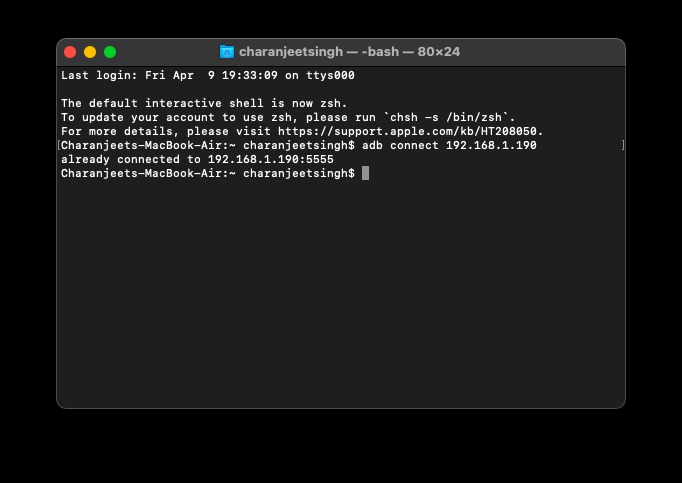
- Accept the USB debugging prompt that will appear on your Android TV.
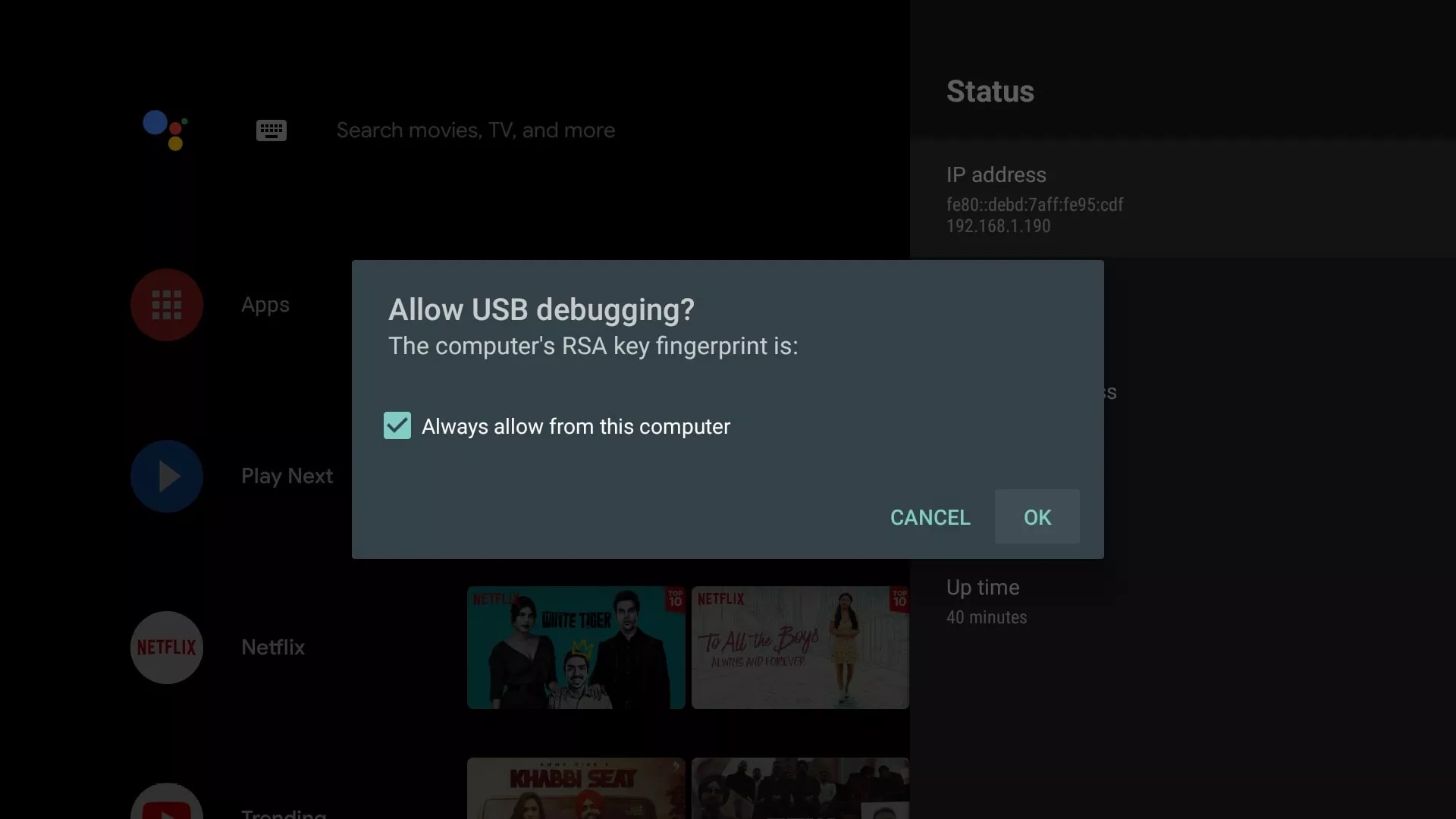
- Type adb devices to verify the connection.
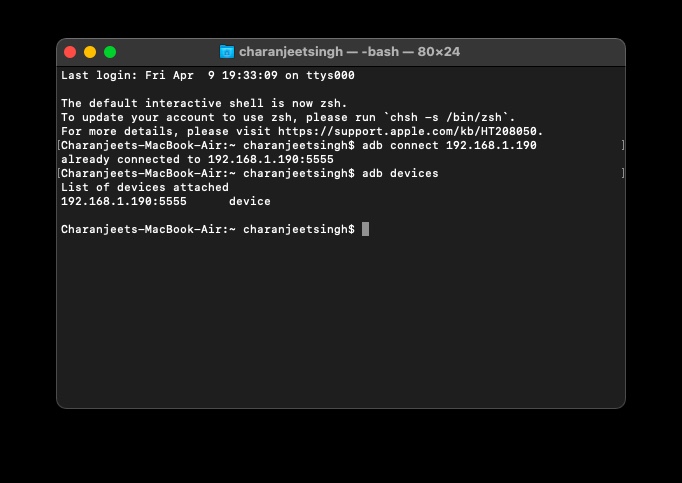
- Type adb install <drag the APK file on the window or type full path of the APK file downloaded on your PC>.

- Press Enter and you will see a Success message.
- Find the app on your Android TV.
So, these were several ways through which you can install the APK files on your Android TV. Get your favorite apps on your Android TV and relax.