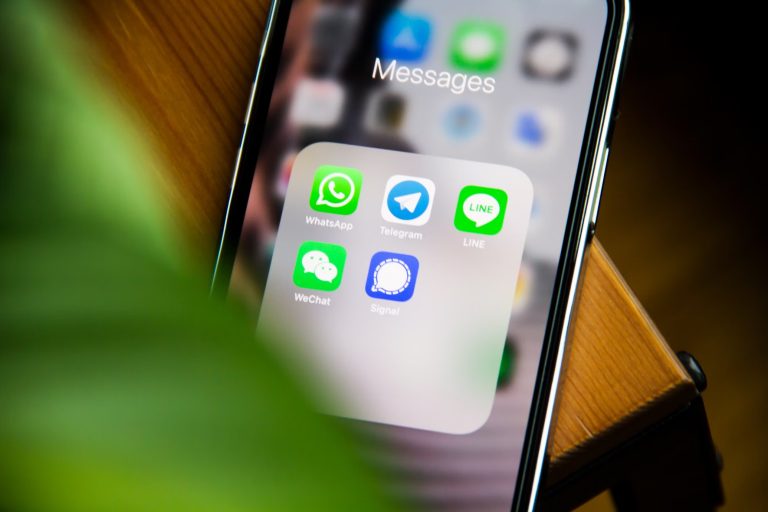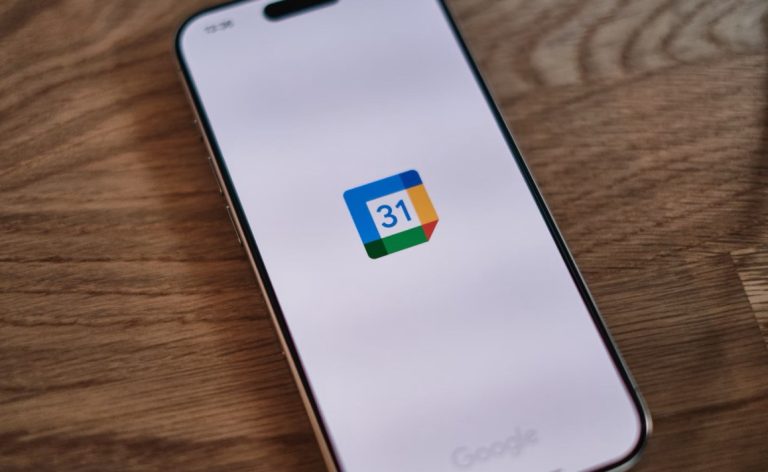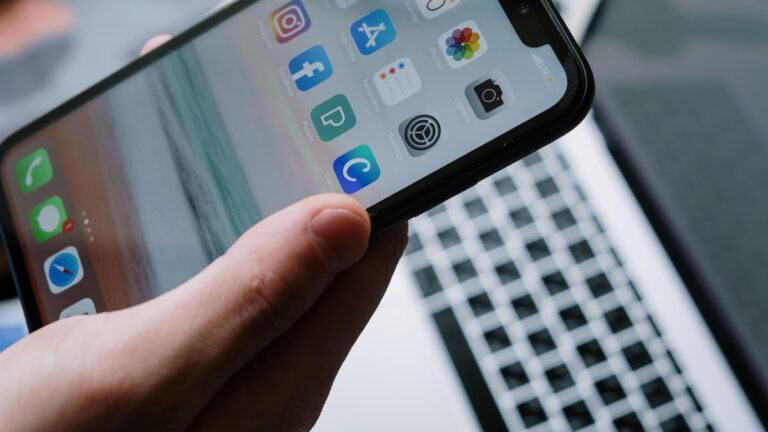How To Rotate Screen On Chromebook?
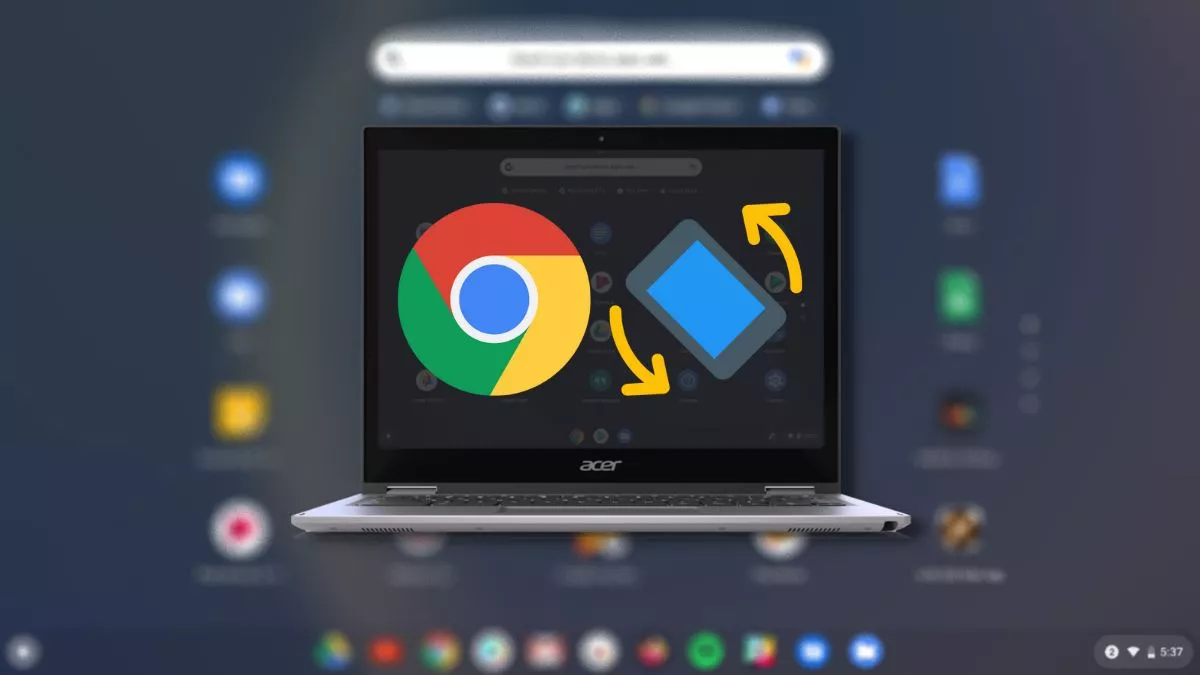
One of the fundamental features of any device is the ability to rotate the screen. Mobile devices have the auto-rotation feature, but Chromebooks don’t, not even the convertible models. However, Chrome OS comes with an easy way to rotate the display.
If you have a convertible Chromebook and want to consume YouTube content by using it in “Tent” mode, in this article, let’s look at how to rotate the screen on Chromebook.
Rotate Screen on Chromebook
There are two ways to rotate a Chromebook’s screen.
Using the keyboard shortcut
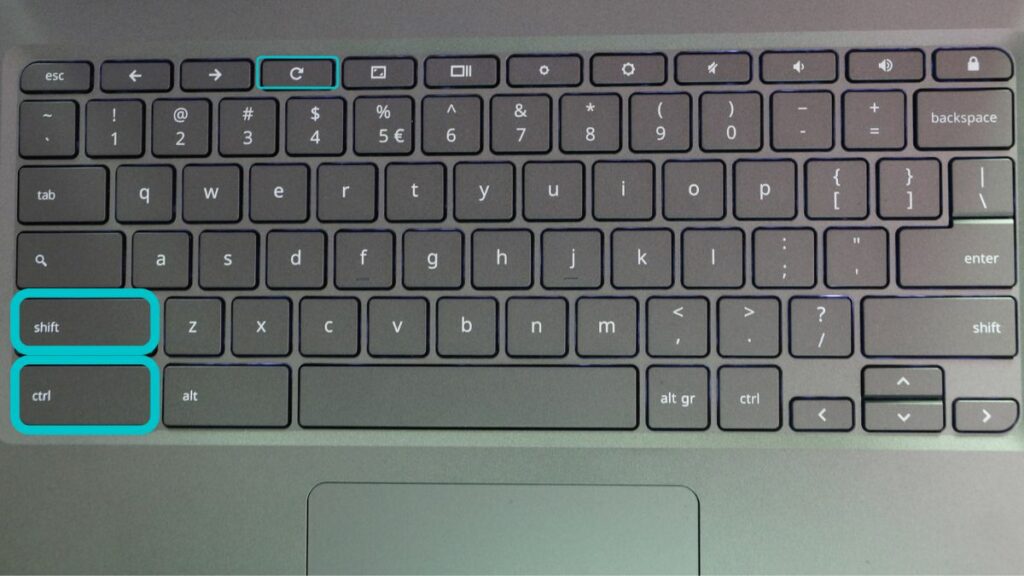
1. Press the keys Ctrl+Shift+Refresh.
2. A popup “You pressed the keyboard shortcut” will appear. Clicking on “Continue” will rotate your Chromebook screen by 90 degrees.
Using the settings app
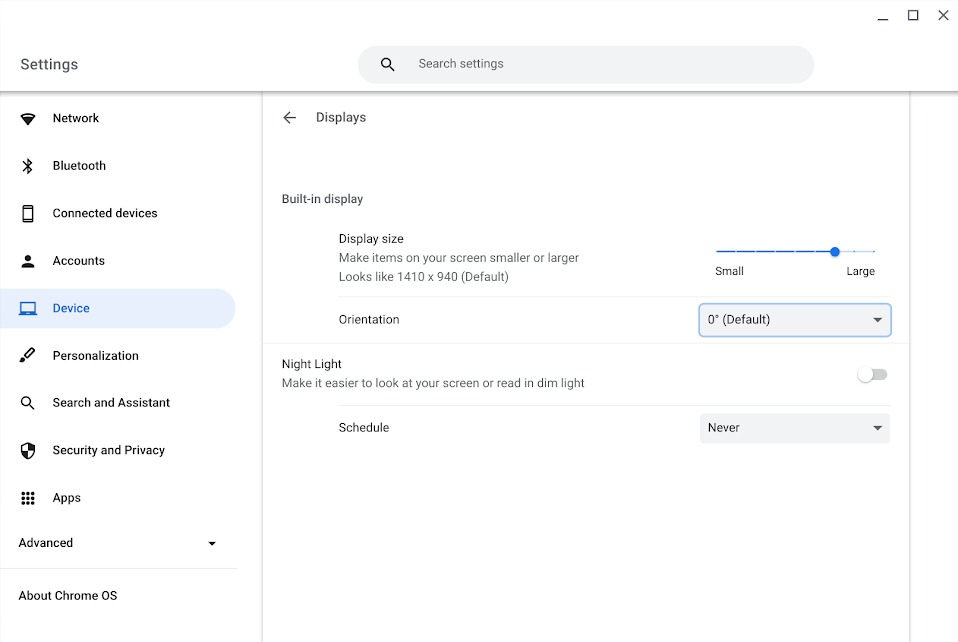
1. Swipe up twice from the taskbar and open the Settings app.
2. In the settings, head over to Device > Display.
3. Click on the small arrow to open the dropdown menu and click on the options to rotate.
That’s how you can rotate your Chromebook screen. If you don’t have a Chromebook and can’t decide between Chrome OS and Windows machines, read our “5 Reasons to buy a Chromebook” article.
If you have a Chromebook and want to unlock extra features, you may want to refer to our “How to enable Developer mode on Chromebook” article.