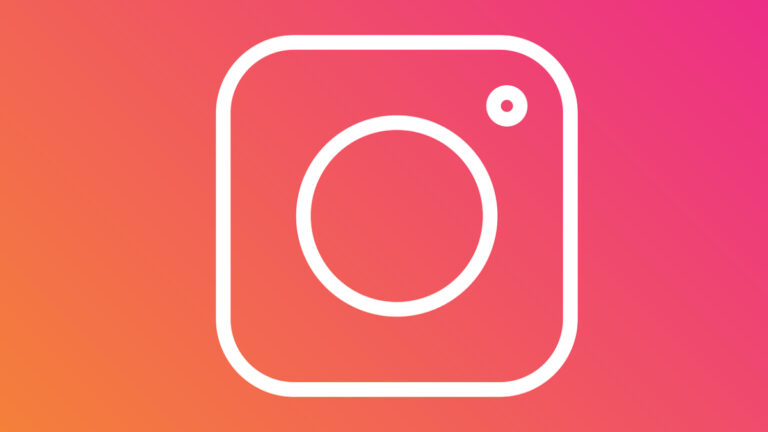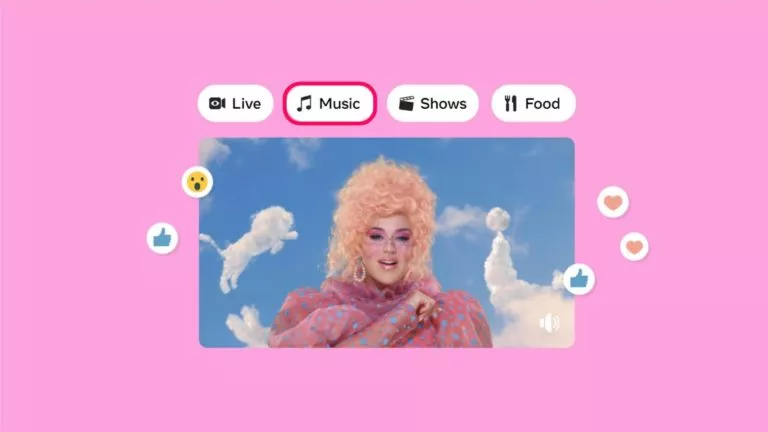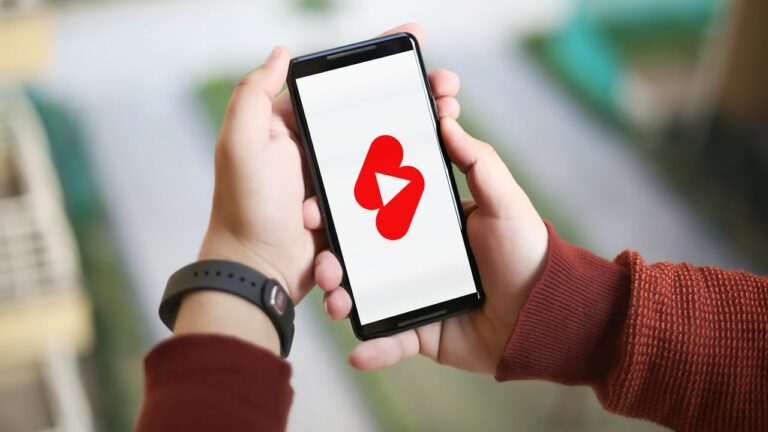Here’s How To Change Instagram Username In Just A Few Steps

When we’re young, we often make stupid choices that we regret. In the context of social media, this choice could go for an Instagram username such as “DogLover100,” “CoolKidKrish,” or “RahulRockzzzz.” To fix this, here’s an article on how to change your Instagram username.
Before we go ahead, you must know that once you get a new username, you will be able to get back to your previous one within 14 days. After this period, if someone else picks your old username, it won’t be available to you until that person vacates it. So, it is best to make sure you are determined about the decision.
How to change your username on Instagram?
You can get a new Instagram username via the mobile app or the desktop website. Below, we show you the steps for both methods.
Change your username via the Instagram app
- Open the Instagram app and log in.
- Tap on your profile icon.
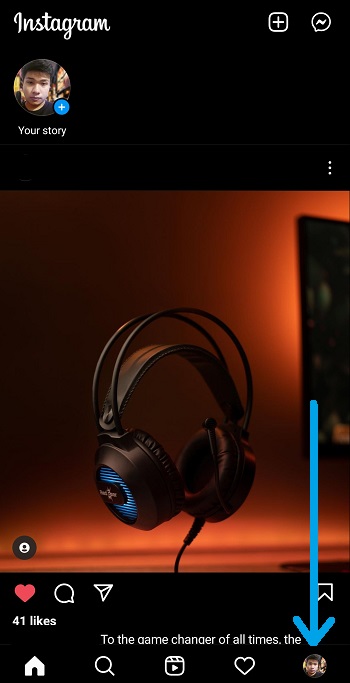
3. Tap on “Edit profile.”
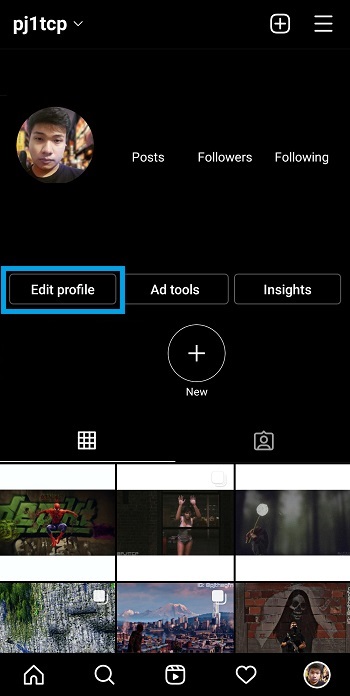
4. Tap on the username field to edit it.
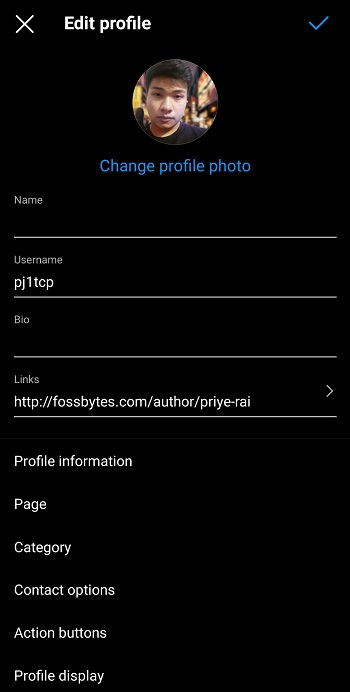
5. Type in a valid username and tap on the check button in the top-right corner to confirm.
Note: Instagram may ask you to try a different username if it’s already taken by someone else.
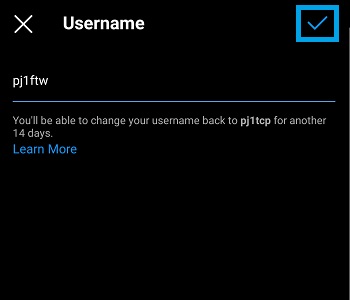
Change your username via the Instagram desktop website
- Go to instagram.com and log in.
- Click on your username at the right.
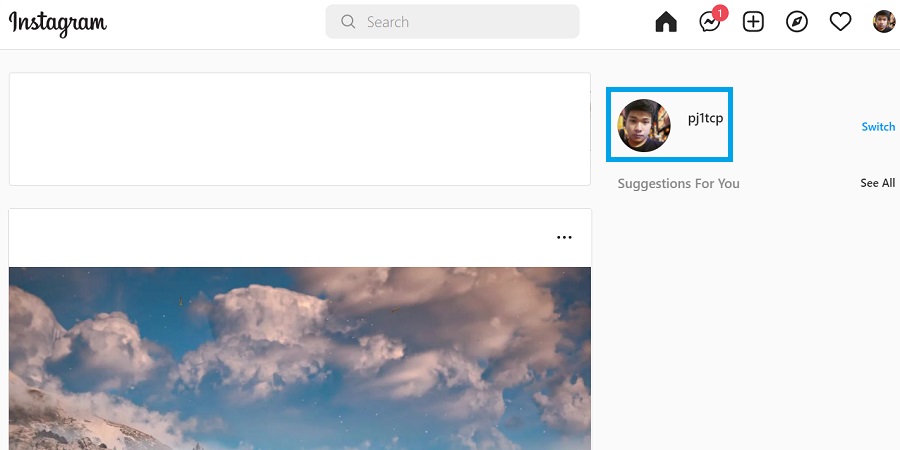
3. On your profile page, select “Edit Profile.”
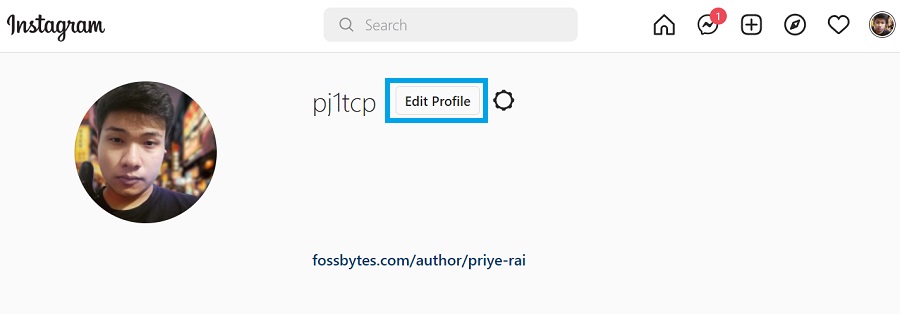
4. Click on the username field and enter a new username.
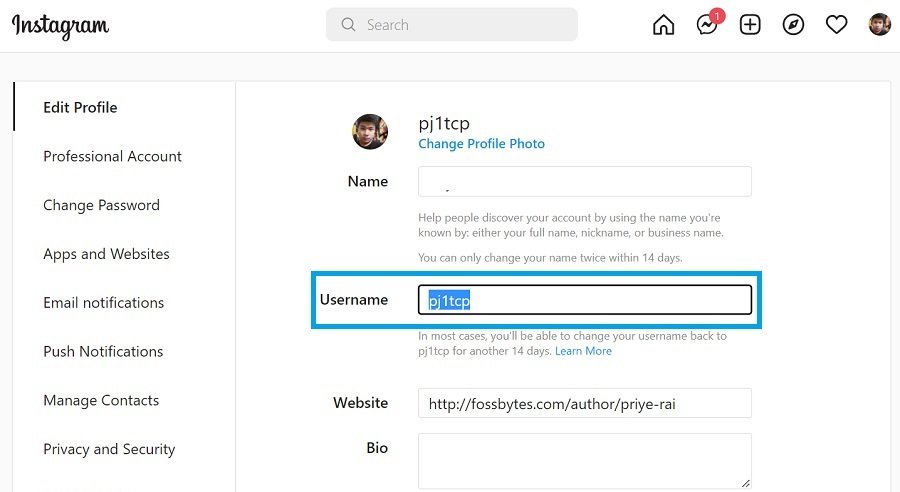
5. Scroll down and click on “Submit” to confirm the change.
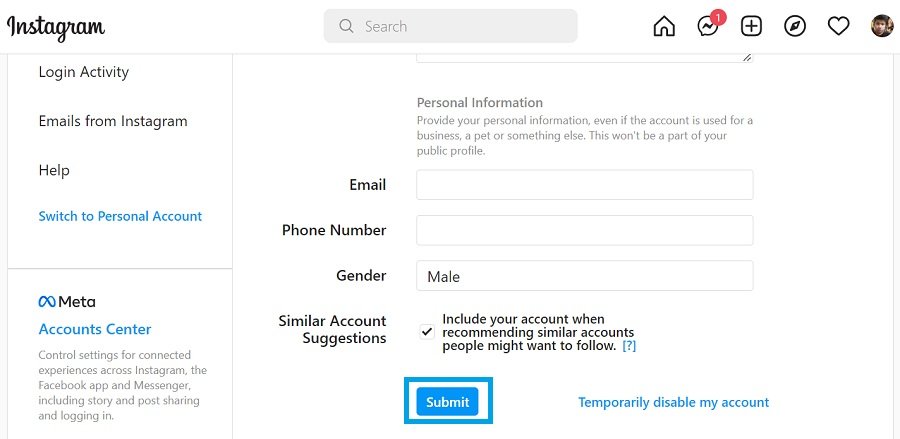
So, these are the two methods to change your username on Instagram. If you want to check out similar how-tos, make sure to visit our Instagram guide thread.
FAQs
Instagram won’t let you change your username if you have already done it multiple times in a short period or if the username you want already exists.
Yes. You can easily change your Instagram username from the Settings in both the Instagram app and Instagram’s desktop website.