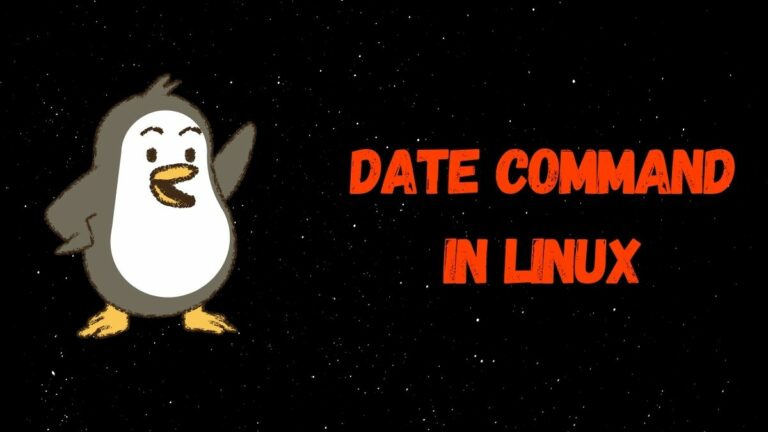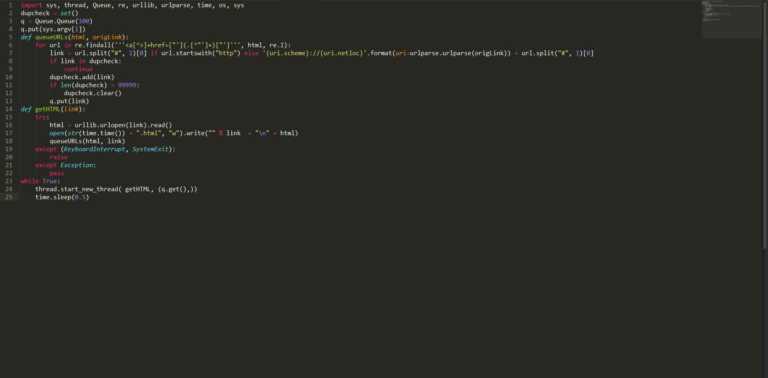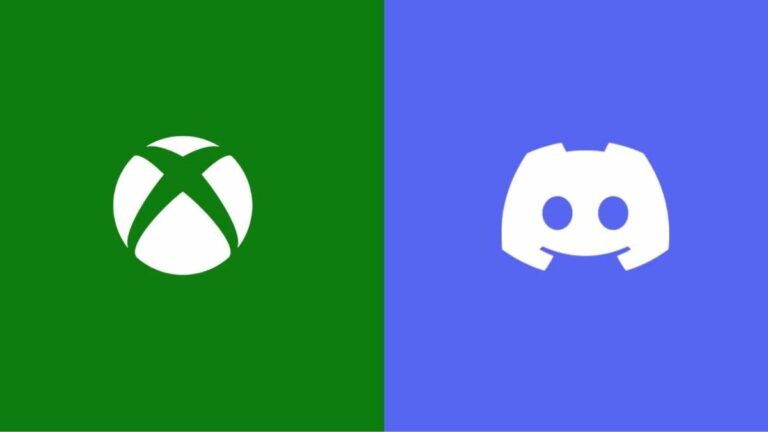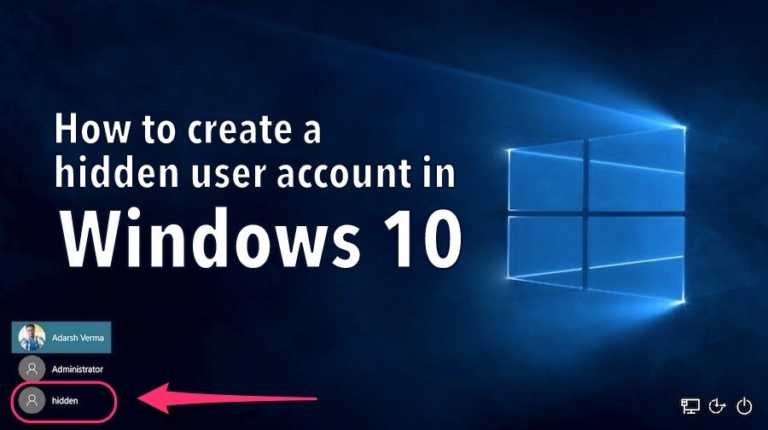How To Fix Discord Not Opening? [Solved]
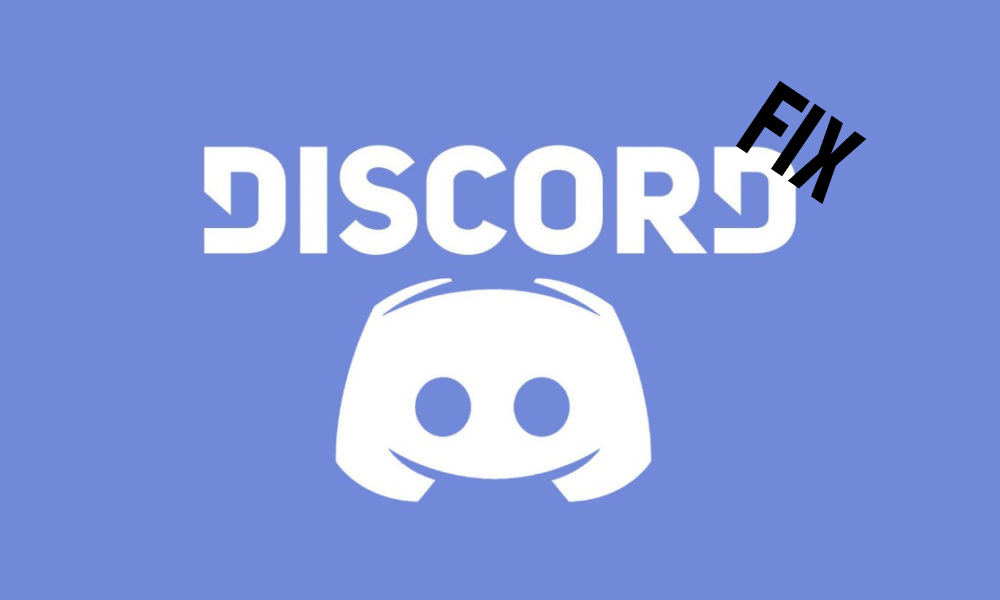
Discord is an excellent app for gamers worldwide, but it does have some issues now and then. One of the most common issues users face is Discord not opening. This is different from the RTC connection error or Javascript error faced by Discord users.
Reasons why Discord is not opening
There are several reasons why Discord won’t open, but here are the main suspects for this error.
- Discord is blocked by another program.
- Discord servers are down (rare).
- The game is running on your device. (Overlay error)
- Damaged or missing files.
- Windows-related issues.
Fix Discord not opening
Before trying these methods, you might want to try Discord Web by going to this link. As the app has a web version available, you might be better off trying the easy fix.
Method 1: Open Discord from the install directory
You can even try to launch Discord directly from its install directory.
1. Open File Explorer and go to C:\ProgramData\%user%\Discord. Note: Replace the user with your account username.
2. Find discord.exe and run it as an administrator.
Method 2: Clear Local Data and App Data
1. Press the Windows + R keys to open up the Run.
2. Type in %appdata% and click on the OK button.
3. Find the Discord folder and delete it.
4. Do the same thing, but this time, type in %localappdata% and delete the Discord folder in there too.
5. Lastly, restart your device.
Method 3: Close Discord with the Task Manager and Command Prompt
Task Manager
1. Open Task Manager and click on More details.
2. Click on Discord from the Apps section and choose End Task at the bottom right corner.
3. Try re-opening Discord.
Command Prompt
1. Type in cmd or Command Prompt in the search bar and run it as an administrator.
2. Input the following command’ taskkill /F /IM discord.exe‘ and then press enter.
3. Try re-opening Discord.
Method 4: Run System File Scan
1. Type in Command Prompt in the search bar and run it as an administrator.
2. Input the following command ‘sfc /scannow‘ and then press enter.
Note: This will scan your device for any corrupted files, and it may take a while.
3. After the scan is complete, restart your device and then try opening Discord.
Also, do check out our article on the list of voice changers for discord to prank with your friends.
Method 5: Disable Proxies
If you use any proxies, close them as they interfere with running the application.
1. Open Settings, and click on the “Network & Internet” tab.
2. Now, click on “Proxy” and turn off “Automatically detect settings” and “Use a proxy server.”
3. Try re-opening Discord.
Method 6: Close Background Apps
1. Open Settings and click on the “Privacy” tab.
2. Choose Background apps and turn off the ‘Let apps run in the background’ option.
3. Restart your device and run Discord.
Method 7: Manually update or reinstall Discord
If none of these methods work, it might be because of a bug in the current build that you have. You can try manually updating the Discord app or reinstalling it completely. Visit Discord.com/download and get the correct version of the discord app. Also if you want to check our article on discord text formatting guide here!
We hope you can resolve your issue and get back to playing games with your friends.