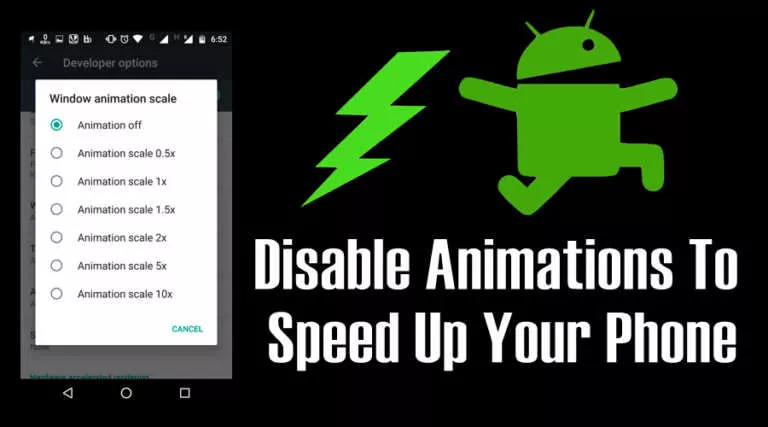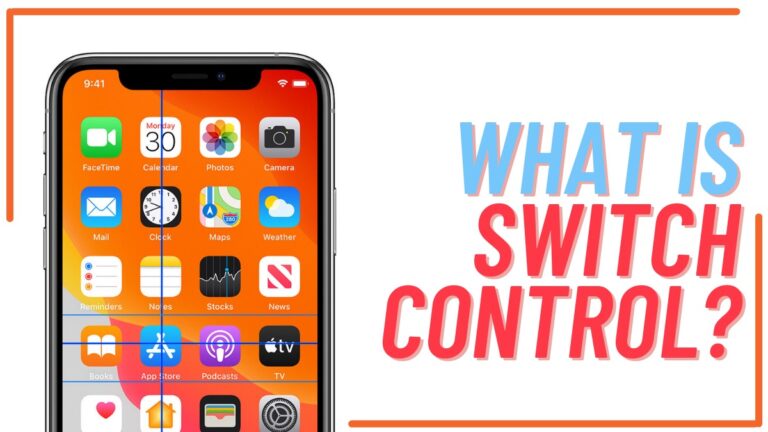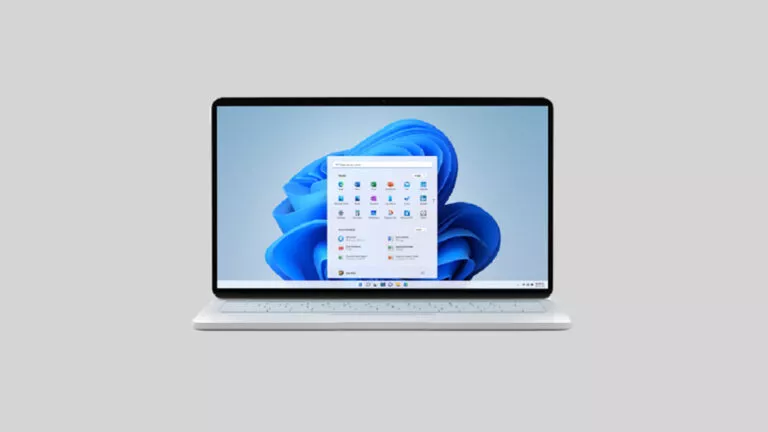How to Use Screen Time Feature in iOS 12 and Limit App Usage in iPhone?
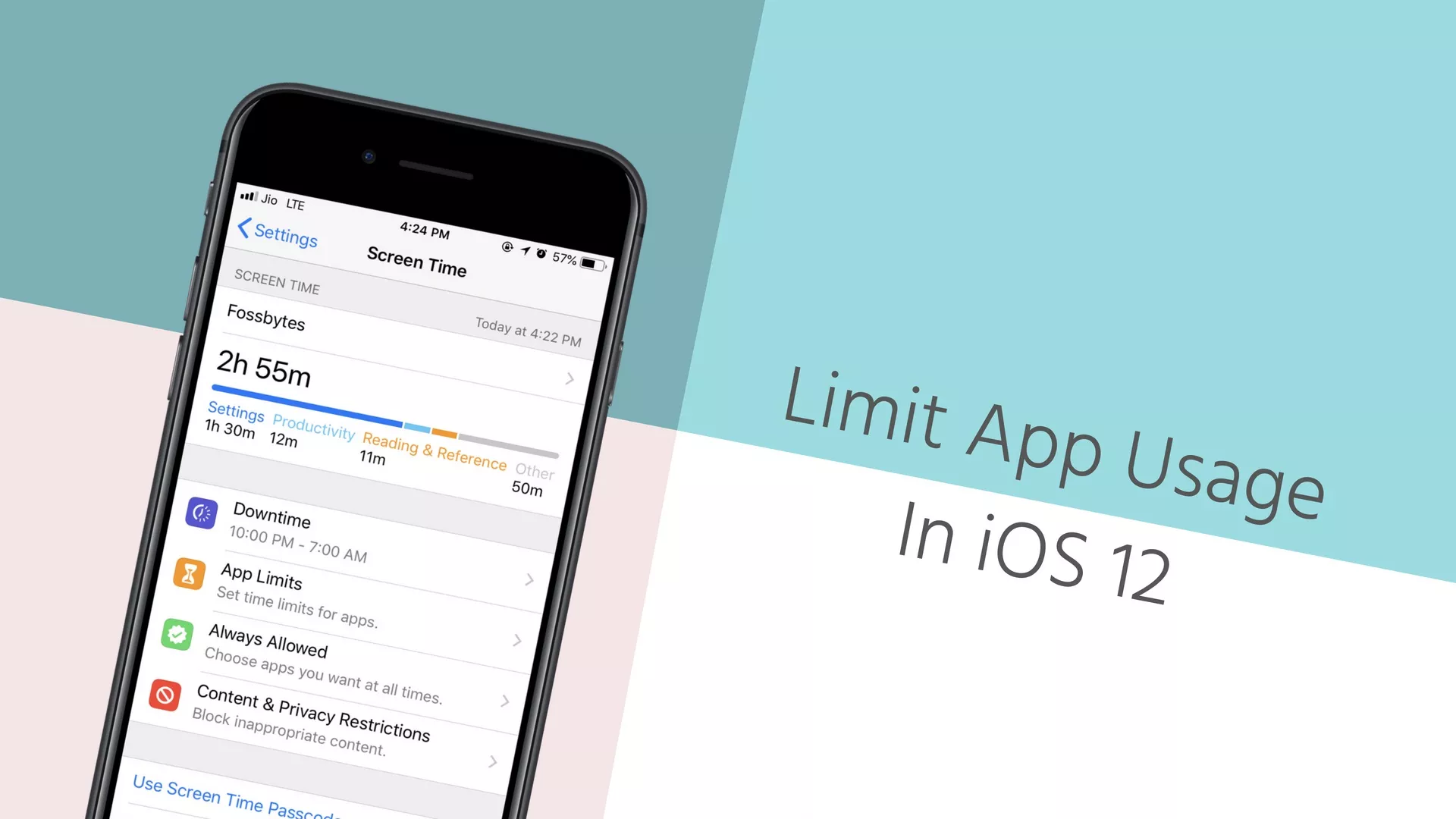
With the rising concerns of smartphone addiction and complaints from users regarding the absence of any mechanism to track down and put a limit to the app usage, Apple has finally stepped up. At WWDC 2018, Apple has introduced ‘Screen Time’ feature in iOS 12 which will be the solution to the problem.
iOS 11 also had a sneaky little option to track app usage in iPhone, but the option was hidden deep inside settings, therefore not many users were aware of it.
Before beginning with the nitty-gritty of the new screen time feature, have a look at all the new iOS 12 features that have been announced by Apple in this year’s annual developer conference.
What is Screen Time Feature in iOS 12?
Screen time feature by Apple is added to provide you a deeper insight into your iPhone and iPad usage. With this feature, you will be able to track, in a detailed manner, your interactions with different apps on your iPhone and iPad. The dedicated screen time section in settings also shows the number of times you have picked up your phone per hour and how frequently you receive notifications.
How to Use Screen Time Feature?
- Click on ‘settings’ and scroll down to ‘screen time’ feature which is given below the ‘Do Not Disturb.’
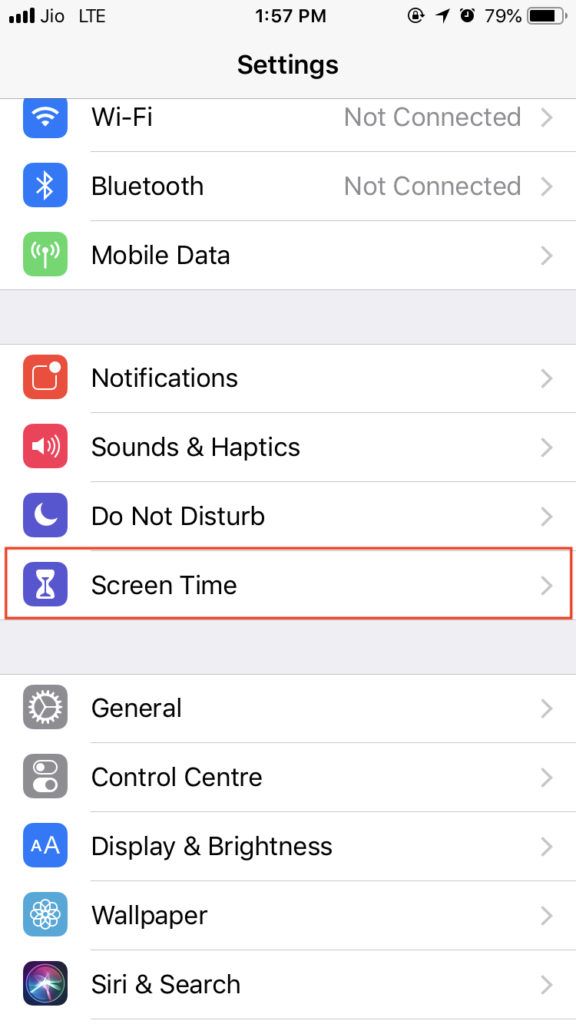
- Clicking on Screen time will open a section where you will see your device usage time segregated into different activities such as settings, productivity, reading & reference and other depending on the apps you have installed and your habits.
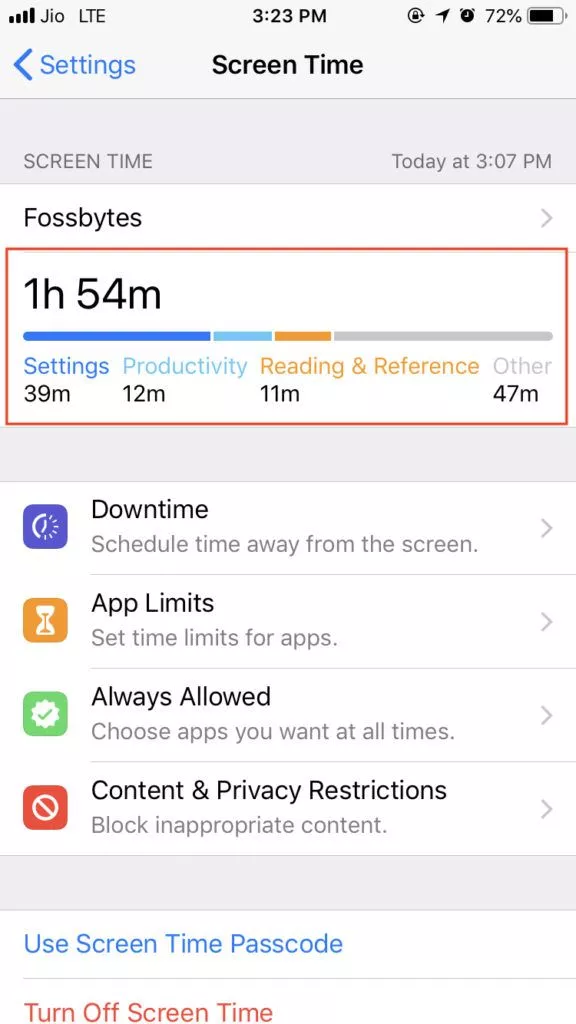 3. Click on the given information, and you can see the duration of your longest session and your most used apps along with the time spent on each app.
3. Click on the given information, and you can see the duration of your longest session and your most used apps along with the time spent on each app.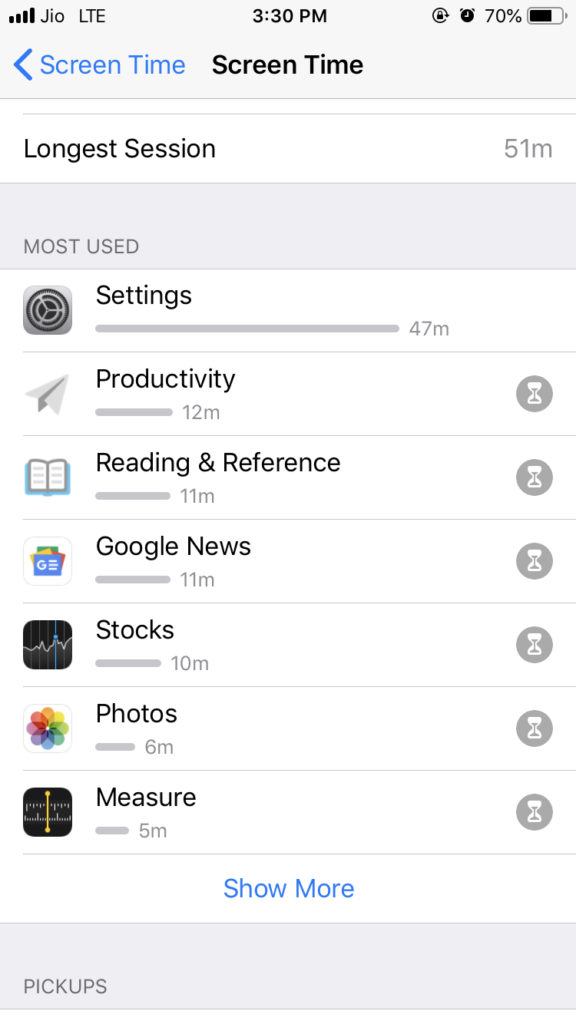 4. On scrolling down, you can see the number of times you have picked up your phone over a period and the time interval in which most pickups have happened.
4. On scrolling down, you can see the number of times you have picked up your phone over a period and the time interval in which most pickups have happened.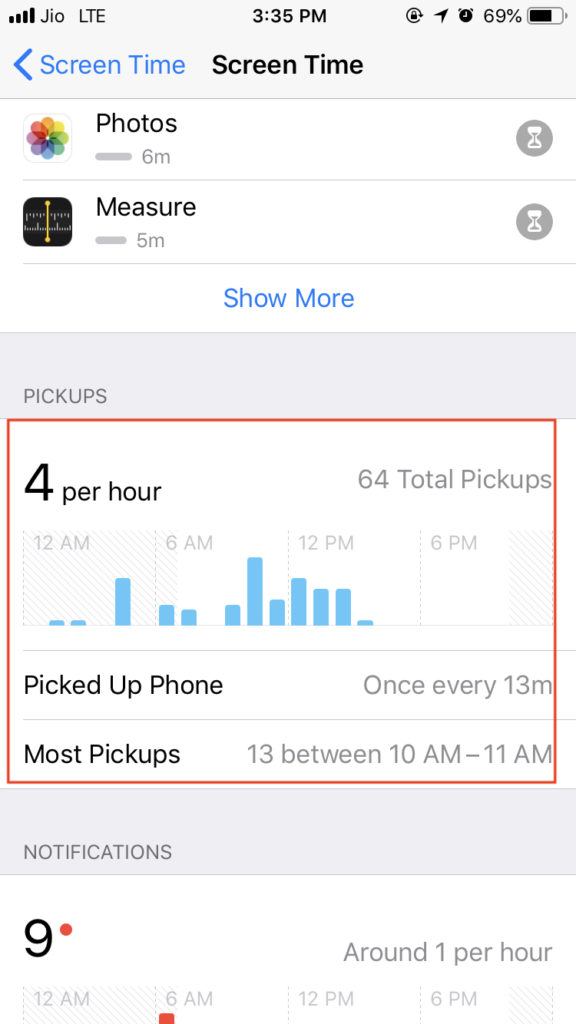 5. On scrolling further below, you have the option of checking the frequency of the notifications you receive on your device.
5. On scrolling further below, you have the option of checking the frequency of the notifications you receive on your device.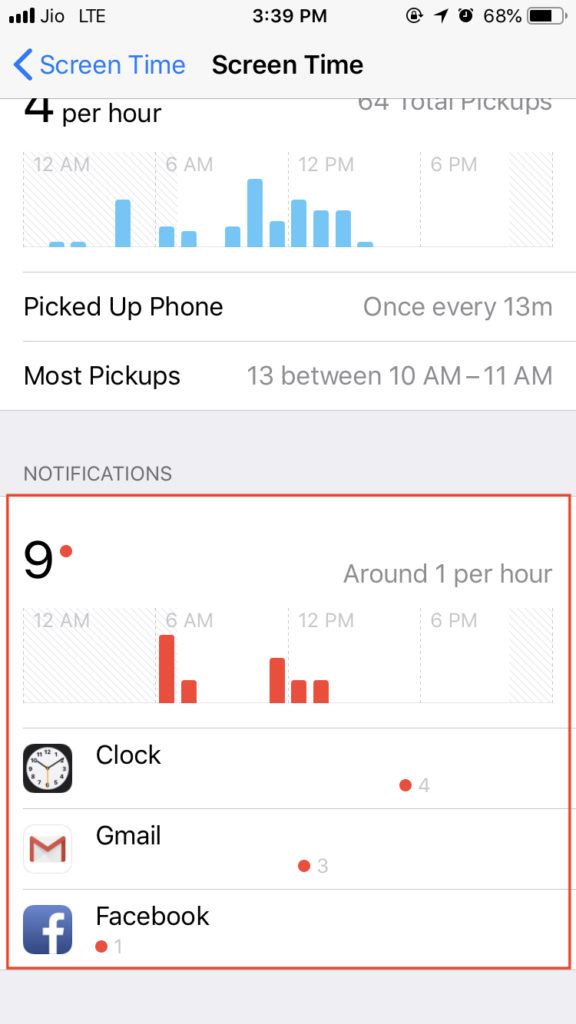
- Head back to the main Screen Time section, here you have the option of ‘Downtime’ that can be used for scheduling the time away from the screen. With the downtime feature of iOS 12, you can set the start and end time.
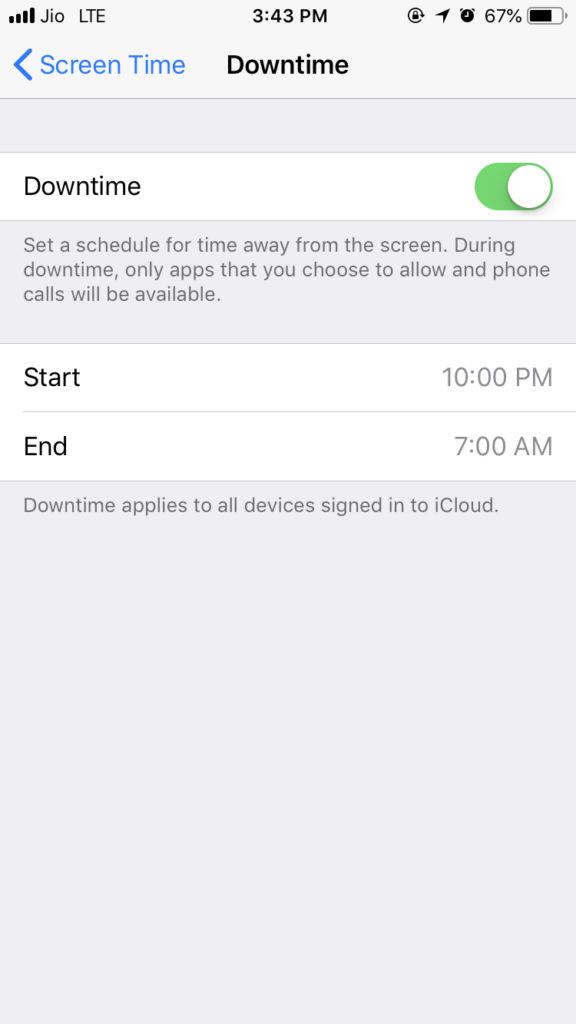
How to Limit Screen Time in iPad and iPhone?
Screen time in iOS 12 allows you to set daily limits for different app categories so that you can limit app usage and lessen the time you are spending on your device.
- Click on the ‘App Limits’ in Screen time section in settings.
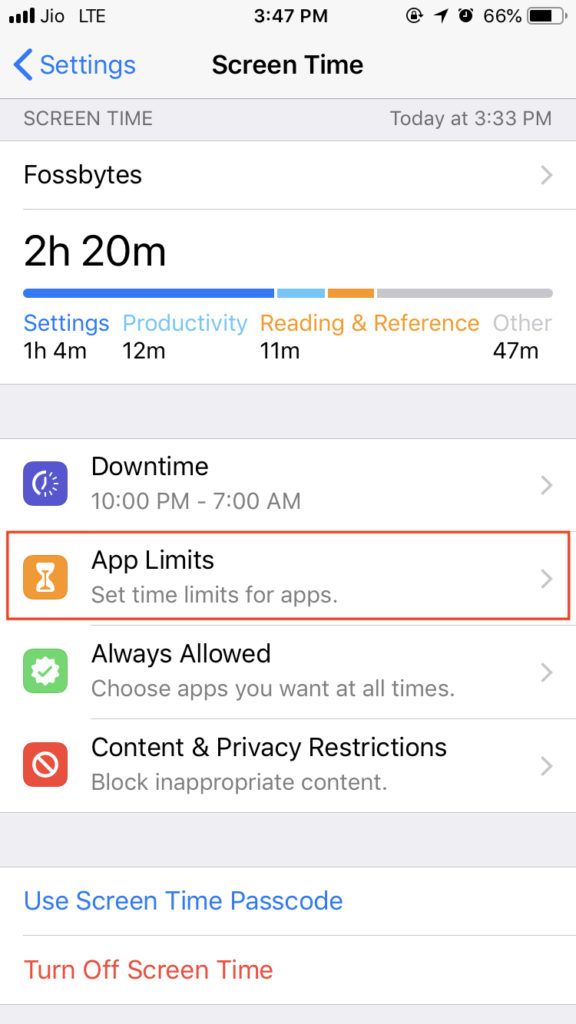
- Click on App limits and then click on ‘Add Limit’ to put a limit on the time you are spending with each time. You need to choose the category of the app from the given categories for which you want to add the limit.
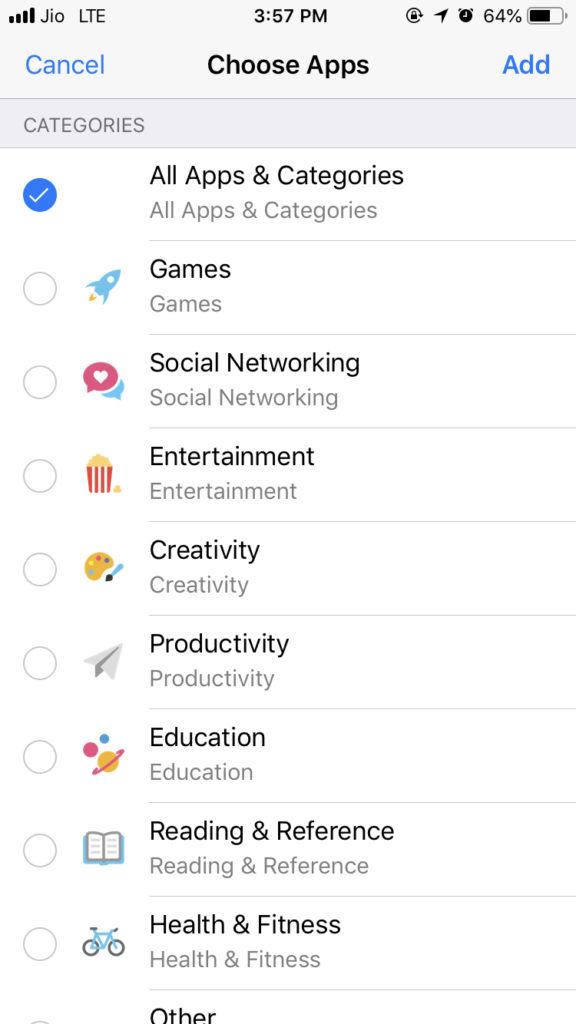
- For example, here I want to limit app usage for social networking category. After clicking on the category, you can set the time duration, and you also have the option of customizing the days and setting the time limit for each day.
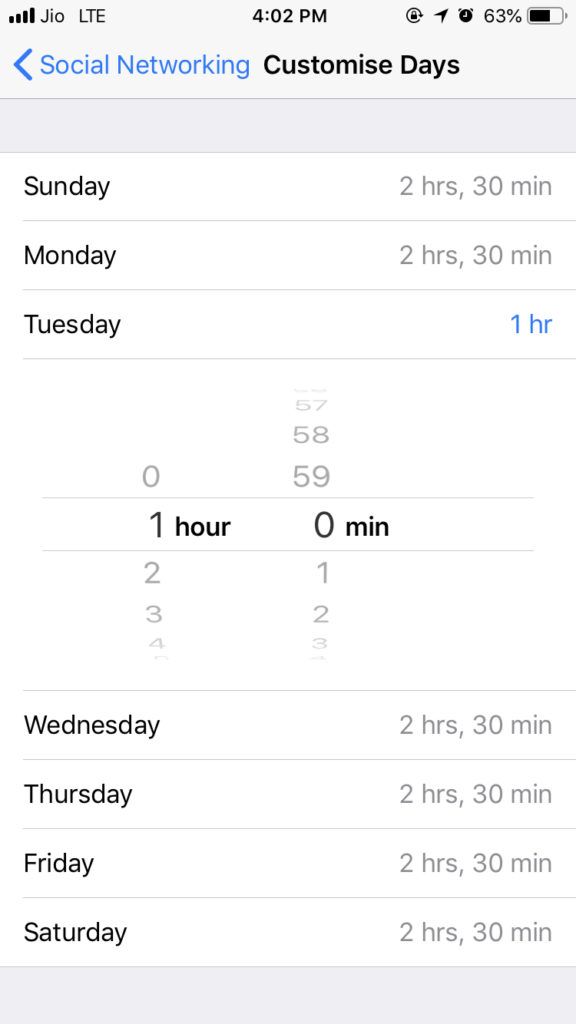
You can also set up the screen time for Family through which you can set the limit on your children’s devices. Screen Time feature enables parents to track down the usage of devices by their children. The feature to set up screen time for family eliminates the need to download a third-party parental control app.
In iOS 12, Apple has also provided Screen Time widget in widgets sections which can be accessed by swiping right on the home screen. The widget can be used for having a quick look at your screen time.
Also Read: 15 Features Of iOS 12: What’s New In The Big iPhone And iPad Update?