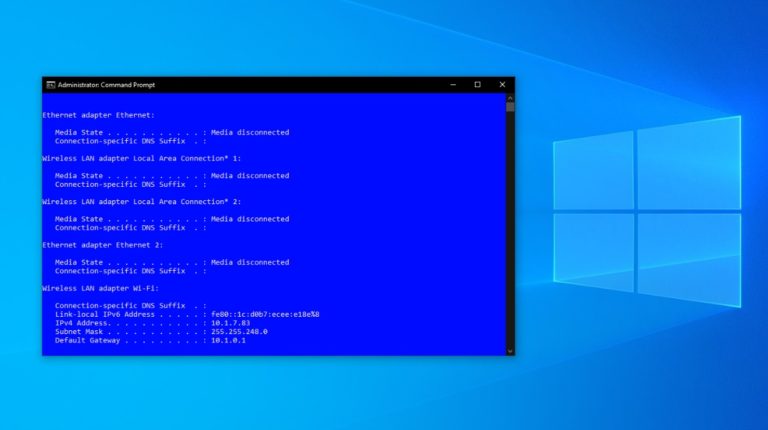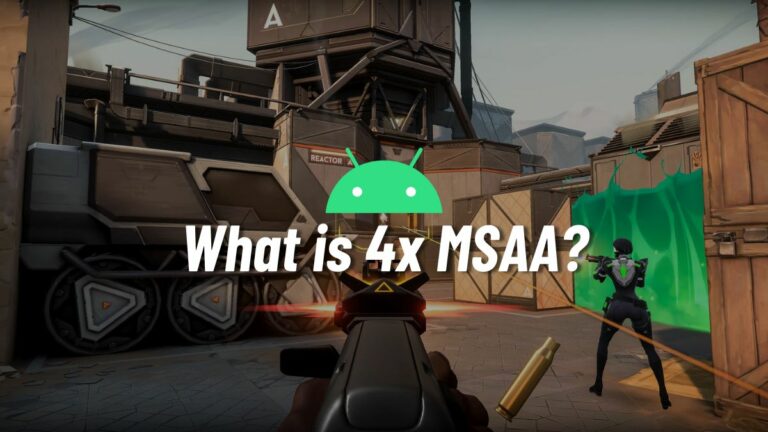Windows Doesn’t Allow You To Create Folder Named ‘CON’, PRN, NUL, etc. Here Is How You Can Still Create It
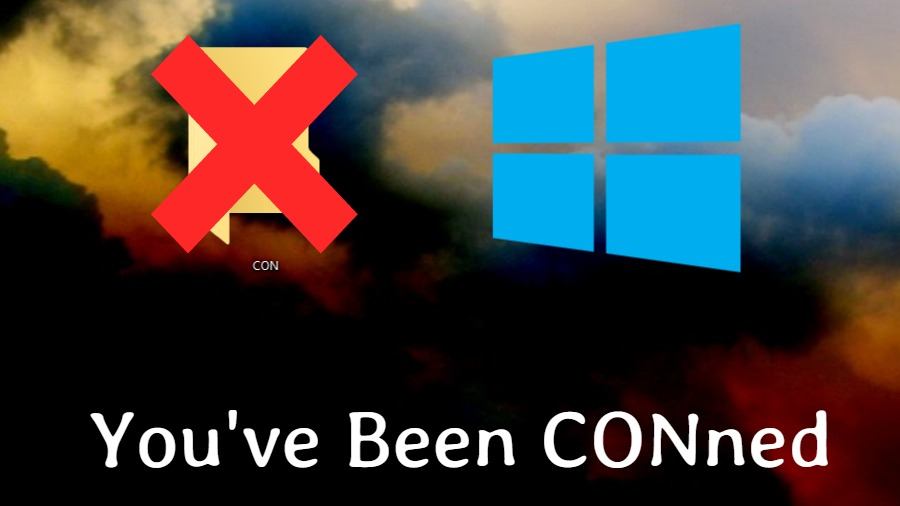
Short Bytes: You can’t create folders in Windows OS having CON, PRN, NUL, etc. as the name. This is because these folder names are reserved for use in specific system tasks. You can use the command prompt, or blank space code to create folders with reserved names in Windows.
In Microsoft Windows operating system, you can’t create folders that have their name from one of these words:CON, PRN, AUX, NUL, COM1, COM2, COM3, COM4, COM5, COM6, COM7, COM8, COM9, LPT1, LPT2, LPT3, LPT4, LPT5, LPT6, LPT7, LPT8, and LPT9.
Also, you can’t add file extensions with these names. For instance, you can’t create NUL.mp3 folder.
The reason is these keywords are reserved for some tasks to be performed by the OS. It uses these words to create folders from time to time and store data in them for tasks related to printing and other functions. We creating a folder with the same name would confuse the system.
The history of these reserved Windows folder names dates back to the time when Microsoft was known for its DOS operating system. Since then, no change has been made to these names. You might’ve read a similar story on Fossbytes, why the first drive letter is C?
You can still create CON, PRN folders
Although it’s hard to name a Windows folder as CON or PRN directly, a workaround is possible. Before proceeding further, I would like to tell you that Windows also doesn’t allow a folder name only comprising of a blank space.
You can create a folder without a name or one of the reserved names using a key combination.
- Create a new folder, or click the rename option for an existing folder.
- Delete all the text written in the name field.
- Press and hold the ALT key and type 255 on the “Numpad”. As you enter the key combination, you won’t see anything typed in the name field.
- After this, type the desired name and press Enter. Or don’t enter any name to create a Windows folder without a name.
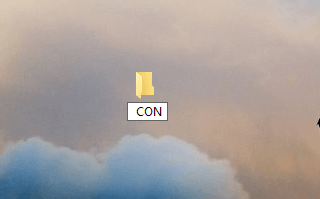
The key combination ALT+255 is a code used to introduce a blank space in Windows. You are just adding an extra invisible character to create a folder name CON or PRN.
Create CON, PRN folders using the command line?
For most Windows users, command prompt or CMD is probably the last mile solution for a problem. But it’s effective. You can use the command prompt in Windows to create folders with reserved names.
- To open CMD, right on the Start button and click Command Prompt.
- Now type the following command to create a folder name CON on the desktop (Copy the path to your desktop):md C:\Users\fossBytes\Desktop\con\
- Press Enter. You can create other reserved Windows folder using CMD. Also, you can change the location where want to create the folder.
- Delete the CON folder:rd C:\Users\fossBytes\Desktop\con\
Although we can create the folder successfully, it is still inaccessible. Also, it can only be deleted using the command line. I would recommend not to use the command-line method.
Did you find this helpful? Drop your thoughts and feedback.
Also Read: What Is The Difference Between Shell, Console, And Terminal?