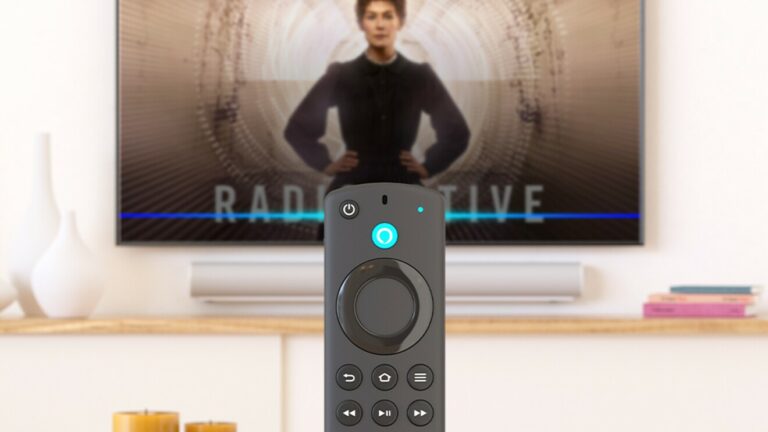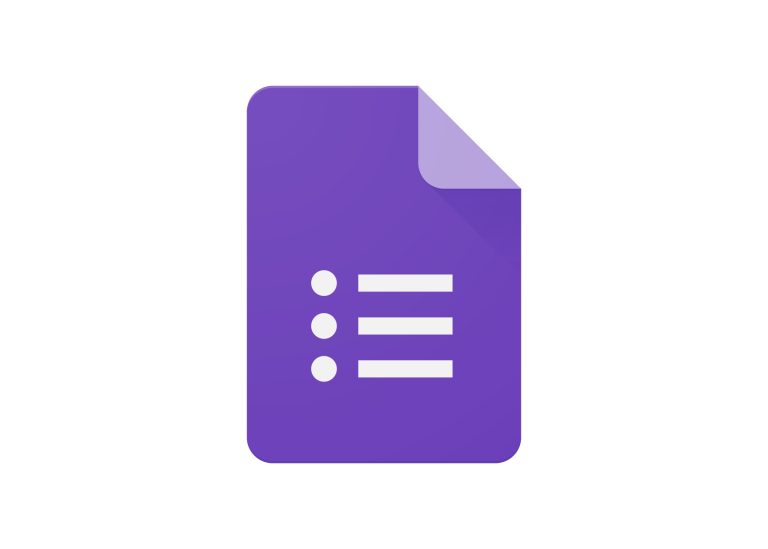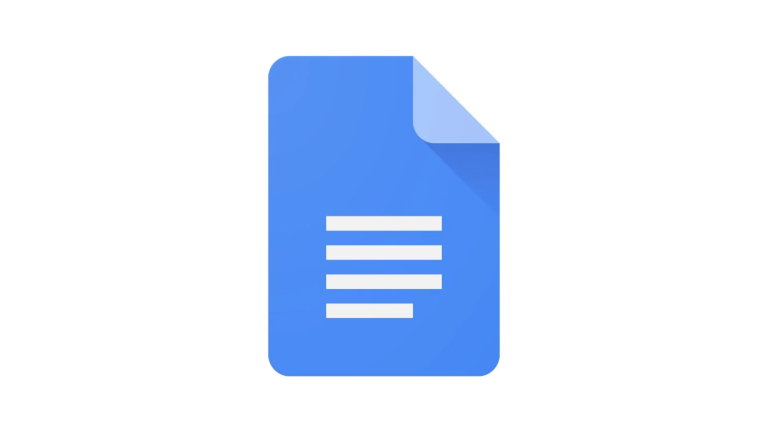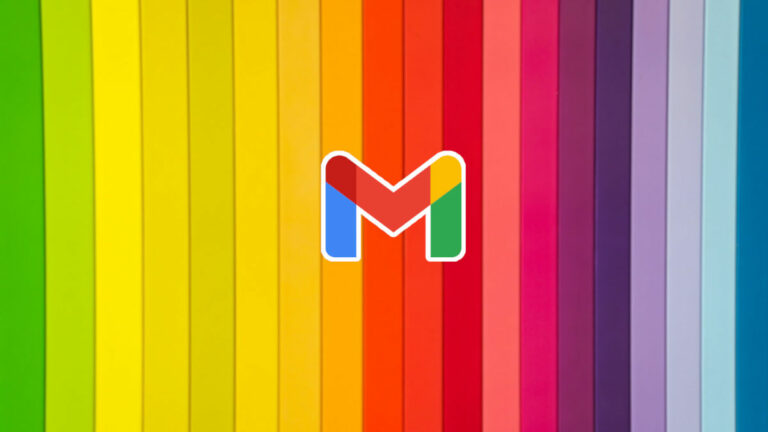How To Backup Windows 7 Files And Folders In Simple Steps?
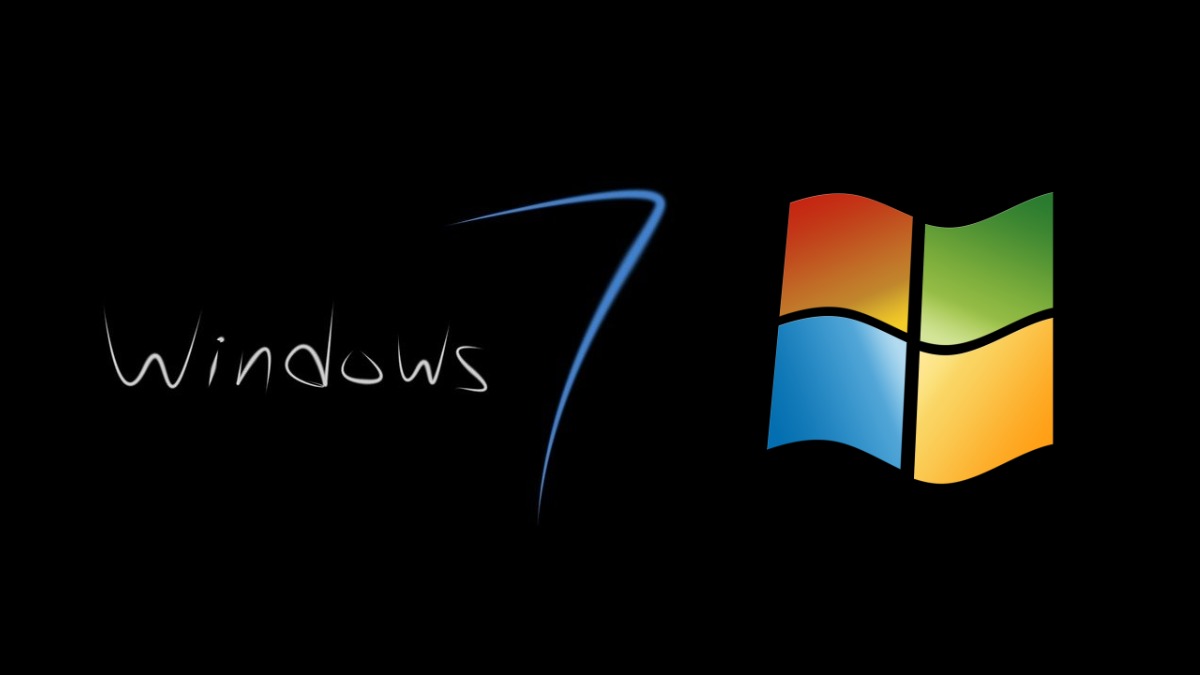
Around 15% of the global Windows users still run the good old Windows 7 operating system even after 1 year of EOL. There are many reasons, ranging from software compatibility to some users who don’t wish to upgrade. However, while upgrading to Windows 10, you might wonder how to backup all your files on Windows 7.
In this article, we’ll explore how you can create a Windows 7 system backup and restore it somewhere else, maybe on a different computer.
Windows 7 Backup & Restore: How To Create A System Image?
One effective way to backup all your Windows 7 data, including the installation files, is to create a system image. You can do so using the Backup & Restore utility on your machine. You’ll need a DVD or a hard drive to store the system image, whose size could be tens of gigabytes depending on your PC.
Follow the steps mentioned below (screenshot are from Windows 10, but the methods remain the same on Windows 7):
1. Go to Control Panel > Backup & Restore.
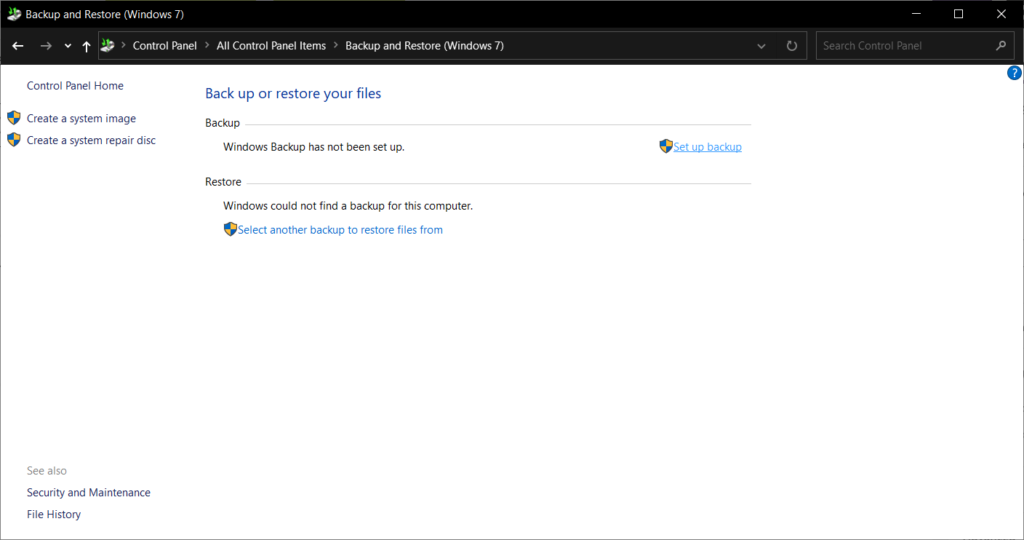
2. Click on the Set up Backup option.
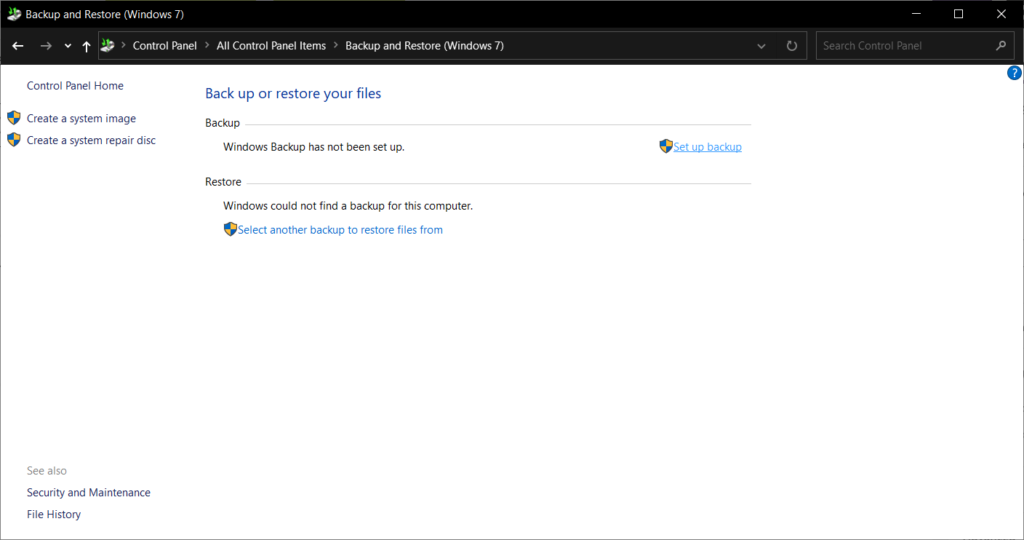
3. Next, choose the location where you want to store the Windows 7 backup data. Here, you can choose between an external HDD, DVD, or some network location, for ex: if you have a NAS server in your house.
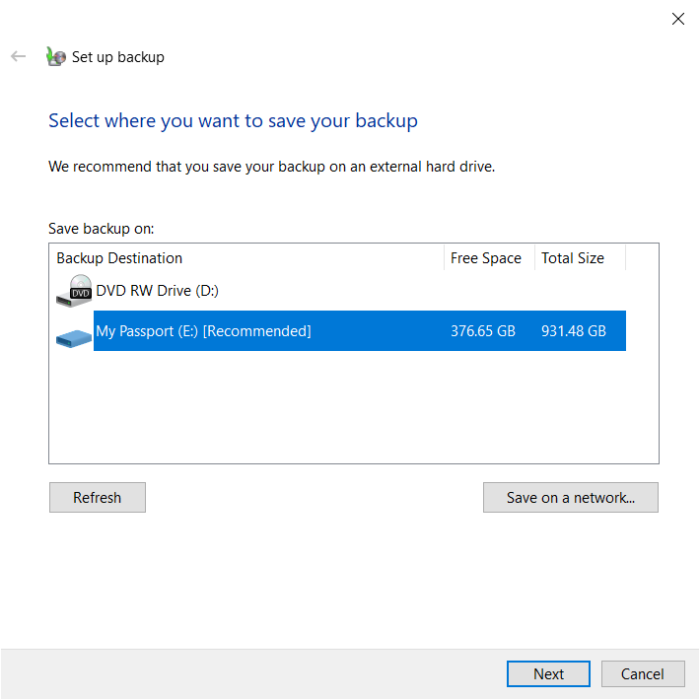
4. Next, click on Let me choose to manually pick what data you need to backup, including Libraries, Desktop, and Windows System Image.
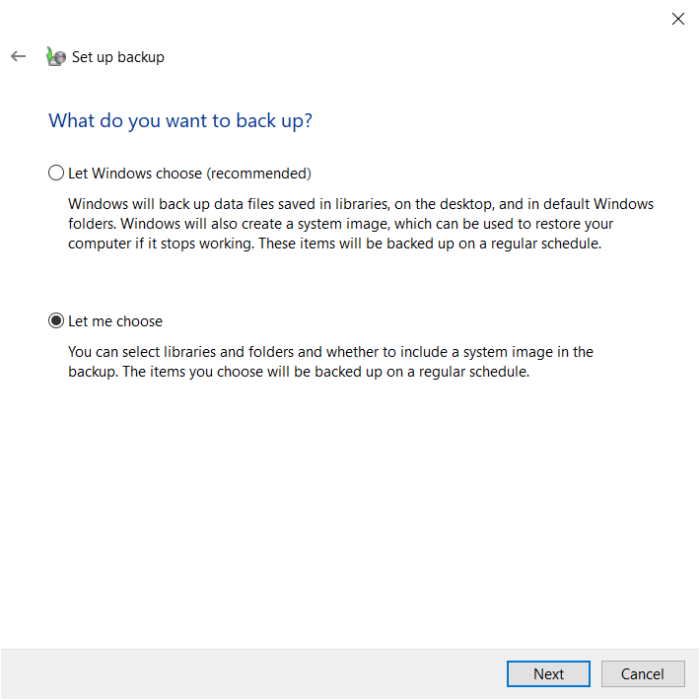
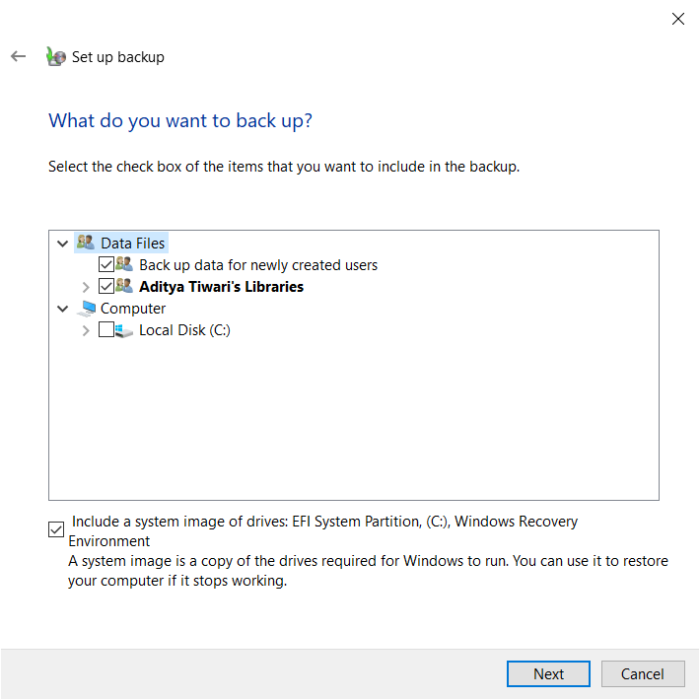
5. Review the Windows 7 backup settings in the next step. Here, you can also change the backup schedule.
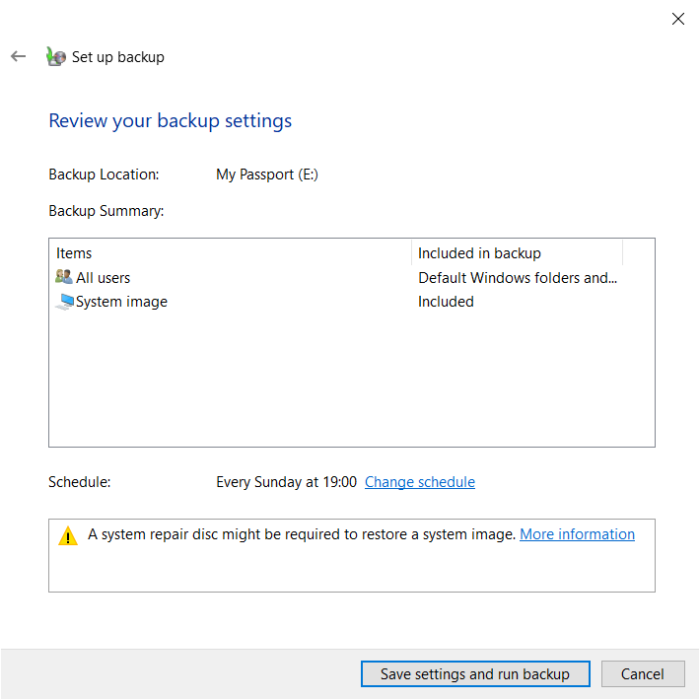
6. Click on Save Settings and Run Backup after you’re done.
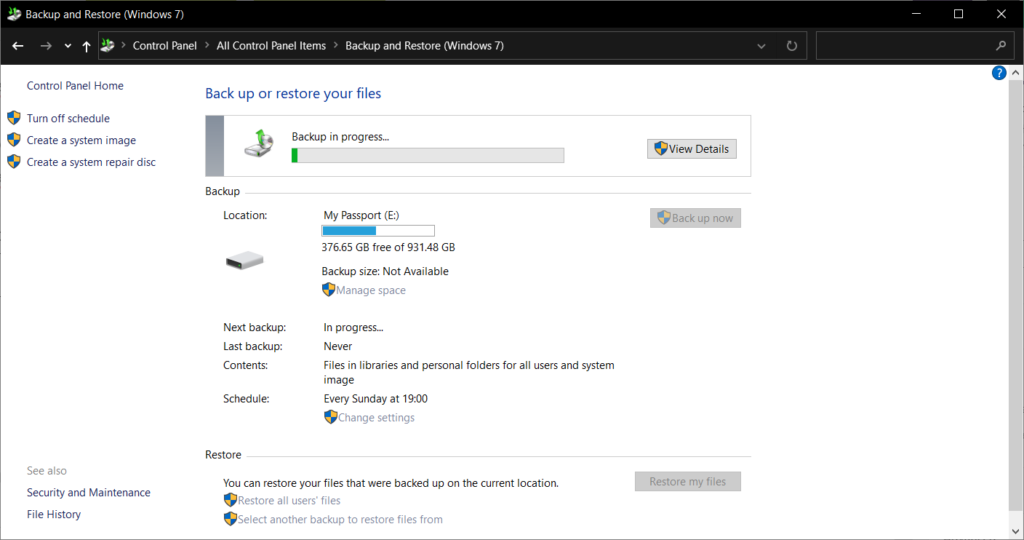
After this, your PC will keep backing up the specified folders at regular intervals.
How to restore Windows 7 backup?
Now, someday your PC might run into an error, and you need to restore the backup you created. Just go to the Backup & Restore page, click on “Select another backup to restore files from the option,” and follow the steps.
Create Windows 7 Repair Disk and System Image
If you want, you can directly create a Windows 7 system image for later use. If you’re wondering what’s inside it, a Windows system image contains everything that your computer needs to run so that you can restore it later.
To create one, click on the Create A System Image option in the left pane. Here, you can also create a system repair disc which is helpful at times when your PC can’t restart.
Backup Windows 7 Files To Hard Drive
You can also directly copy/paste the desired files and folders to a hard drive or SSD. Here, you can take the help of the built-in backup tool for your storage media. For example, Western Digital preloads a WD Backup software that can automatically pull data at regular intervals.
So, this is how you can move files off a Windows 7 PC and transfer it to another computer or save it for the future. If you think we missed anything, drop your thoughts in the comments.
Windows 7 Backup FAQ
Yes, technically, you can create a Windows 7 backup on a flash drive. But you’ll need to buy a larger-sized one to accommodate all the files.
No, Windows 7 support cycle has ended for general users. However, Microsoft still delivers security updates to the enterprise users who paid for the extended support.
Yes, the backup you created on a Windows 7 PC can be restored on a Windows 10 PC using the Backup & Restore Utility.