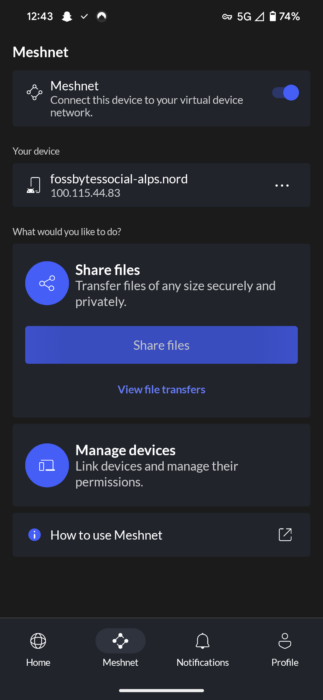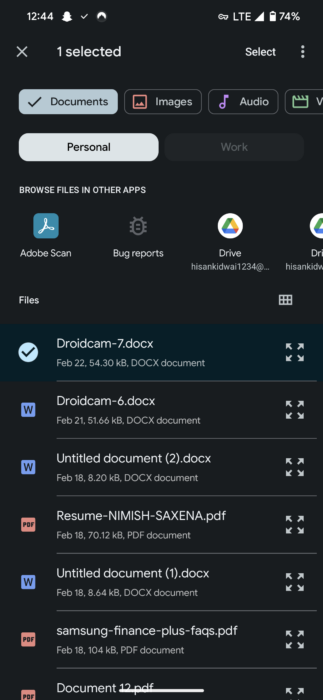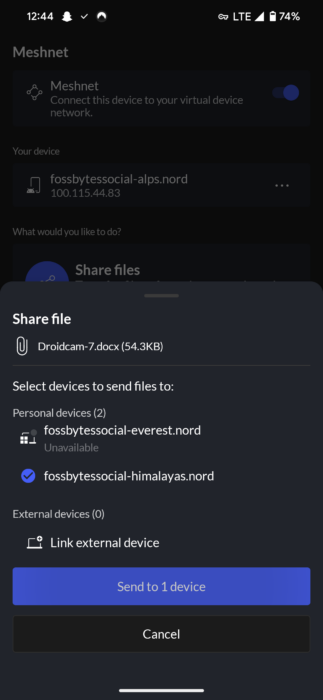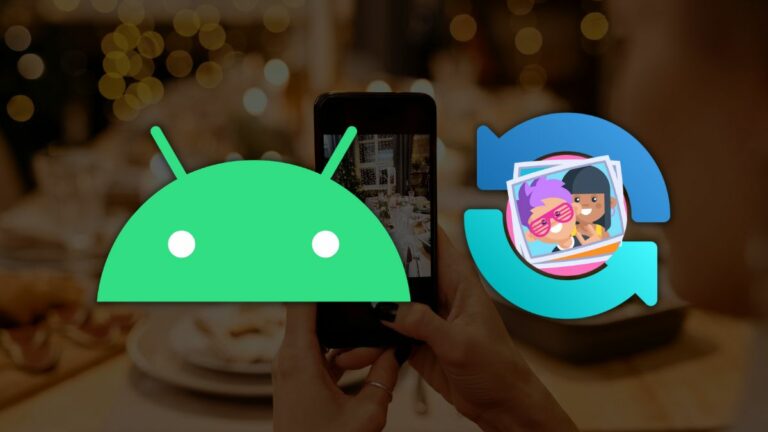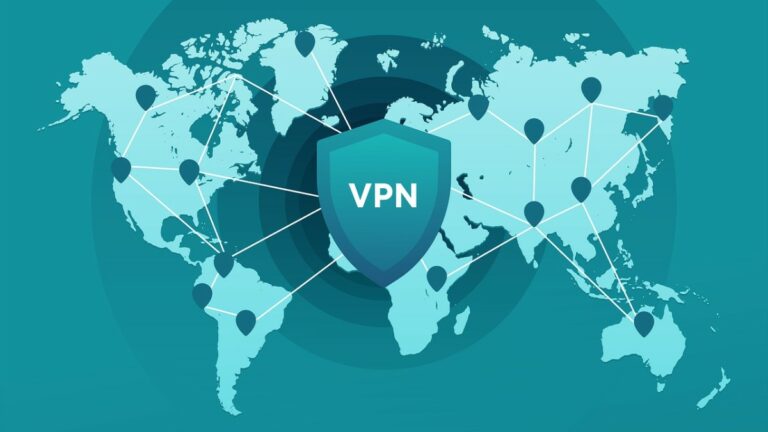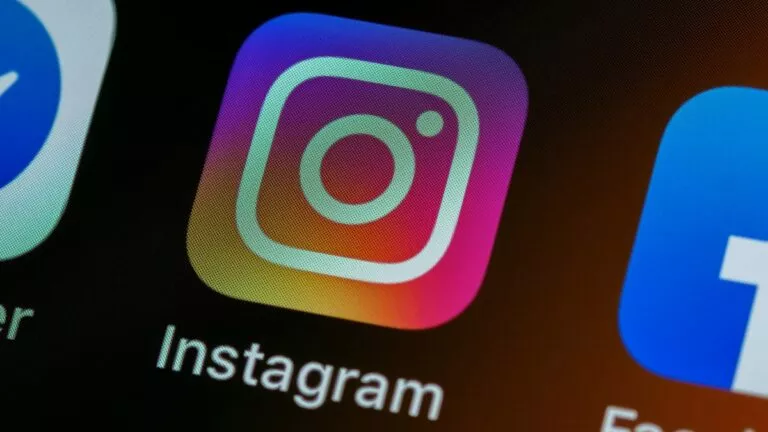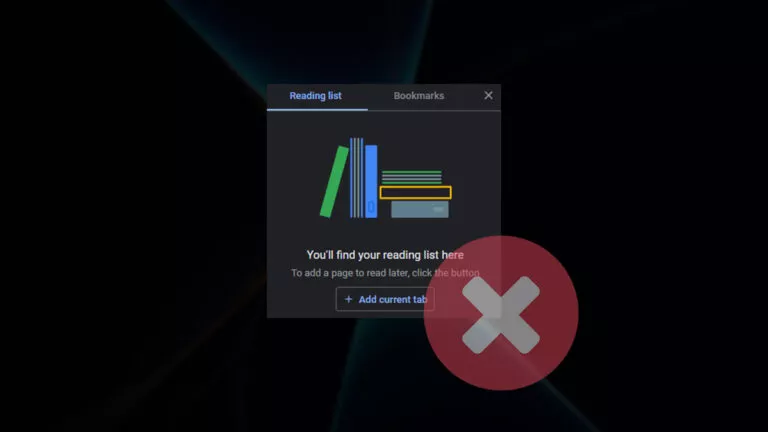How To Share Files Between Devices Using NordVPN?
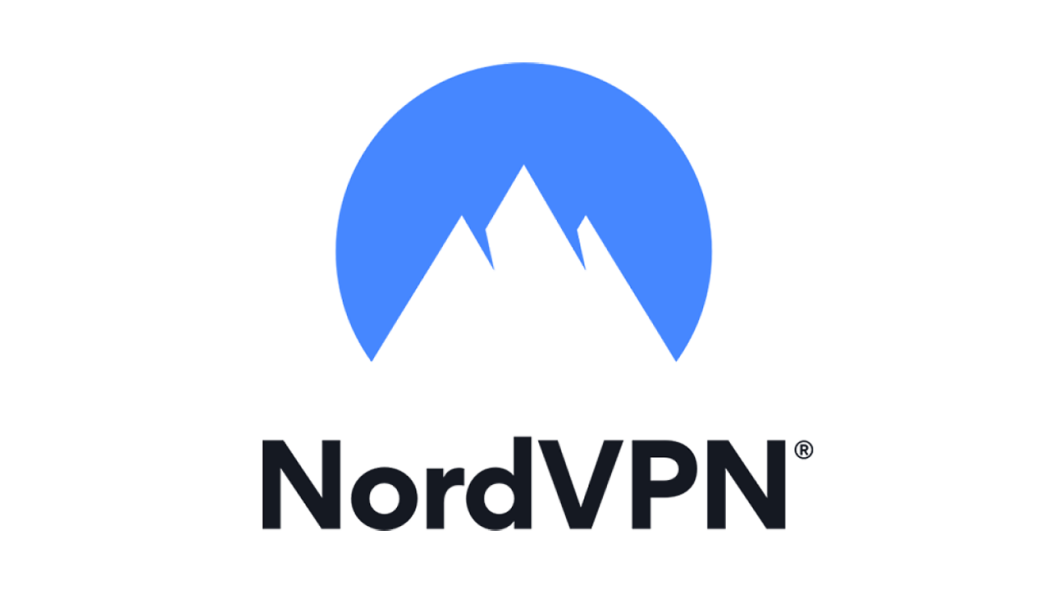
While transferring files between Android and Windows or iOS and macOS is typically straightforward, cross-platform file sharing has been a headache. Multiple apps try to replicate the ease of use found in features like Quick Share and Airdrop. However, considering threat actors are always lurking in the shadows, trusting a third-party app becomes difficult. NordVPN steps in to address this issue by providing a secure solution for sharing files between any operating system. Here’s everything you need to know about it.
How does the feature work?
Currently, sharing files between Android and macOS often involves uploading to Google Drive or sending files through WhatsApp messages. Although both of these methods work, they are far from ideal solutions. Moreover, reliance on third-party file-sharing platforms that upload files to cloud servers raises trust issues regarding data security.
NordVPN‘s file-sharing feature, powered by the company’s Meshnet technology, enables peer-to-peer file transfers, eliminating the need to upload files to cloud servers. Additionally, the fact that users can transfer up to 1000 files at a time, with all transfers encrypted using NordLynx technology to ensure file protection, makes the feature a must-have for anyone.
Additionally, users have the flexibility to customize settings, specifying which devices are authorized to send files. This feature extends to file transfers between TVs and servers, offering a valuable solution for users with products from different brands. Furthermore, the company also conducts malware scans on each file before sending it as well.
Share files with NordVPN
- Download the NordVPN app on both devices [here].
- Sign in to your account.
- Head to the Meshnet section and enable it.
- Click on the “Share Files” button and select your desired file.
- Choose the device you want to share the file with.
- On the receiving device, click “Accept” to receive the file.