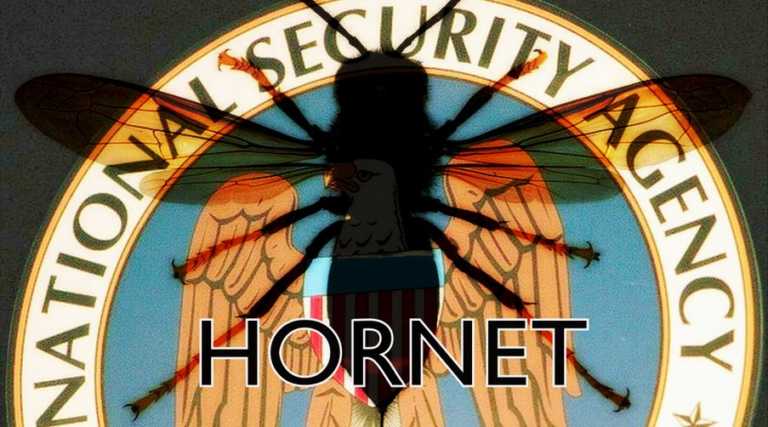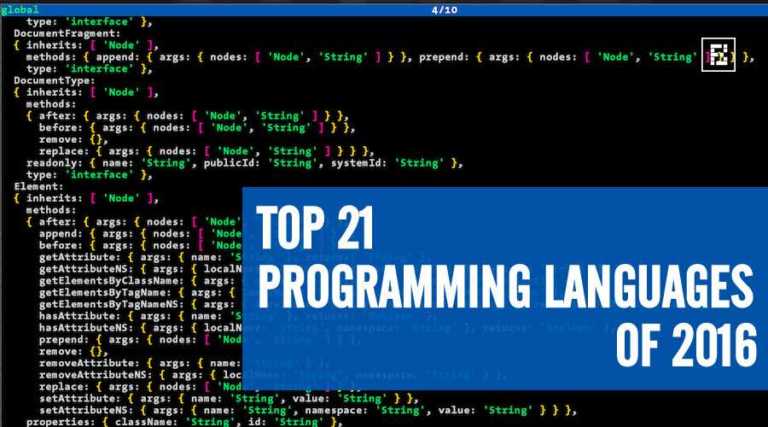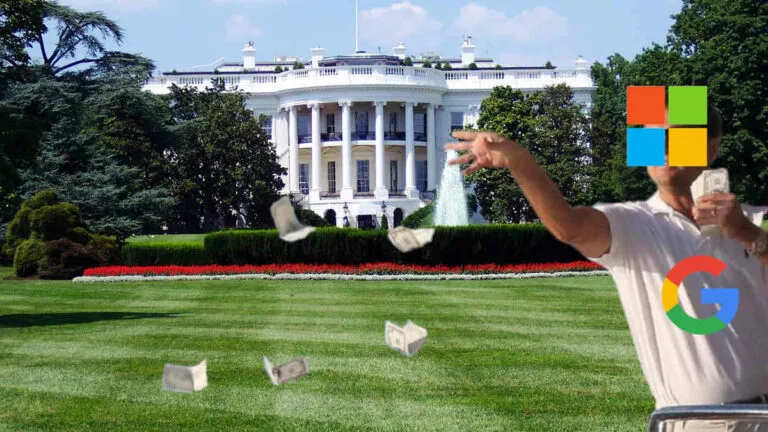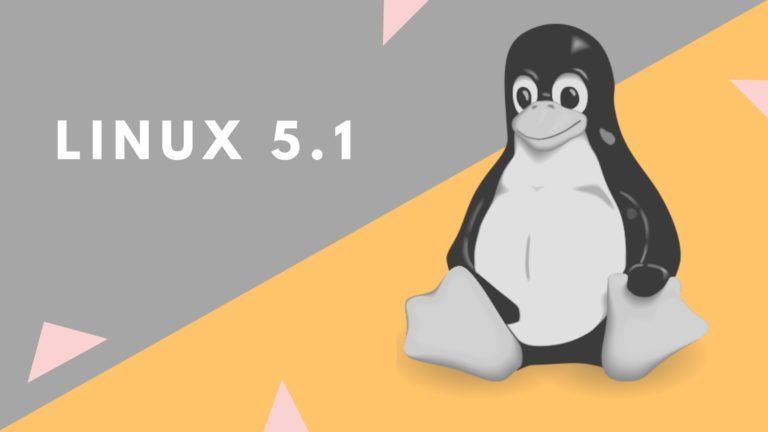Security Tips by the Expert: How Linux Foundation Protects its Computers

 Short Bytes: Today, we’ve brought some security tips from the Linux Creators. Read the article that describes The Linux Foundation recommendations for the users to make their workstations more secure.
Short Bytes: Today, we’ve brought some security tips from the Linux Creators. Read the article that describes The Linux Foundation recommendations for the users to make their workstations more secure.
Along the same lines, today we are sharing the internal workstation security checklist that The Linux Foundation follows to keeps its workstations and laptops safe. The checklist, given in full below, is a set of guidelines for The Linux Foundation staffers that contains the instructions of moderate and severe criticality. The Foundation itself recommends all the users to follow the instructions marked critical.
Apart from the critical severity level, there are items marked moderate, low, and paranoid. These instructions tell you the perfect way to interact with your Linux machine and address the other less critical issues that could put your workstation at severe risk.
More on Linux: Getting Started With Linux – Part 1,2,3
The guideline mentions SecureBoot as a must for all workstations. This technology checks if the boot loader is signed up with the proper cryptographic key each time a computer starts. The Linux Foundations calls this a must for every contributor. The normal Linux users, (Windows and Mac users too) should prefer the UEFI boot mode over the older BIOS along with the activation of a password for accessing the UEFI config panel.
Other tips on The Linux Foundation security checklist include the usage of full disk encryption (LUSK) and recommends using an unprivileged user account for normal work.
The Foundations stresses on the need of strong passwords and asks you to use different passwords for different accounts. Admins are also advised to globally disable the Thunderbolt and Firewire modules.
Talking about web-browsers, these add-ons are advisable: For Chrome/Chromium- Privacy Badger and HTTPS Everywhere, for Firefox: NoScript, Privacy Badger, and HTTPS Everywhere.
Read the complete Linux Security Checklist.
[adinserter block=”12″][adinserter block=”13″]