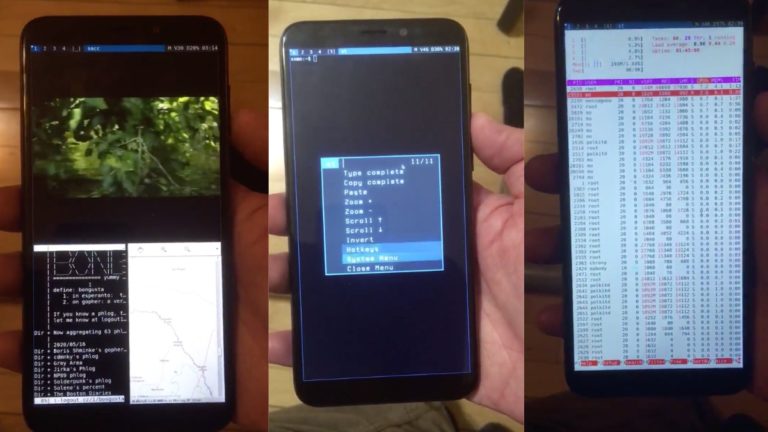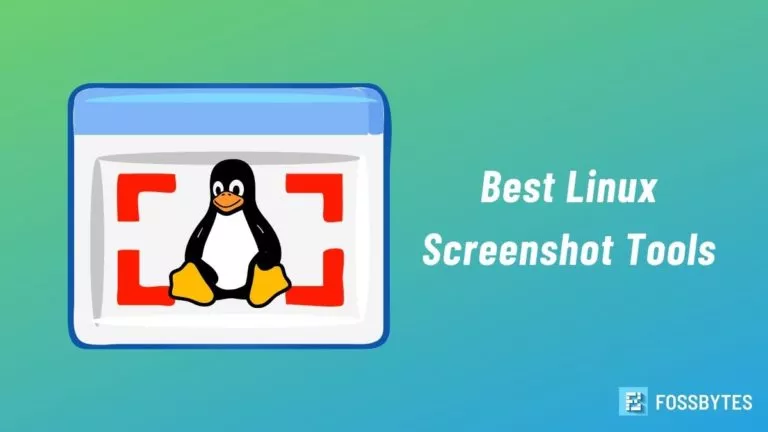I Ditched My PC For Raspberry Pi 4 Model B For A Week: Review
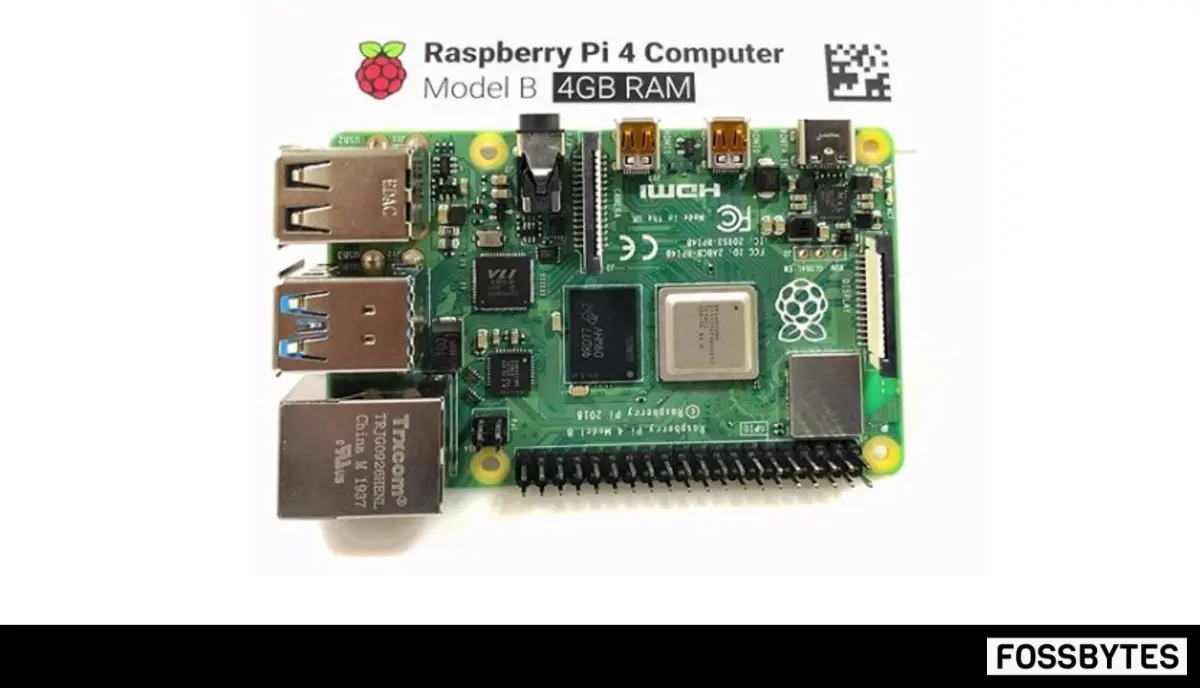
The Raspberry PI 4 Model B Single Board Computer (SBC) is a great computing device; almost every computer geek on the knows that. This is why the $35 priced ultra-small computer is now available in its 4th iteration and is more powerful than ever.
After receiving my review unit from Seeed Studios, a Shenzen based global supplier of electronics, I decided to ditch my Ryzen powered desktop PC in favor of the Raspberry Pi 4 Model B (4GB variant) for a week.
Having used the first version of Raspberry Pi before, I knew the kind of performance I’d be getting on the Raspberry Pi 4. However, I was quite surprised by the upgraded performance of the Raspberry Pi 4 as it was a huge step up from the first Pi board when it came out.
So here’s what happened when I decided to spend a week with the Raspberry Pi 4 Model B (4 GB variant).
Raspberry Pi 4 Model B: Performance Review
| Raspberry Pi 4 Model B | My Desktop PC | |
| CPU | Broadcom BCM2711B0 Quad-Core A72 | AMD Ryzen 7 1700 8 Core |
| GPU | Broadcom VideoCore VI | Nvidia GTX 1080 |
| RAM | 4 GB LPDDR4 | 16 GB DDR4 |
| Storage Type | 16 GB | 2.2 TB |
| Storage | MicroSD | SSD |
| Ports | 2 X micro HDMI, 2 X USB 2.0, 2 X USB 3.0, Ethernet slot, USB-C, 3.5 MM jack | A Lot |
I’d sum up the performance difference between the Raspberry Pi 4 Model B and my desktop PC by simply saying that the former runs Minecraft (Pi edition) at 40 FPS and my rig runs DOOM (2016) at more than 140 FPS.
Despite this huge performance difference, the Raspberry Pi 4 performed really well in day to day task. I used the Raspbian desktop version with all the necessary OS software installed. Most of my work involves using Google Docs or WordPress to write and use the browser for research.
Also, I’d like to mention the design changes in the Raspberry Pi 4 which have enabled some new features. The older single full-size HDMI port has been replaced with two micro-HDMI ports. They are a hassle if you don’t own a micro-HDMI cable, but these new changes do allow the Raspberry Pi 4 to power dual monitors.
Raspberry Pi comes with the Chromium browser and it works fine, for the most part. The only difficulty I had was while editing articles as Grammarly Chrome extension isn’t available in the Chromium browser on Raspberry Pi.
The Raspberry Pi 4 gets the upgraded A72 cortex over the A53 ones, which offers more performance per clock.
I had to write my report in a word processor and then copy it in a different tab running Grammarly, to be able to edit out mistakes. Besides this particular problem, I didn’t miss the Chrome browser at all. From watching YouTube videos to surfing the web, the Raspberry Pi performed quite well.
You can watch a video in 1080p in one tab and use Google docs in another to edit a 3000-word article with only minor dips in performance. Pi 4 did start choking when I used any photo editing software like the Canva or Vectr. Although the file size of photos was around 7 MB so I was expecting this performance drop.
While editing small photos under 2 MB file size, the Raspberry Pi 4 worked amazingly well. The only performance-related complaint that I had with the Pi 4 was in the case of thermals. My 4 GB version reached upwards of 60 degrees under the moderate-to-heavy workload.
I really wanted to overclock the Raspberry Pi 4 but the absence of a proper heat sink made me avoid that decision. I’d recommend overclocking your Raspberry Pi because the Broadcom BCM2711B0 SoC is capable of some great performance. You can safely do that by grabbing any one of the active cooling enabled CPU heat sinks available in the market.
Most of my daily usage went by quite smoothly. Granted you need to wait a bit longer before an image is processed or a Google doc is fully opened, but those are kind of expected when the thing powering your two desktops is smaller than an average donut.
Raspberry Pi 4: Everyday Greatness
The Raspberry Pi 4 is a significant upgrade over its previous generation and absolutely nails in terms of performance, considering its size. If you want to do simple computing tasks like browsing the internet, editing some documents or watching an online video, then Raspberry Pi 4 is the best thing you can buy in under $100.
It goes without saying but the Raspberry Pi 4 is infinitely versatile. Thousands of online projects are solid proof of that.
So there’s no need to think twice about one. Everyone needs a Raspberry Pi in their life, the sooner the better.
Also Read: Now You Can Run Ubuntu Touch OS On Raspberry Pi 3 With Touchscreen