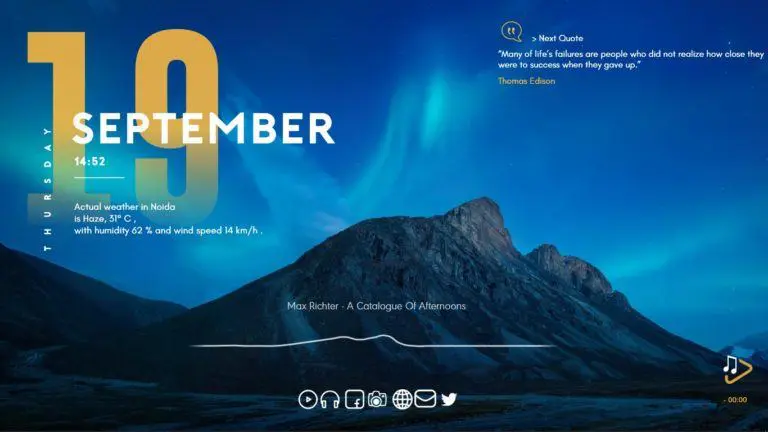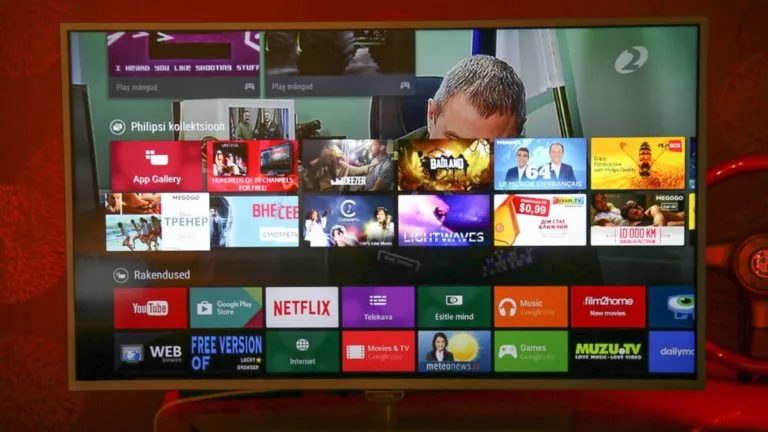How To Make Your Spotify Music Sound Better [2022]?
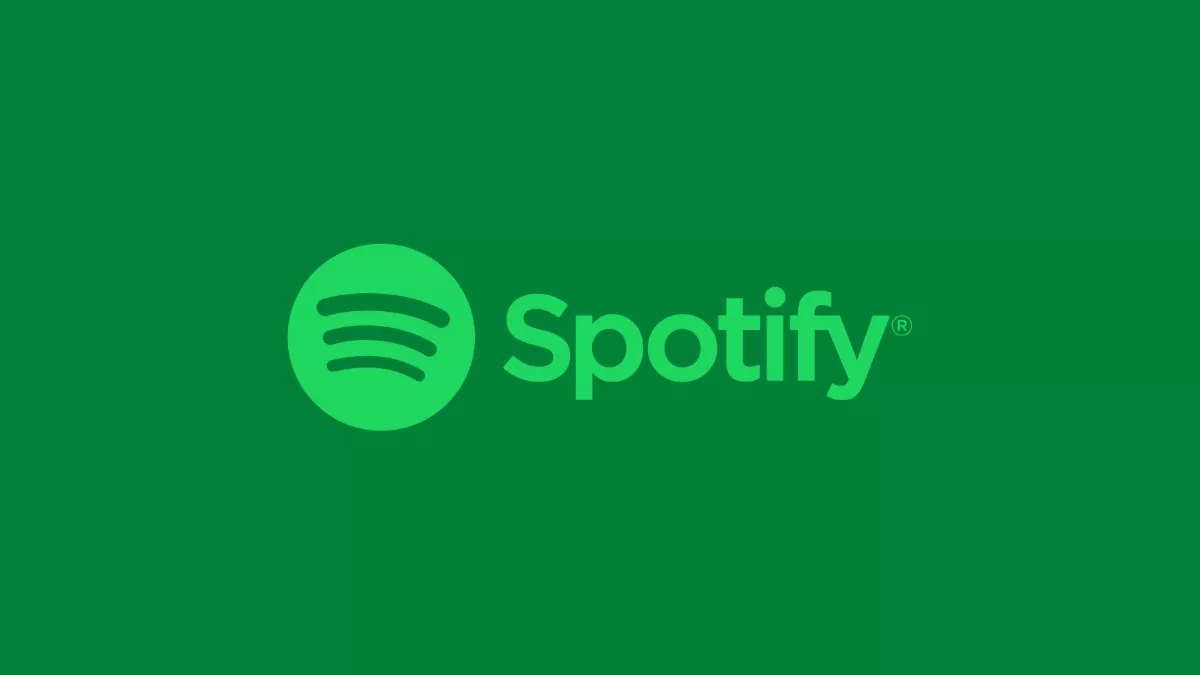
While you can always buy yourself a new pair of headphones to get better music quality; however, there are a few simple tasks you can undertake to make your Spotify music sound better, and it won’t cost you a dime.
Meanwhile, if you’ve had it and want to take some time off from Spotify, check out our guide for deleting your Spotify account. While Spotify is one of the best music streaming platforms, platforms like Apple Music outperform Spotify in terms of music quality. Furthermore, using Spotify’s equalizer feature, you’ll be able to curate the perfect-sounding music you want from your favorite playlist.
How to make Spotify music sound better (Android & iOS app)
The very first step that you can take to make your Spotify music sound better is to make sure that you turn off the data saver on the Spotify app. Make sure you follow the steps for those who do not know where the setting is located.
Make Spotify sound better on the Android app
1. Launch the Spotify app and go to the settings menu.
2. Under the Data Saver menu, you’ll see the option to adjust the audio quality.
3. Toggle the switch off to the audio quality low to make your Spotify sound better.
Make Spotify sound better on the iOS app
1. Launch the Spotify app and go to the setting menu by tapping in the top-right corner of the home screen.
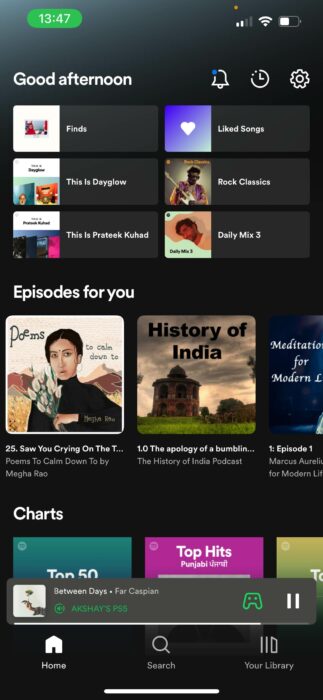
2. Form the settings, navigate to Data Saver, the second option from the top, and click on it.
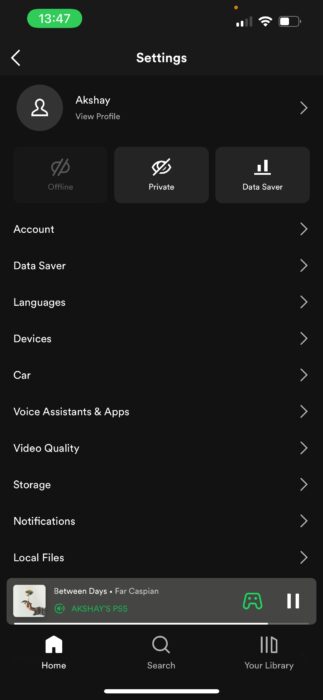
3. Lastly, turn off the Data Saver to stop the app from streaming music on low quality.
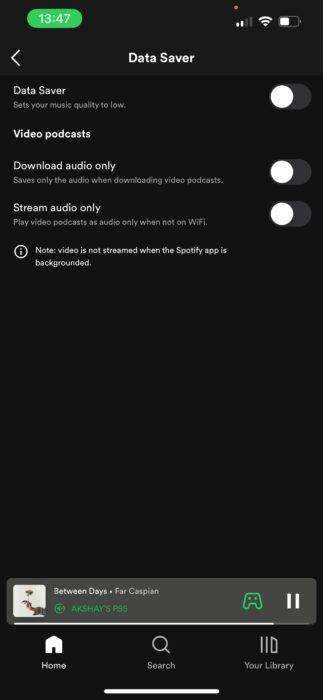
Turning off the data saver will allow the Spotify app to maximize the data used when streaming music. The app will stream music at a higher bit rate, so the data will quickly vanish from your data plan. However, to save on some data from your internet plan, you can revert it to toggle the data saver on. Meanwhile, to make your Spotify music sound better, you can set the audio quality to very high in the Spotify app; here’s how you can do it.
Setting the audio quality to very high
1. First off, launch the Spotify app and go to the app’s settings.
2. Now, scroll down to Audio Settings and click on it.
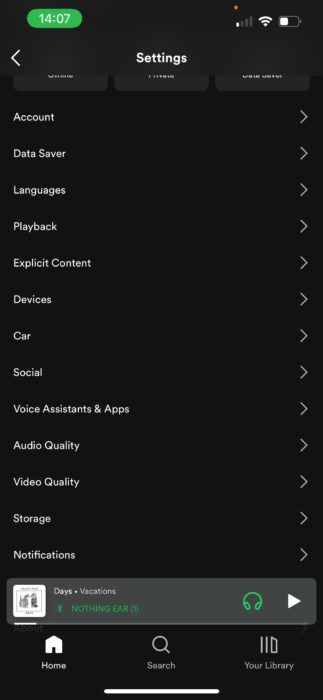
3. In the audio settings, choose the wifi and cellular streaming quality to be very high.
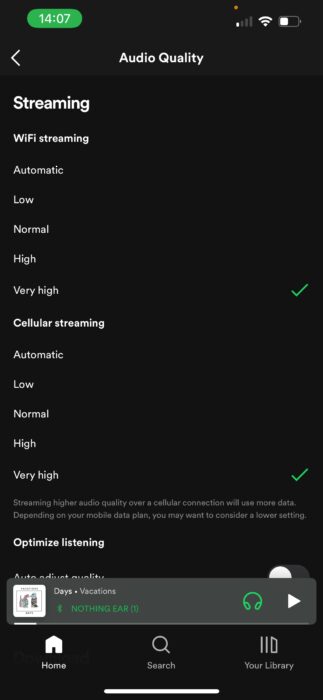
You’ll have 4 options to choose from while adjusting the streaming audio quality, and these 4 options are low, normal, high, and very high. For those unaware, here are the 4 different levels of music streaming quality and their bitrates.
- Low: 24 Kbps
- Normal: 96 Kbps
- High: 160 Kbps
- Very High: 320 Kbps
The next step to make your Spotify music sound better is to normalize the volume levels. You’ll find the volume level on Android in the main Spotify settings; however, for iOS users, you’ll have to go to Playback in the settings menu. Here’s the path to normalizing volume levels for iOS users; Settings>Playback>Volume level.
Changing Spotify’s equalizer settings
By changing Spotify’s equalizer settings, you can elevate the music streaming quality and the sound on Spotify immensely. Meanwhile, the path to access the equalizer settings on Android and iOS apps are different. Android users can find the equalizer settings in the main menu. However, iOS users must follow this path; Settings>Playback>Equalizer.
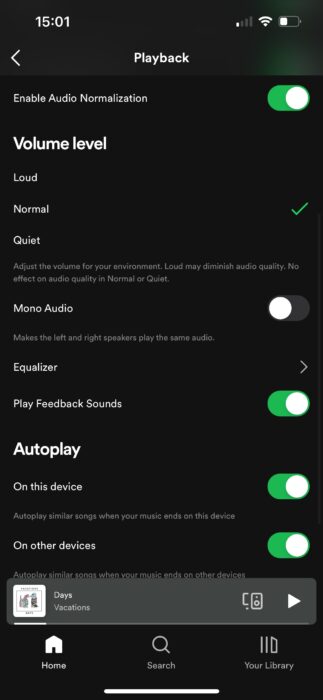
Once in the equalizer menu, switch on the equalizer to make your Spotify sound better. Furthermore, there are multiple equalizers presets to choose from and the option for a custom equalizer setting.
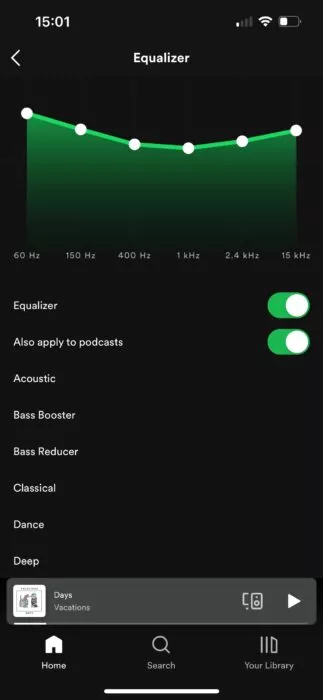
Note that you might not see an equalizer option in your phone as most phones do not ship with an inbuilt equalizer option as the OS differs from phone to phone. For example, while testing this feature, my OnePlus phone didn’t show an equalizer option; on the other hand, both Xiaomi and iPhone showed me the equalizer settings; similarly, you’ll be able to find the option on a Samsung Galaxy phone and Pixel phones.