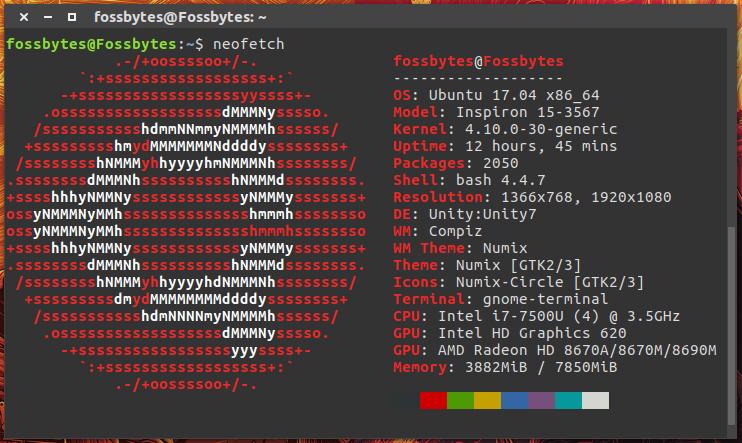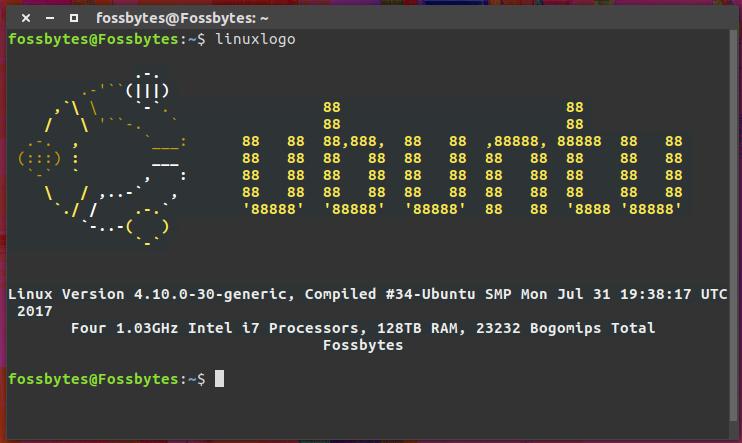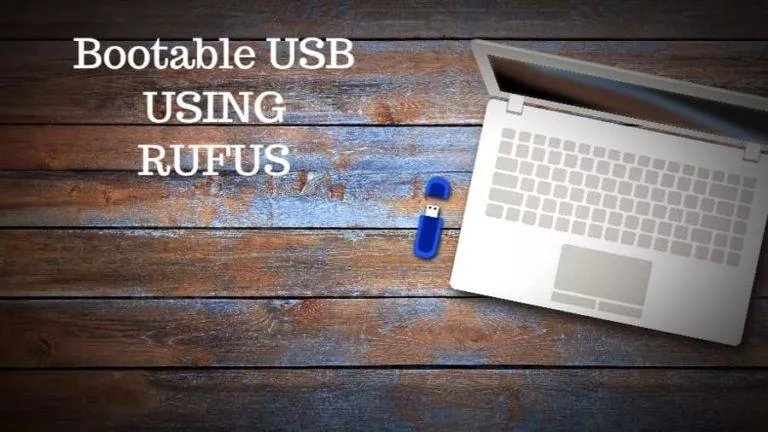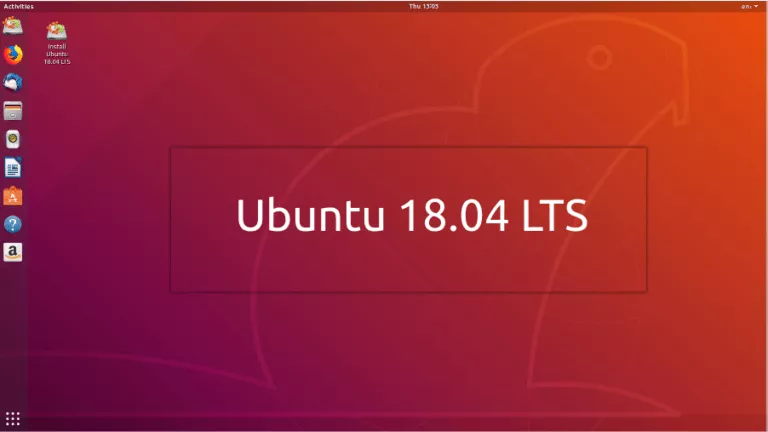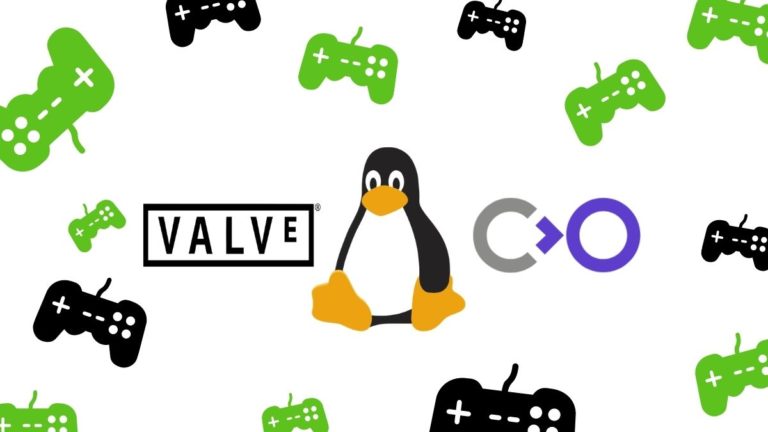4 Best Tools To Display Linux Distribution Logo Art In Terminal
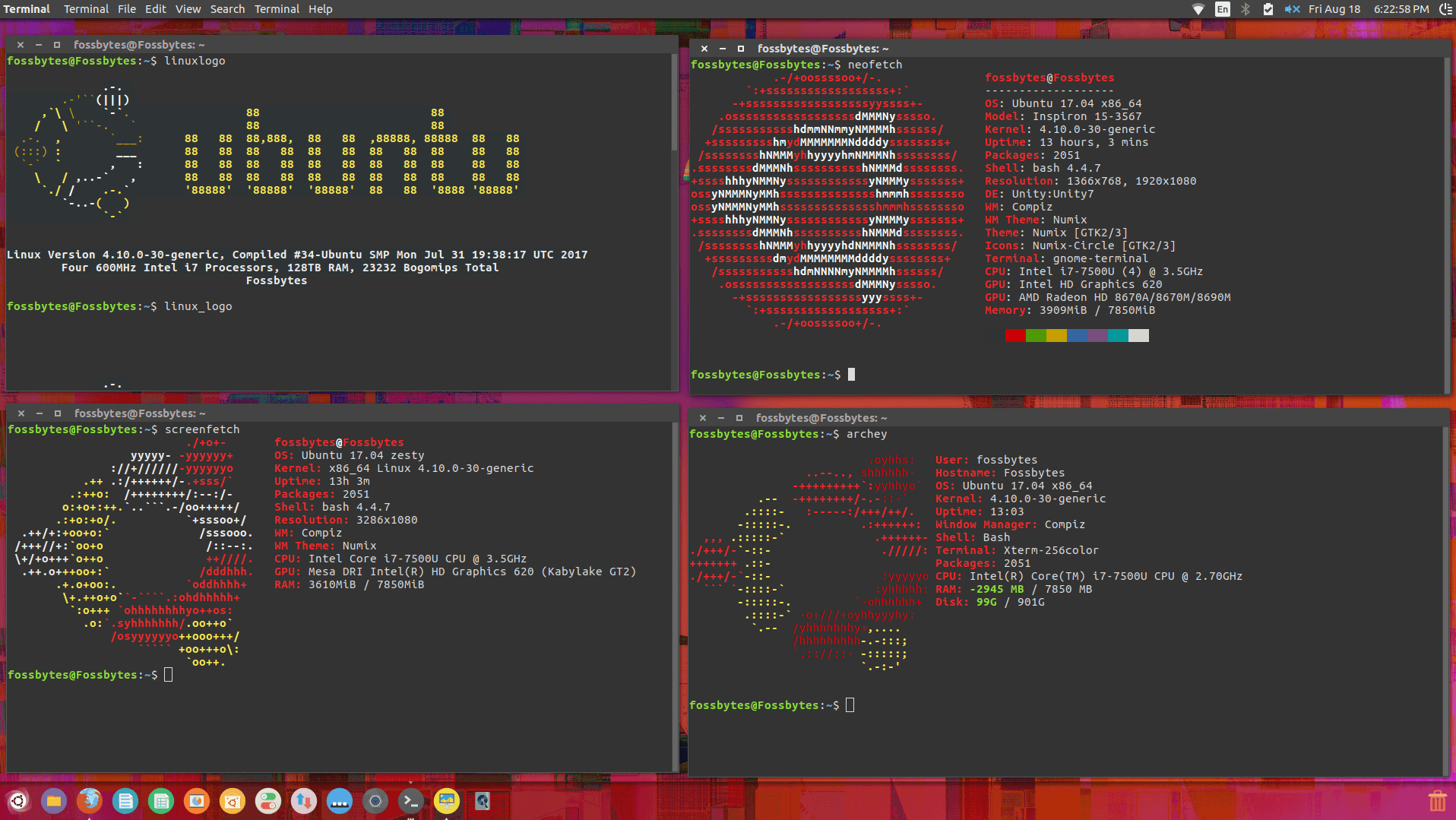
If you don’t know how to print your colorful Linux logo in your system, don’t worry. By using tools like screenFetch and Archey, you can create your colorful art in no time. All you need to do is run a couple of commands to install these utilities and get lots of system information in your terminal.
Please note that these distro logo tools aren’t just for showing the name of your operating system in a cool matter; they also show lots of system information like Linux kernel version, processor information, total RAM, etc.
Before I go ahead and tell you about different tools to display beautiful animation in your terminal, let me tell you that if you’re interested in simply knowing kernel version and version of the distro installed, you can run following commands:
For complete kernel information:
uname -a
For finding out Linux distro version, you can use any of the following commands:
lsb_release -a
cat /etc/*-release
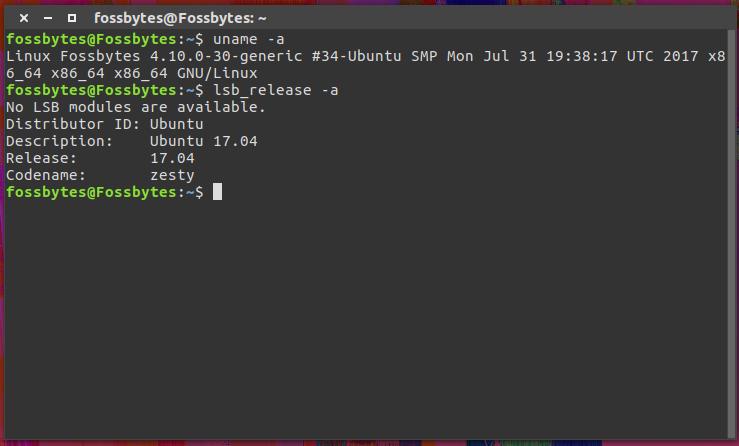
Recommended: How To Find Linux Kernel And Distro Release Version On Any Linux System
How to show Linux distro logo art in terminal?
Now, after these basics, let me tell you about the tools to display awesome Linux distribution logo art in the terminal with basic hardware information:
1. screenFetch
screenFetch, also called Bash Screenshot Information Tool, is one of the best Linux utilities that can be used to display cool system information on your terminal. screenFetch automatically detects your Linux distribution and shows an ASCII version of the logo with other information like kernel version, uptime, packages, display resolution, shell version, theme, CPU, GPU, and RAM.
To install screenFetch on Ubuntu and its derivatives, you need to run the following command in terminal:
sudo apt-get install screenfetch
To know how to install screenFetch on other Linux distros like Arch, Fedora, Gentoo, openSUSE, Solus, etc., you can visit their GitHub page.
To run screenFetch and display Linux distribution logo art in terminal and system information, after installing the utility, you simply need to run the following command:
screenfetch
The GitHub page of screenFetch also mentions tons of options you can specify and get the desired output. You can change the colors, set what information is displayed, strip all the color, and more.
Here’s how my screenFetch command output looks on Ubuntu Linux: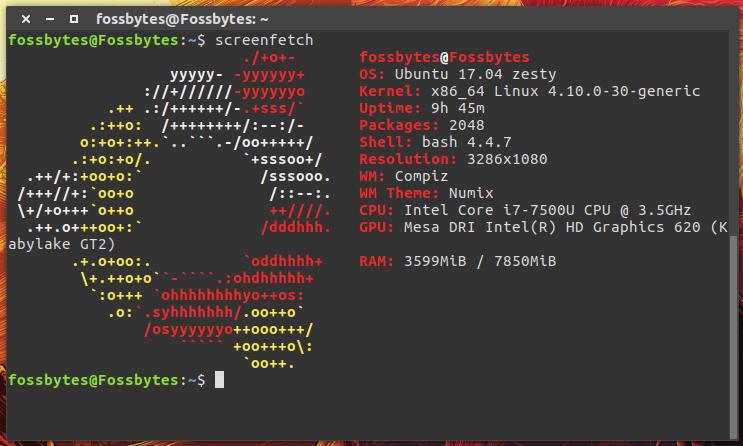
2. Neofetch
Neofetch is the second tool on this list of best tools to display Linux distribution ASCII logo art in terminal. It can be installed on a variety of platforms. It shows tons of information like Linux distribution version, computer model, Linux kernel, uptime, packages, shell, screen resolution, desktop environment, window manager, theme, icons, CPU, GPU, and RAM. I often come across debates like Screenfetch vs Neofetch on Linux forums. Ultimately, it’s personal choice.
While you can always download/clone the latest release and run makefile, here are the simpler steps to install Neofetch on your Ubuntu Linux:
For Ubuntu 17.04 and up:
sudo apt install neofetch
For Ubuntu 16.10 and below:
sudo add-apt-repository ppa:dawidd0811/neofetch
sudo apt update
sudo apt install neofetch
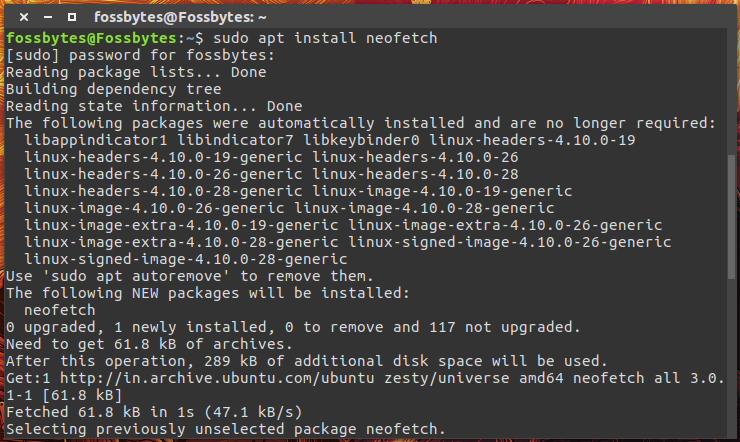 The users of other Linux distributions can find easy instructions to install Neofetch on their systems by running the commands mentioned on its GitHub page.
The users of other Linux distributions can find easy instructions to install Neofetch on their systems by running the commands mentioned on its GitHub page.
To use Neofetch for displaying the system information on terminal, run the following command:
neofetch
Here’s how my neofetch command output looks on Ubuntu Linux:
3. Linux_logo
Linux_logo is a simple tool to display Linux distribution logo and Linux version on your terminal screen. It shows less information as compared to screenFetch and neofetch. It shows the Linux distro logo and its name on terminal. For installing Linux_logo on your Ubuntu Linux or APT based systems, you need to run the following command:
sudo apt install linuxlogo
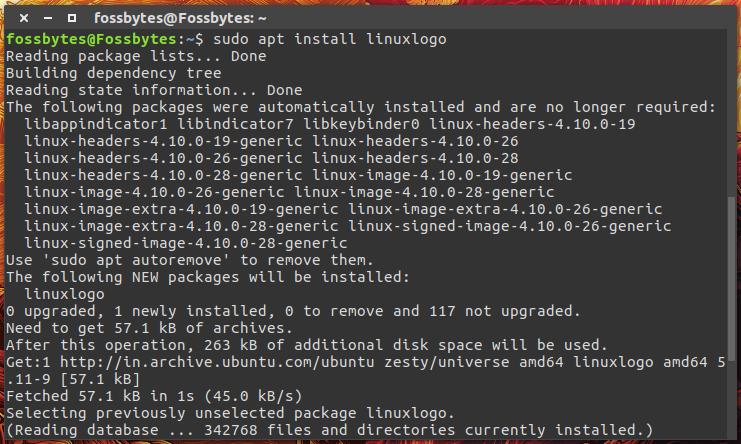 For installing Linux_logo on DNF and YUM based Linux distributions you need to replace apt with yum or dnf.
For installing Linux_logo on DNF and YUM based Linux distributions you need to replace apt with yum or dnf.
To run Linux_logo utility on your system to display Linux logo in ASCII art, run this command in terminal:
linuxlogo
Here’s the output of Linux_logo utility on my Ubuntu Linux terminal:
4. Archey
Archey is another cool tool that can be used to display Linux distro logo in ASCII art. This system information tool is written in Python. It shows information like user, Linux distro, kernel version, uptime, Window manager, shell, packages, CPU, RAM, and storage space.
To install Archey on Ubuntu and its derivatives, you can run the following commands one by one:
sudo apt-get install lsb-release scrot
wget https://github.com/downloads/djmelik/archey/archey-0.2.8.deb
sudo dpkg -i archey-0.2.8.deb
After installing the Archey tool, you can run it to show Linux distribution logo art in terminal and system information by using the following command:
archey
On its GitHub page, Archey developer has expressed the plans to completely re-write Archey. We can expect some more features to be added in future update.
Here’s how my Archey command output looks on Ubuntu Linux: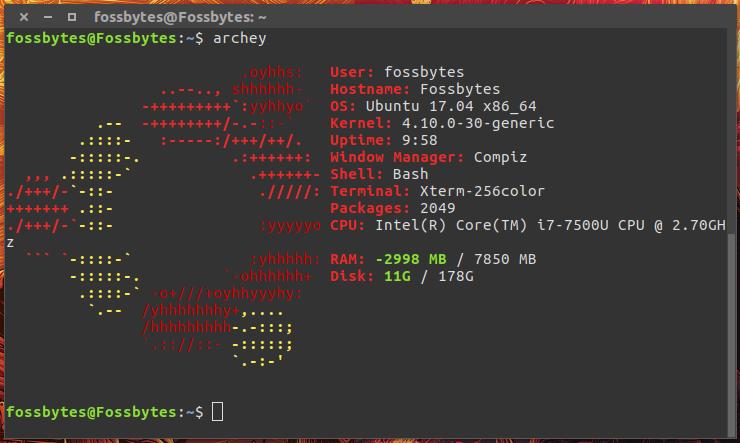 Did you find this article to print Linux distribution logo art and Linux system information in terminal useful? Don’t forget to share your experiences and favorite tools with us in comments.
Did you find this article to print Linux distribution logo art and Linux system information in terminal useful? Don’t forget to share your experiences and favorite tools with us in comments.
Also Read: How To Upgrade Linux Kernel In Ubuntu And Linux Mint Easily With Ukuu