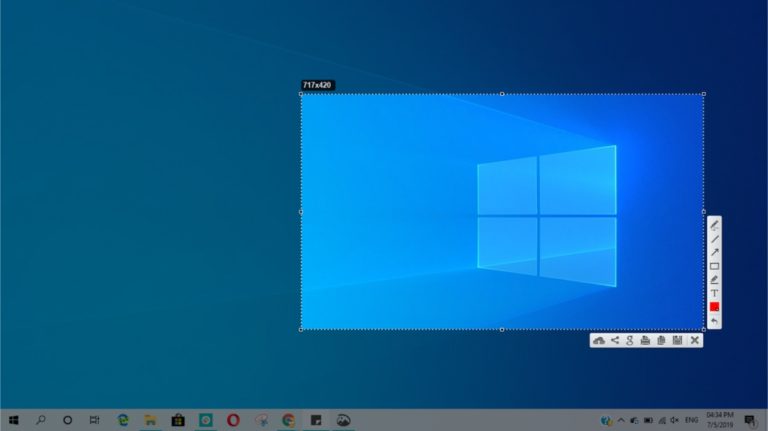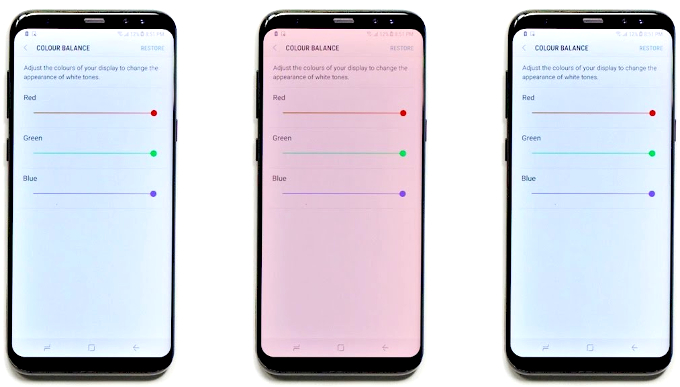How To Use Portrait Mode on Snapchat?
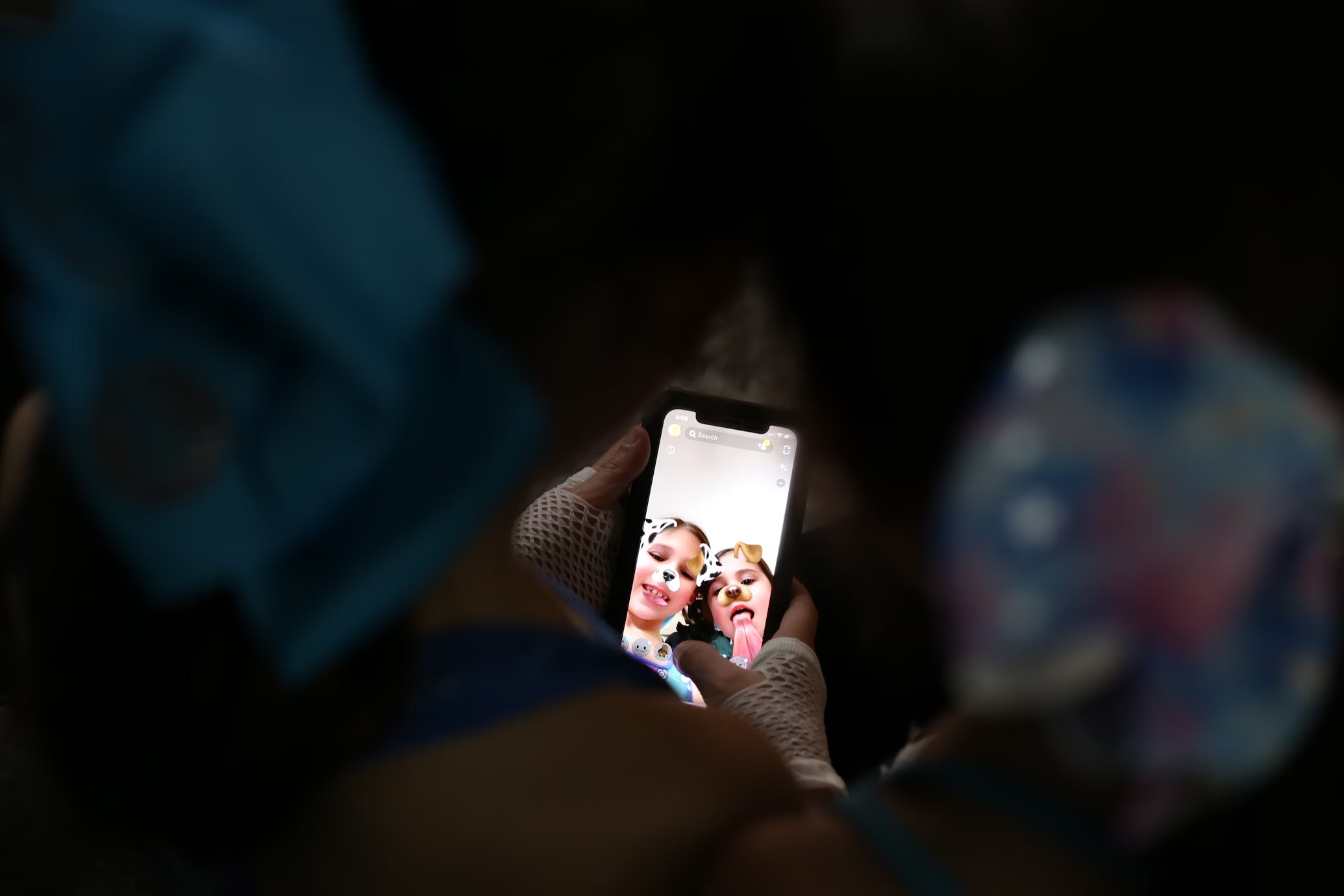
Snapchat keeps adding new features to make photos more fun and stylish. One of the most popular effects in modern photography is portrait mode, which highlights the subject while softly blurring the background. This makes your snaps and selfies sharper and professionally polished. If you’ve been wondering how to turn on Snapchat’s portrait mode, here’s how to do it.
Turn on Portrait Mode on Snapchat
As mentioned, portrait mode adds a bit of flair and professional background blur when clicking photos. Unfortunately, this feature is exclusive to iPhones and only works with the front camera using the Face ID sensors. There is no confirmation when it may arrive for Android. For our Android users, Snapchat still offers creative lenses that can produce a similar look.
- Open the Snapchat camera.
- Swipe down from the upper right corner to access the Control Centre.
- Tap Snapchat Controls at the top.
- Select the Portrait icon so it turns white.
- Adjust the blur effect by tapping the arrow and moving the slider.
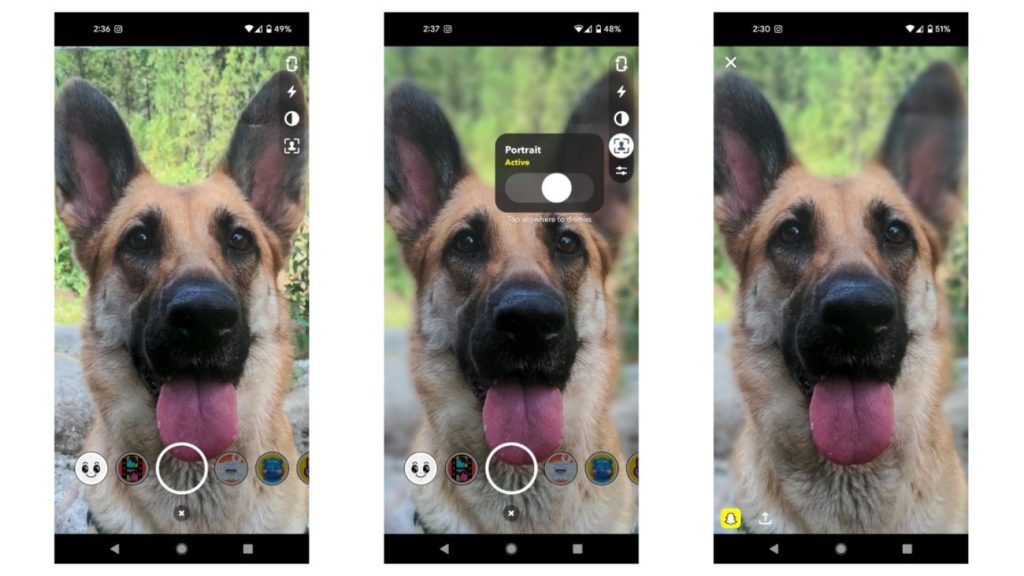
- This also allows you to enable extra features, such as Studio Lights and Centre Stage.
Remember, it works directly on iPhones, and Android users can use custom lenses for a similar look. Now you’re ready to capture stylish snaps with just a few steps.