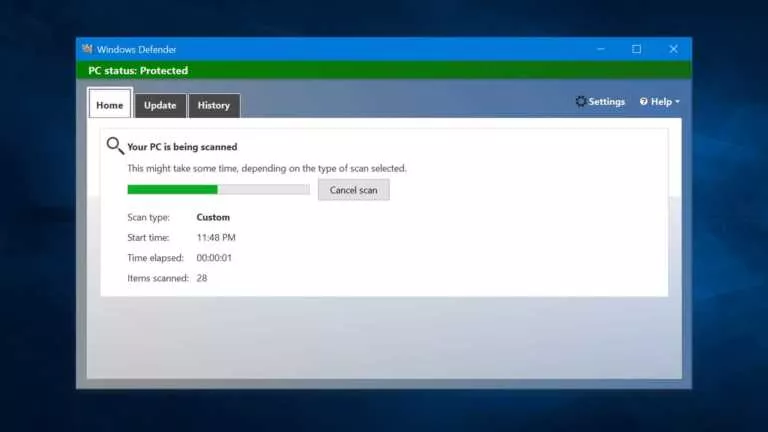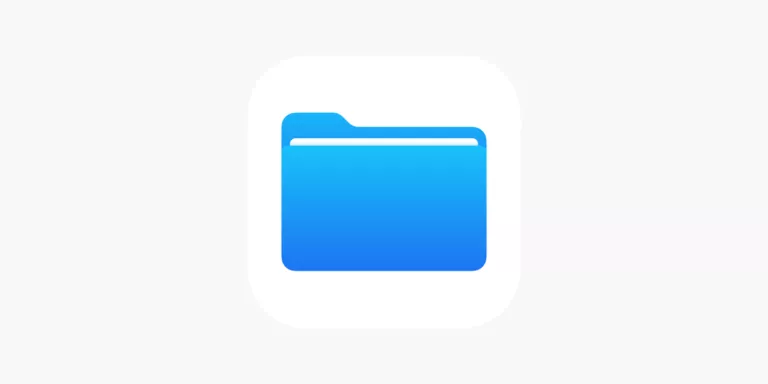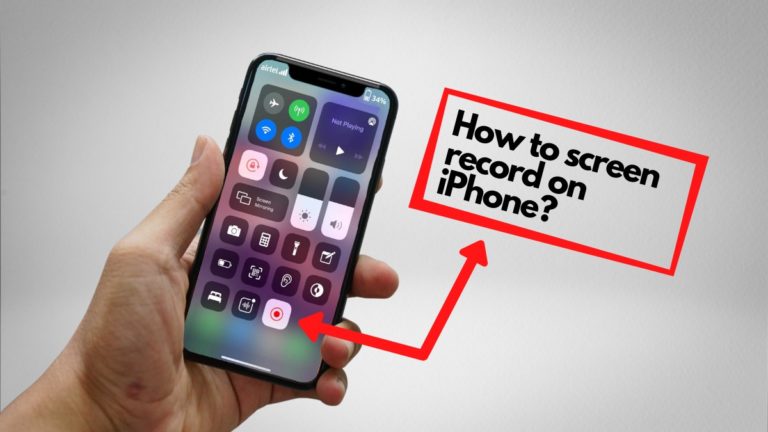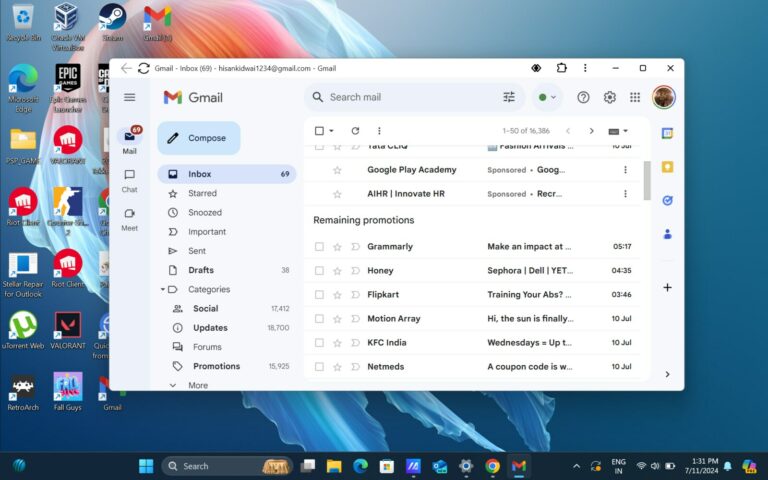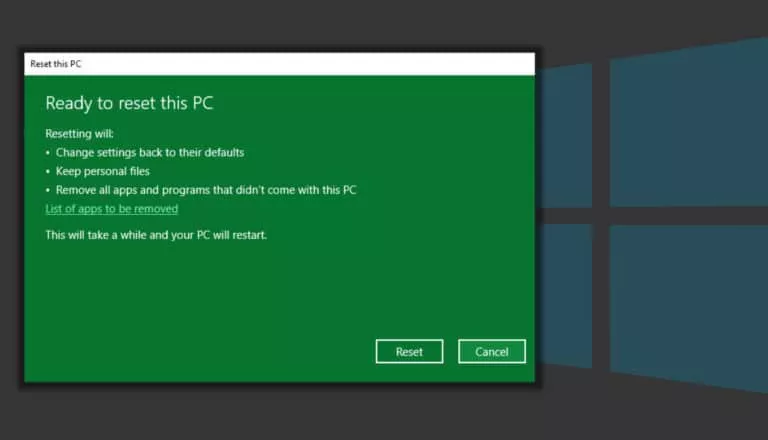Here’s How To Search For Emails In Outlook | Easy Steps
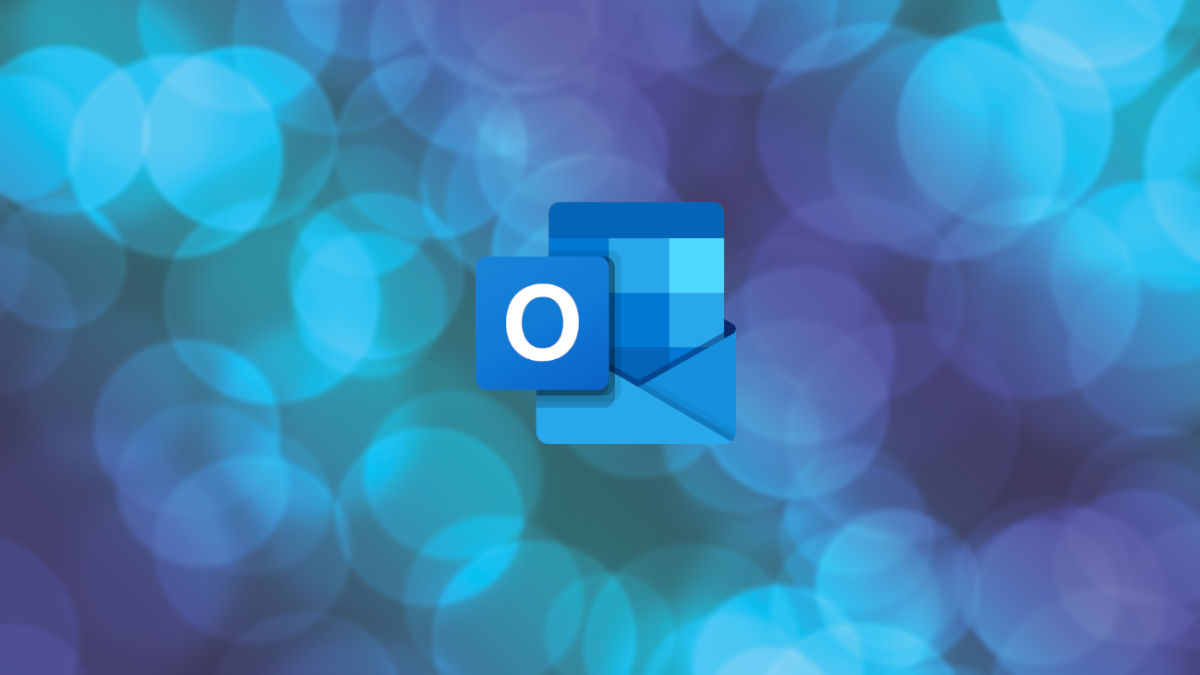
Emails have been a prevalent and mainstream communication for quite some time. From professional conversations to marketing newsletters, emails are used for various purposes. This wide range of applications means you receive more messages in your inbox than you probably need. In this article, we tell you how to wade through that clutter and search for emails in Outlook, a popular email service from Microsoft.
Searching for your desired email is one of the easiest things to do on an email platform, and the same is true in Outlook. You need to recall the sender’s email address or the message content to have better chances of finding the email in a short time.
The search function is a basic feature of Outlook; hence, it is available on the email service’s PC and mobile versions. Below, we show you how to search for emails in Outlook on both platforms.
Search for emails in Outlook
Search for an email in Outlook on a PC
- Visit Outlook and sign in to your account.
- Click on the search bar at the top.
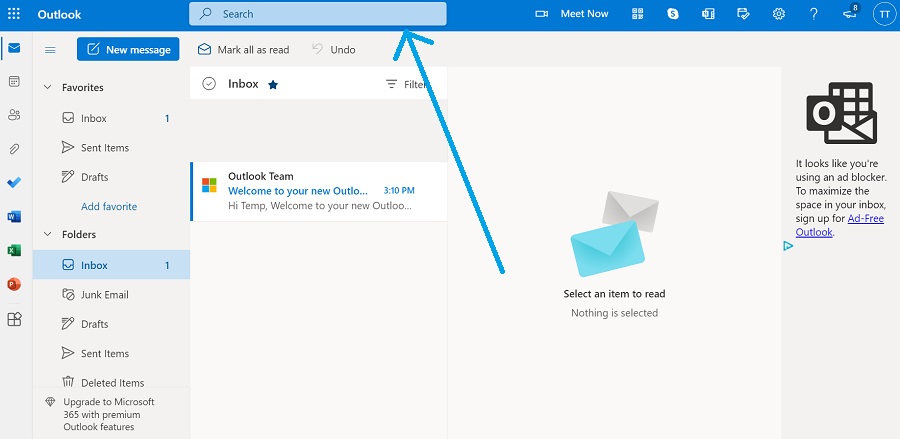
3. Enter one or more search keywords to help identify your desired email. Then, click on the magnifying glass to proceed with the search.
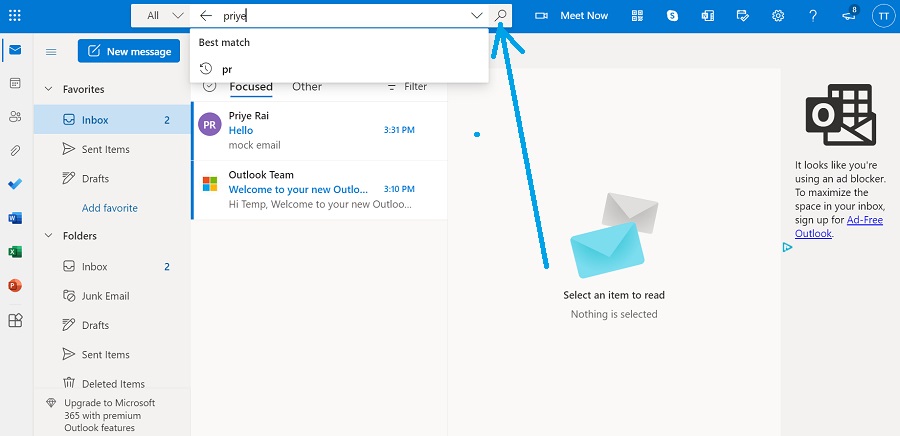
4. Outlook will bring up results matching your keywords. The matching part is highlighted in yellow in the search results.
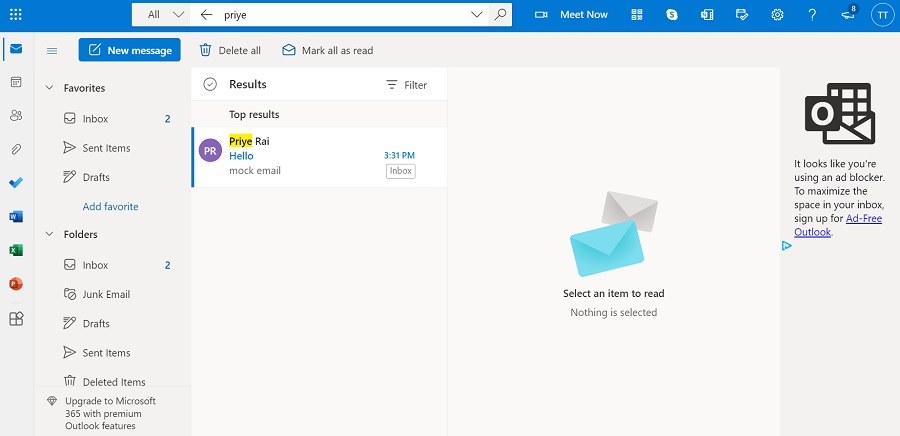
If your search brought up many email threads and you’re having trouble finding the right email, you can try refining your search. To do this, you can click on the Filter button and choose the appropriate filter method.
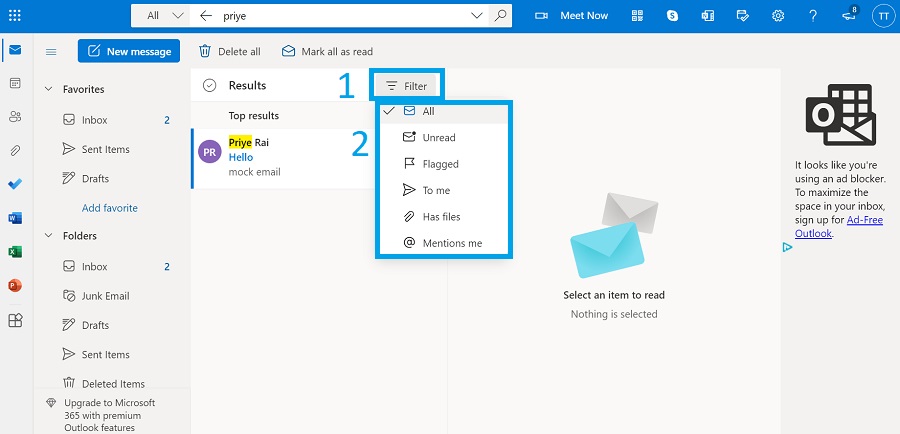
Search for an email in Outlook on mobile
- Log in to your Outlook account on the app.
- Tap on the magnifying glass icon/search button at the bottom.
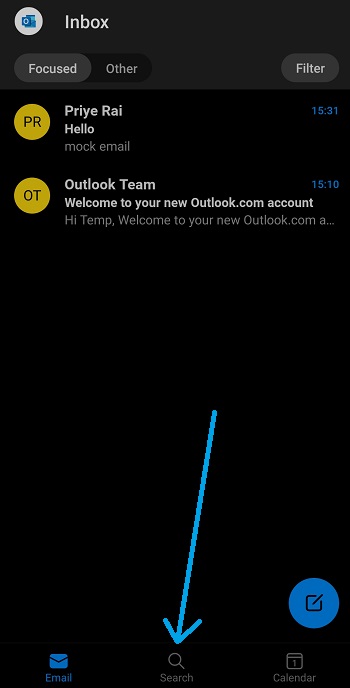
3. Select the search bar at the top.
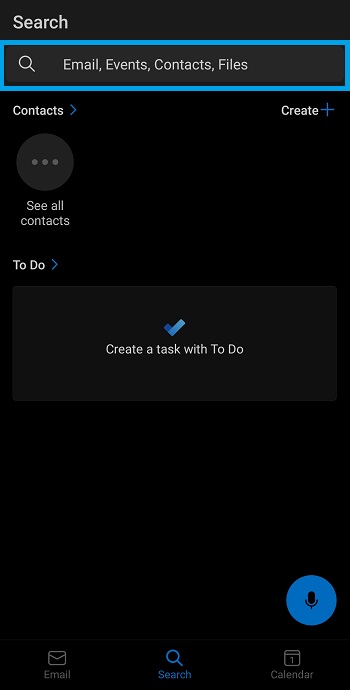
4. Enter your search terms to identify the email and click on the search button on your keyboard layout.
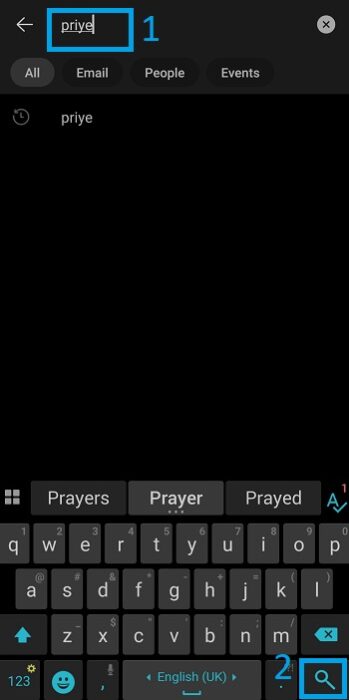
5. The relevant results will show up with your search keywords highlighted. You can filter the results using the buttons right under the search bar.
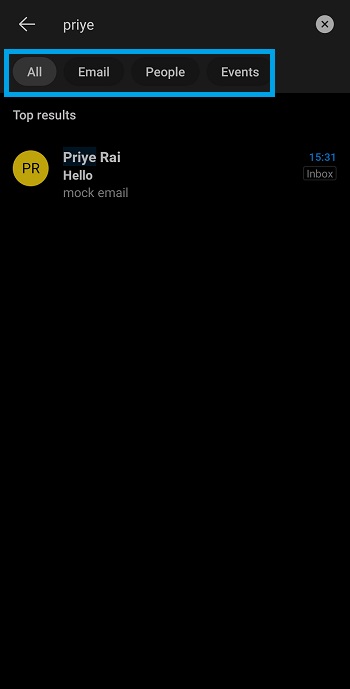
There you go! That’s how easily you can search for emails on the Outlook app and Outlook’s desktop site. Besides this particular email service, if you want similar how-tos on Gmail, check out our dedicated guide.