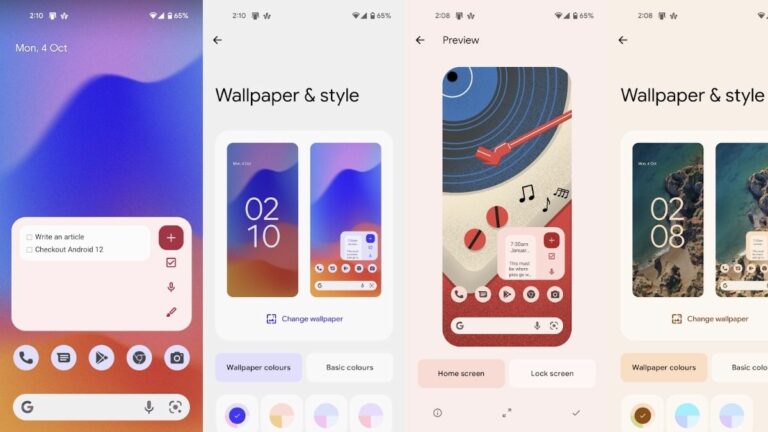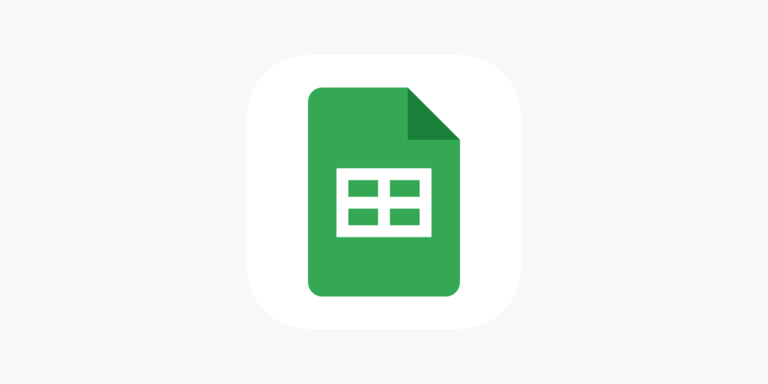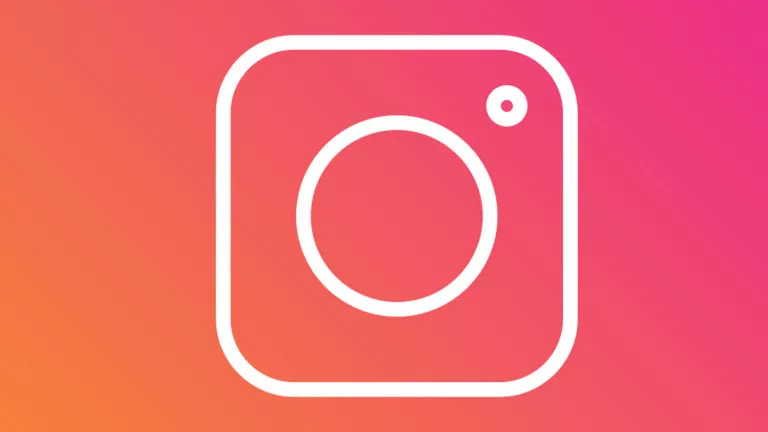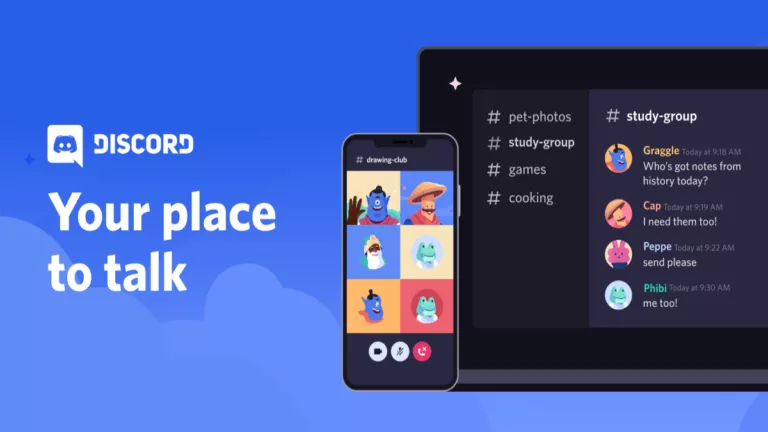How to Restart your Apple TV?

Occasionally, your Apple TV may experience issues such as apps freezing, slow performance, or the screen becoming unresponsive. These problems can arise due to minor software glitches, system overload, or even after a long period of continuous use. Restarting the Apple TV can refresh the system, clear any temporary bugs, and restore it to proper working order, ensuring a smoother and more reliable viewing experience. This article will help you with how to restart an Apple TV.
Different Ways to Restart an Apple TV
1. Using the Settings Menu
- Step 1: Go to the Home screen on your Apple TV.
- Step 2: Look for the “Settings” app on the Home screen. Select it to open the settings.
- Step 3: Now, scroll down until you find the option labeled “System.” This section is where you manage your Apple TV’s main functions.
- Step 4: Once you’re in the System section, select “Restart.”
When you follow these steps, your Apple TV will turn off for a moment and automatically turn back on. This is a safe and easy way to restart your device.
2. Using the Remote

- Step 1: On your remote, simultaneously hold the Menu button and the Home button (which has a TV icon). Pressing these buttons together tells your Apple TV that you want to restart it.
- Step 2: Keep holding both buttons down until you see the light on the front of your Apple TV start blinking. This blinking light means your Apple TV is getting ready to restart.
- Step 3: You can release the buttons once the light starts blinking.
Your Apple TV will now turn off and restart on its own.
3. By Unplugging the Power
- Step 1: First, find the power cord on the back of your Apple TV. Carefully unplug it from the back of the Apple TV.
- Step 2: After unplugging the cord, wait for about 10 seconds. This short pause lets your Apple TV fully power down.
- Step 3: After waiting, push the power cord back into the Apple TV and the wall outlet.
Your Apple TV will start up again automatically and should work normally.