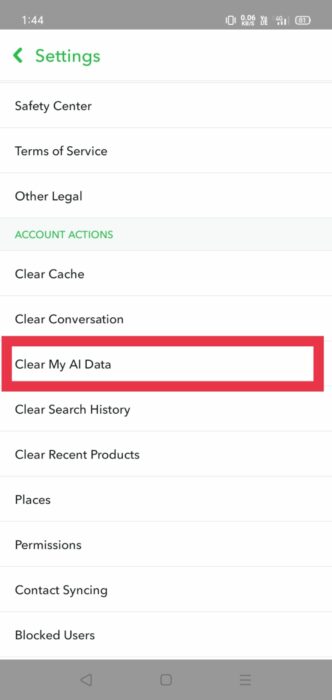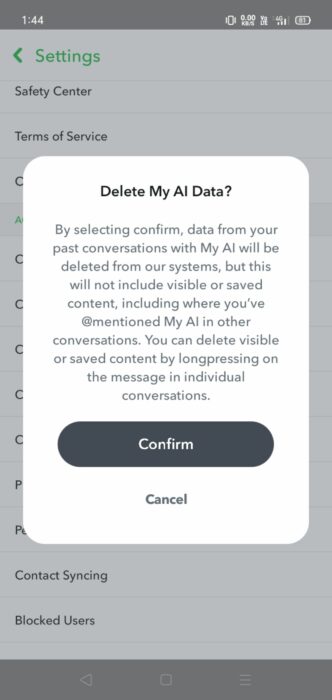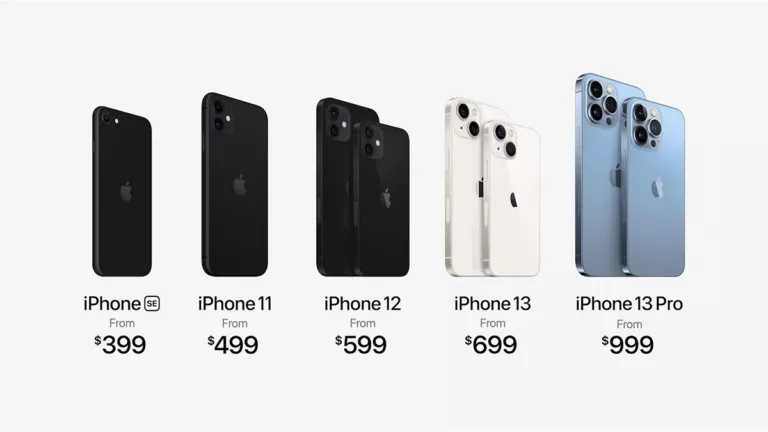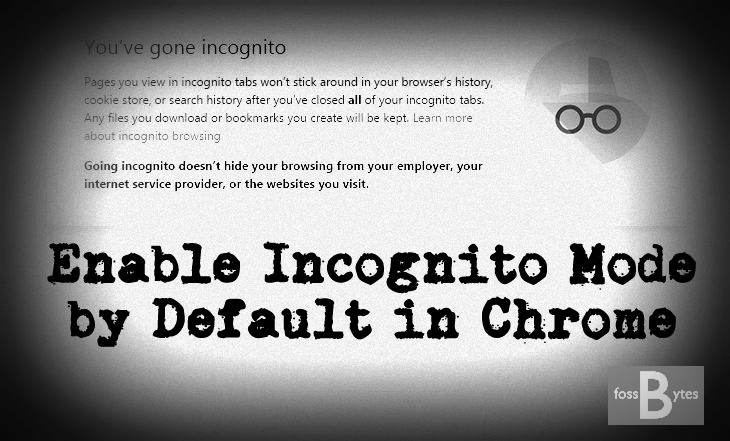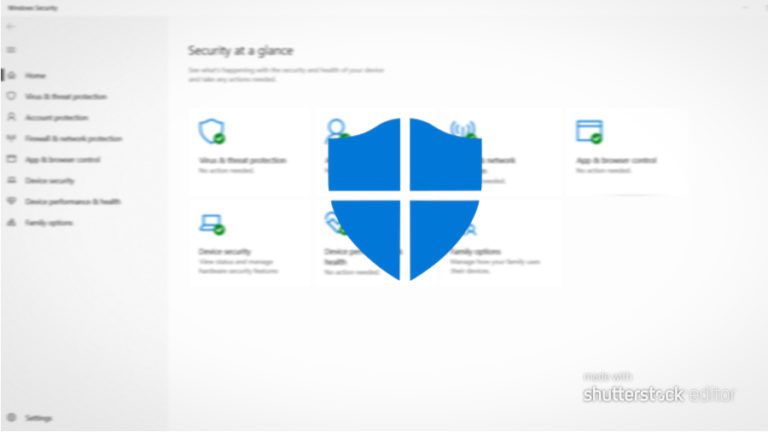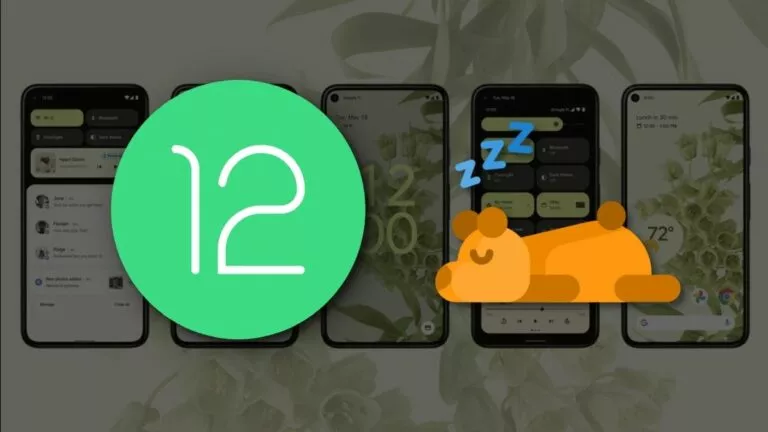How To Remove Snapchat’s My AI Chatbot?

Many Snapchat users find the My AI Chatbot unnecessary and want to remove it from their app. This article will guide you through simple steps to do just that so you can enjoy a cleaner Snapchat experience.
Using chatbots on Snapchat can present several challenges. One major issue is privacy, as chatbots might collect and store personal information, causing concerns about how this data is used and protected. Additionally, the interactions with the chatbot can often feel irrelevant or impersonal, leading to frustration. Unwanted notifications from the chatbot can also be annoying and disruptive.
Disabling the My AI Chatbot from Chat
Follow these steps to keep your chat list focused on your real friends and make it more personalized.
- Open Snapchat: Open Snapchat and go to the Chat screen by swiping right.
- Find the Chatbot: Scroll through your chat list to locate the chatbot. It may have a different profile picture or name indicating “My AI.”
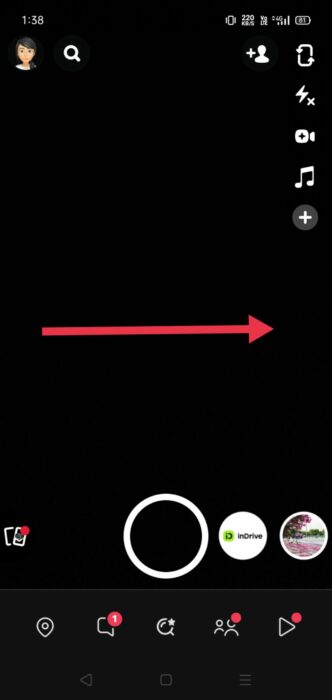
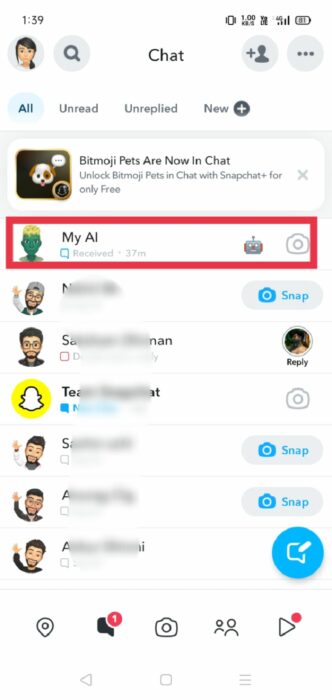
- Open Chat Settings: Now, tap and hold on the chatbot’s conversation. A menu will appear; from this menu, select “Chat Settings.”
- Clear from Chat Feed: In the Chat Settings menu, choose “Clear from Chat Feed” to remove the chatbot from your chat list.
- Confirm: Lastly, tap “Clear” and confirm your action. This action will hide the chatbot’s conversation from your main chat feed.
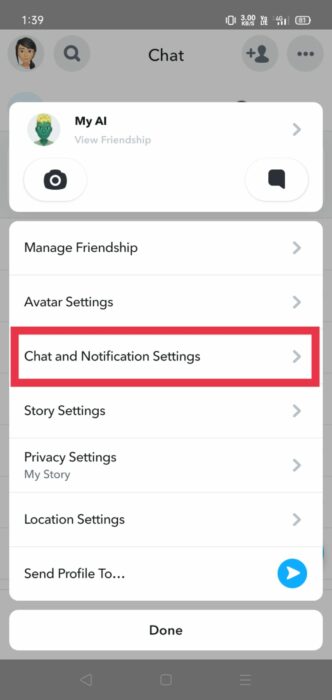
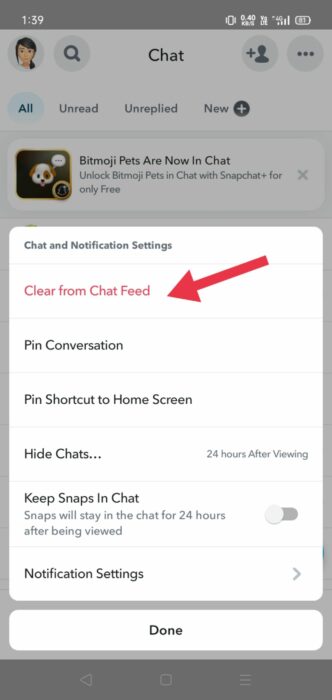
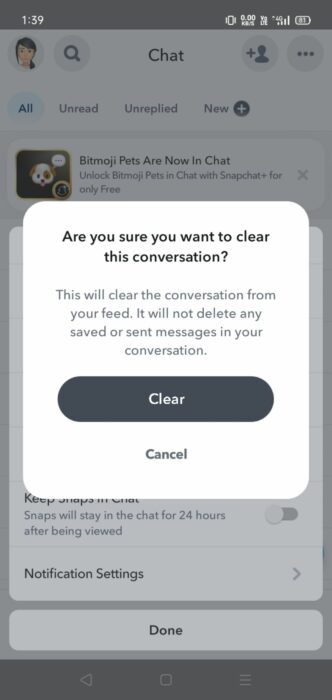
Step-by-Step Removal of Snapchat AI Bot from Settings
Below are the steps to remove the Snapchat AI Bot from settings:
- Open Snapchat: Once Snapchat is open, tap on your Bitmoji or profile picture in the top left corner of the screen to access settings.
- Navigate to Settings: Tap on this gear icon to access your settings in the top right corner of your profile page.
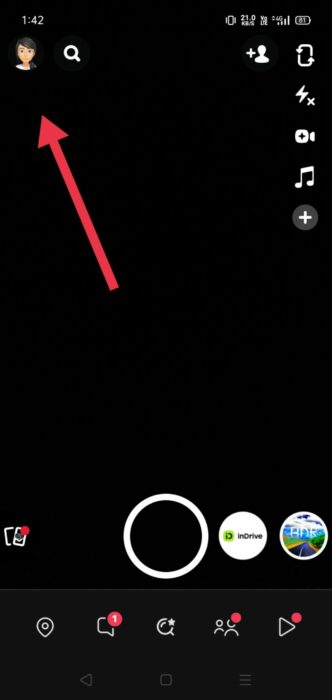
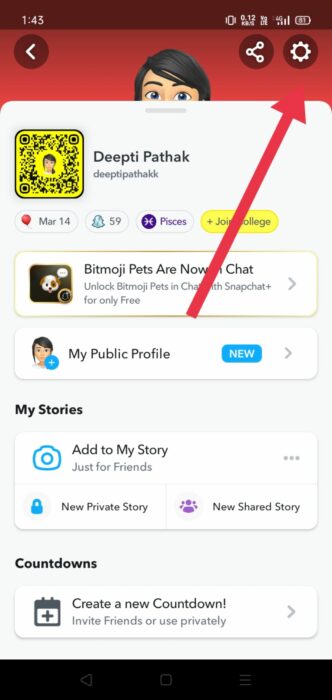
- Scroll Down: Scroll through the options until you find the section labeled “Account Actions” or similar. Click on “Clear Conversations” within this section.
- Find “My AI”: Tap on the cross next to the “My AI” option to manage its settings.
- Confirm: Confirm your action by tapping “Clear” in the confirmation dialog box that appears.
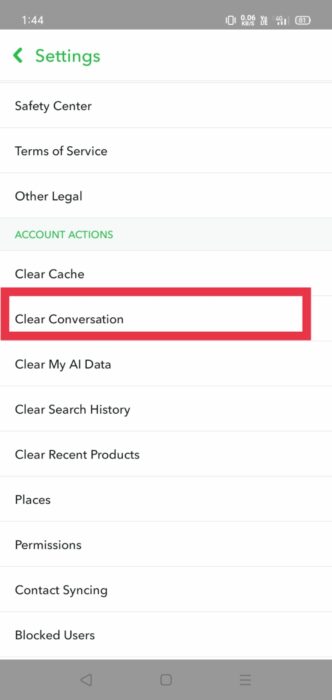
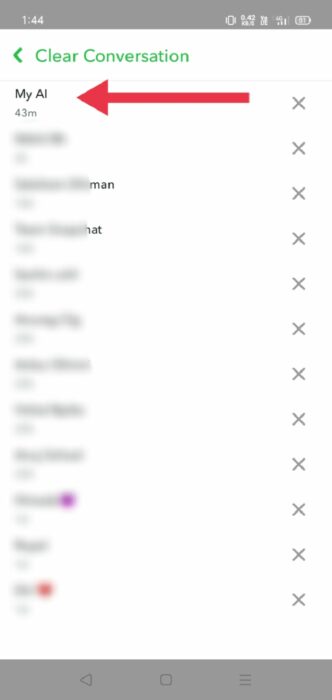
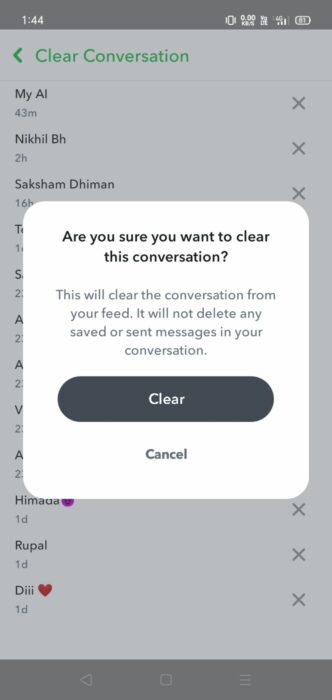
Clear Your Data from “My AI”
Clear your data from My AI by following the steps similar to those for removing the Snapchat AI Bot from settings, up to step 3.
- Find option: Below the “Clear Conversations” option, you’ll find an option labeled “Clear My AI Data.”
- Confirm: Confirming the clearing action will delete the data associated with My AI from your Snapchat account.