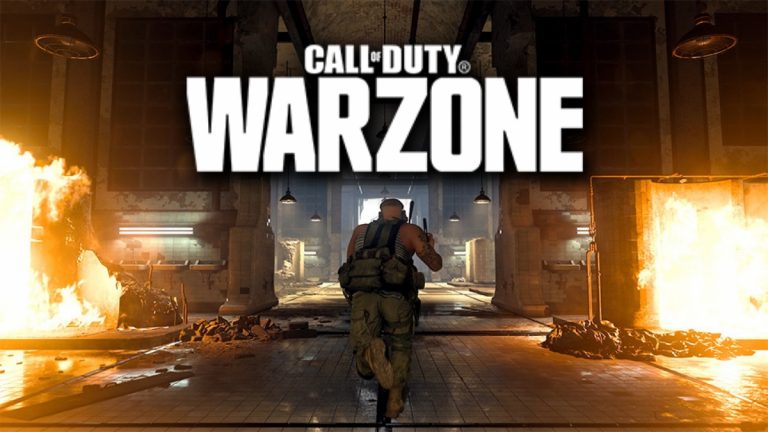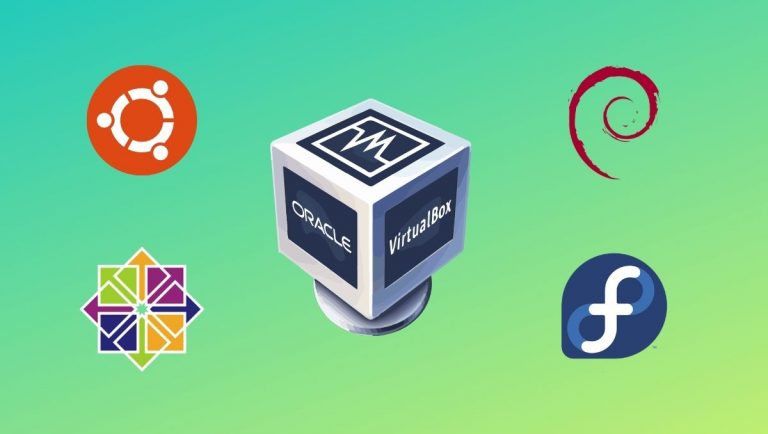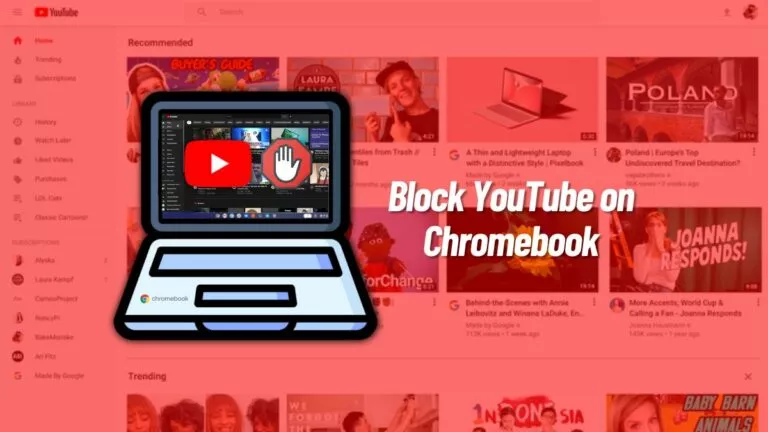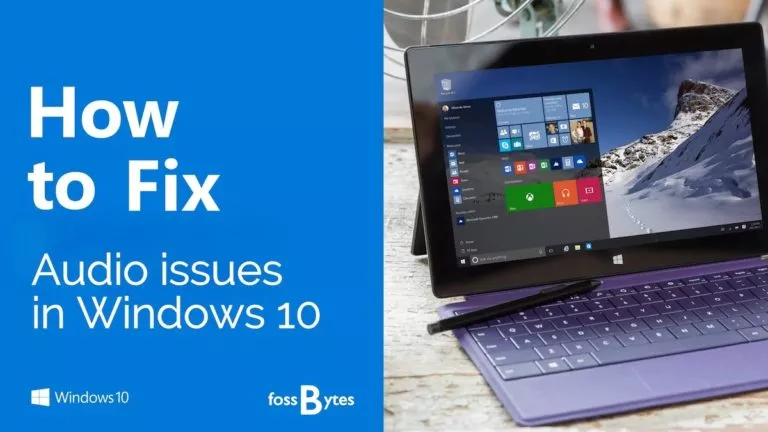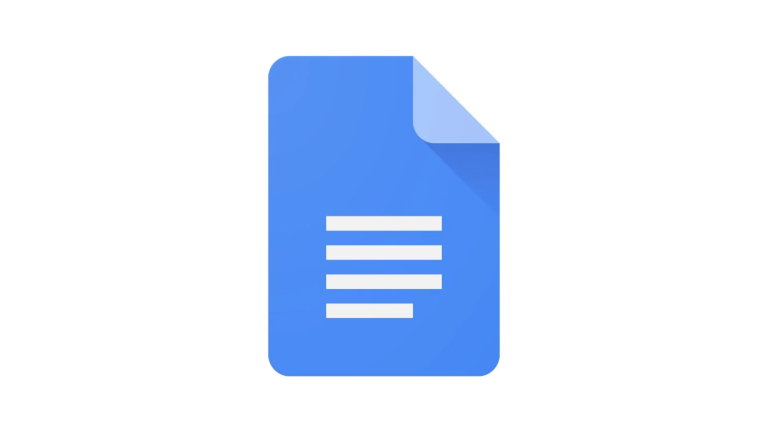How To Play Pokemon On PC: A Step-By-Step Guide
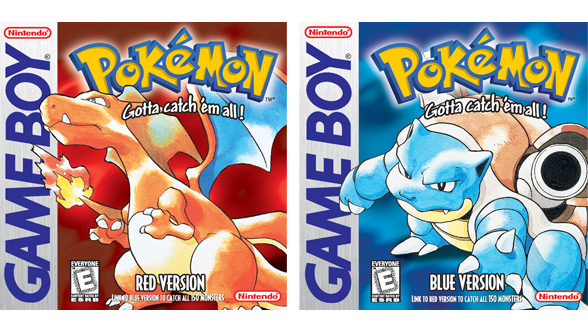
It’s no secret that almost everyone over 20 first started their gaming journey with a Nintendo console and a game like Pokemon or Mario. While the company still releases new versions of these games, the charm of older Pokemon games remains unmatched.
Unfortunately, most of us no longer have our original consoles, making it difficult to relive these memories. This is where emulators come in. Here, we will show you two easy ways to play your favorite Nintendo Pokemon games directly on your PC.
1. Use a Nintendo Emulator
Emulators need no introduction for anyone in the tech space. However, to put it simply, emulators are pieces of software that replicate the workings of another device to run its software and games. It may sound complex, but the process is actually quite straightforward. For example, if you want to play a Nintendo DS Pokemon game, you will need to install a Nintendo DS emulator on your PC.
Step 1: Choose an Emulator
Given the millions of options available on the market, choosing the right emulator can be confusing. We tested several emulators, including DeSmuMe, MelonDS, NO$GBA, and RetroArch. The clear winner in our testing was RetroArch.
While all emulators allow users to play their favorite games, RetroArch stands out due to its vast console support, which includes not just Nintendo DS but also SNES, NES, Sega Genesis, PS1, Atari 2600, GBA, Sega Master System, GBC, Neo Geo and many more.
Step 2: Download Game ROMs
Now that we’ve chosen an emulator, the next step on our list is to acquire game ROMs. If you have old game cartridges, you can purchase a cartridge reader and convert them into ROMs. Alternatively, you can download ROMs directly from websites. Here’s how:
- Head over to emulatorgames.net.
- Click on the “ROMs” button at the top.
- Select your console.
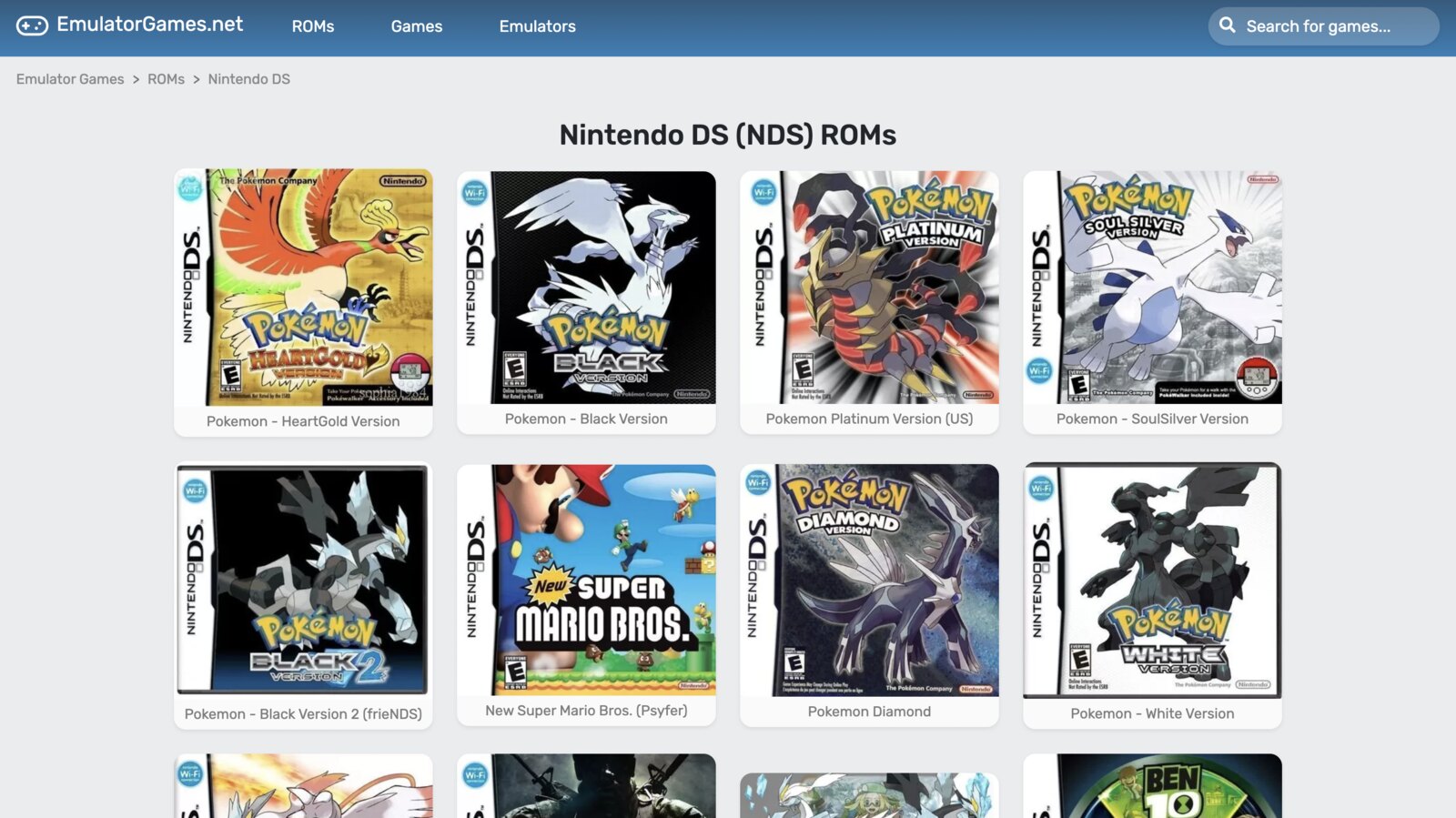
- Locate your favorite game and download it.
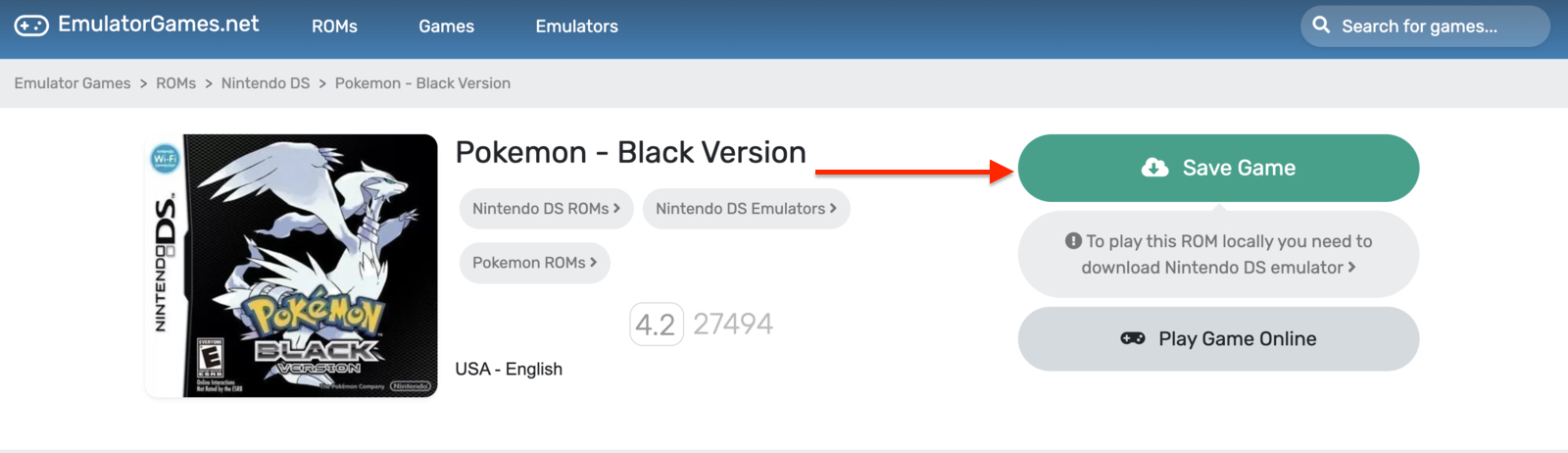
Step 3: Setup RetroArch Emulator
After downloading your favorite games, setting up the RetroArch emulator is next. It’s important to note that RetroArch isn’t an emulator itself; it’s a frontend for different emulators, which users can load. Here’s how to set it up:
- Open the RetroArch app.
- Click the “Load Core” button in the main menu.
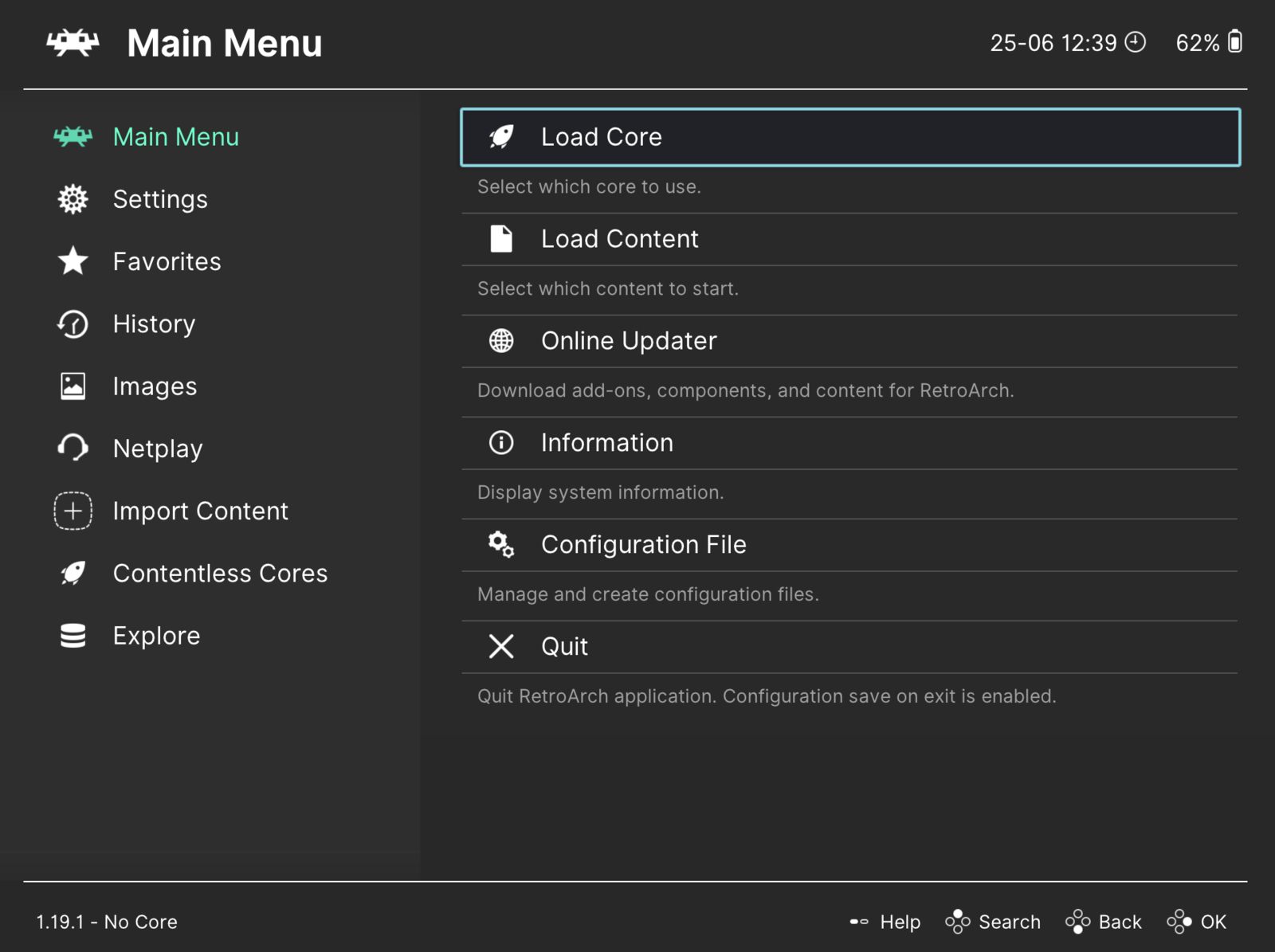
- Select the “Download a Core” option and browse through the list of consoles.
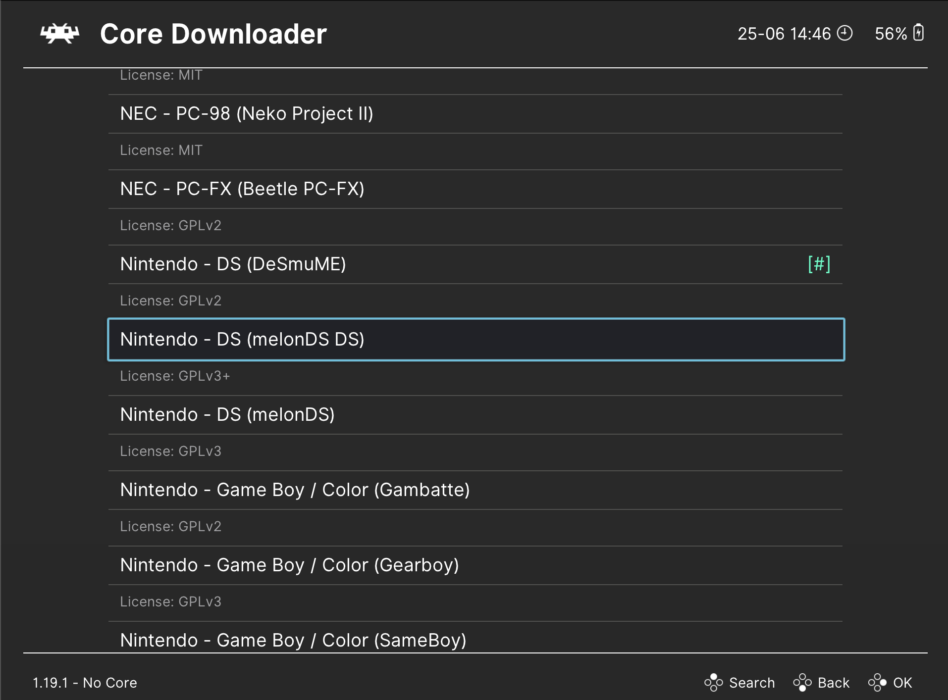
- Install your desired console core.
- Head back to the main menu.
- Click “Load Content” and navigate to the folder where your game is stored.

- Click on the game file, and that’s it.
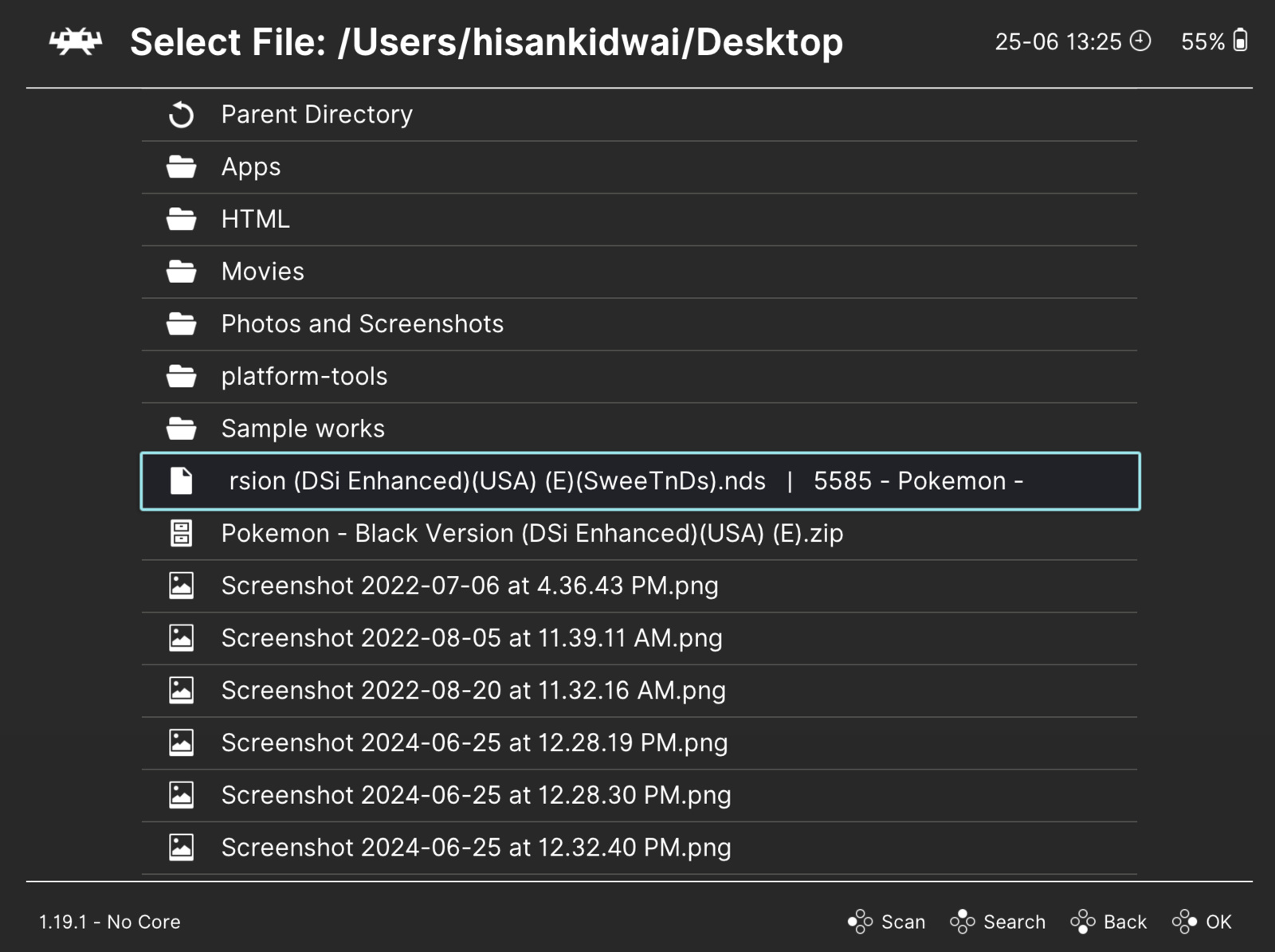
Now, you can play your favorite childhood games on your PC. However, note that the performance of these games will depend on your PC’s hardware. Additionally, RetroArch includes several additional features such as 4K and HDR support, the ability to connect controllers, save games, fast forward, and much more.
2. Play Games Online
As mentioned above, the performance of emulated games depends on your PC’s hardware. Therefore, if your PC isn’t strong enough to run these emulators, you can also play your favorite games online. Here’s how:
- Head back to emulatorgames.net.
- Navigate to your favorite game.
- Click on “Play Game Online.”
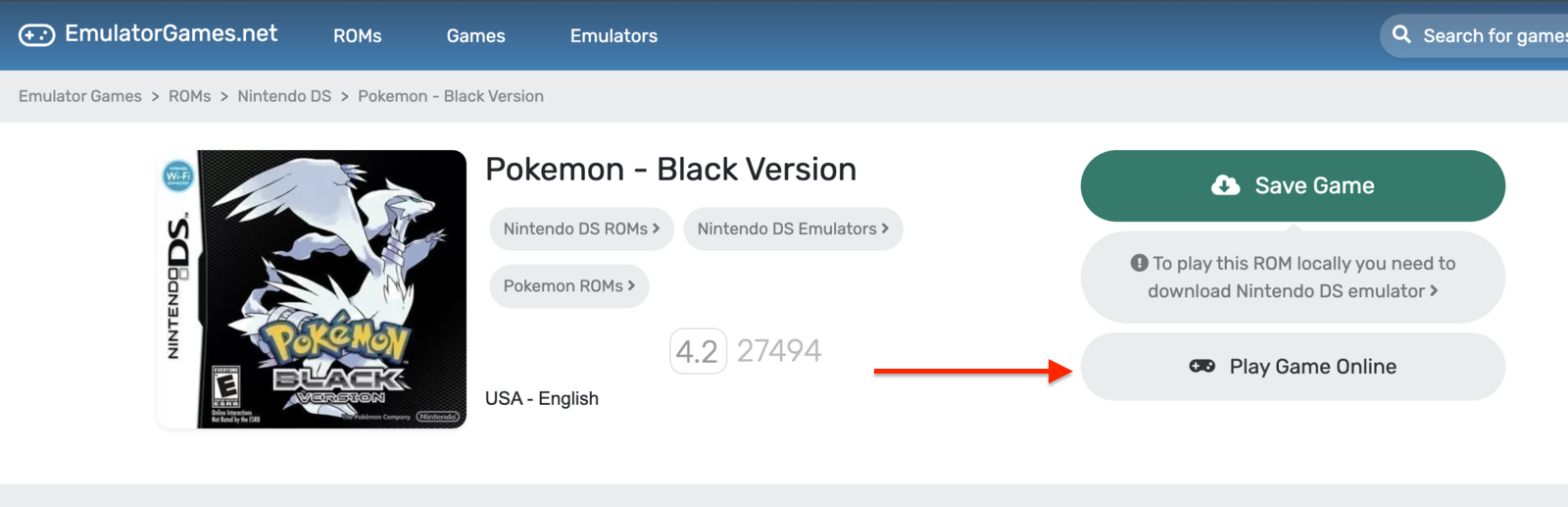
- Select the “Run Game” option.

- Choose the full-screen option to enjoy the game fully.
Frequently Asked Questions (FAQs)
Yes, by using emulators, you can play any Pokémon game on your PC or mobile phone.
Yes, emulators are generally safe to download. However, do not install the emulator from a third-party website.
Conclusion
So there you have it—the easiest way you can play Pokémon on your PC. We hope you have an amazing experience playing your favorite childhood games.