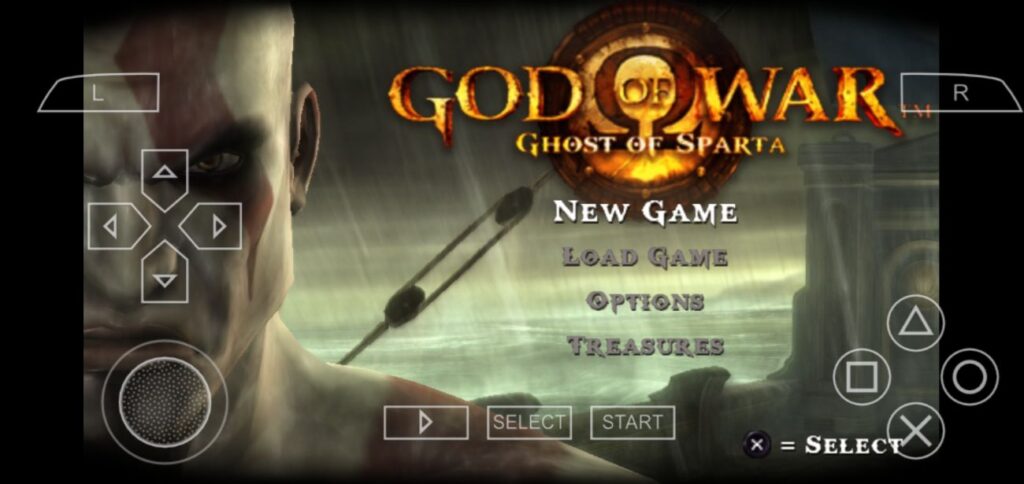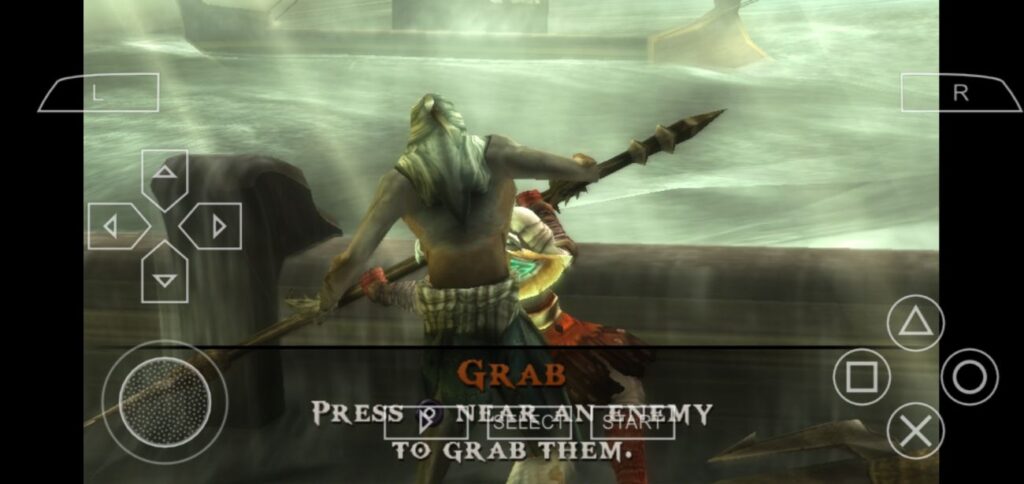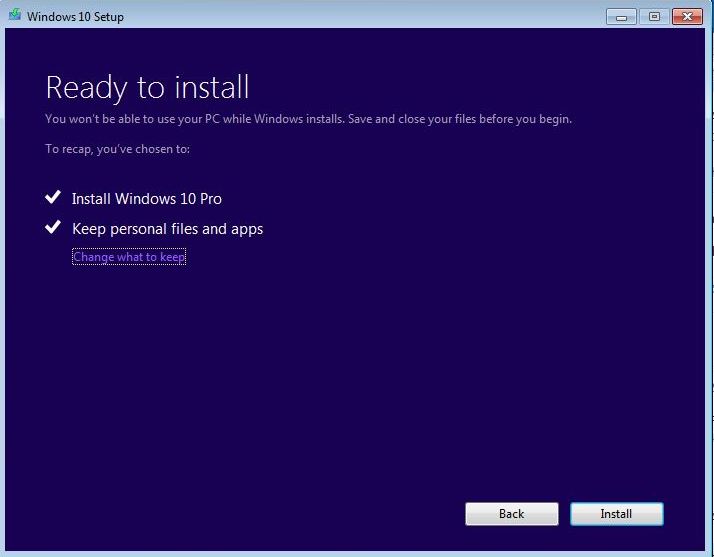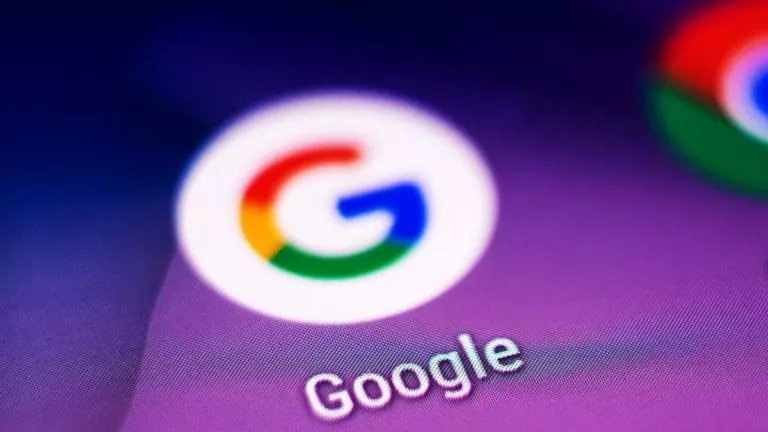How to Play Emulator Games on Android?

Playing classic games on your Android device is easier than ever, thanks to emulators. Whether you’re a fan of GameCube games, PSP classics, or titles from various systems, there are emulators designed just for you. This article will guide you through the steps to play emulator games on your Android device.
For instance, Dolphin Emulator is great for GameCube games, PPSSPP brings PSP games to your phone, and RetroArch lets you play games from multiple consoles.
Setting Up Emulator Games on Android
Here are the steps of how to play emulator games on an Android phone:
1. Download an Emulator
- Go to the Google Play Store.
- Search for the emulator that matches the console you want to play on (we are taking the PPSSPP emulator as an example).
- Download and install the emulator app.

2. Download PSP Game ROMs (ISO/CSO Files)
- Look for the Games on ROM downloading websites. We are using emulatorgames.net for this tutorial.
- Download the game “God of War- Ghost of Sparta” as we are using the PPSSPP emulator.
- Only download ROMs for games you own, as downloading games you don’t own is against the law.
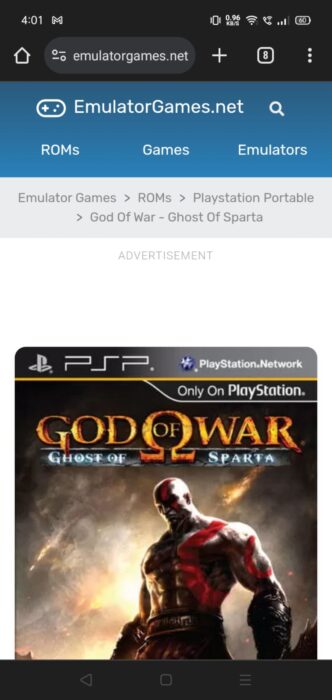
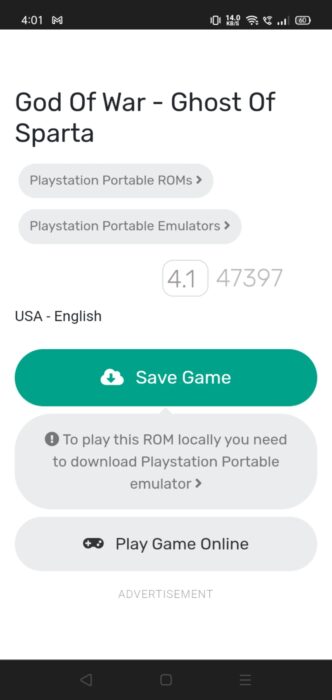
3. Install a File Manager (If Needed)
- Search for “ZArchiver” on the Google Play Store.
- Download and install ZArchiver to help manage and locate your game files.
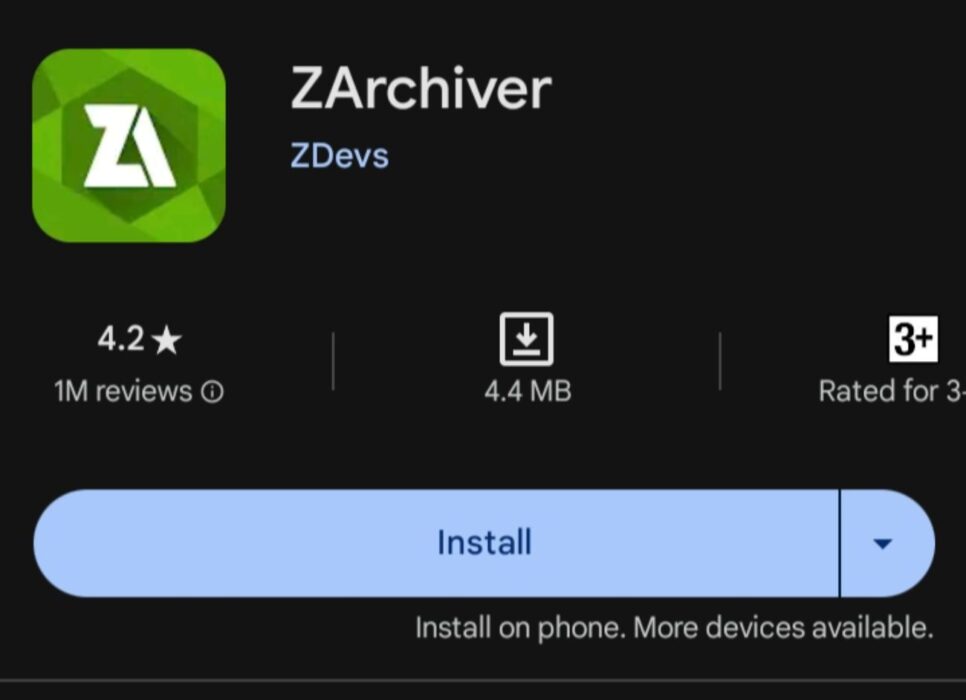
4. Extract ROM Files
- Open ZArchiver and create a folder named “PSP.” Inside it, create another folder named “GAME.”
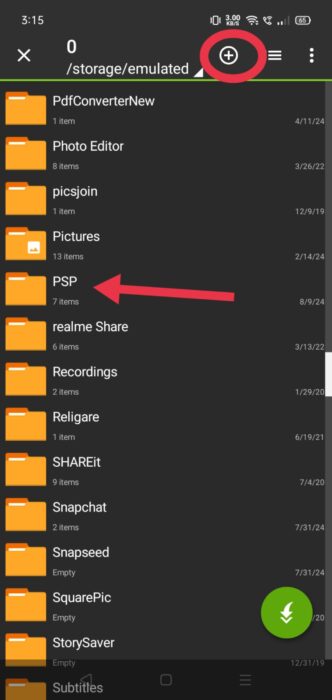
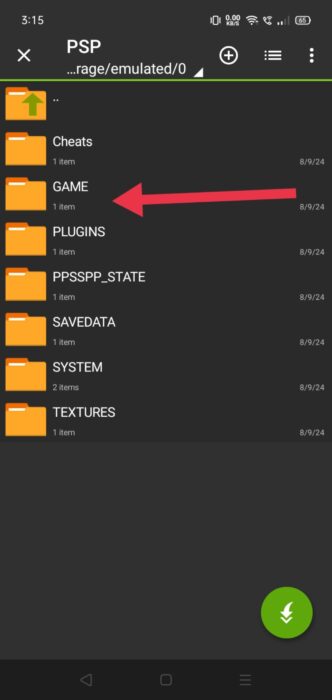
- Now, select the game and extract the ROM file to this newly created folder inside “PSP” on your device.
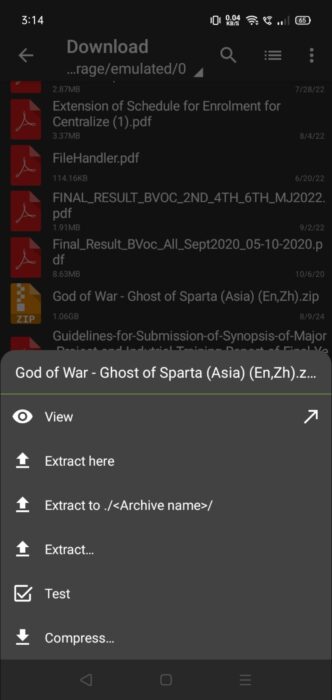
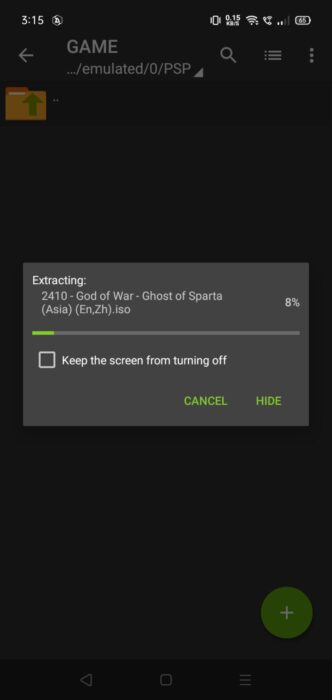
5. Open PPSSPP and Locate the Game
- Open the PPSSPP app.
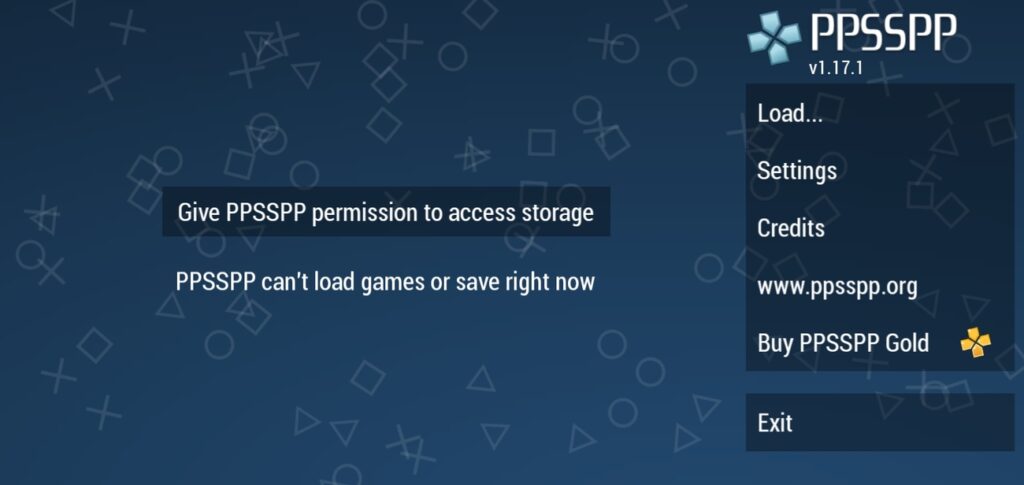
- Browse your device’s storage to find the folder where you extracted your ROMs.
- Tap on the game you want to play to load it.
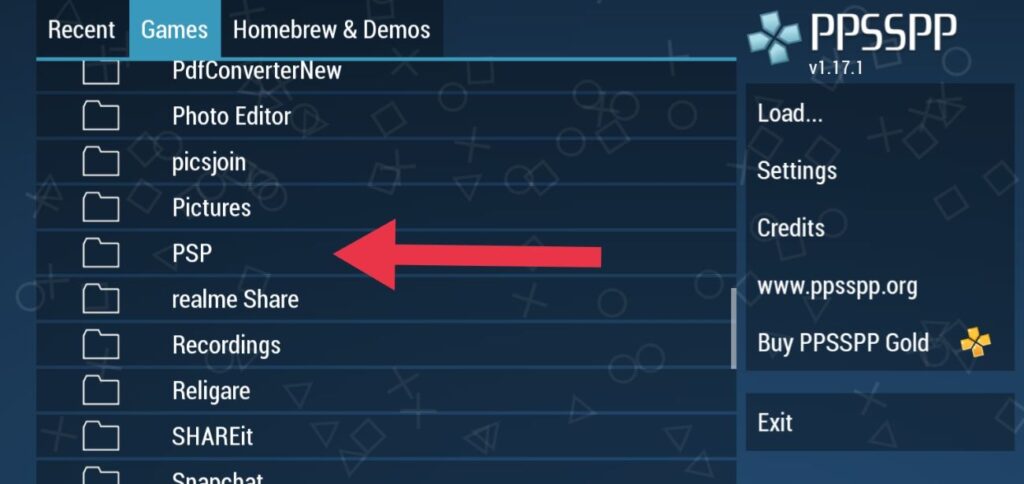
- Use the “Pin” feature to save your game to the top.
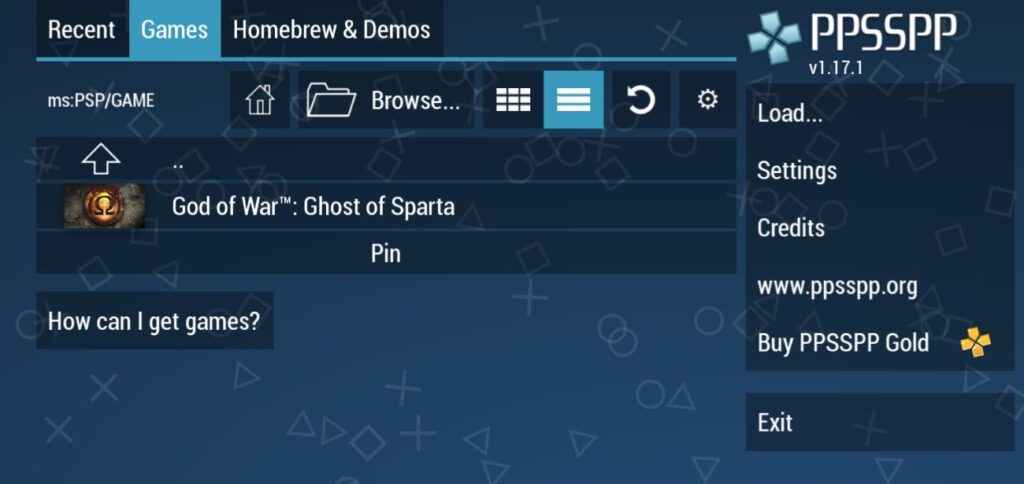
- Enjoy your PSP game on your Android device!