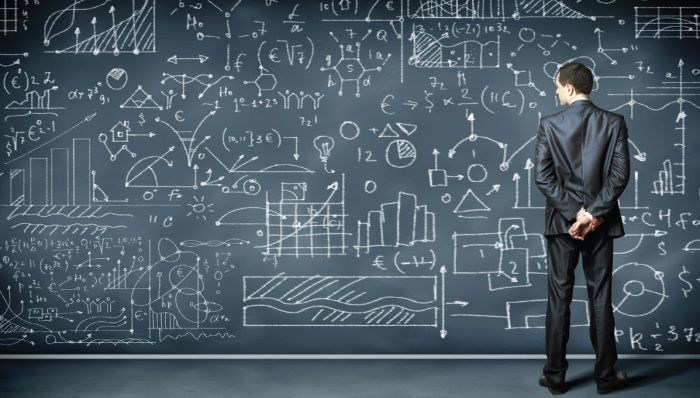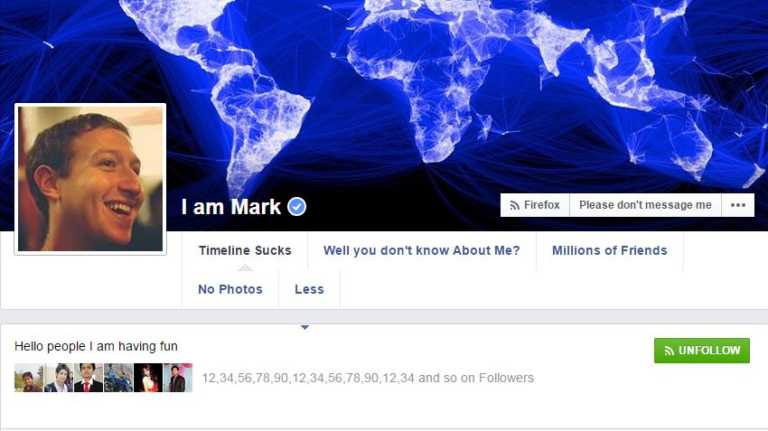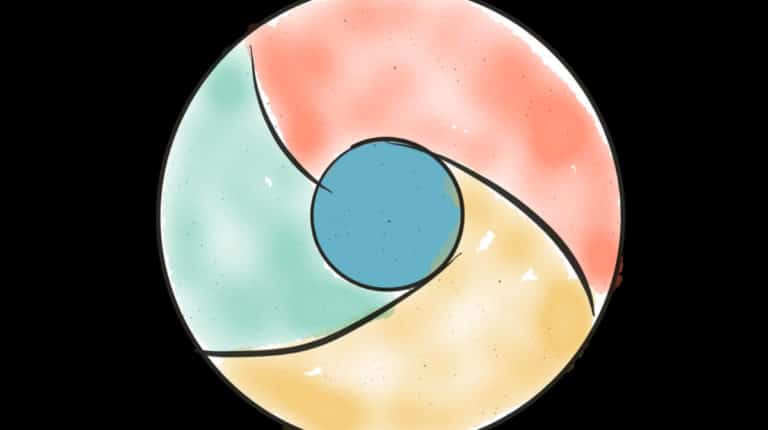How To Get Snapchat On Your Chromebook?
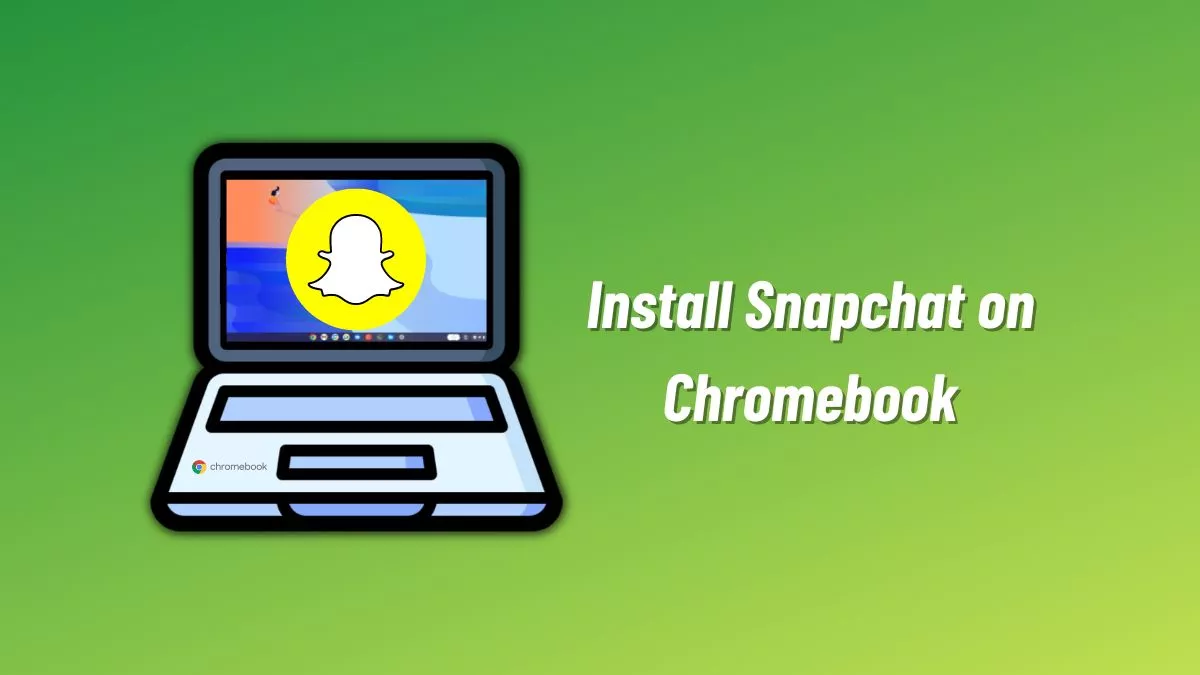
Thanks to the Google Play Store, Chromebooks can run most Android apps and games. Hence, if you want to use Snapchat on Chromebook, you can easily do that in a few steps. In this article, let’s look at installing Snapchat on Chromebook.
If you don’t know what Snapchat is, it’s essentially a photo-sharing social media platform where you send “Snaps” (pictures) to your friends and get the same from them to maintain your “streak.” Of course, Snapchat is more than just a photo-sharing platform, but we could fabricate a separate article explaining all of its features, which is not the goal of this article.
How to install Snapchat on Chromebook
1. Open the app menu on your Chromebook and click on the Google Play Store icon to launch it.
2. In the search bar, type “Snapchat” without the inverted commas and press enter.
3. Click “Install” on the right of the first search result.
4. Wait for Google Play Store to download and install Snapchat.
5. Once the installation’s complete, head to the app menu again and click on the Snapchat app icon to open it.
6. And then you know the rest. Add your credentials, log in, and enjoy Snapchat on your Chromebook.
Sadly, unlike Instagram, Snapchat doesn’t have a browser app, which would’ve added to one of the ways of accessing Snapchat on Chromebook.
What are your thoughts about having the Google Play Store on Chromebooks? Does it work as intended or needs improvement? Let us know in the comments section below.