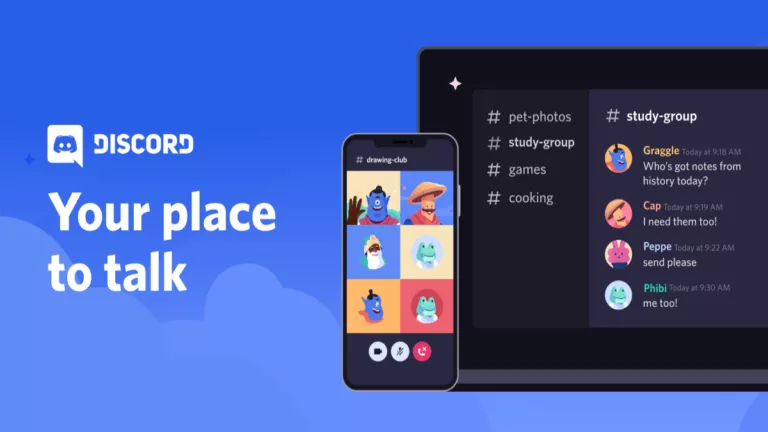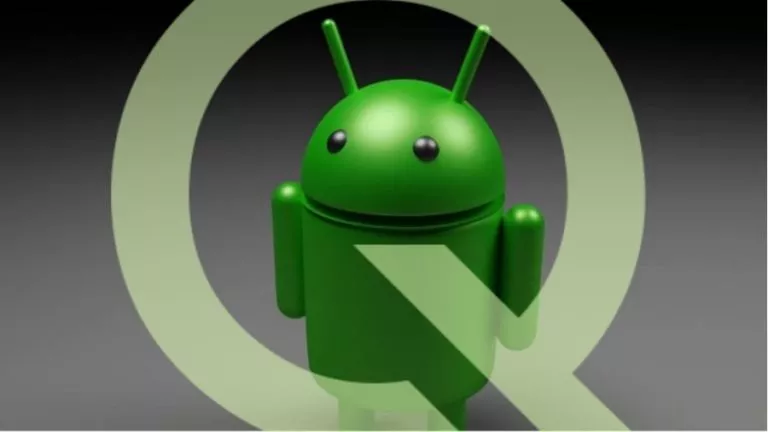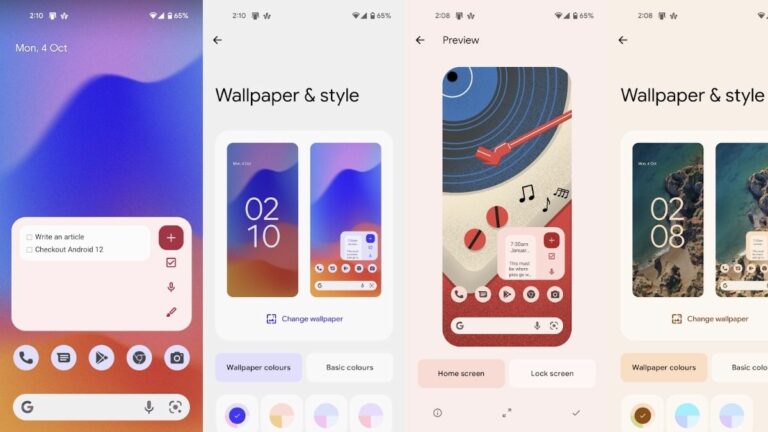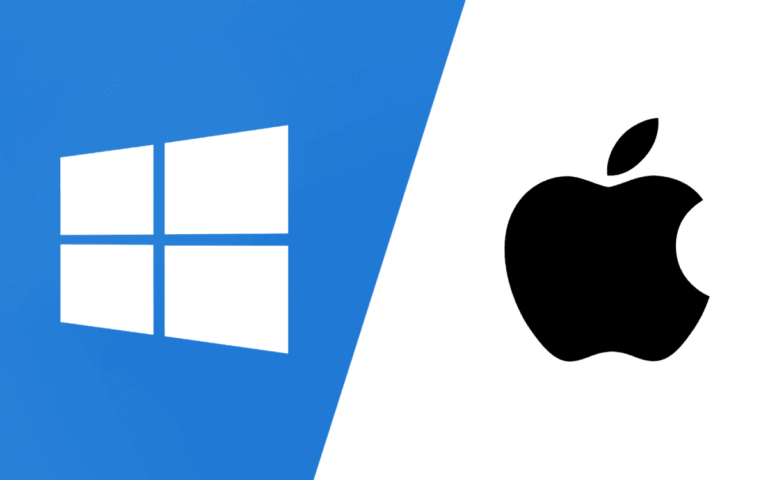How to Find Archived Emails in Gmail: 2025 Guide
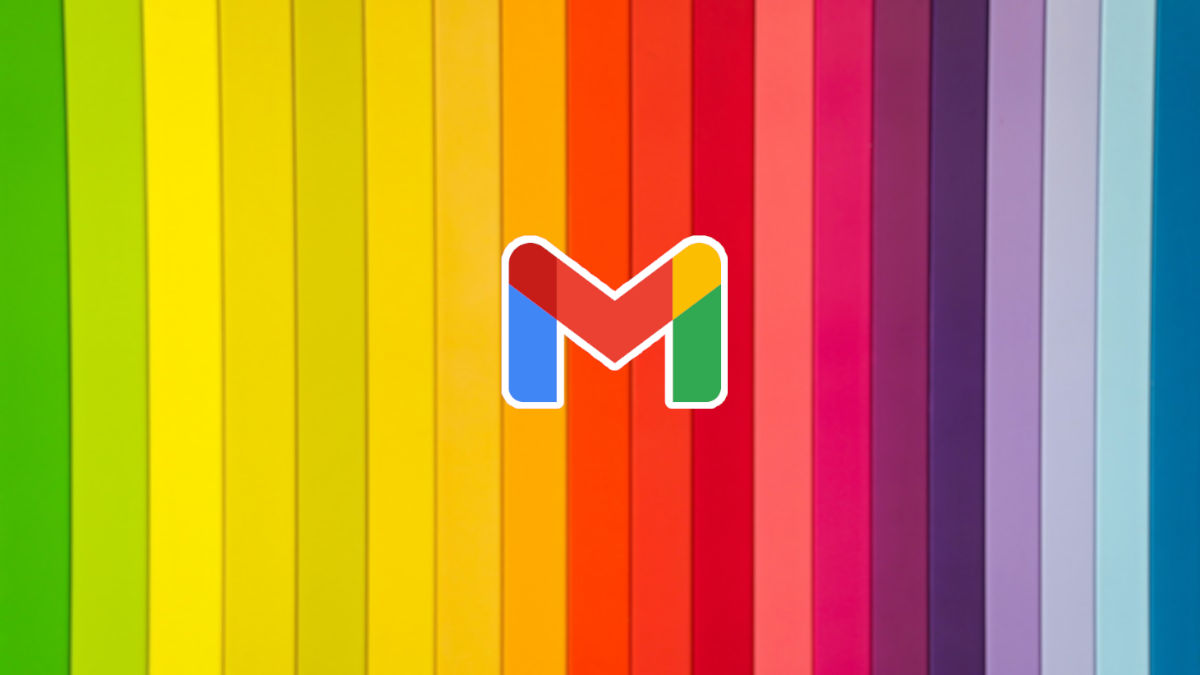
Gmail is the most popular email client on the planet, with billions of users. By default, it includes a swipe gesture that archives an email if necessary. However, as gesture interfaces become more common on Android, there have been multiple instances of people trying to trigger the back gesture only to accidentally archive an important email. And since there isn’t an archive section in the Gmail app, finding that email might seem impossible. In this guide, we will help you find archived emails in Gmail in the easiest way.
Find Archived Emails in Gmail
As mentioned, there’s no separate archive section in the Gmail app. Instead, the quickest way to locate an archived email is by searching Gmail’s “All Mail” folder, which stores all your emails, including archived ones.
- Open the Gmail app on your smartphone or visit the Gmail website.
- Tap the hamburger menu in the top left.
- Select All Mail from the list.
- Find your email in the list.
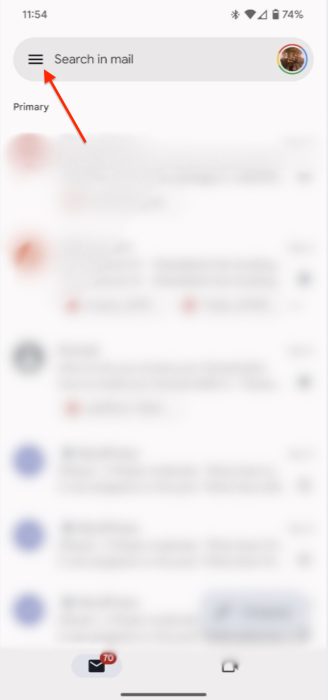
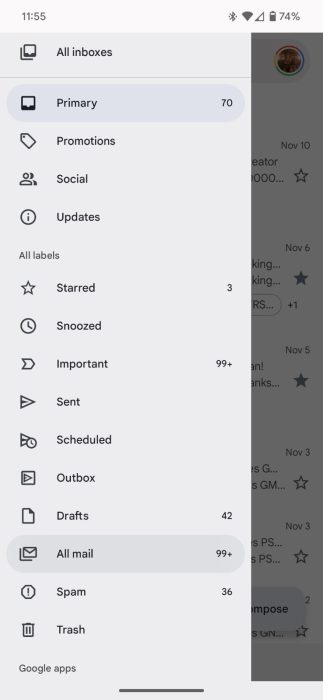
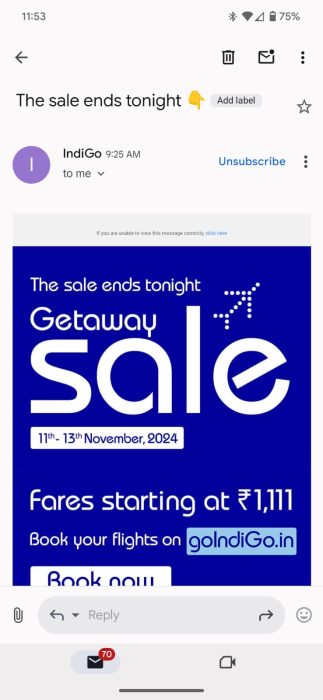
Unarchive Emails
If you want to unarchive a particular email, there is an easy way to do that, too:
- Go to the email you want to unarchive.
- Tap the three-dot icon in the top right.
- Select Move to Inbox to bring the email back to your main inbox.
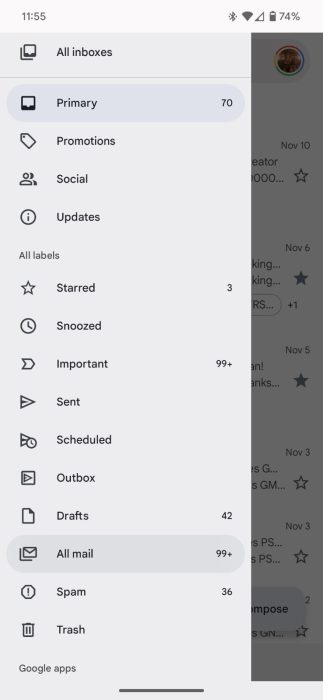
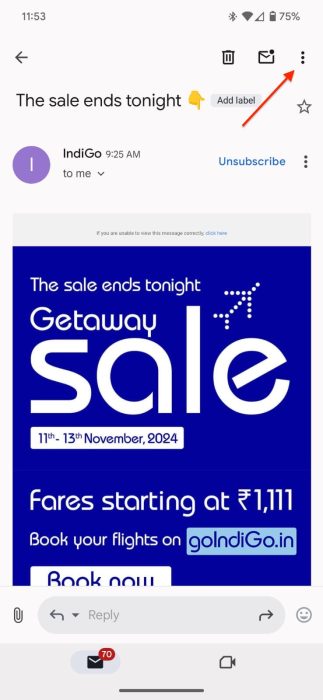
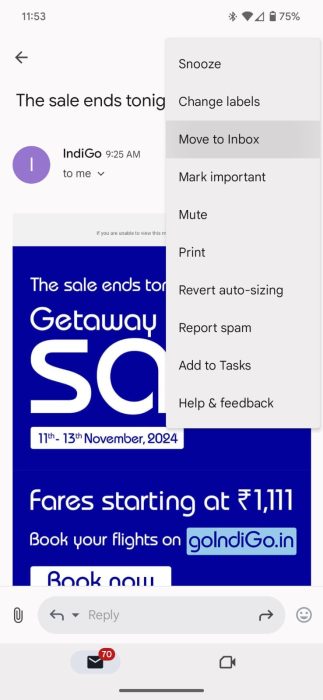
Disable the Gmail Swipe Gesture
If you’d prefer not to risk accidentally archiving emails, you can disable or modify the swipe gesture. Here’s how:
- Open the Gmail app.
- Tap the hamburger menu.
- Scroll down and select Settings.
- Go to General Settings.
- Tap Swipe Actions and configure the gestures as desired.
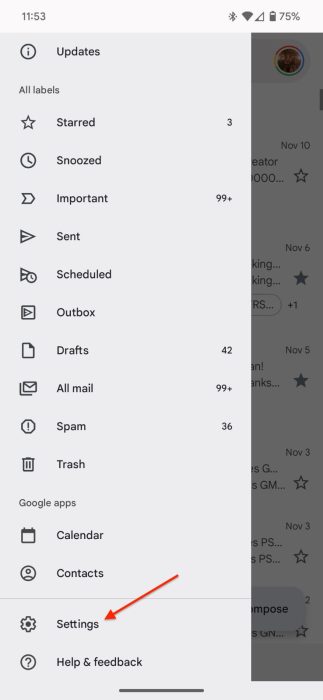
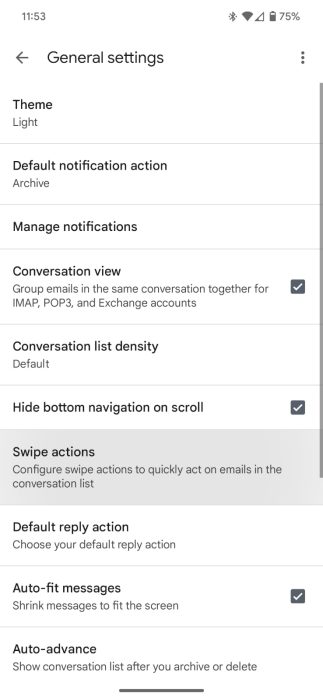
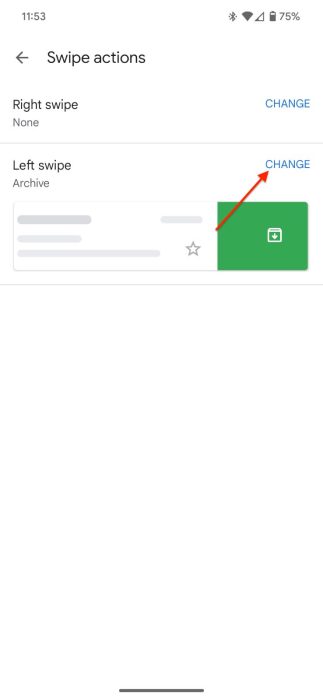
Frequently Asked Questions (FAQs)
Archived emails go to the All Mail section in the Gmail app.
Open the All Mail section in the Gmail app to locate archived emails.
Yes. To bring the email back to your inbox, go to All Mail, locate it, and tap Move to Inbox.
Conclusion
So there you have it—the easiest way to find and manage archived emails in Gmail. Now, you can quickly unarchive important emails and customize swipe gestures to suit your preferences.