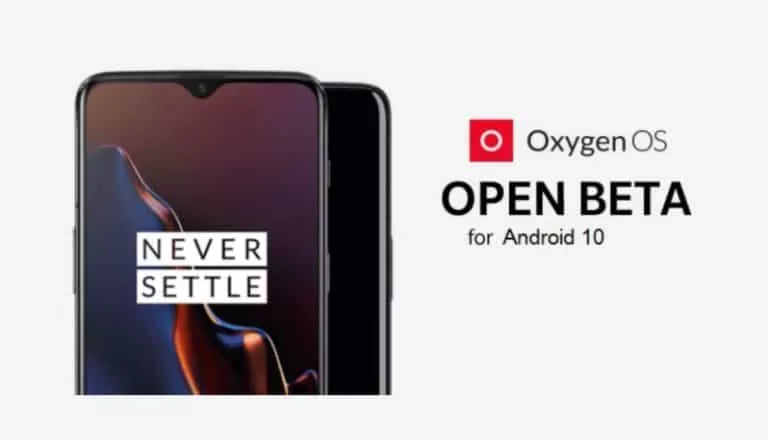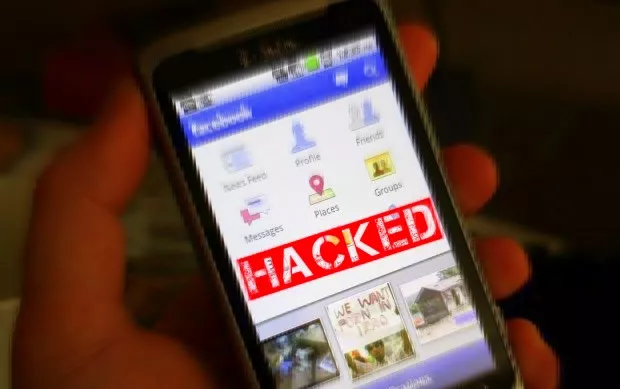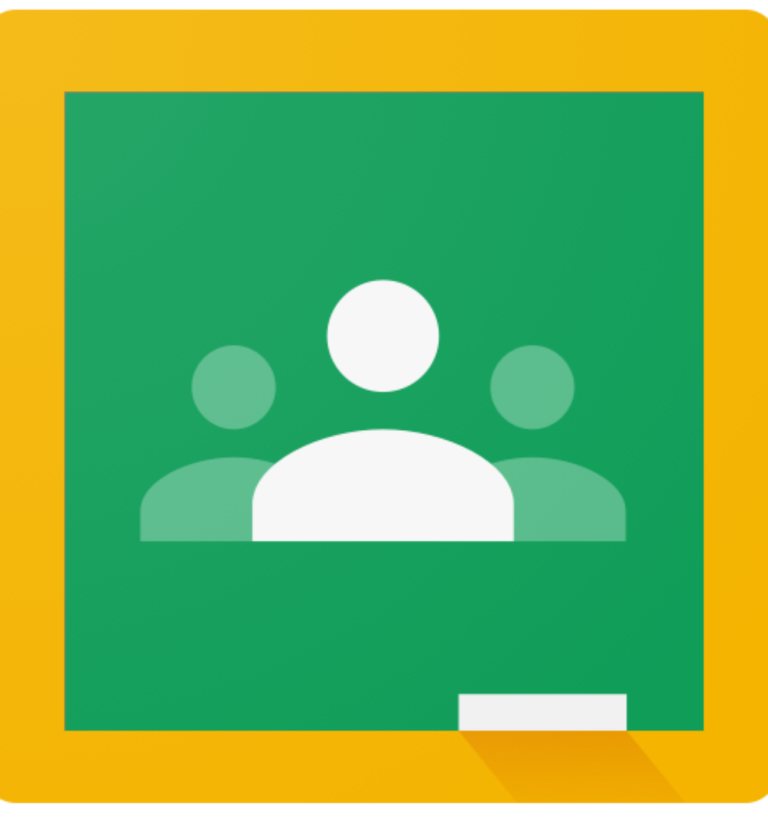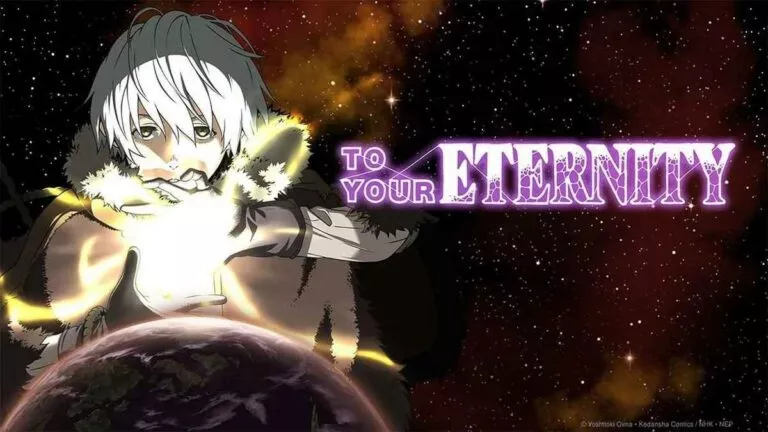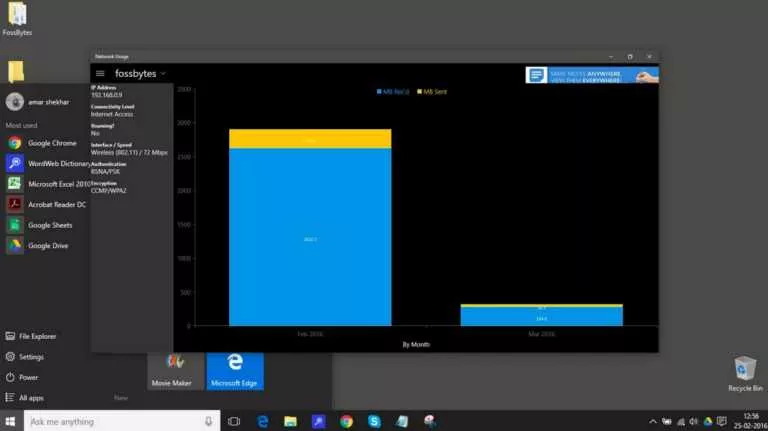How To Factory Reset A Google Pixel Smartphone
There are a lot of reasons why you might want to factory reset your Google Pixel device. Maybe you got a shiny new phone and want to sell off your older one, or maybe you just want to start afresh. Either way, factory resetting a Google Pixel is pretty easy, and this article will look at exactly that.
Additionally, let’s also look at how to factory reset or gain back control of your Pixel device if you have forgotten its password.
How to factory reset a Google Pixel?
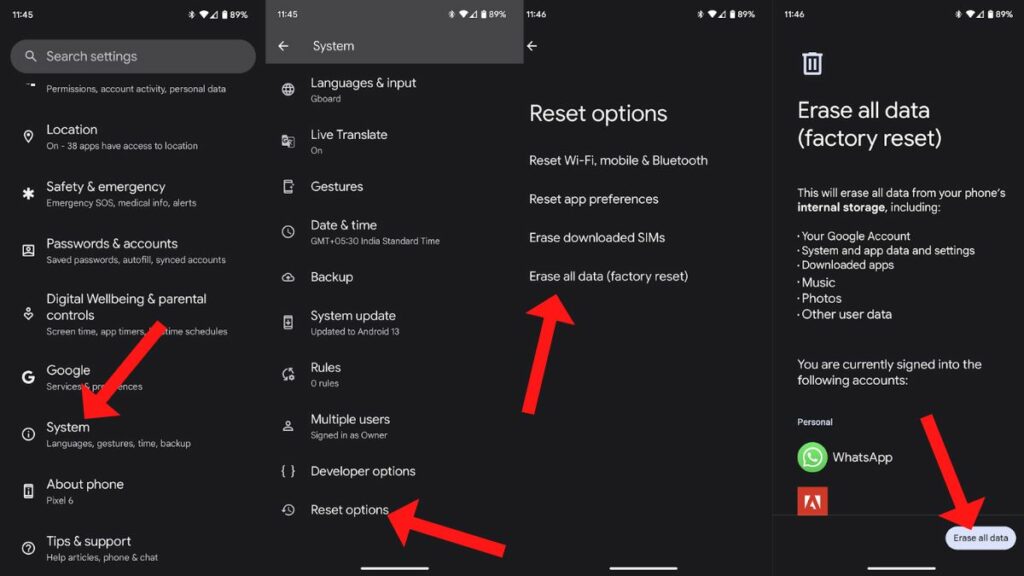
1. Launch the Settings app.
2. Scroll down and tap System.
3. At the very bottom, tap Reset options.
4. Tap Erase all data (factory reset).
5. Finally, tap Erase all data. Ensure that you’ve backed up all your data before going ahead. Everything from apps to your Google accounts and internal storage will be wiped clean.
6. Tap reset, and the process should begin. Your device will then reboot, and you’ll be greeted by the welcome screen soon.
Factory reset Pixel if you Forgot the password
Note that following this will completely wipe your data, contacts, and internal storage. Unfortunately, there’s no way to unlock your device without wiping if you forget the password.
1. Power off your Pixel.
2. Hold the power + volume down button combination to enter Fastboot mode.
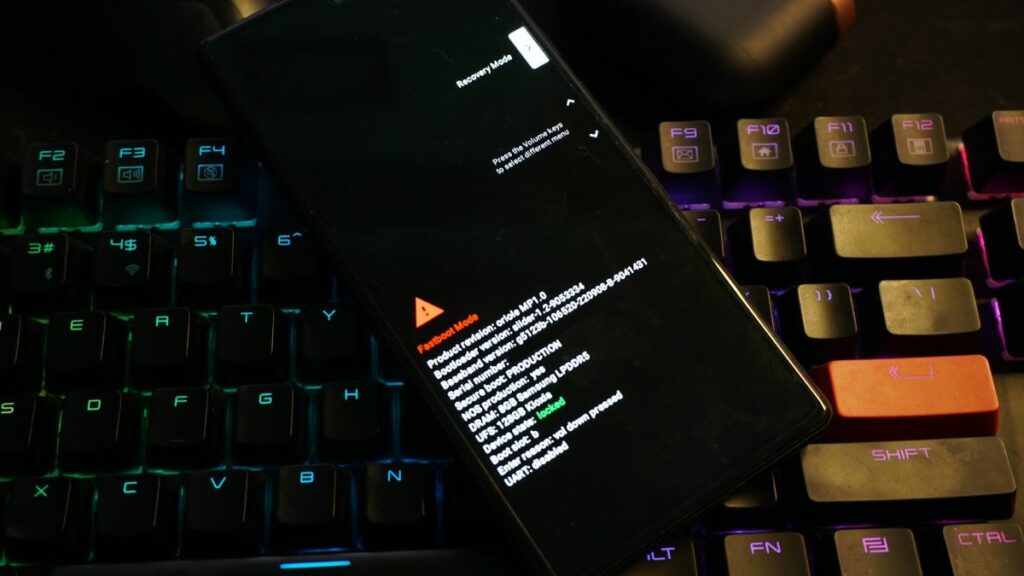
3. Use the volume down button to circle through options. Once you see “Recovery Mode,” press the power button.
4. To enter into recovery from the “no command” screen, press and hold the power button and press the volume up button once.
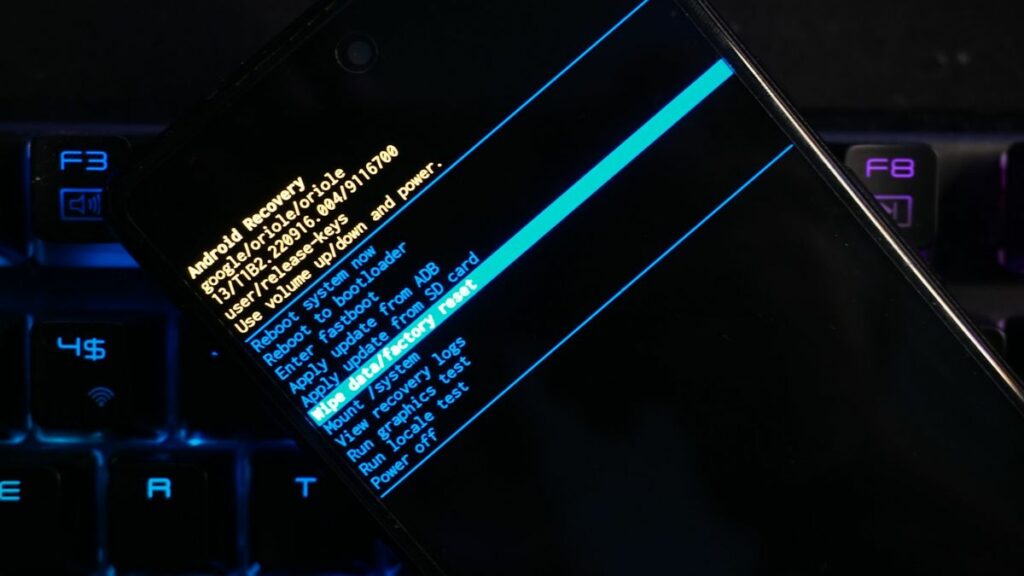
5. Use the volume down button to go to the option Wipe data/Factory reset, and press the power button to factory reset your Pixel device.
Although we suggest you stick with the first method, you may use the second method without any consequences if you decide not to fiddle with the other settings in the recovery menu, that is. Which Pixel do you own, and do you like using it? Let us know in the comments section below.