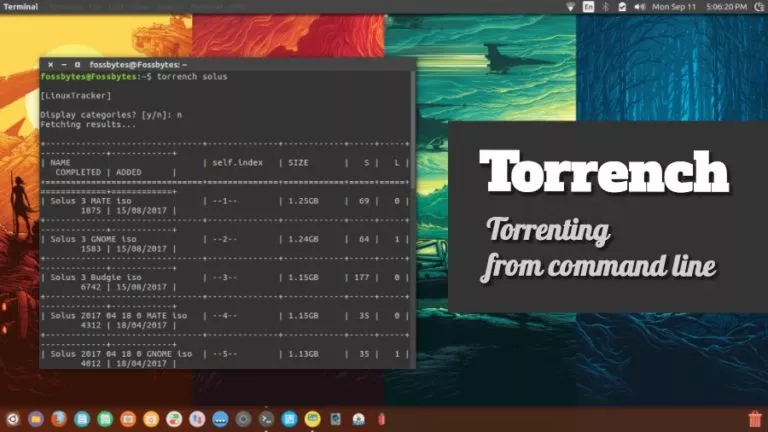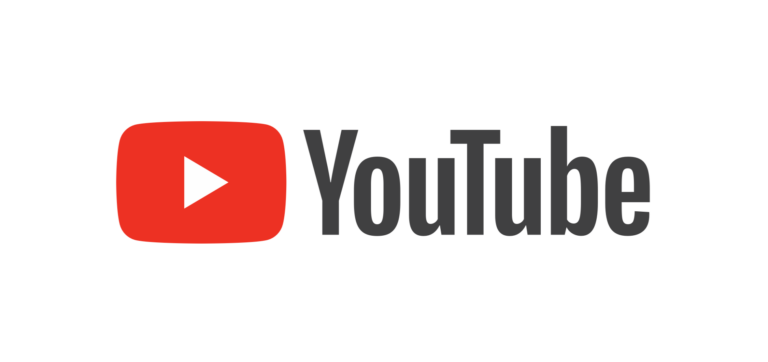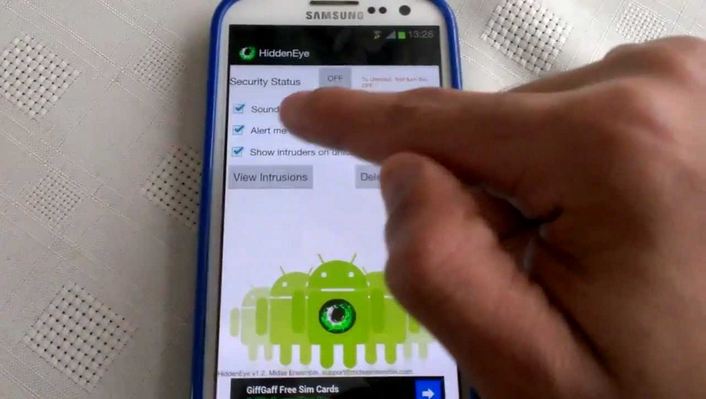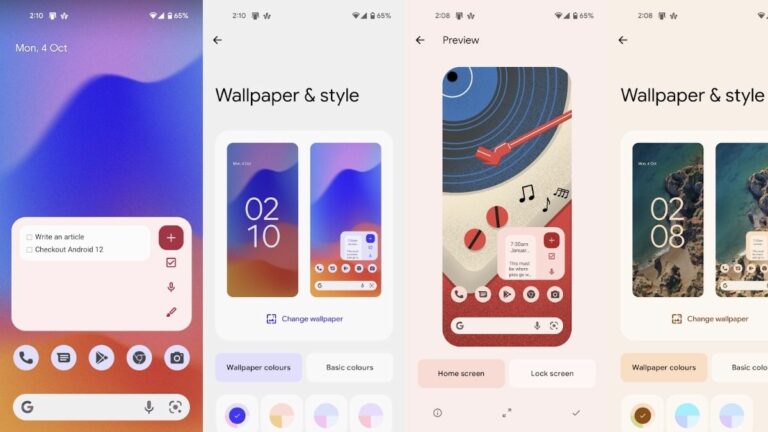How to Download a Backup from iCloud?
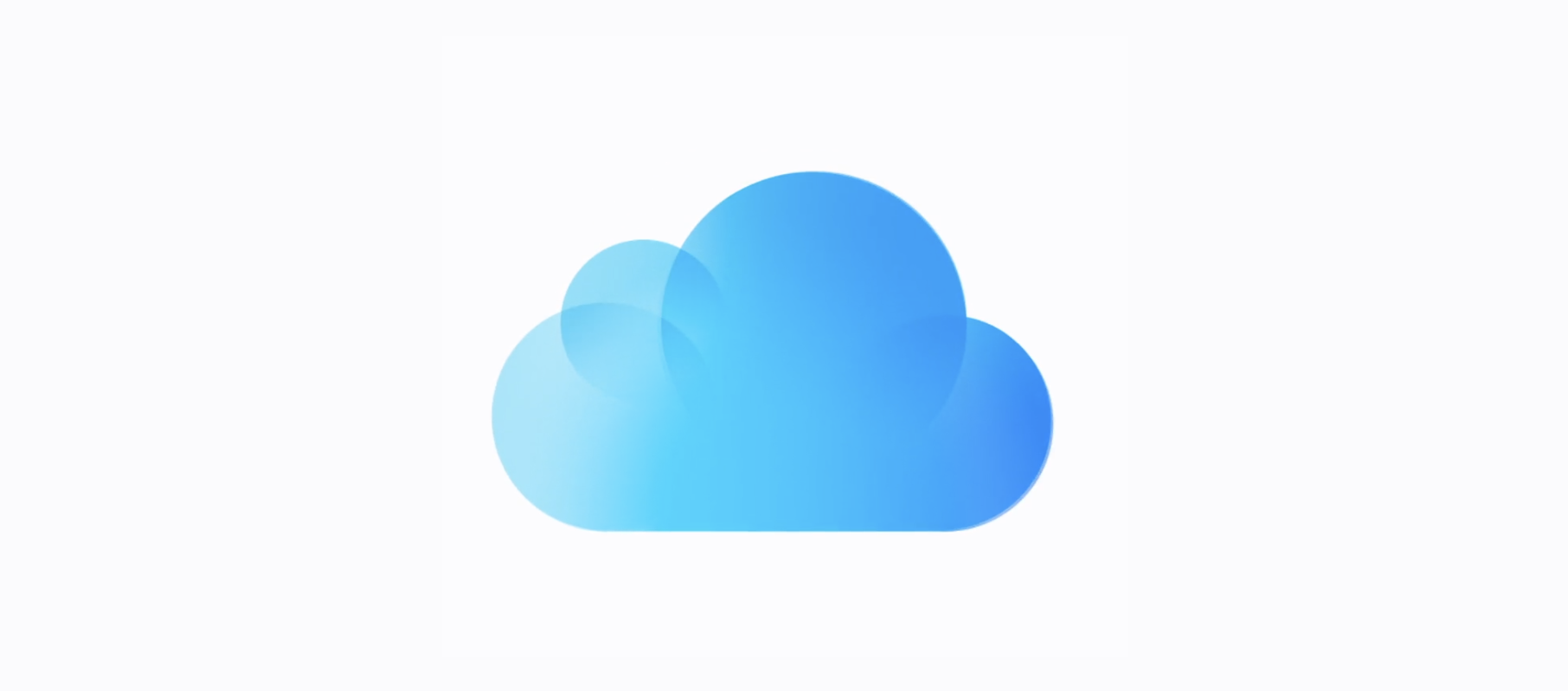
Downloading a backup from iCloud can help you access important files and information stored on Apple’s cloud service. Whether you want to restore your data after switching devices or want to keep it, knowing how to retrieve your backup is essential. By following these steps, you can easily save your information on your computer or another storage option. This guide will walk you through the steps to download your iCloud backup safely and easily.
Step 1: Check iCloud Backup
Before downloading, confirm that your backup is available and contains your desired data.
- Open the Settings app on your iPhone or iPad.
- Tap your name at the top of the screen.
- Select iCloud and then tap iCloud Backup.
- Look at your most recent backup’s date and time to ensure it’s current.
Step 2: Download iCloud Backup
You can restore an iCloud backup directly to your iPhone with these simple steps:
- Open Settings and tap General.
- Scroll down and tap Reset or Transfer iPhone.
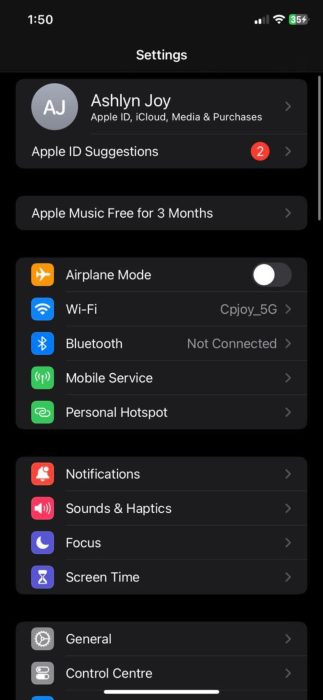
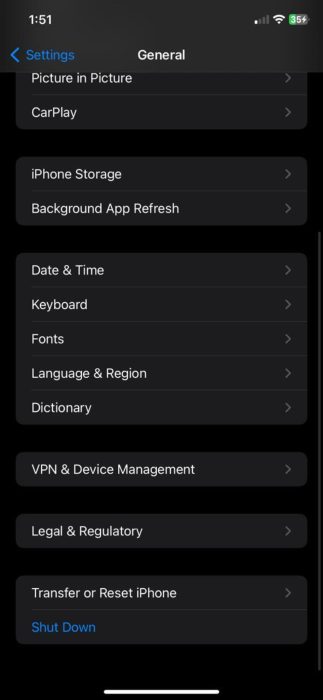
- Select Erase All Content and Settings.
- After the device restarts, follow the setup steps.
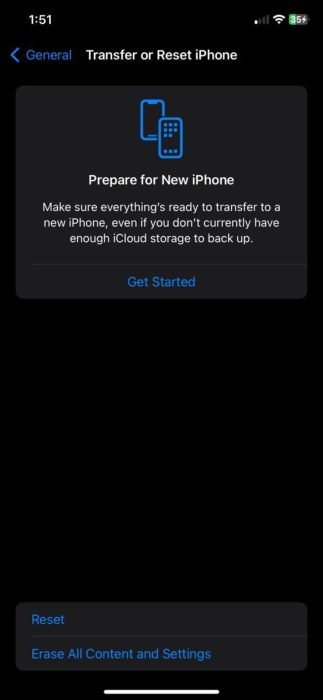
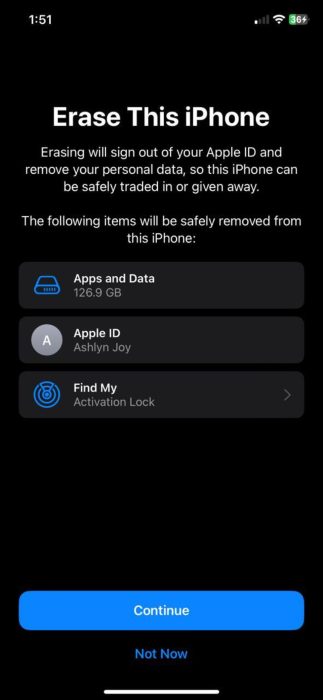
- When you reach the Apps & Data screen, choose Download from iCloud Backup.
- Sign in to your iCloud account.
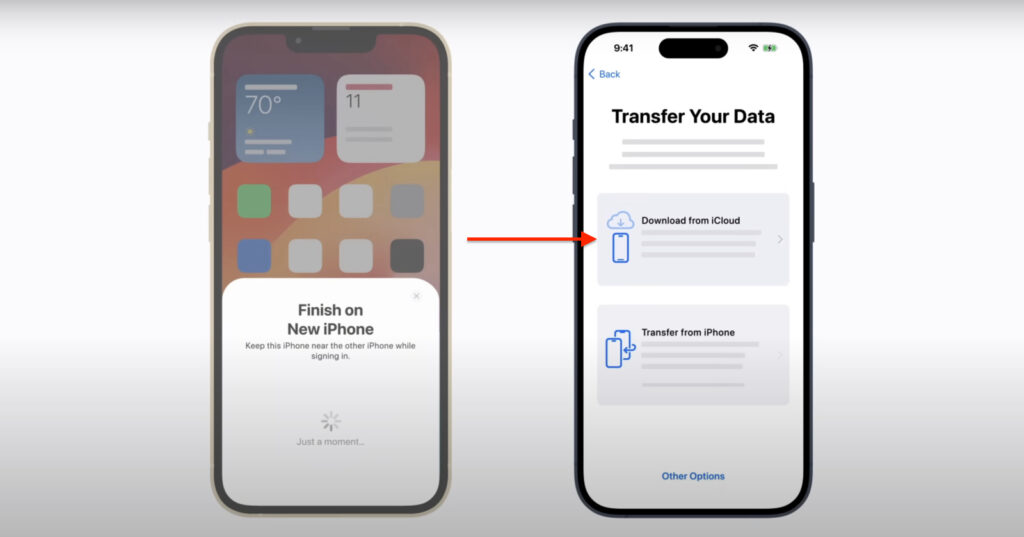
- Choose the backup you want to download.
- Wait for the process to complete, and your iPhone will be restored with the backup data.
By verifying your backup and following the proper process, you can ensure all your files, apps, and settings are safely restored. This method makes it simple to recover everything you need from iCloud, keeping your information secure and accessible whenever necessary.