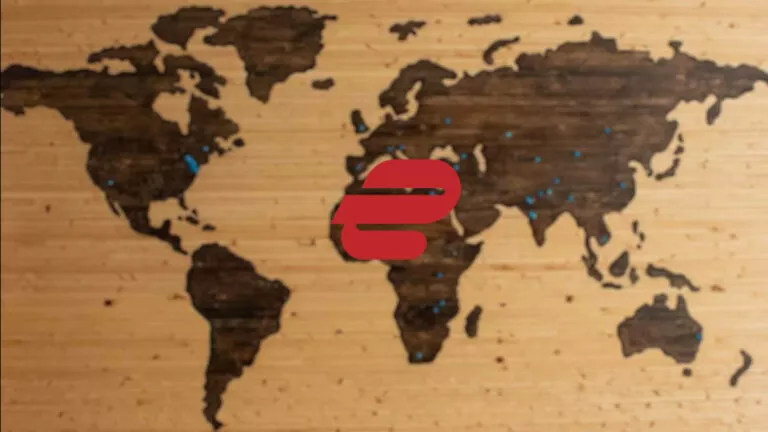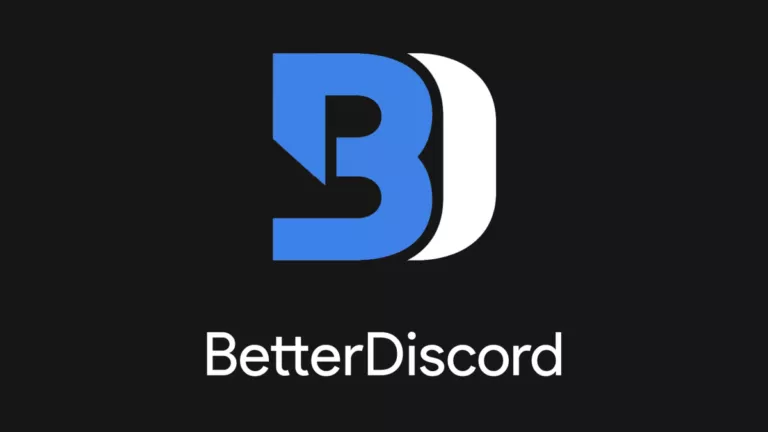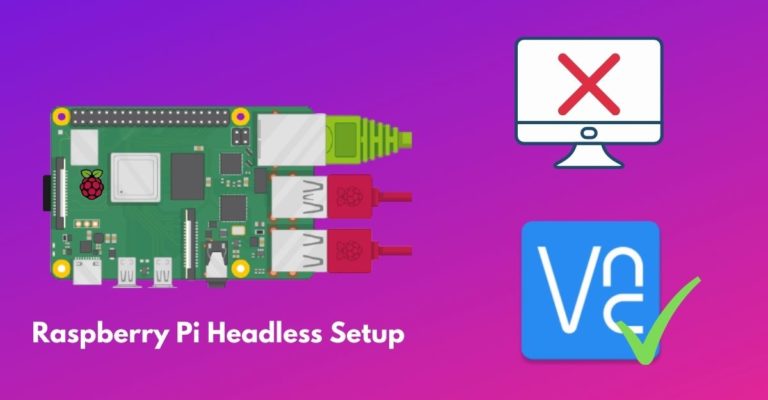How to Cross Out Text in Google Docs?
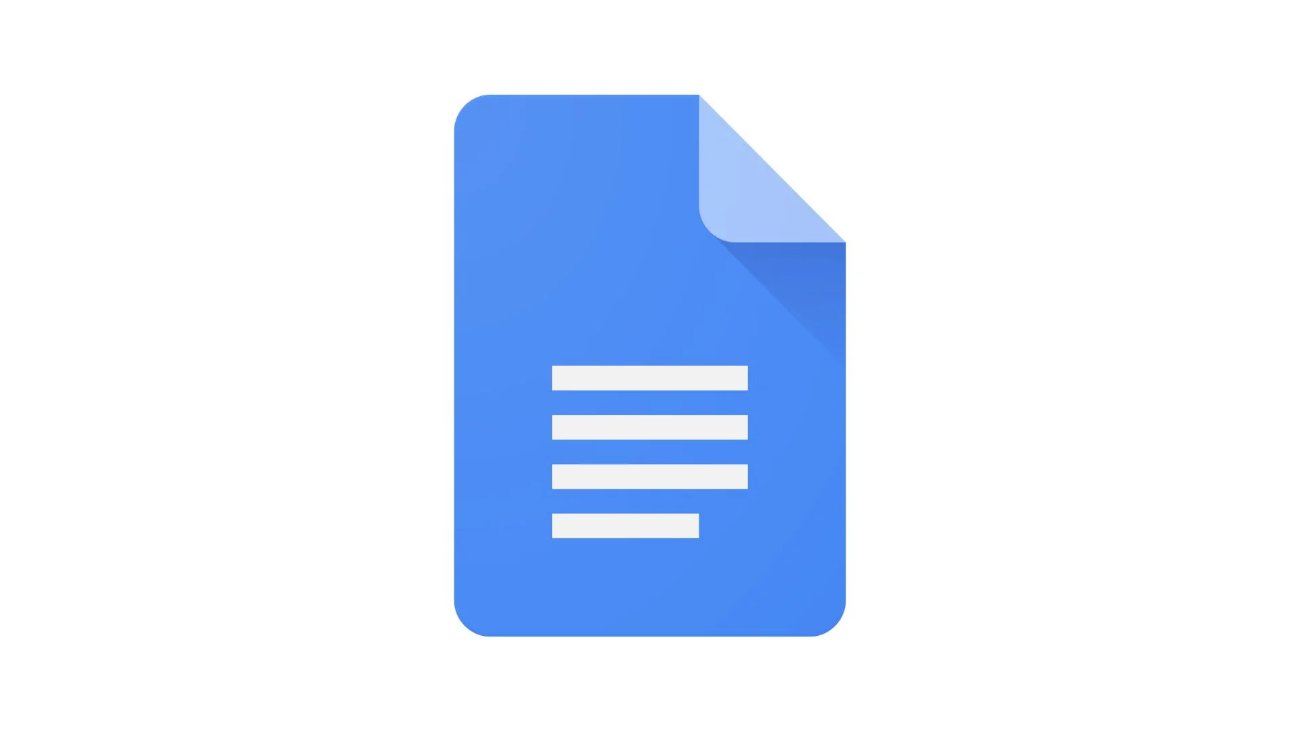
Crossing out text in Google Docs is a helpful way to indicate changes or updates in your writing. This feature lets you keep track of edits without losing information, making it easier to manage your notes or collaborate with others. It’s a great tool for anyone looking to improve document clarity. This guide will help you with steps to cross out text in Google Docs.
What Does Crossing Out Text Mean?
Crossing out text, also called strikethrough, means drawing a line through words while keeping them visible. This can be useful for marking something as completed, incorrect, or no longer needed in a document without deleting it.
People often use this feature to show edits, make notes, or track changes during collaboration or while reviewing their work. Keeping the original text visible helps others see what was changed or removed, making it easier to follow the document’s progress.
Steps to Cross Out Text in Google Docs
1. Using the Menu Option
- Select the Text: Highlight the text you want to cross out. You can do this by clicking and dragging your cursor over the words you want to mark.
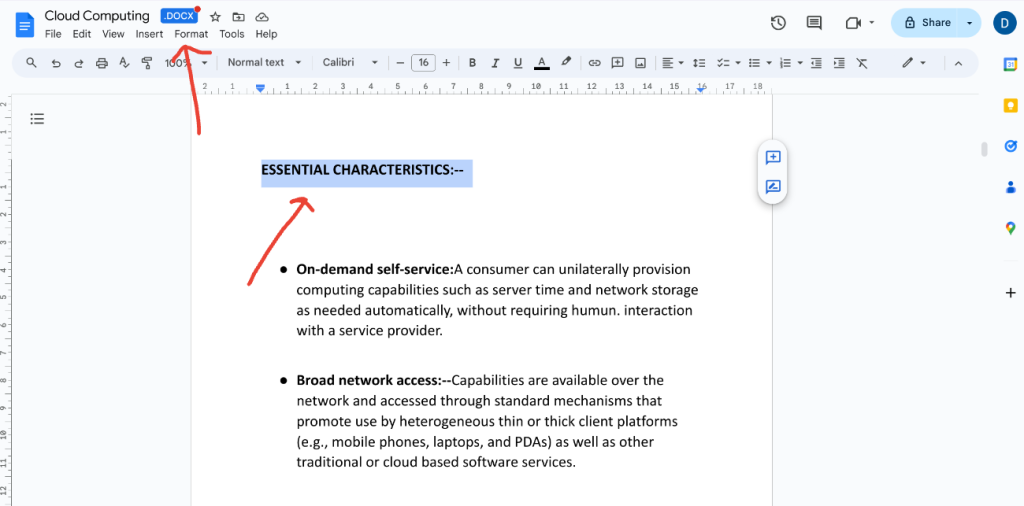
- Open the Format Menu: Look for the “Format ” at the top of the screen. Click on it to open a list of formatting options for your document.
- Choose the Text Option: Once you click on the “Format” menu, a list of options will appear. Move your mouse over the “Text” option to see more options for changing your text.
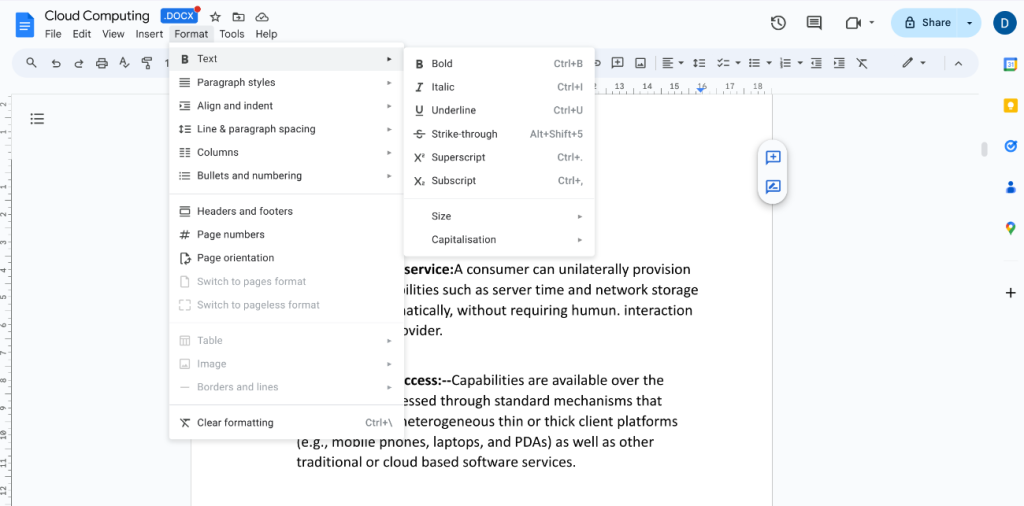
- Select Strikethrough: Now, find and click on the “Strikethrough” option. Once you click it, a line will appear through the selected text, indicating that it has been crossed out.
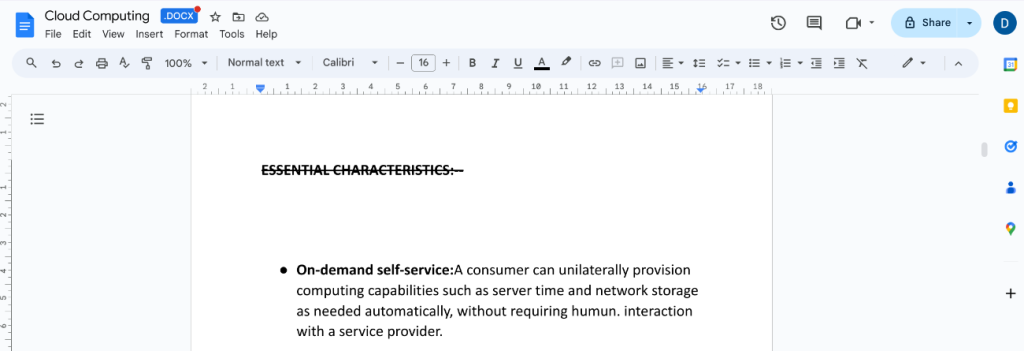
2. Using Keyboard Shortcuts
- On Mac, press Command + Shift + X after highlighting the text.
- On Windows, press Alt + Shift + 5 once you’ve selected the text.
Crossing out text in Google Docs is a quick and easy way to manage changes or updates without losing the original content. With just a few simple steps, you can enhance the clarity of your documents and keep track of edits efficiently.