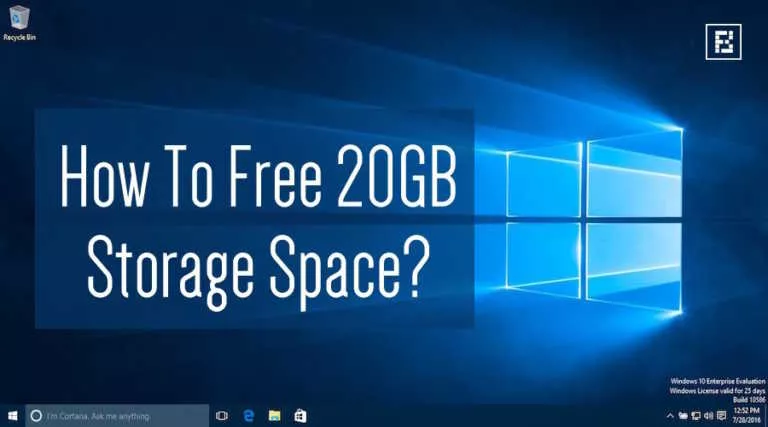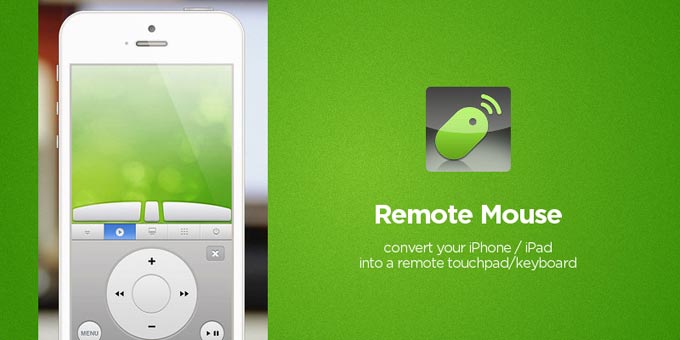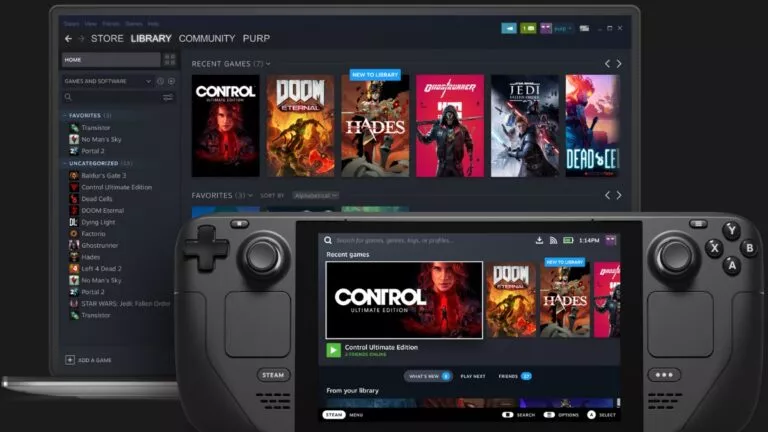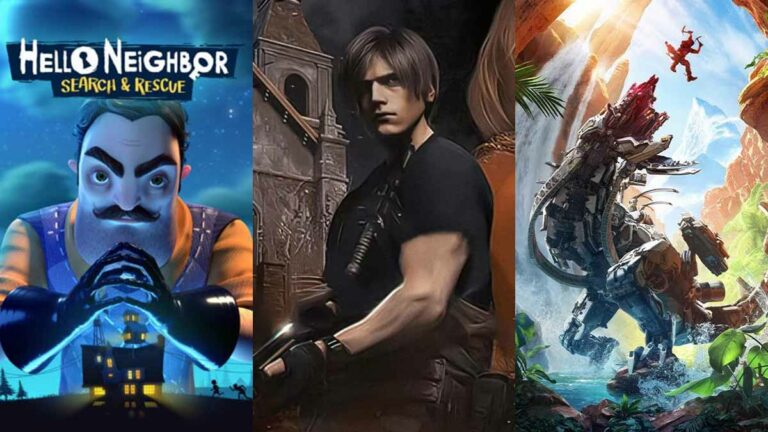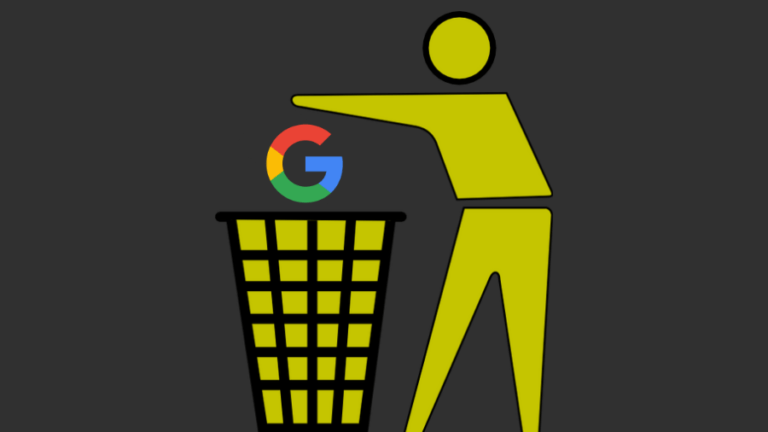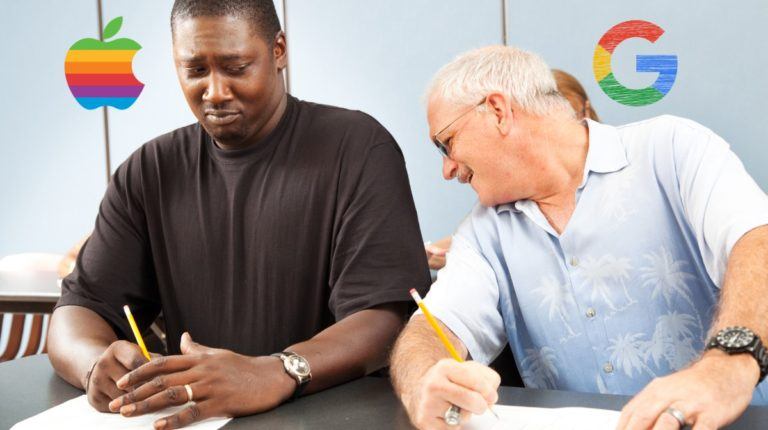Here’s How To Connect A PS4 DualShock Controller to iPhone
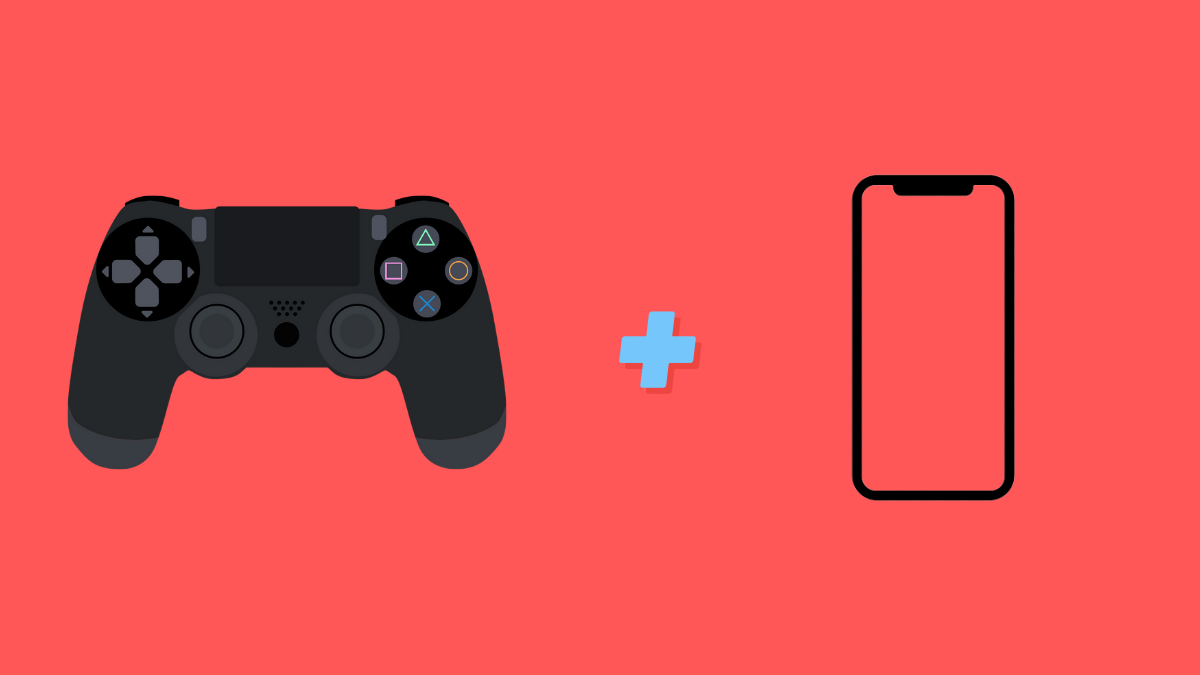
In this edition of the how-to guide, we’ll talk about connecting your PS4 DualShock controller to your iPhone. So, for those looking to turn their iPhones into a mini console and play games on the run, let’s look at the process and the things to keep in mind.
While the iPhone officially supports wireless controllers, there are a few things to keep in mind before you begin pairing your PS4 DualShock controller with your iPhone. First off, make sure you’re running the latest version of iOS; if not, make sure your iPhone or iPad is on or above iOS 14.5 or up.
Additionally, do not expect the PS4 DualShock controller to work the same way when connected to the PS4. The vibrations might not work at all or might not work the same way it does when paired with the console. With that information out of the way, let’s look at the steps to connect the PS4 DualShock controller to iPhone.
Note: To know which iOS games support wireless controllers, check for a small controller icon in the App Store while downloading a specific game.
Connecting the PS4 DualShock controller to iPhone
1. First, make sure Bluetooth is enabled on your iPhone and your PS4 console is switched off.
2. In addition, if you’ve never paired a PS4 DualShock controller with any device or console before, simply press the PS button to put the console into pairing mode. However, if you’ve already paired the controller with the console, press the PS and share buttons for about 3-4 seconds until the pairing light blinks.
3. Now that the PS4 DualShock controller is in pairing mode, open the Bluetooth settings on your iPhone, and you’ll see the controller under available devices such as DualShock wireless controller.
4. Tap on DualShock wireless controller in the Bluetooth settings, and the PS4 DualShock controller will connect to the iPhone.
How to pair your PS4 DualShock controller to iPhone: Wrapping up
Now that we’ve discussed the process of connecting a PS4 DualShock controller to an iPhone, along with what things to keep in mind. In addition to the previous information, keep in mind that you connect only one controller at a time. While you can connect two PS4 DualShock wireless controllers to an iPhone, the connection might not be stable.
The player number lights will also not denote which controller is first and which is second. Lastly, if you face any difficulty or have any doubts about connecting the PS4 DualShock controller to an iPhone, do let us know via comments.
This how-to guide on connecting a PS4 DualShock controller will take you through the process and tell you everything you need to keep in mind.