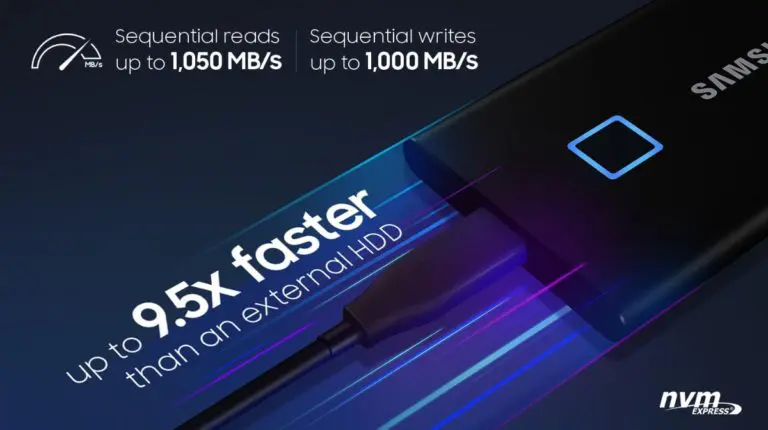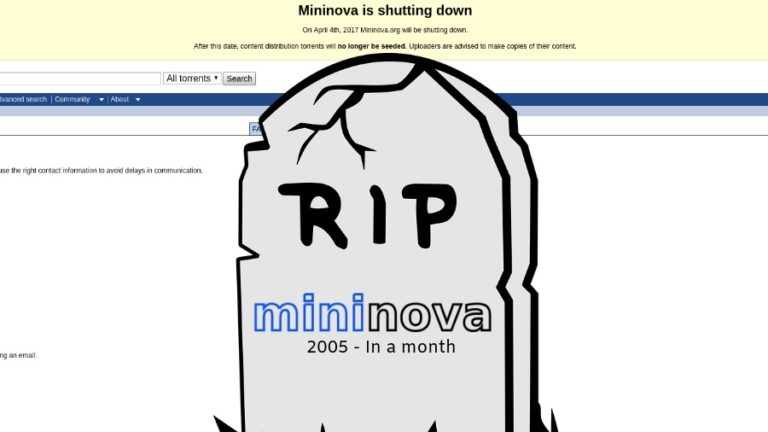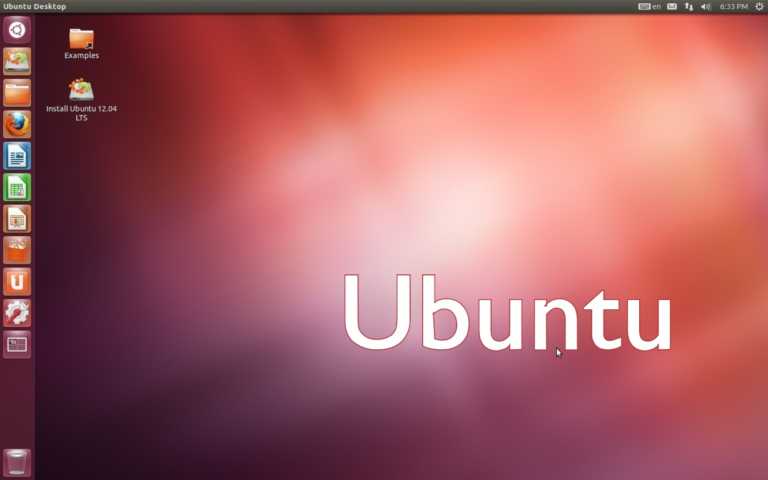How To Change YouTube Channel Name On Android, iOS And Windows?
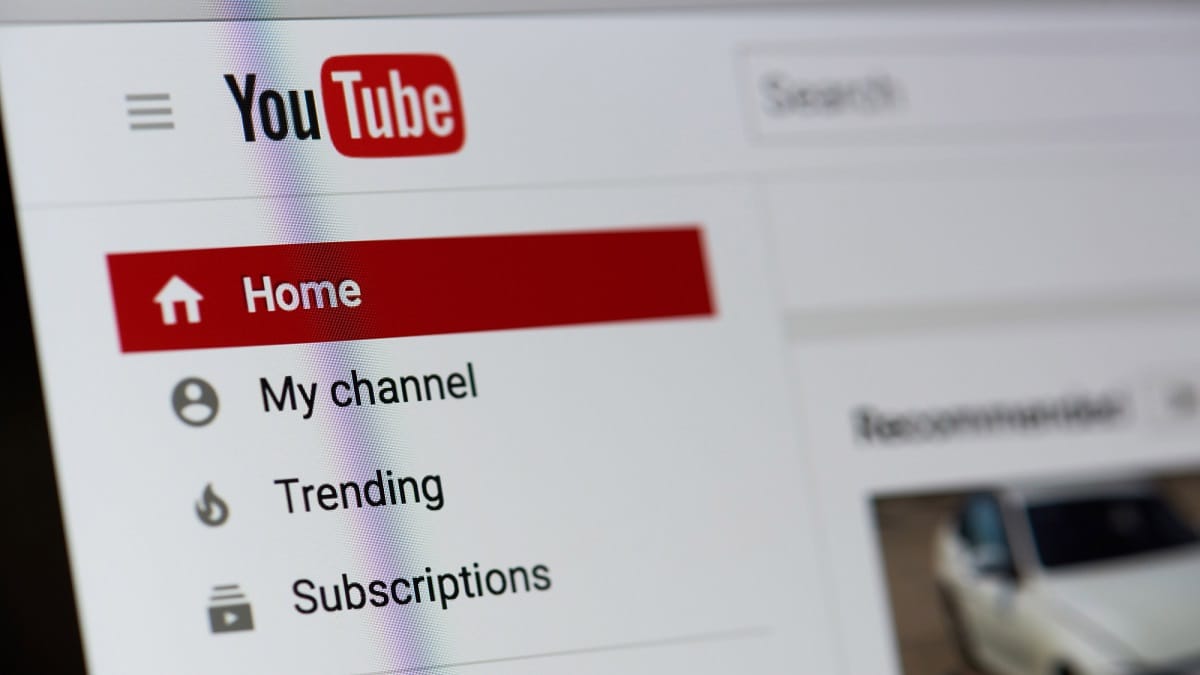
YouTube is one of the platforms that provide creative liberty to the people of almost all age segments and financial status.
Most of us wanted to have a YouTube channel in our days of high school and college. Well, after a video or two, most of the high school kids and collegiates quit as becoming popular takes time and patience which is not everyone’s cup of tea.
If you’re one of those who started a YouTube channel during your tender years, abandoned it but want to try your hand at it again, there are chances that you might want to change your YouTube channel’s name.
Well, you are lucky in that YouTube allows you to edit the name of your YouTube channel. You can easily change YouTube channel name by following these simple steps.
How to change YouTube channel name on Windows?
- Open YouTube in any browser and log in to your YouTube account.
- Click on the profile icon available at the top right corner of the window.
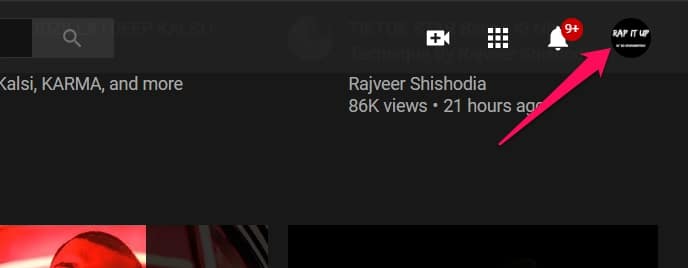
- Click on the Settings button from the drop-down menu.
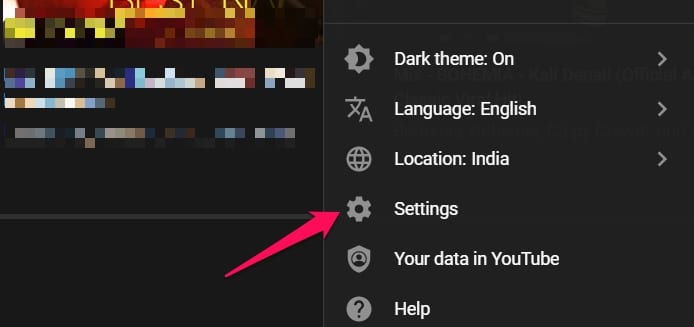
- Now click on the Edit on Google option available under your YouTube channel name
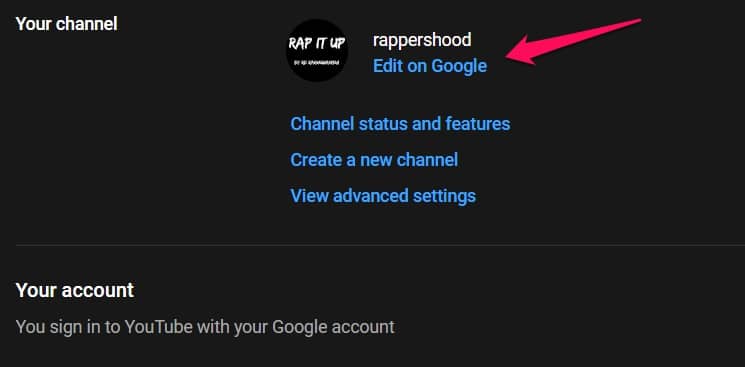
- Edit and change the first name and last name to be used for your YouTube channel and hit the save button
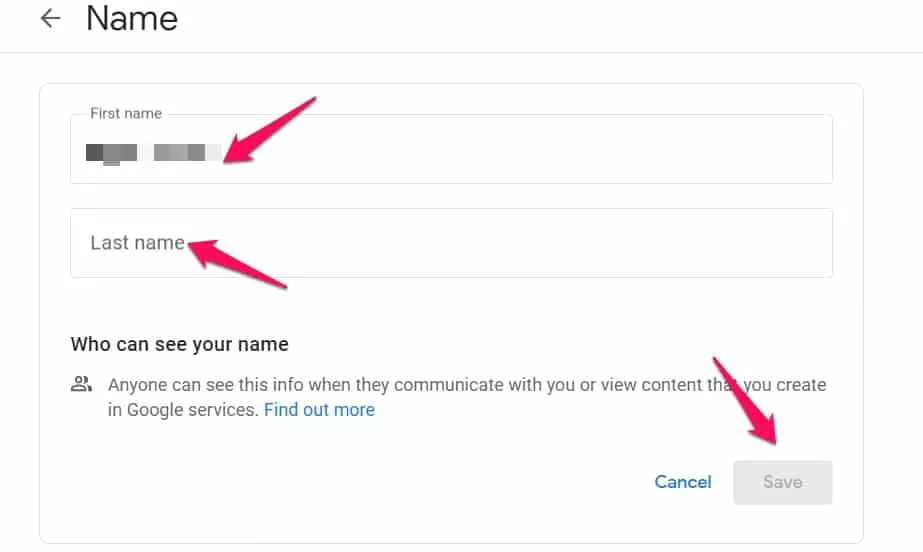
- The name of your YouTube channel has been successfully changed.
How to change YouTube channel name on Android and iOS?
- Open YouTube in your phone and tap the YouTube account icon available at the top right corner of the screen.
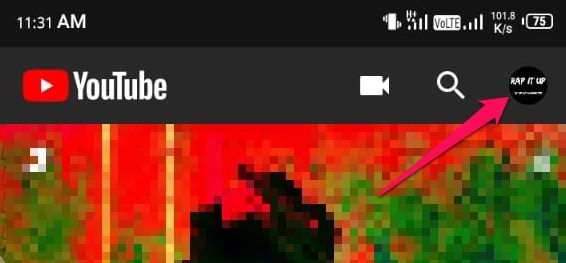
- Tap on the Your Channel button from the menu and you will land on your YouTube Channel.
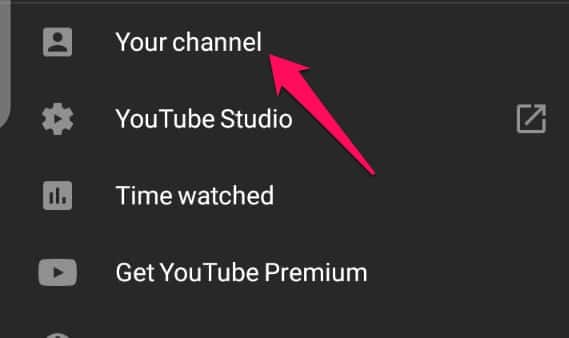
- Now tap on the settings gear button available next to the channel name.
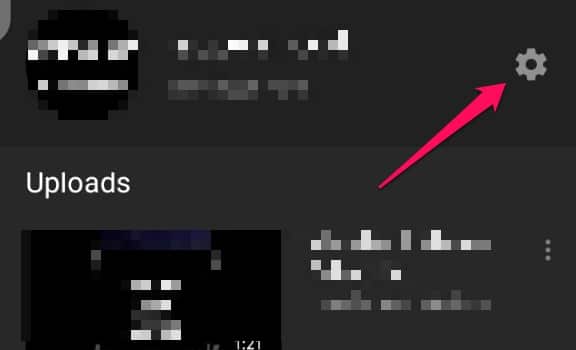
- Tap the edit button next to the channel name and you will see a dialogue box to edit your channel name.
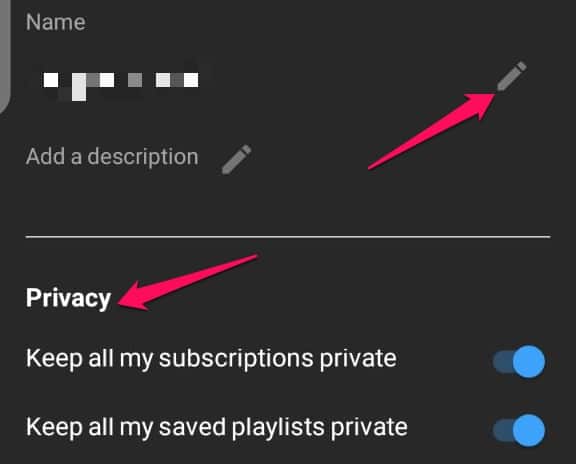
- Hit the save button to successfully change the YouTube channel name. New visitors will be able to see the new name of your YouTube channel.
Always remember that you can edit the name of your YouTube account for three times in 90 days. So, if you are not so sure of the name, then kindly don’t change it in a hurry, take your time to decide.
FAQs
How to edit a YouTube channel on the phone?
You can easily edit your YouTube channel on the phone by opening the app, and visiting your channel. After visiting your channel, just tap the settings gear button and you can edit or change YouTube channel name, description and can toggle between privacy settings.
How many times I can change YouTube channel name?
Well, you can change the YouTube channel name 3 times in every 90 days. If you have changed your name three times in a time span of 90 days, then you can’t make any changes until 90 days.
How to change YouTube channel name to one word?
You can change your YouTube channel name to one word by this simple trick. At the time of changing the name, type the name you want in the first name option and put a “.” in the last name option. The result will be your one word YouTube name as the dot will be automatically removed.
Can I change YouTube channel name after monetization?
The answer is yes, you can change the name of your YouTube channel after monetization too. However, it is suggested that you should avoid changing your YouTube channel’s name after monetization as it may become hard for your subscribers to find you.
Can two YouTube channels have the same name?
Well, two different YouTube channels can have the same name but the names cannot have exactly the same characters.
For example, if there is a channel named “Saitama” on YouTube, then you can keep your channel’s name as “saitamA”
How do I know if a YouTube channel name is already taken by someone?
When you enter your YouTube channel name, you get different suggestions if the exact name is not available. Moreover, the search also shows other channels with similar names.
However, it is suggested that avoid using commonly used names it as it kills the uniqueness of your Youtube Channel.