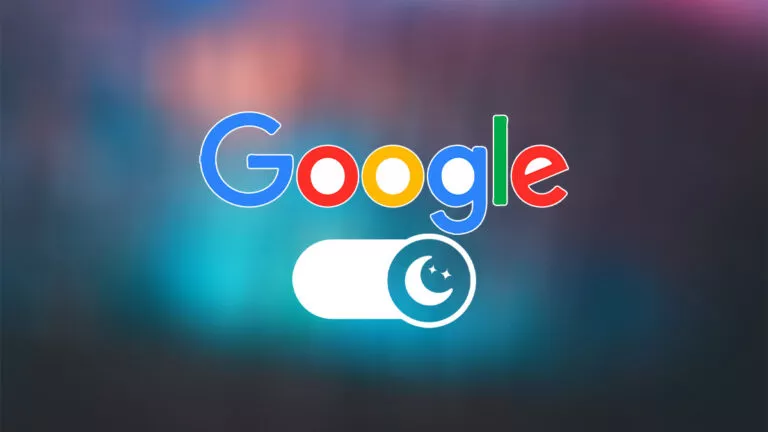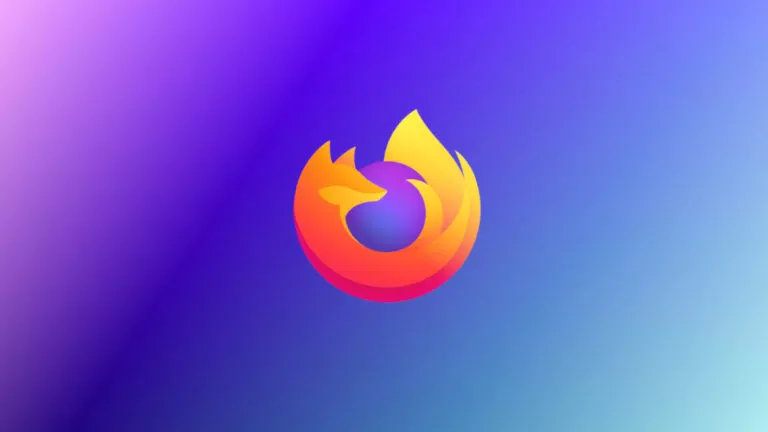How To Cancel Fortnite Crew Subscription: PC, PS5, XBOX, & More

Fortnite’s Crew subscription is a fantastic value, but if you’ve already made up your mind to cancel, the process varies depending on your device. On mobile devices and PC, you can cancel by visiting the Epic Games website. For PS5 and Xbox, you’ll need to go to the subscription page through your console. Let’s take a closer look at the steps to cancel your Fortnite Crew subscription in detail.
How To Cancel Your Fortnite Crew Subscription
As mentioned, the process to cancel the subscription varies from one platform to another. Therefore, to cancel it:
1. On PC or Android
It is easy to opt out of Fortnite Crew on PC or Android with the following steps:
- Open your browser and go to epicgames.com/account.
- Log in with your Epic Games account login details.
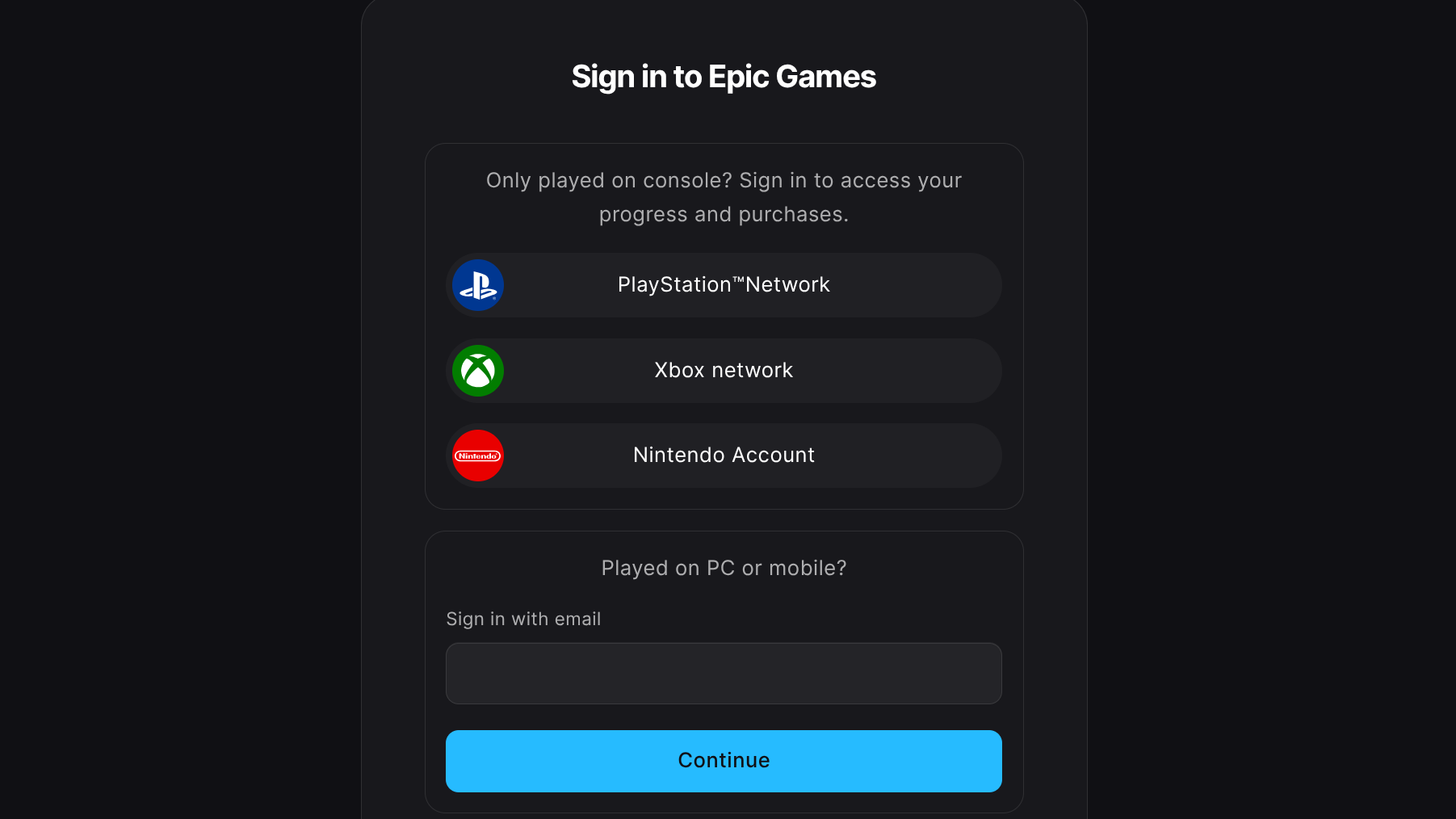
- Under the left-hand menu, select Subscriptions to view your current memberships.
- Find the Fortnite Crew subscription and tap on the Cog icon in the top right.
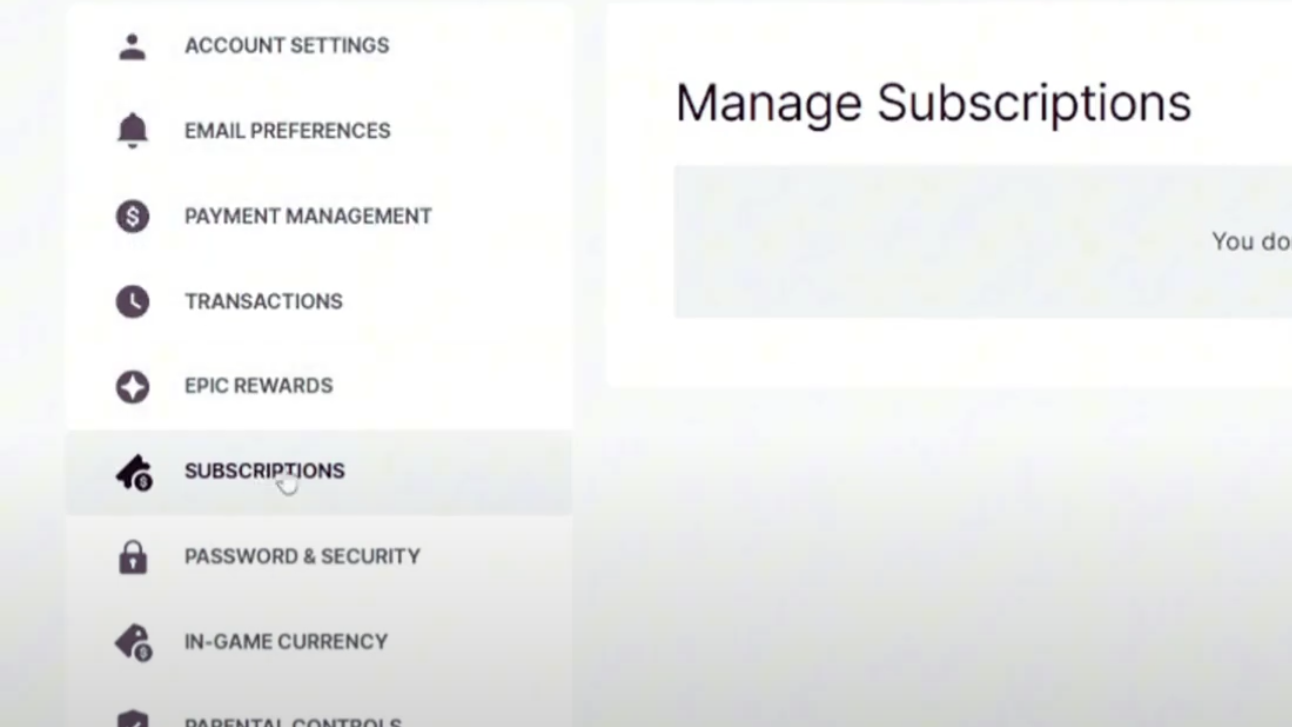
- Click on Cancel Subscription and follow the on-screen directions to finish.
2. On PS5
PS5 users can cancel their Fortnite Crew subscription right from the console with these steps:
- Open Settings from your PS5 home screen.
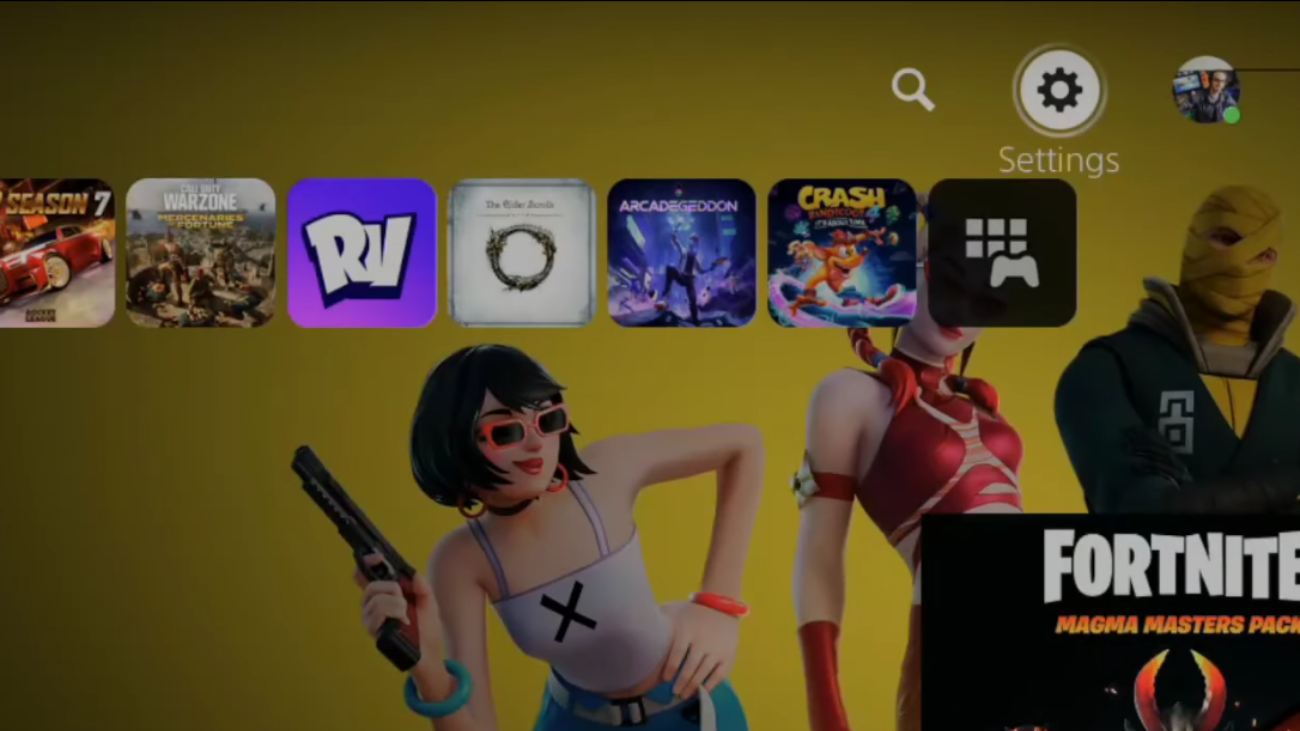
- Select Users and Accounts, and then go to Accounts.
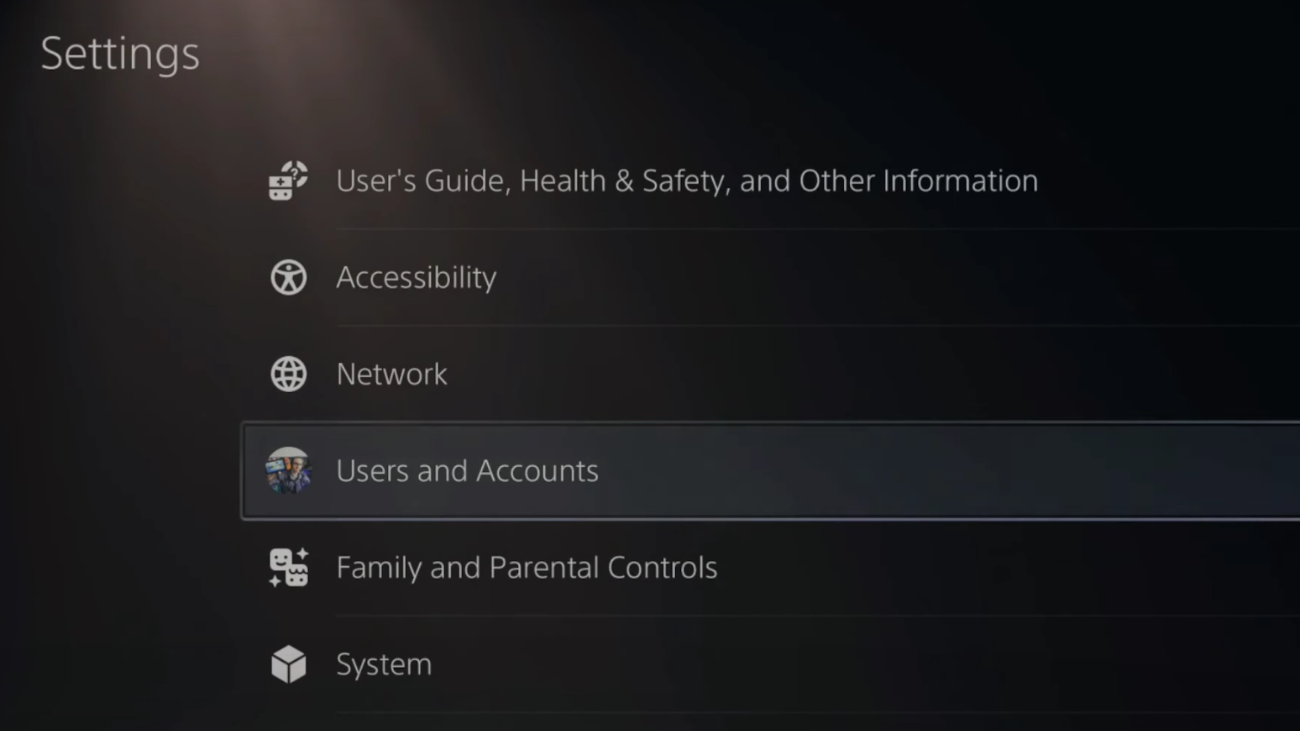
- Under your account options, select Payment and Subscriptions.
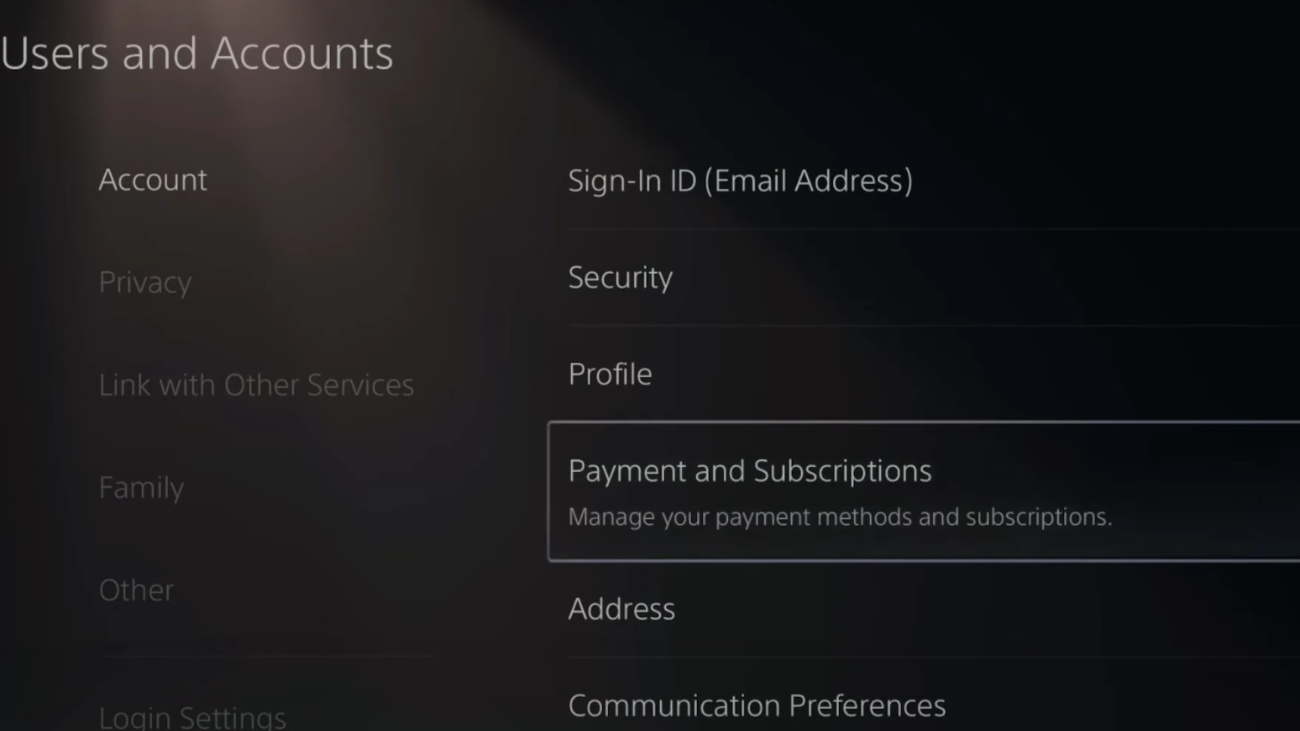
- Scroll down and tap on Game and App Services to see your subscriptions.
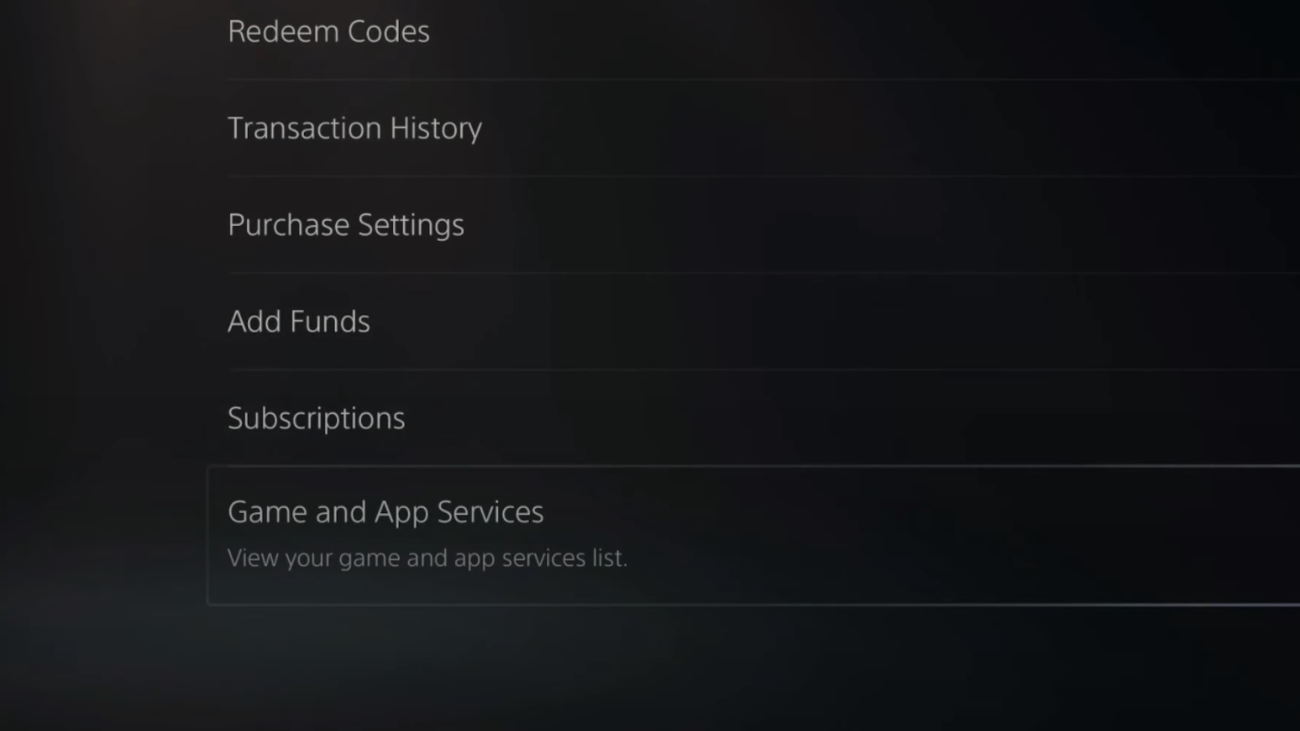
- Find Fortnite Crew in the list.
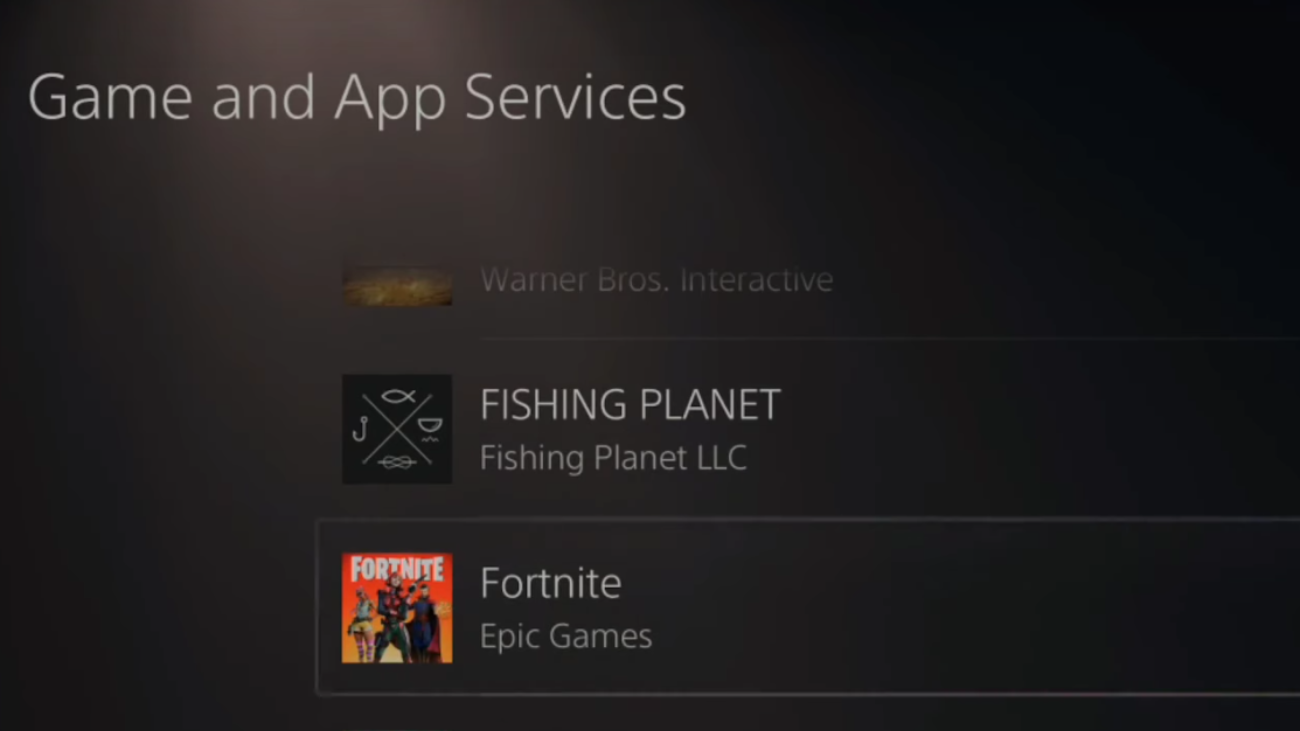
- Click on Cancel Subscription and confirm when asked.
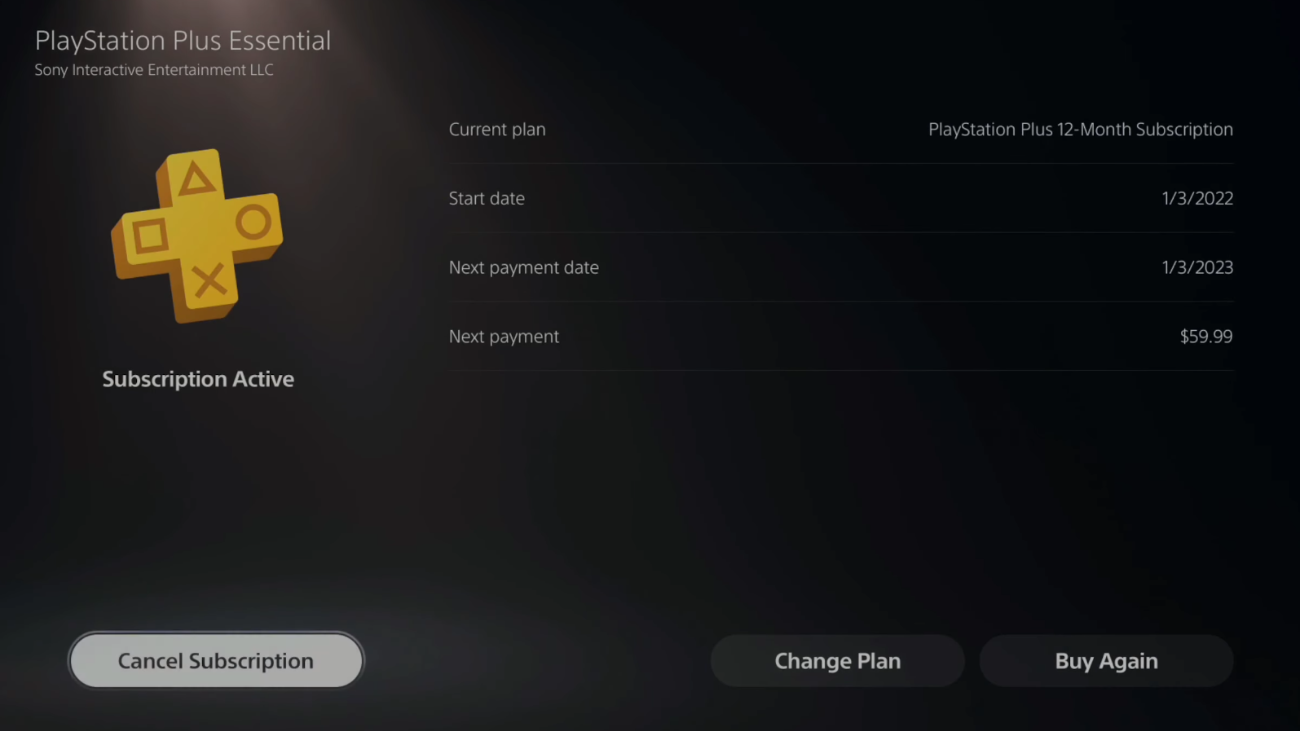
3. On Xbox
You can cancel it directly from your console if you subscribed to Fortnite Crew using your Xbox. Here’s how:
- Press the Xbox button on your controller to open the guide.
- Navigate to Profile & System and select Settings.
- Go to Account and then choose Subscriptions from the sidebar.
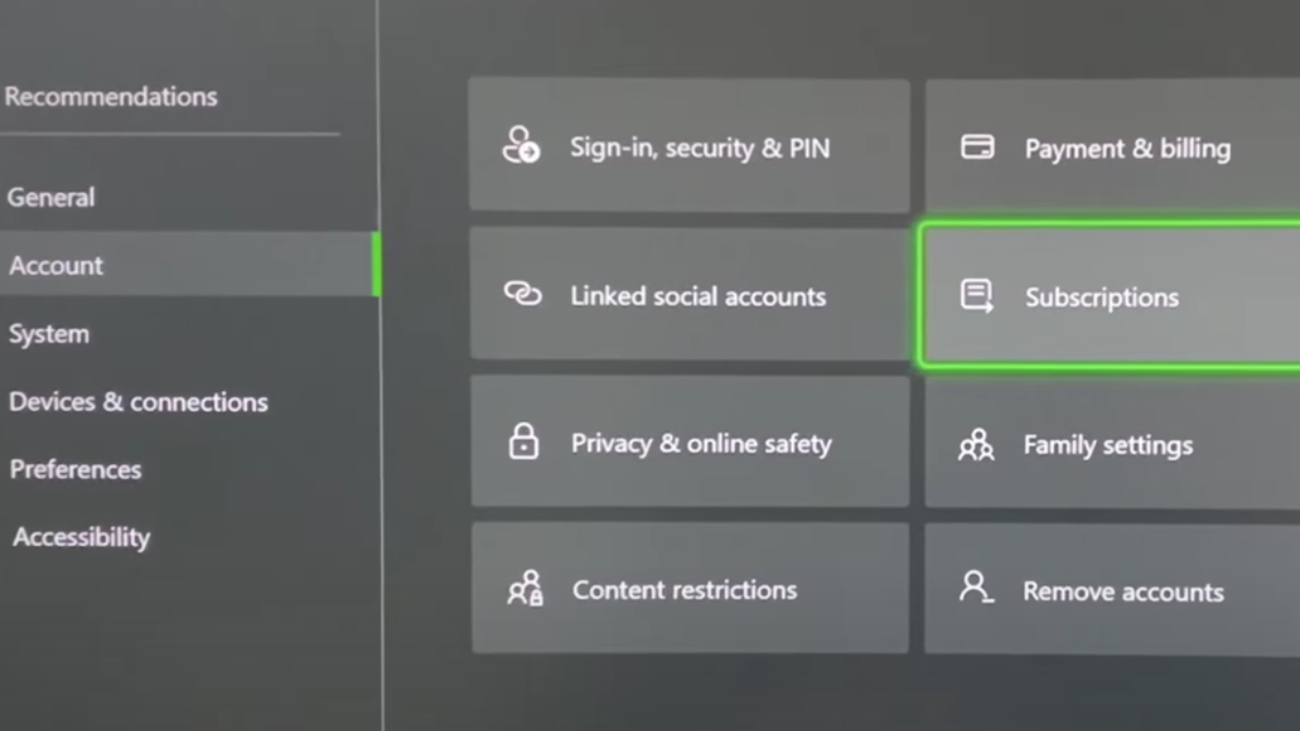
- Find Fortnite Crew in the list (subscriptions are usually in alphabetical order).
- Toggle off the Auto-Renewal option for Fortnite Crew and confirm when prompted.
4. On Nintendo Switch
Canceling Fortnite Crew on the Nintendo Switch is quick and easy. Here’s what to do:
- Open the Nintendo eShop by pressing the Home button and selecting the shopping bag icon.
- Log in if necessary and click your account icon in the top-right corner.
- From the menu, select Your Subscriptions and locate Fortnite Crew in the alphabetical list.
- Click on Cancel Subscription and confirm the cancellation when asked.
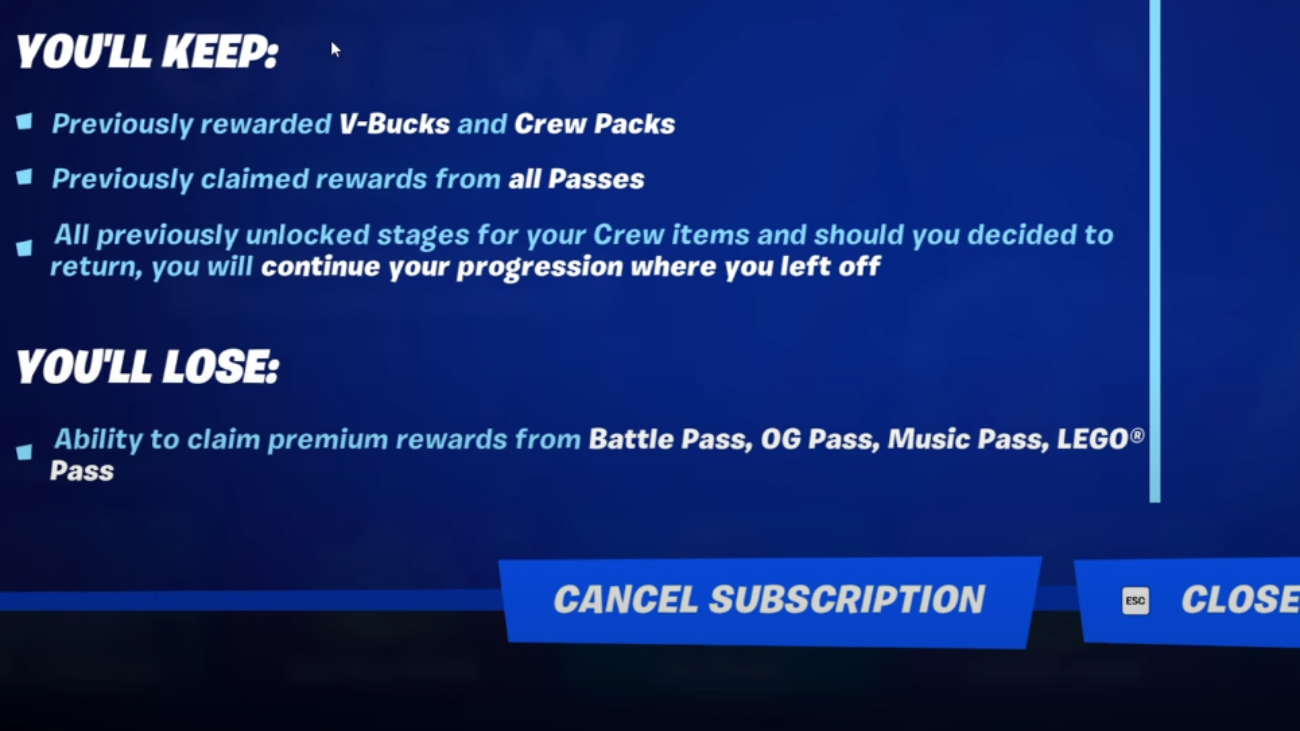
Conclusion
Each platform offers an easy method to cancel your Fortnite Crew subscription. You can easily cancel whenever needed by following the outlined steps for your specific device.
Remember, canceling a subscription doesn’t affect the benefits you’ve already paid for; you’ll still have access until the current billing period ends. Whether taking a break or cutting down on expenses, these straightforward steps make the process smooth and stress-free.

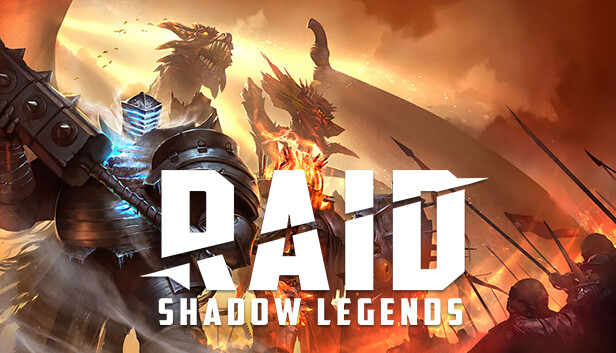
![Is Google Down? How To Check Google Services Status [Gmail, YouTube, Search]](https://fossbytes.com/wp-content/uploads/2020/12/Is-768x432.png)