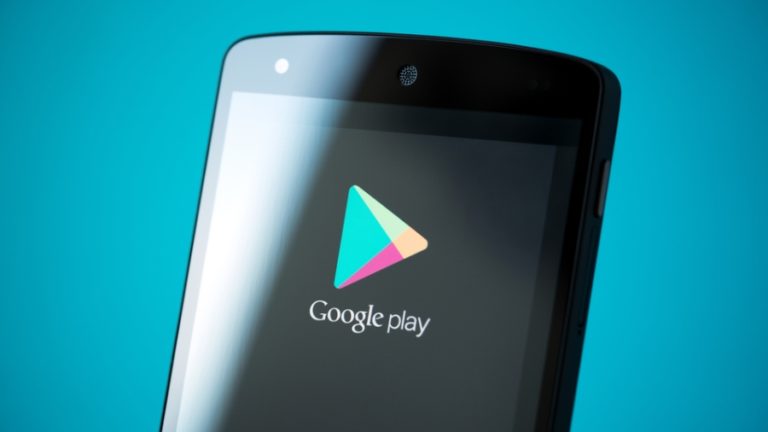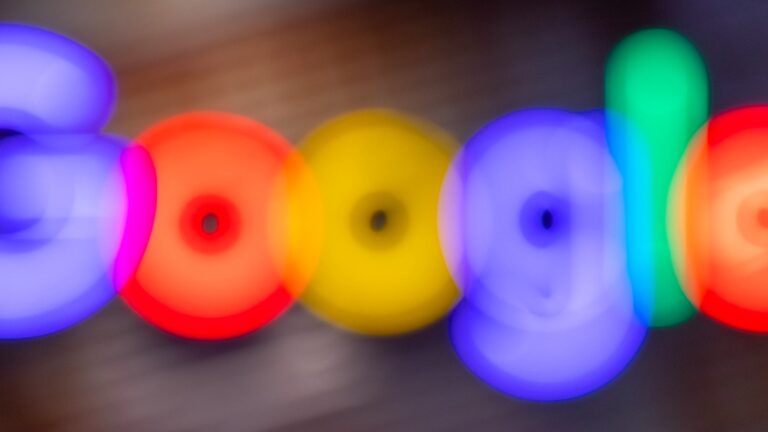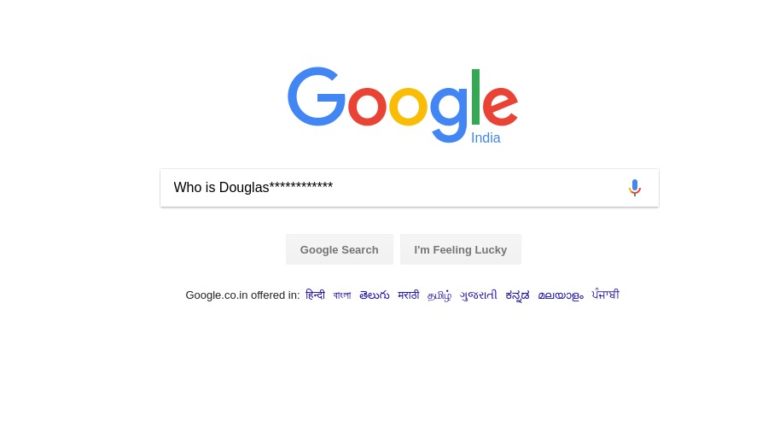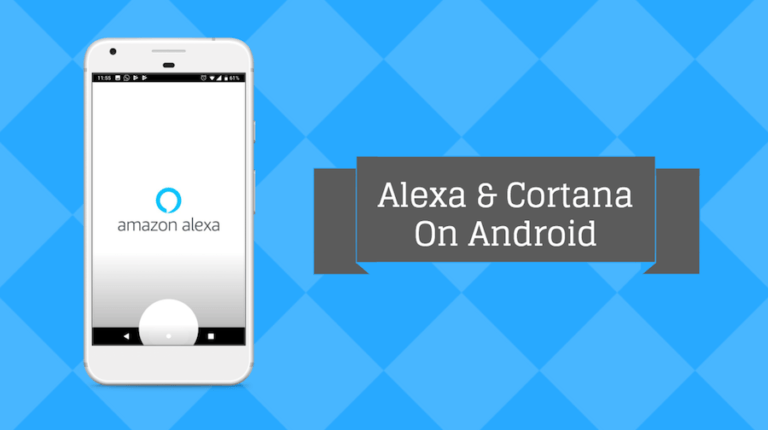How To Blur Background In Google Meet? Easy Guide!
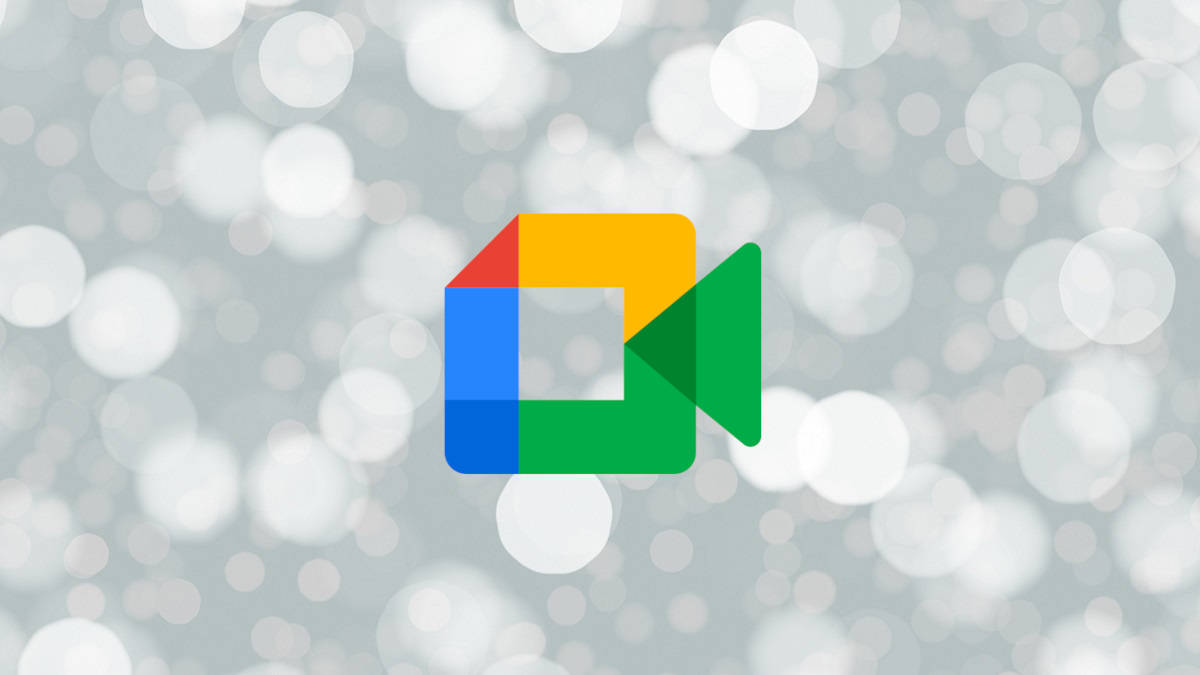
Most of our communication with others has shifted online in the work-from-home era. Work meetings and school lectures take place on platforms such as Google Meet. This makes it common to have to attend video conferences in unusual places. Therefore, we’ll tell you how to blur your background in Google Meet in this guide.
While there is an option to completely swap the background with a virtual one, you can’t pull this trick in every meeting. This is especially true for formal video sessions, where it is better to blur your existing background instead of going for a fancy replacement.
You might want to follow the steps below to blur the background during Google Meet sessions for the reasons mentioned above.
How To Blur Background Before Joining A Google Meet Call?
On Laptop/Desktop:
- While logged in to your Google account, go to “meet.google.com“
- Either create a new meeting or join an existing one by entering an invite link.
- On the “Ready to join?” screen, click on “Apply visual effects.”
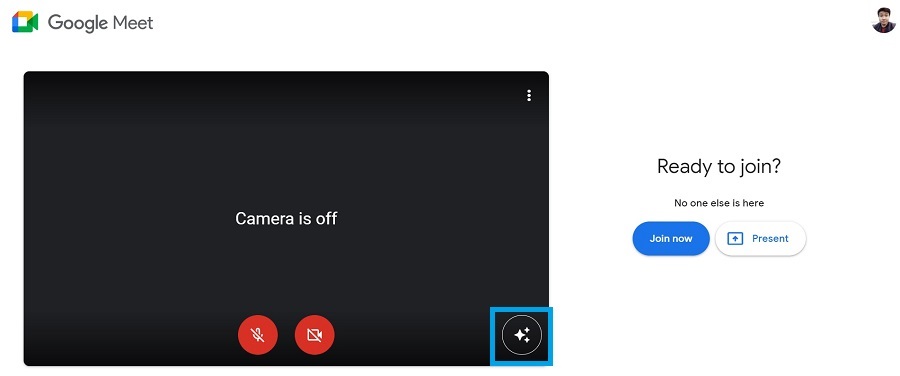
4. Click on the blur effect to select it.
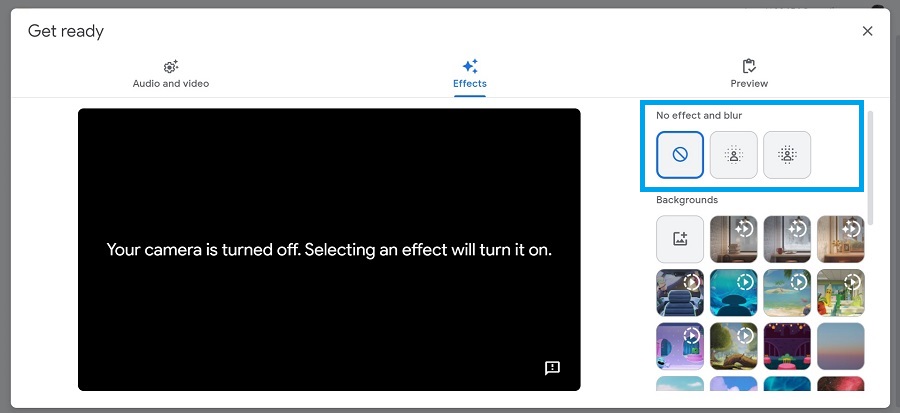
5. Close the “Get ready” window and click on the “Join Now” button to join a meeting.
On Mobile:
- In the Meet app, create a new meeting or join one using an invite code.
- Tap on the visual effects button (but first, make sure your camera is enabled).
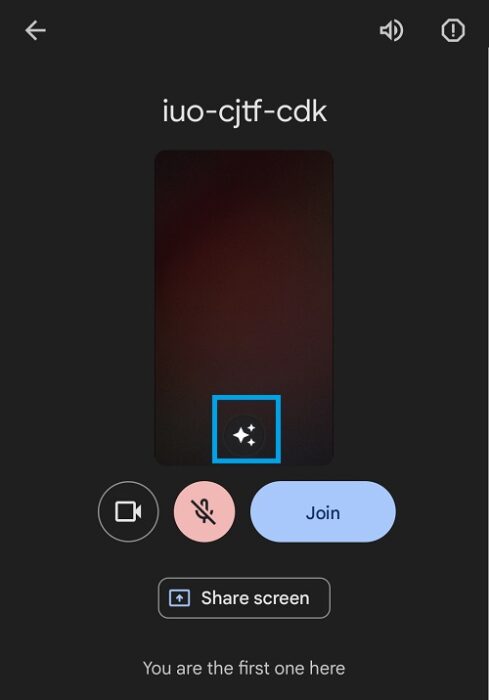
3. Select the blur effect by tapping on it.
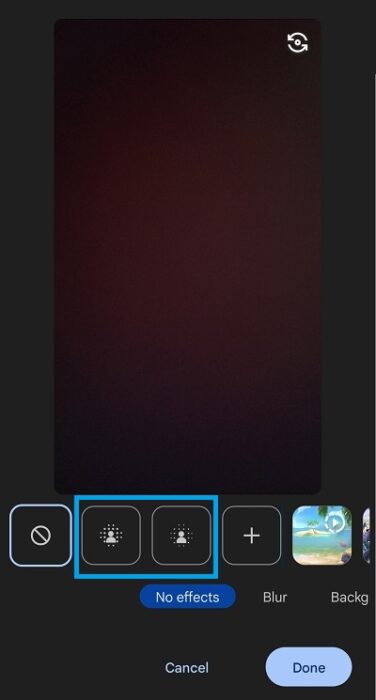
4. Click on “Done” to confirm.
How To Blur Background After Joining A Google Meet Call?
On Desktop/Laptop:
- During a Meet session, click on the ellipsis button (three vertical dots) from the controls at the bottom.
- Select “Apply visual effects.”
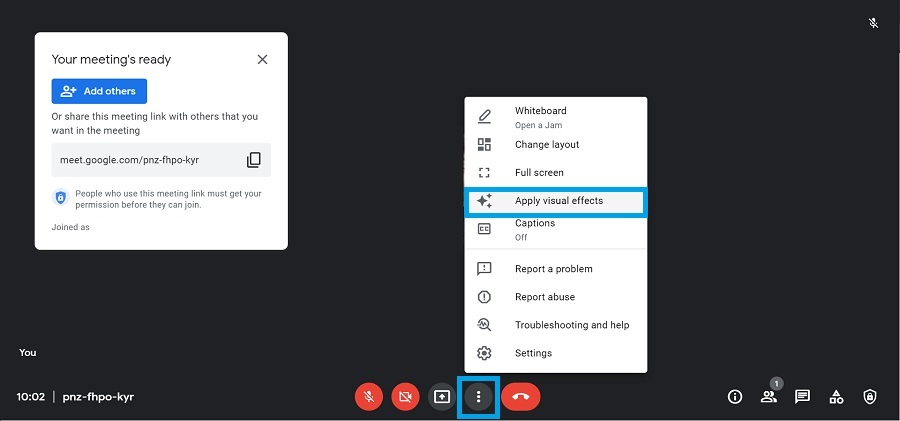
3. Click on the blur effect from the menu on the right to apply it.
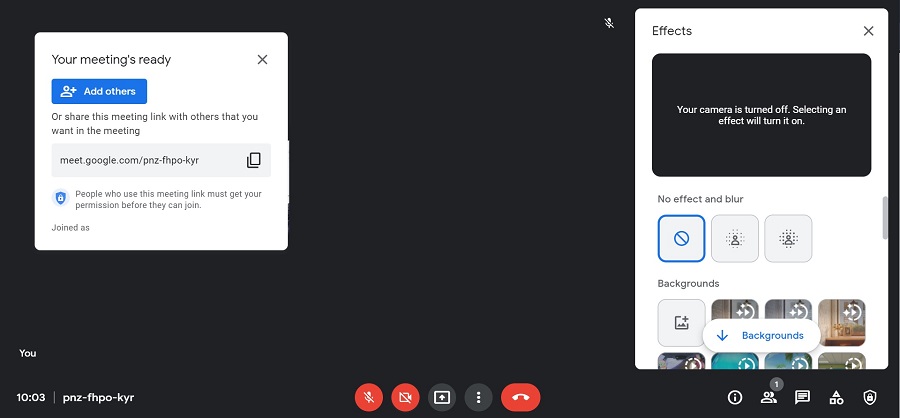
4. Click on “X” to close the Effects menu once you’re done.
On Mobile:
- When inside a video meeting, click on the “Apply visual effects” button.
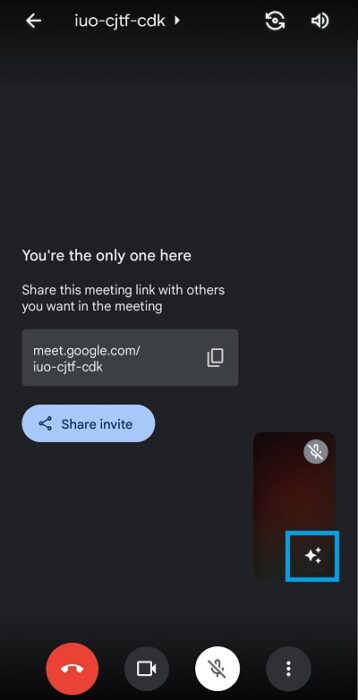
2. Tap on a blur effect to apply it.
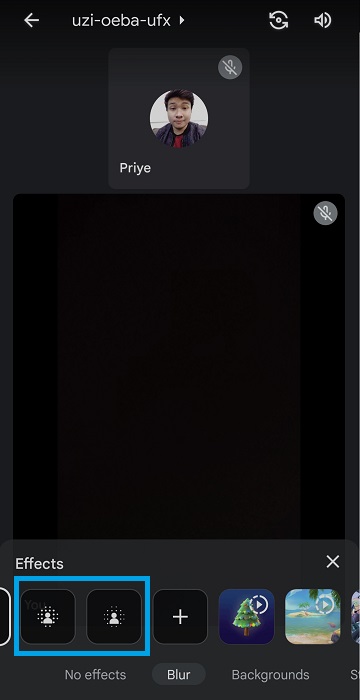
3. Tap on “X” to close the options and confirm your choice.
That’s all you need to do to set up a blur background effect in Google Meet. If you want to learn how to share your screen with other meeting participants, check out the linked article for detailed steps.