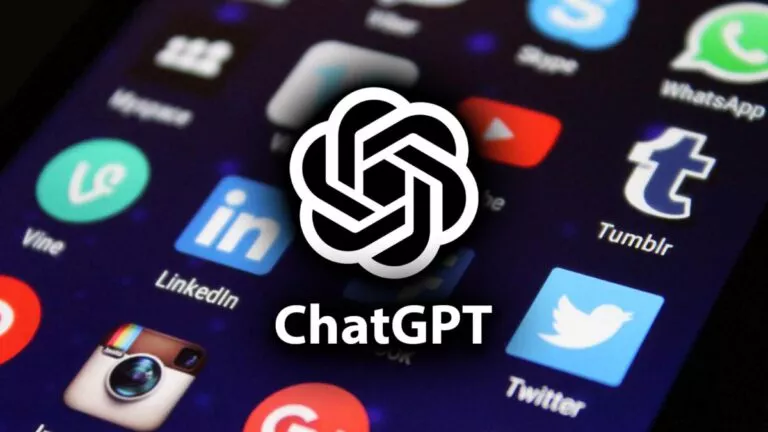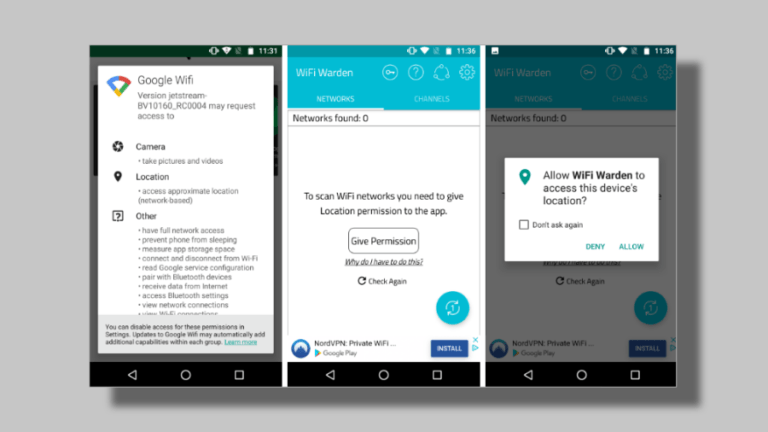How To Automatically Record Phone Calls On Android
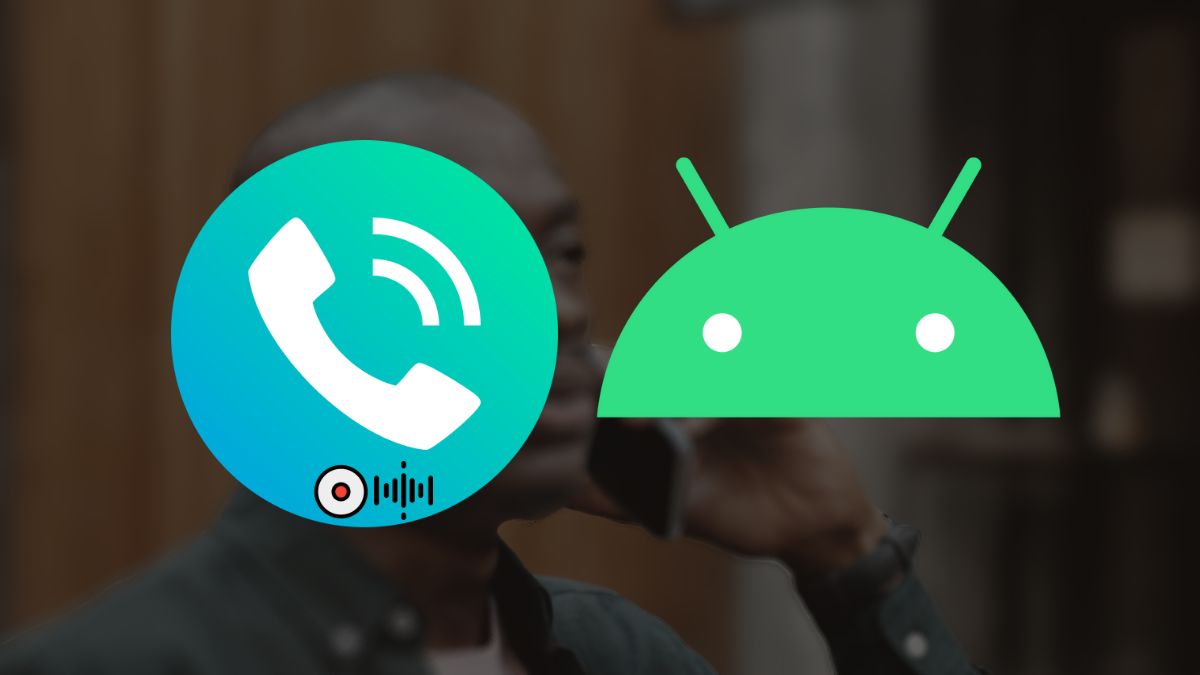
Call recording is one of the most essential-to-have features on your phone. The feature comes built in to most devices, but some devices miss out on the same. Hence, in this article, let’s look at automatically recording phone calls on Android.
Since the feature is available on different devices, it won’t be feasible to show how it works on different devices from different manufacturers. Hence, we’ll be looking at an excellent third-party app to record calls as well as a standard method to find the feature on all phones to record calls.
Automatically record phone calls on Android
Here’s a standard way to enable the call recording feature on most Android devices.
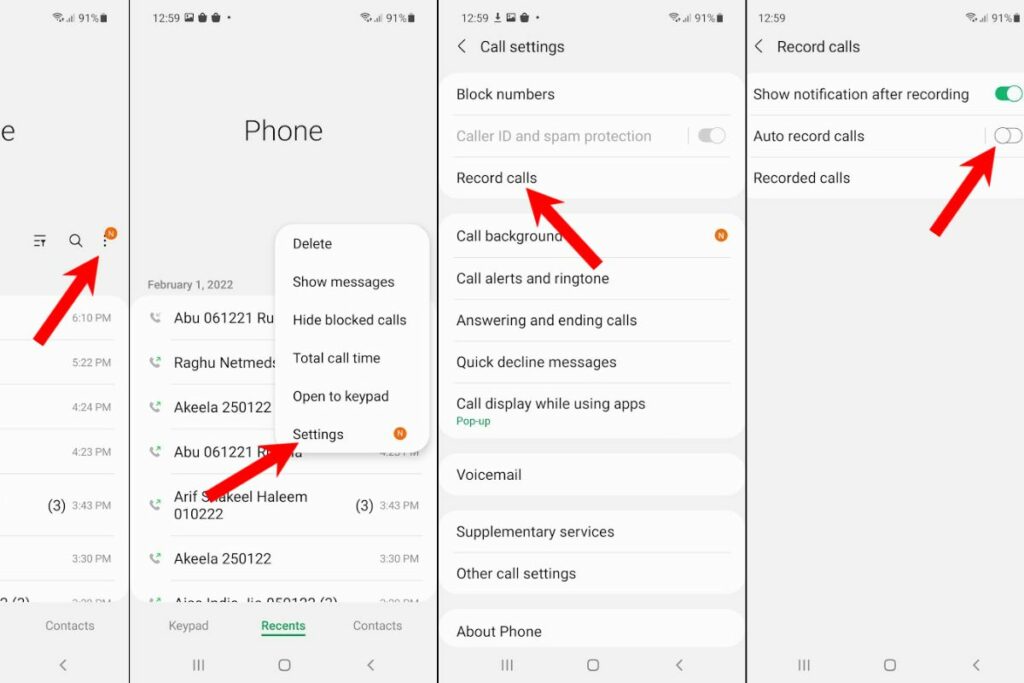
1. Launch your device’s default Phone app (Call recording isn’t available on Google’s Phone app. Head over to the next section for further instructions).
2. Tap on the three-dot icon in the app’s top-right corner.
3. You may find the call recording option in the settings. If you don’t see it, head over to the “Call settings” option if there are any.
4. Enable the call recording feature and toggle on the “automatic call recording” option.
5. Call recording is now enabled. The recordings will be stored in your internal storage, probably in a separate “Call Recordings” folder in the audio section.
The above method should work on most smartphones. If you don’t see the call recording option in the dialer settings, some manufacturers have the option inside the device’s settings app. Hence, make sure to search there as well.
Automatically record phone calls using third-party apps
Android’s open nature allows you to download and install third-party applications that can automatically record phone calls with ease. Cube ACR is one of the call recording apps that we mentioned in our best call recording apps for Android list. Here’s how you can use it.
1. Head over to the Google Play Store and search for “Cube call recorder.”
2. Tap on the “Install” button on the first search result.
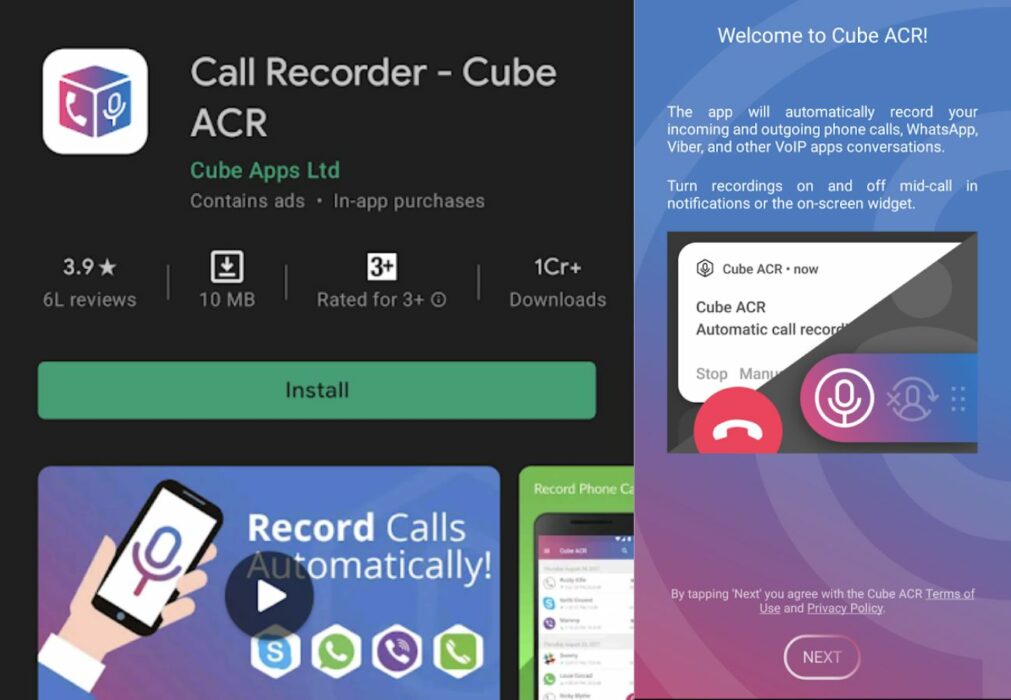
3. Once the app’s installed, launch it from the app drawer.
4. Grant the required permissions and enable the app in the accessibility menu.
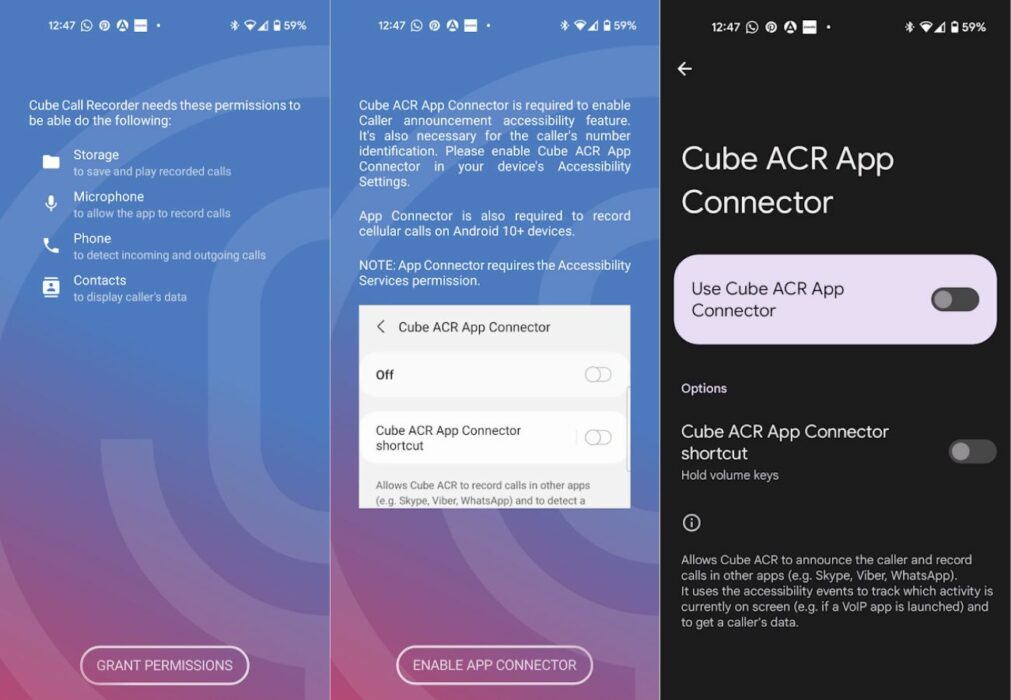
5. The app will now start recording voice calls from your phone app and other VoIP calls from WhatsApp, Viber, etc.
6. You can find all the recordings on the app’s home page.
While Cube ACR ensures that it doesn’t collect your data, if privacy is still your primary concern, you can also use an open-source app called Call Recorder, which you can download from F-Droid.
So, these were some of the ways you can record phone calls on your Android device. If you know apps that you think are better than those mentioned above, let us know in the comments section below.