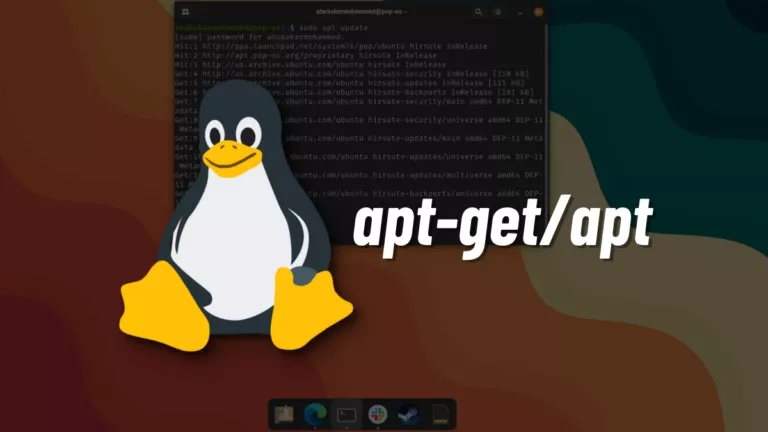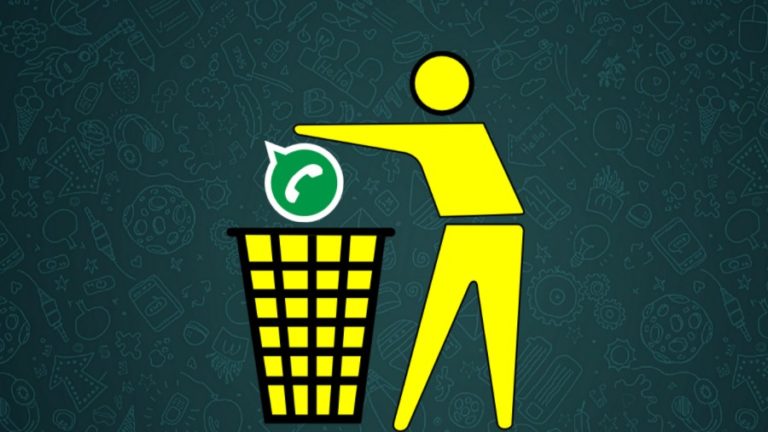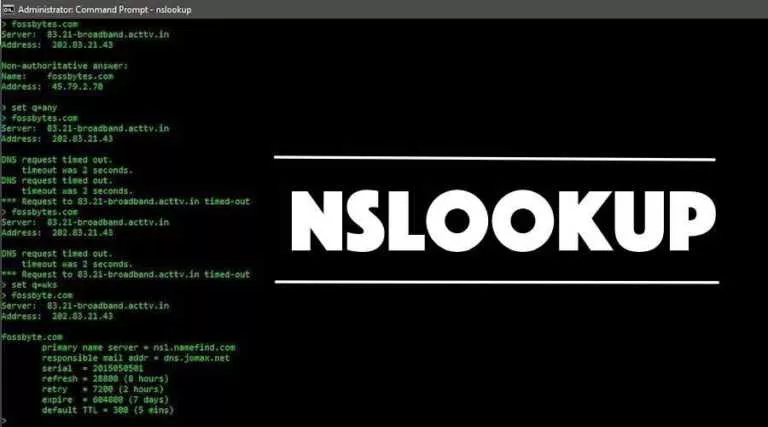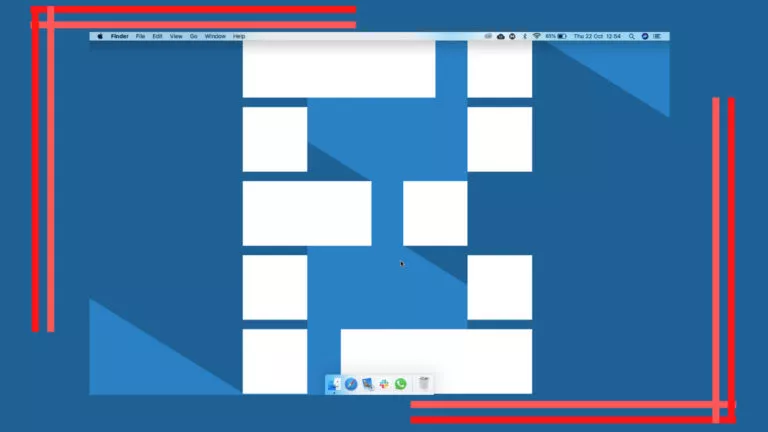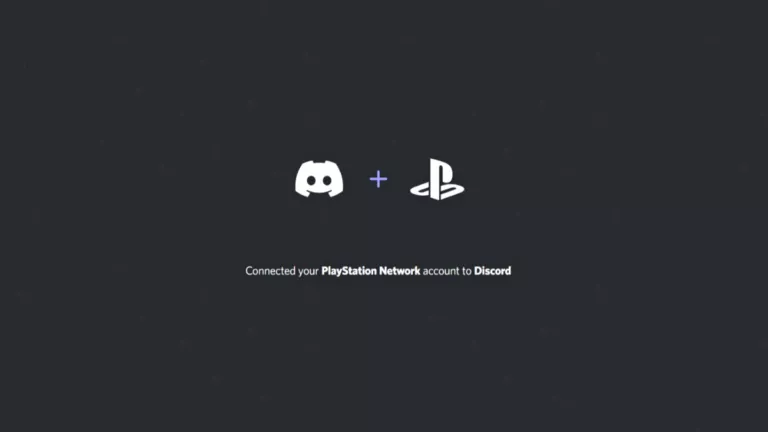How To Access Developer Options on Amazon Fire TV?

The Amazon Fire TV Stick is a pretty handy tool for anyone wanting to convert their old television into a smart TV and enjoy streaming services. While the device is heavily centered around Amazon’s vision and has a lot of ads, it’s still a great value. Like Android, you can also install third-party apps on the Fire TV Stick, which unlocks a whole world of amazing apps and tools. However, to enable side loading, you need to first access developer options. Here’s how.
Access Developer Options on Amazon Fire TV
If you own an Android device and have accessed developer options on it before, then this process will be super simple. Just note that the following steps can be used on every type of Fire TV Stick.
- Click on the Gear icon on the top right to open the Settings page.
- Tap My Fire TV.
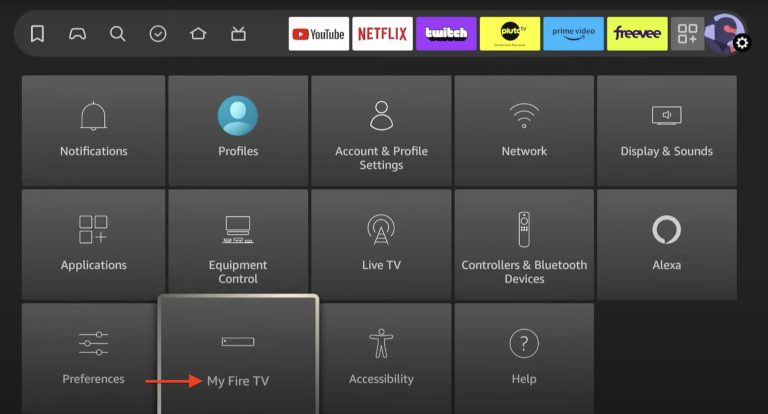
- Select About, and scroll to the ‘Device Name’ section, and click the Action button seven.
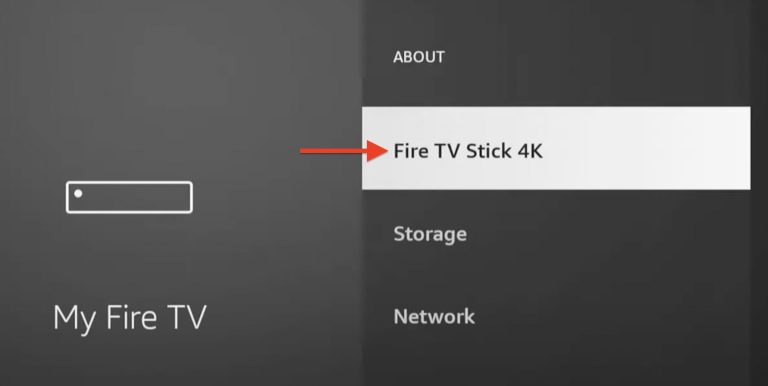
- Head back to the About section, and there you’ll find Developer Options.
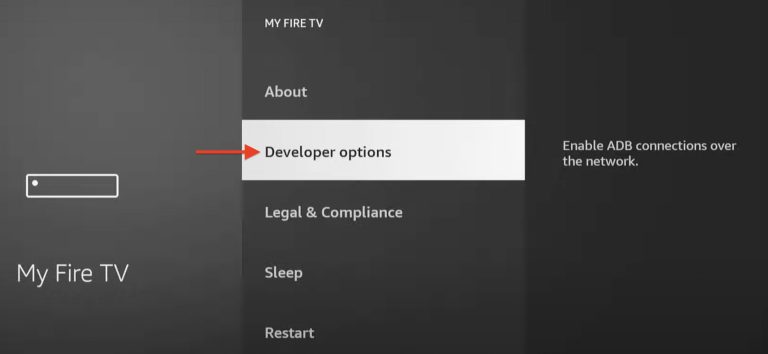
The developer options menu will stay unlocked until you reset the Fire TV. Also, some software updates may revert the settings, but you can always unlock them again with the above steps.
What To Do With Developer Options?
The developer options in the Fire TV contain multiple helpful options. There’s System X-Ray, which displays system metrics at the top of the screen when playing certain content, and ADB Debugging, which allows your Fire TV to communicate with a PC. However, the most useful one is the ability to install Apps from Unknown Sources. This enables you to install apps like Kodi and VLC player that are not available on the Amazon store.