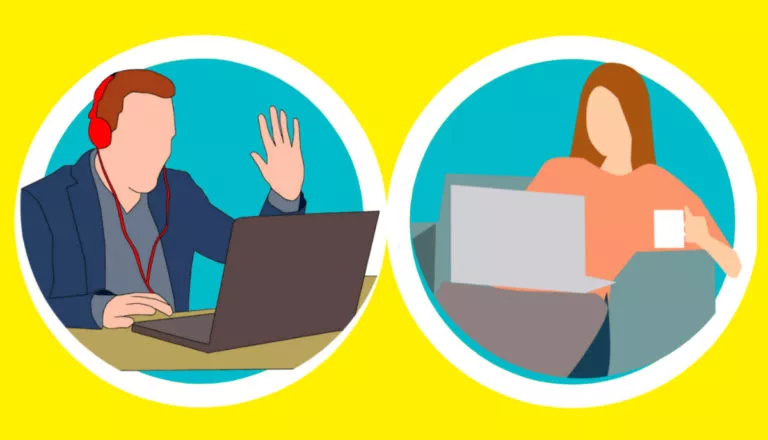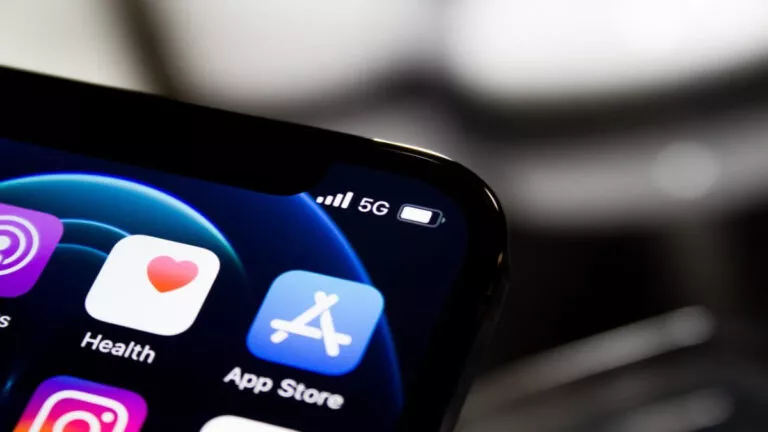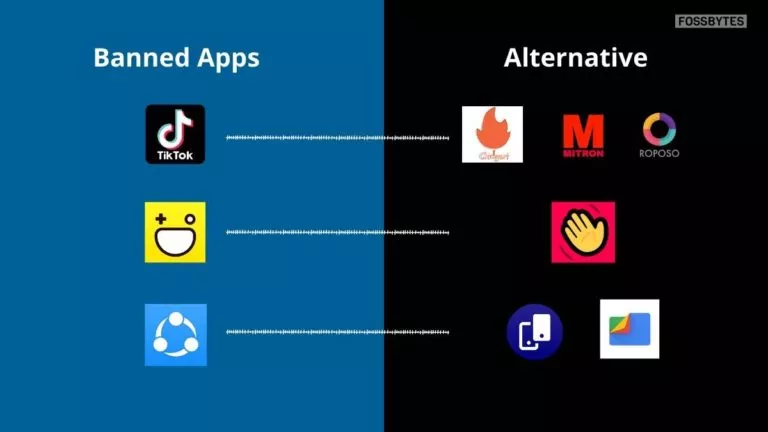Hidden macOS Fn Key Shortcuts You Should Start Using
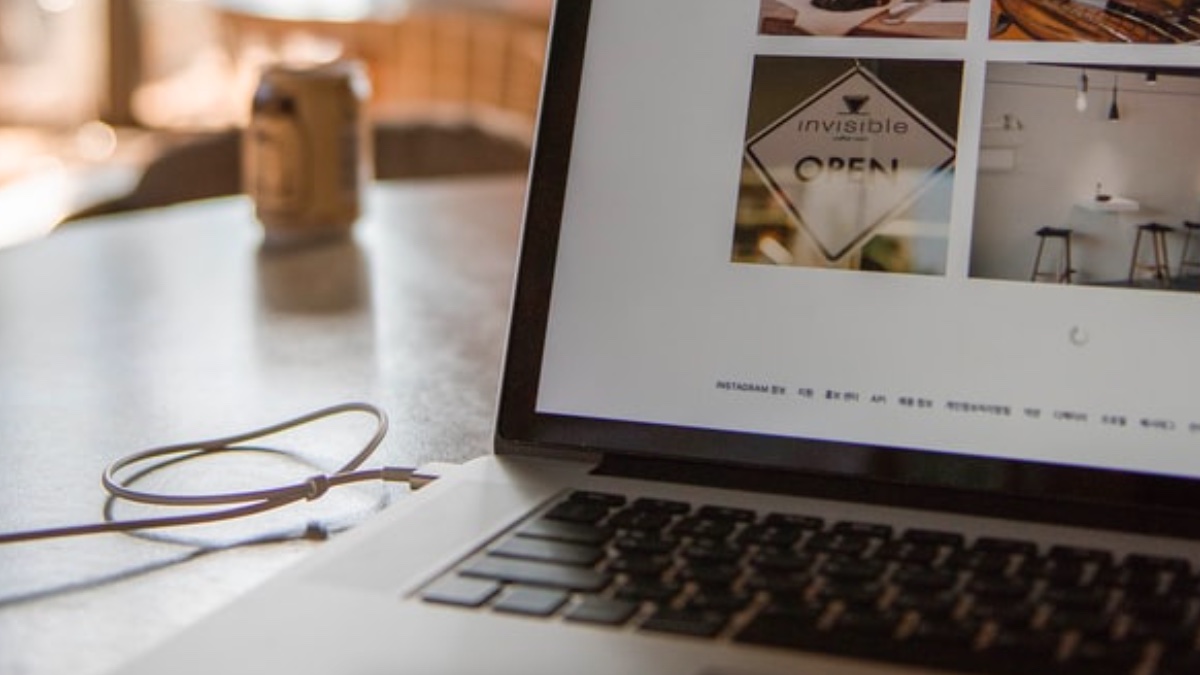
MacBooks have been around for over a decade, and so has their keyboard layout, featuring the familiar command, option, and control keys. However, for many Mac users, the Fn key, positioned at the bottom left corner of the keyboard, has often seemed redundant, primarily useful only for accessing the emoji menu. But, according to a new report from TidBits, the Fn key has a slew of useful shortcuts that even Apple doesn’t talk about!
What can you usually do with the Fn key?
Originally found its way into the Apple keyboard in 1998, the Fn key has largely been in the shadow, considering most useful shortcuts in Macs start with the command, option, or control keys. Additionally, the fact that Apple has excluded the Fn key from the public Hot Key API, limits its accessibility for macro utilities and restricts users from designing custom shortcuts.
As a result, most users have primarily employed the Fn key as a hardware toggle to switch the purpose of the function row keys from their standard controls, such as brightness and volume.
New features of the Fn Key in macOS
With the recent macOS updates, Apple has finally expanded the functionalities of the Fn key, enabling users to remap it to simulate other keys, such as Control, perform actions like changing input sources, opening the Emoji & Symbols window, initiating dictation, or even triggering Mission Control.

Moreover, Apple has introduced several useful keyboard shortcuts that allow users to leverage the Fn key in more practical ways tailored to their workflows.
New Fn Key Shortcuts in macOS
- Fn+A: This will select an app in the Dock, after which users can use the arrow key to select different items and then press the Return key to open the item.
- Fn+Shift+A: This opens Launchpad.
- Fn+C: Opens Control Center.
- Fn+D: Starts Siri dictation.
- Fn+E: Opens the emoji picker.
- Fn+N: Shows Notification center.
- Fn+M: Opes the Apple menu on the Desktop, after which you can use the arrow keys to navigate.
- Fn+F: Toggles full-screen mode.
- Fn+H: This will hide the current window and show the Desktop.
- Fn+Delete: Unlike the standard backward delete, this shortcut deletes the letter in front.
- Fn+Q: Starts a new Quick Note.
- Fn+Up Arrow: Similar to the Page key, this shortcut scrolls one page in a document.
- Fn+Down Arrow: Scrolls down one page.
- Fn+Left Arrow: This shortcut takes a user to the beginning of the document.
- Fn+Right Arrow: Scrolls to the end of the document.