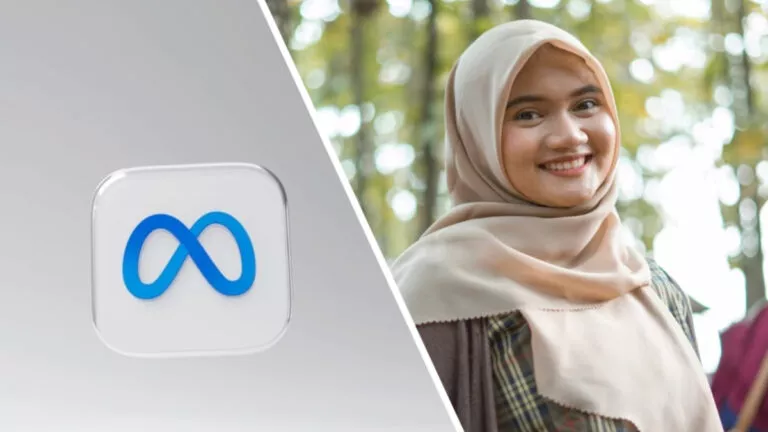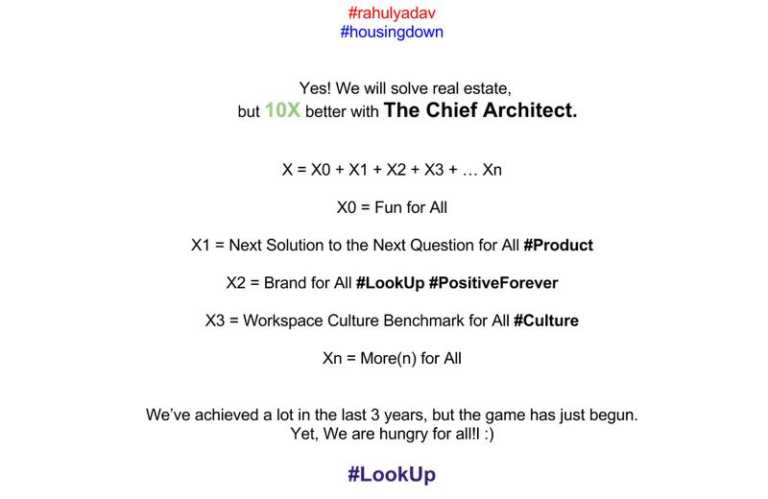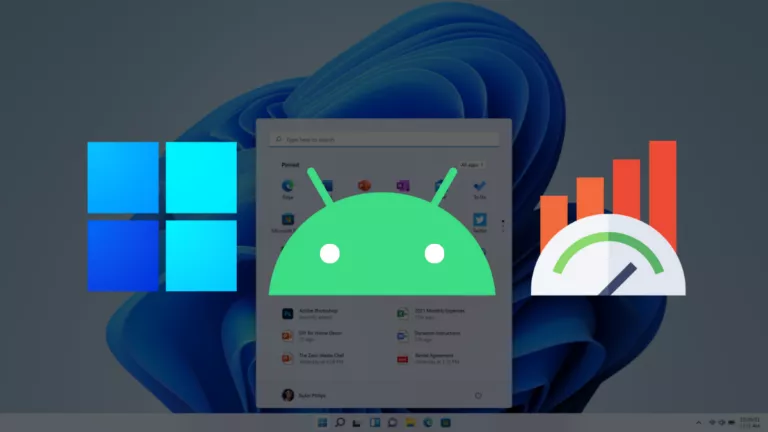First Look At Google’s Open Source Fuchsia OS — Here’s How To Try Fuchsia Armadillo UI
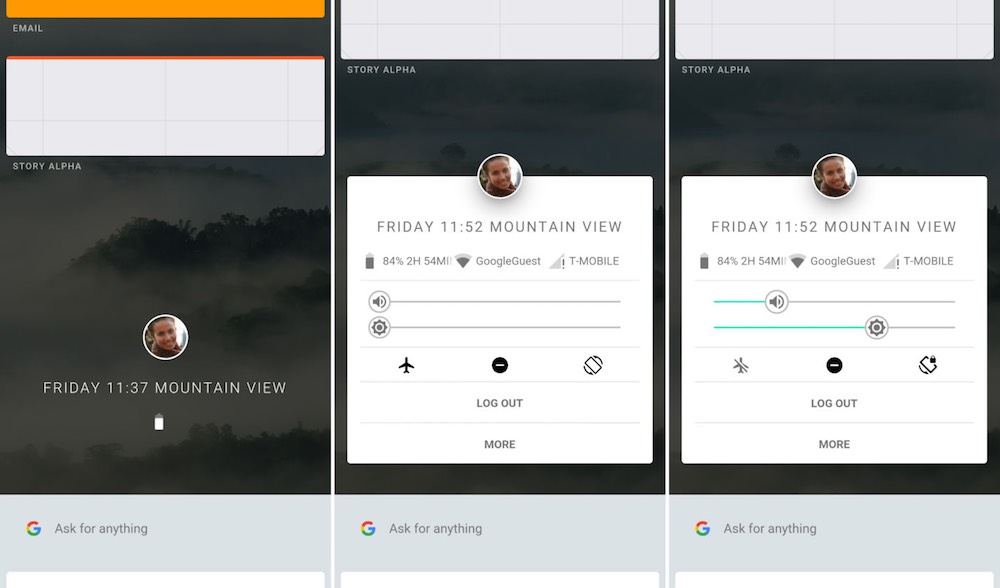
Short Bytes: The first good look at Google’s open source operating system Fuchsia OS is here. Discovered by Hotfixit, the default GUI of Fuchsia is Armadillo and it’s the default UI for Fuchsia. The interface looks like a card-based system and contains Google Now-like suggestions. Build using Google’s Futter SDK, you can compile the code as and APK and run on your Android OS.
Last year, we introduced you to Google’s new operating system in works, which is called Fuchsia. It has been a while that it has even got its new logo. If you’re familiar with Fuchsia, you might be knowing that unlike Android and Chrome OS, this open source operating system isn’t based on Linux kernel. You can read more about Fuchsia and Magenta kernel in our dedicated post.Google describes Fuchsia OS as an operating system for modern phones and computers. Now, in the latest development, it looks like Fuchsia has got an early interface. It features Google’s favorite card-based design and looks very fluid.
A major part of Fuchsia is written with the cross-platform Flutter SDK, a project that produces code that runs on iOS and Android. Hotfixit.net has recently spotted the Fuchsia System UI, which is called Armadillo, according to Ars Technica. Here are some pictures:
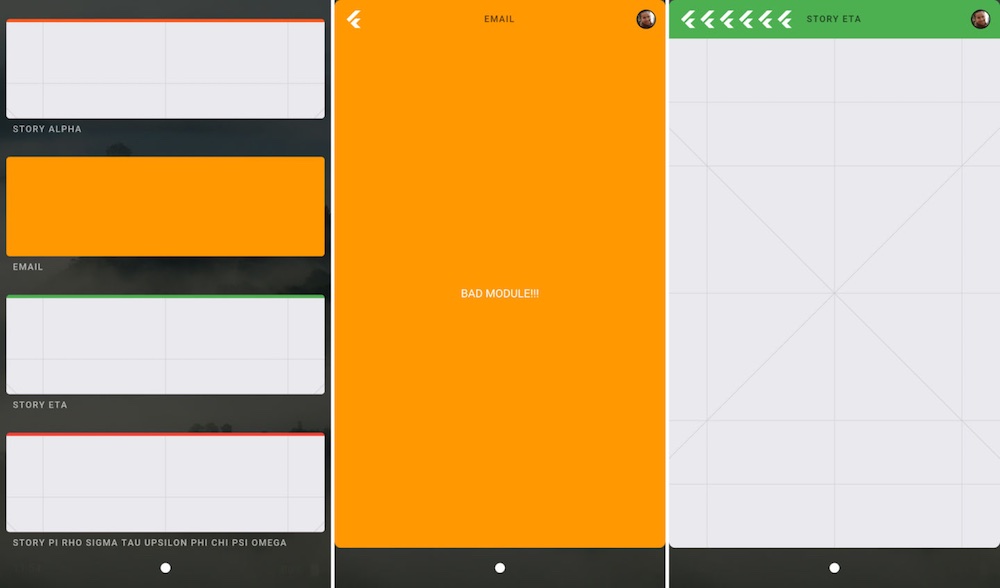
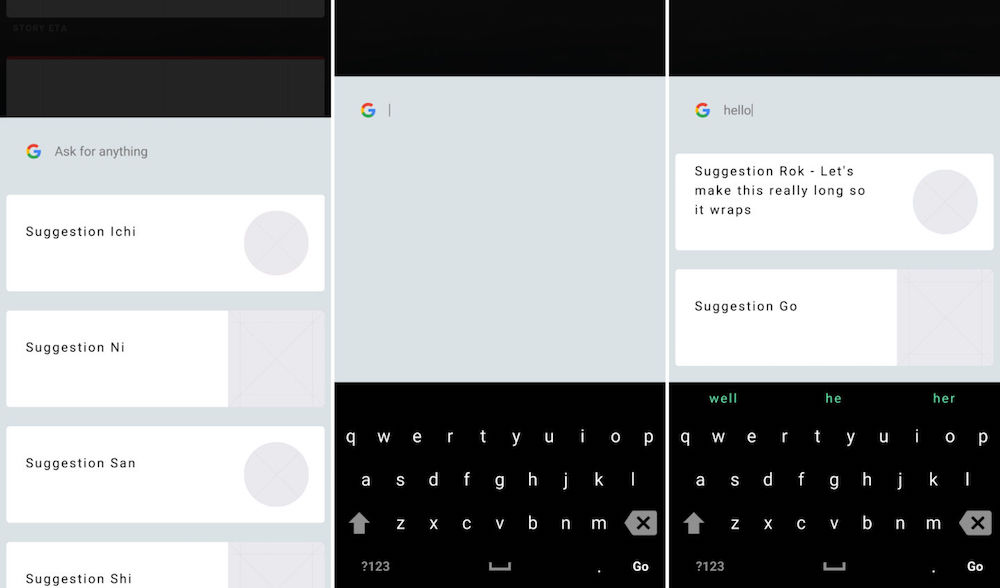
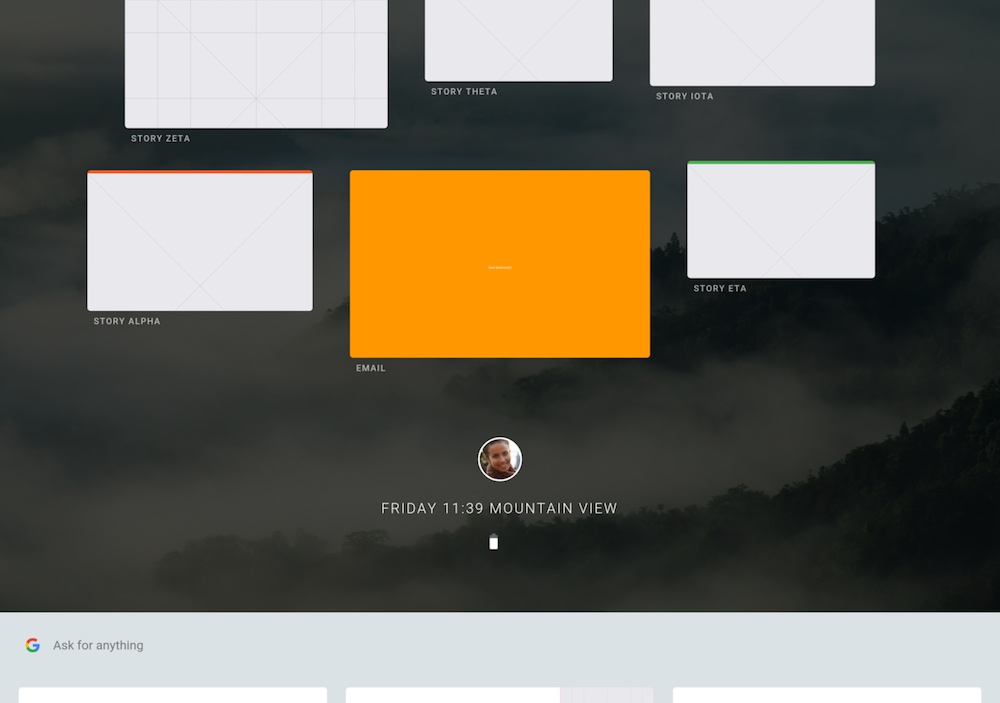
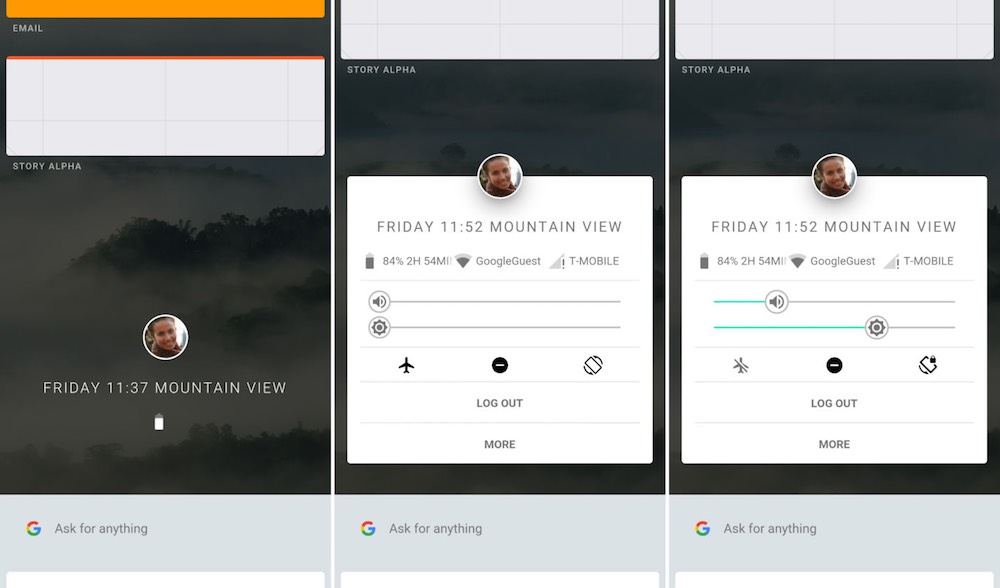
Here’s Fuchsia Armadillo GUI in action:
Armadillo is supposed to act as the default system UI for Fuchsia. Now it’s possible to download the source code, compile Fuchsia Armadillo into an Android APK and run it on an Android device. You can read more about Armadillo on GitHub.
As shown in the video below, the home screen looks like a large scrollable list. There’s a profile picture, name, date, and battery icon in the center. The home button at the bottom is a small white circle.
Talking about different cards, they look like Google Now suggestions. You can drag different cards here and there. You can tap the center profile picture which opens an Android-like menu. There are sliders for brightness and volume. There are other settings too like airplane mode, auto rotate, etc.
How to build Fuchsia Armadillo for Android APK?
As described on Hotfixit.net, you need to install Flutter on your computer. Here are the instructions. After doing so, create a new folder on your computer named Fuchsia and open a command prompt inside that. Now run the following commands:
mkdir apps mkdir lib mkdir third_party cd apps clone https://github.com/fuchsia-mirror/sysui.git mkdir modules cd modules clone https://github.com/fuchsia-mirror/modules-common.git common cd ../../lib git clone https://fuchsia.googlesource.com/widgets cd ../third_party git clone https://github.com/fuchsia-mirror/third_party-dart-pkg dart-pkg
This code downloads the bare minimum for building Armadillo from Google repos. It also arranges everything for dependencies.
Now open a command prompt, preferably PowerShell, in Fuchsia/apps/sysui/armadillo folder and run the following command for building APK:
flutter build apk --release
The above command will create Fuchsia Armadillo GUI APK, which can be found in android/app/build/outputs/apk/app-release.apk. Install the APK on your Android device and you’re good to go.
Do give it a try and share your first Fuchsia GUI experience with us.
Also Read: Google’s New Open Source OS Fuchsia — What Can We Expect From It?