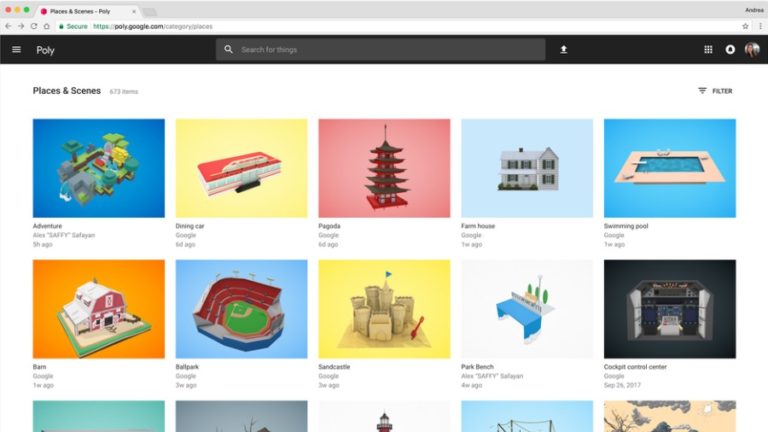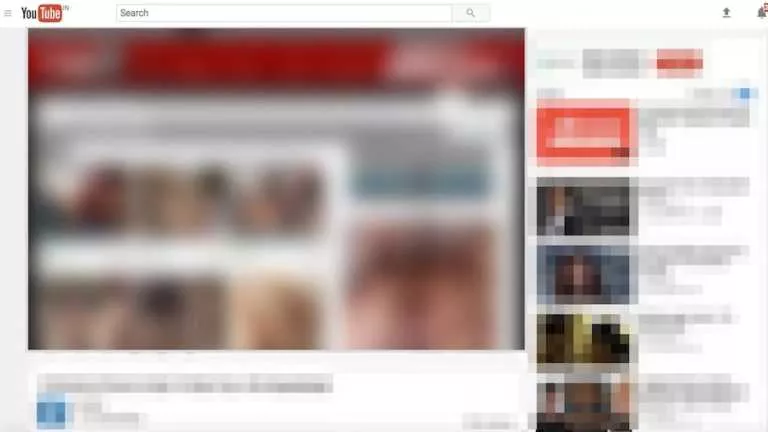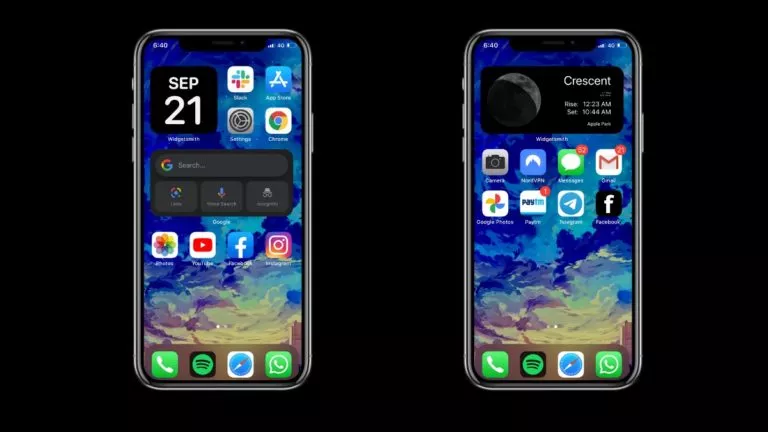How To Get Old Google Icons Back If You Don’t Like The New Ones?
Google has been one of the few companies that besides giving importance to the quality of their products and services, also invests a lot of time making them visually appealing. Users have always appreciated the UI/UX elements of Google apps until the recent update.
In the last major update, Google redesigned all the icons of G-Suite with an intent to make them “visually appealing.” Instead, they ended up disappointing a lot of people, including me. In the new update, all the app icons have the same color pallet, making them challenging to differentiate.
Hence, in this article, let’s look at how to get old Google icons back if you don’t like the new ones.
Get Old Google Icons Back On Android
Thanks to Android’s open-source nature, installing a third-party launcher will help us replace/restore old Google App icons. In this tutorial, I’ll use one of my most favorite open-source launchers, “Lawnchair.”
- Install Lawnchair
Head over to the Google Play store and install Lawnchair.
- Set it as the default launcher
Open Lawnchair and set it as your default launcher
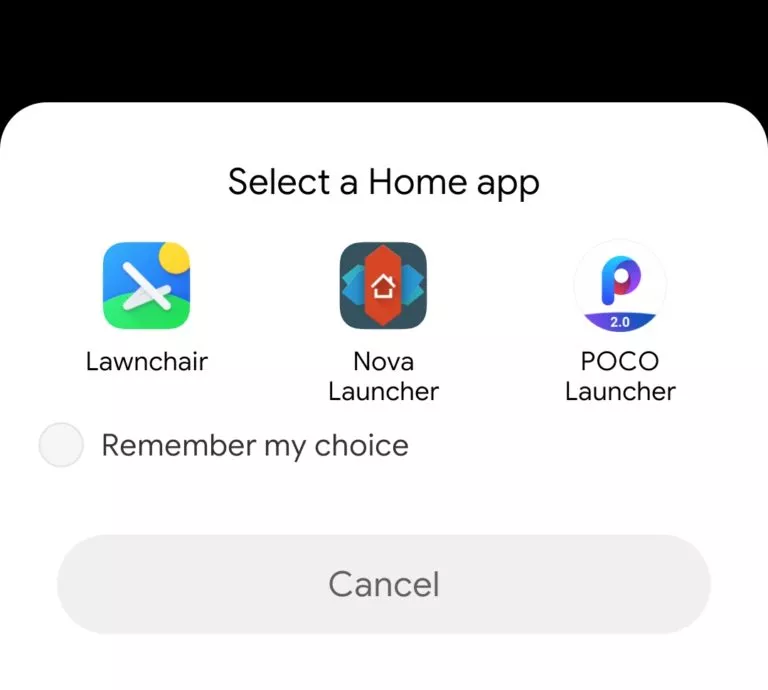
- Download the icon images
Click on this Google Drive link and download the icons.
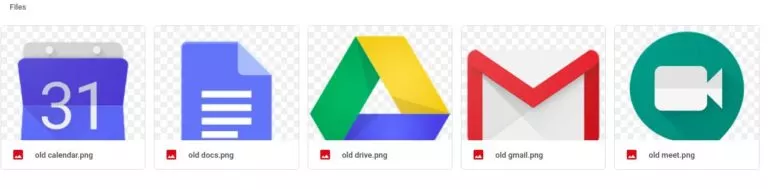
- Change the icons
Let’s change the Gmail icon. Long press on the Gmail app and click on the little pencil icon at the top.
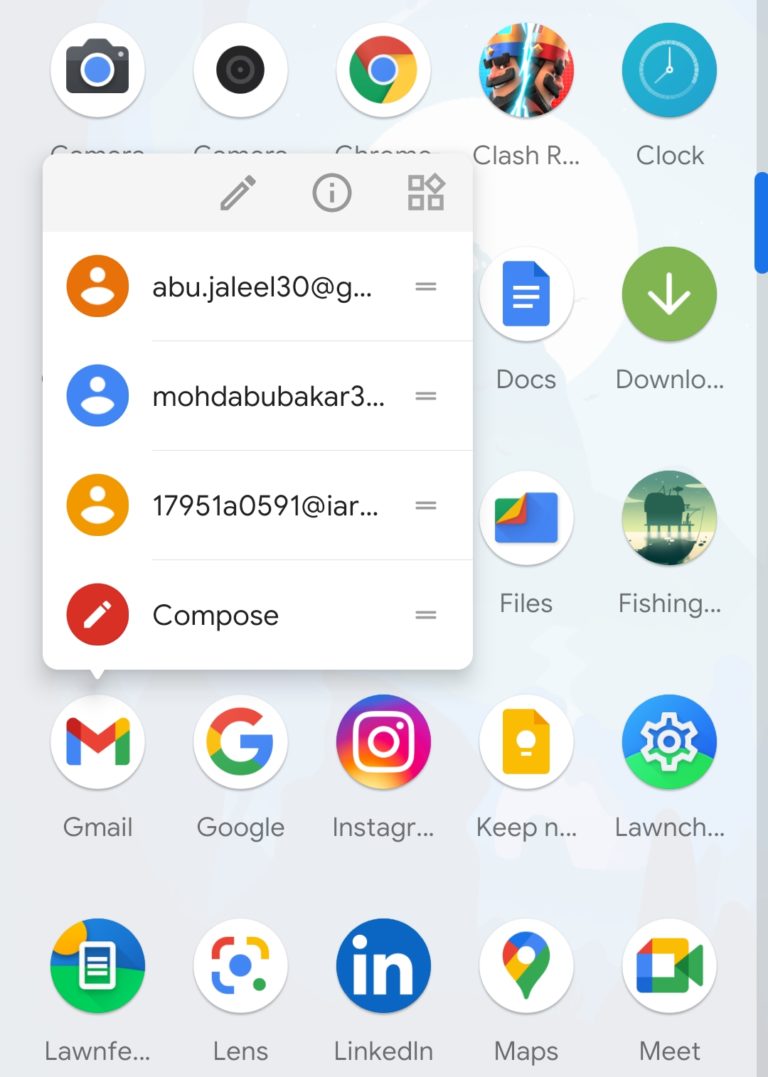
- Change the icons – Step 2
Click on the new Gmail icon.
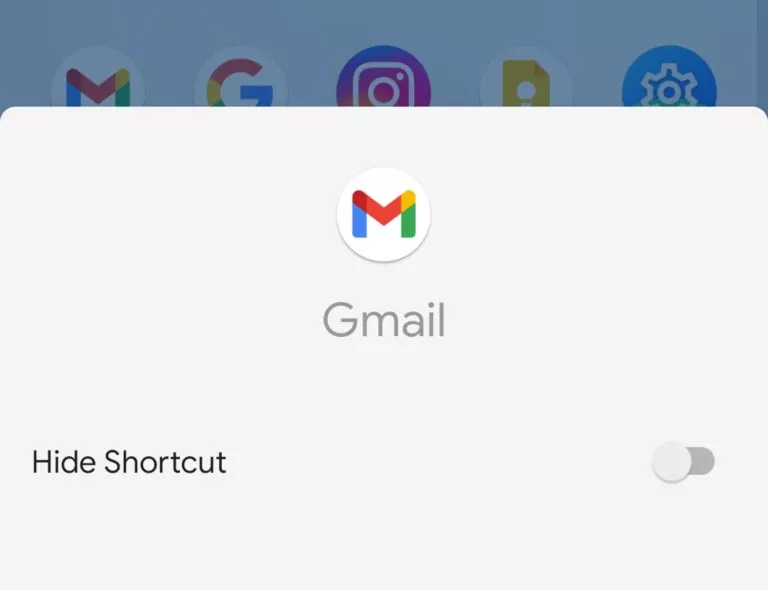
- Change the icons – Step 3
From the icon options that appear, click on the Open Photos option. This will open up your default Android file manager.
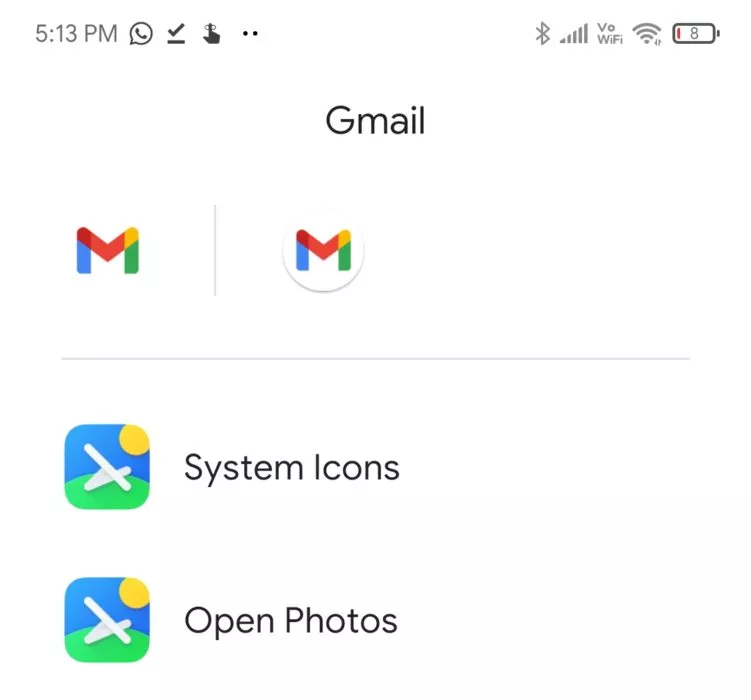
- Change the icons – Step 3
Now, navigate to the folder where you saved the icons and choose the app’s respective icon.
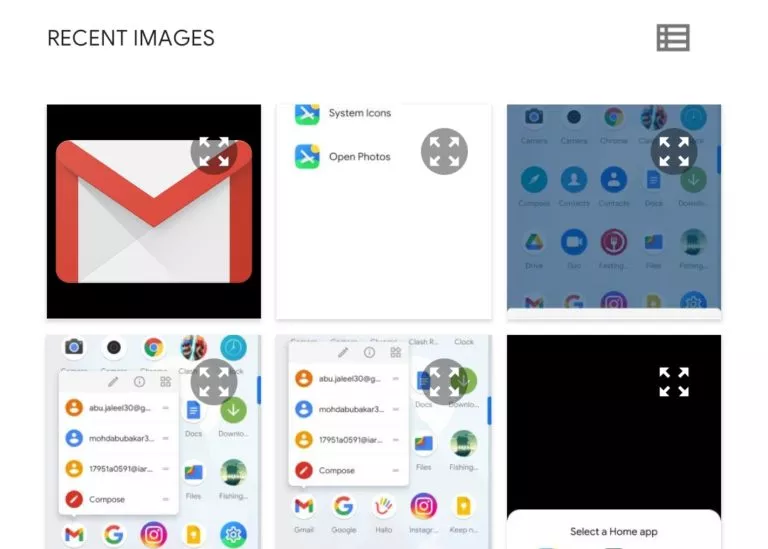
- Follow same steps to change all the icons
Click on OK, and you’ll see the new Gmail with the old Google Icon. Easy peasy, right? Now, do the same for the remaining apps, and you’re good to go.
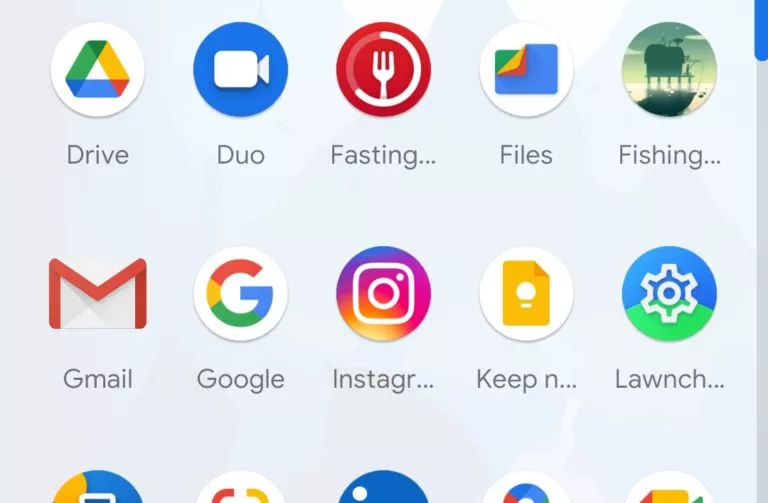
Revert To Old Icons On iOS Using Shortcuts
Phew! That was pretty hectic wasnt it? What do you think of Googles New app icon designs? Let us know in the comments section below.
Do let us know in the comments section if you face any issues in this tutorial.