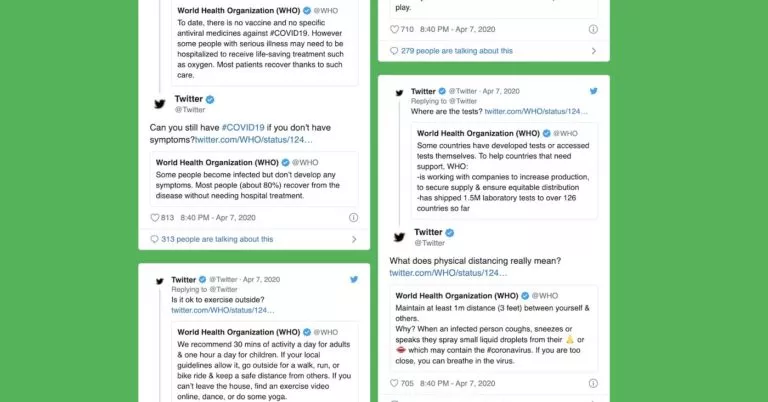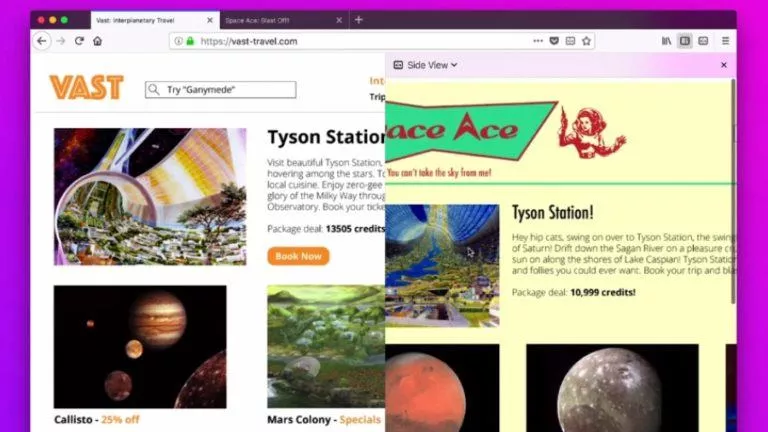Here’s How To Enable Or Disable Pop-ups In Firefox
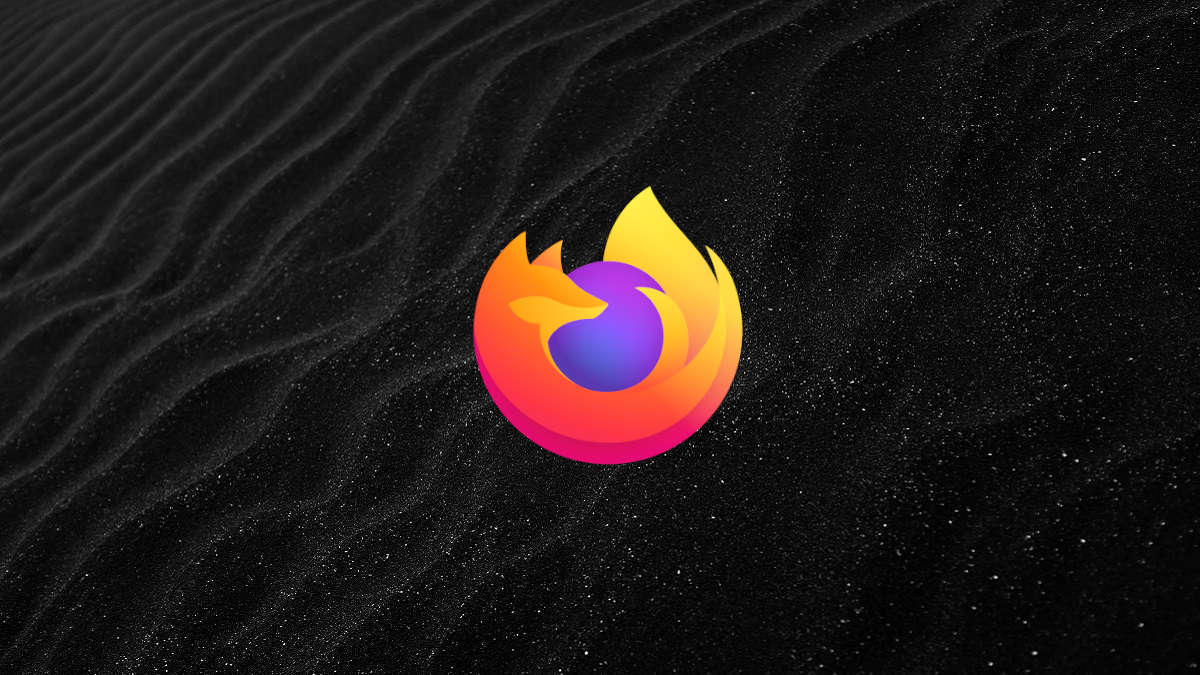
No doubt pop-up windows are really annoying but some websites struggle to work correctly without them. That’s why it’s best to have complete control over whether you want pop-ups by default or not. In this article, we will tell you how to allow or disallow pop-ups in Firefox on a PC. Given that pop-up windows usually disrupt our focus, you might wonder why anyone would need to enable them at all.
Additionally, Firefox blocks these windows by default as well. However, there are times when pop-ups are necessary to do certain things online. For instance, if you have pop-ups disabled, you might have trouble using banking-related web services. Firefox comes with a built-in pop-up blocker that you can easily toggle on or off. However, you can currently only do this on PC as the mobile version doesn’t seem to let you customize the same.
How to enable or disable pop-ups in Firefox?
- Open the Firefox browser and click on the hamburger menu icon at the top-right corner.
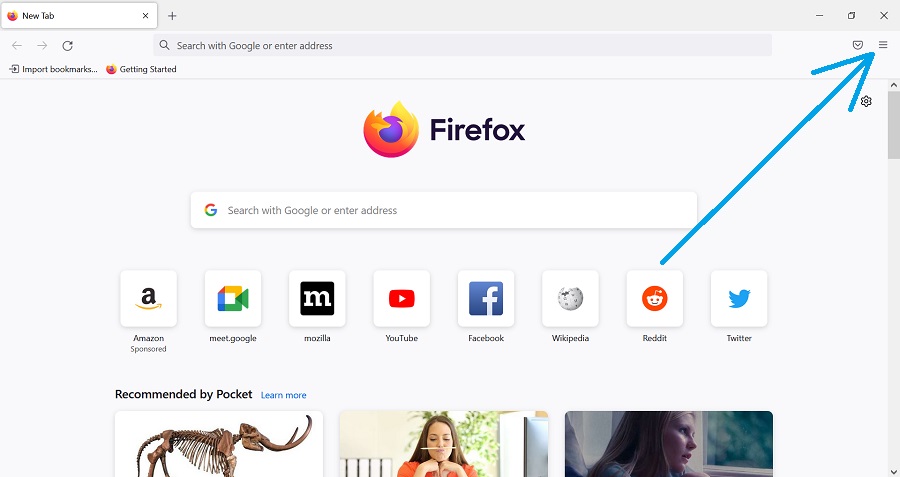
2. Select “Settings” from the available options.
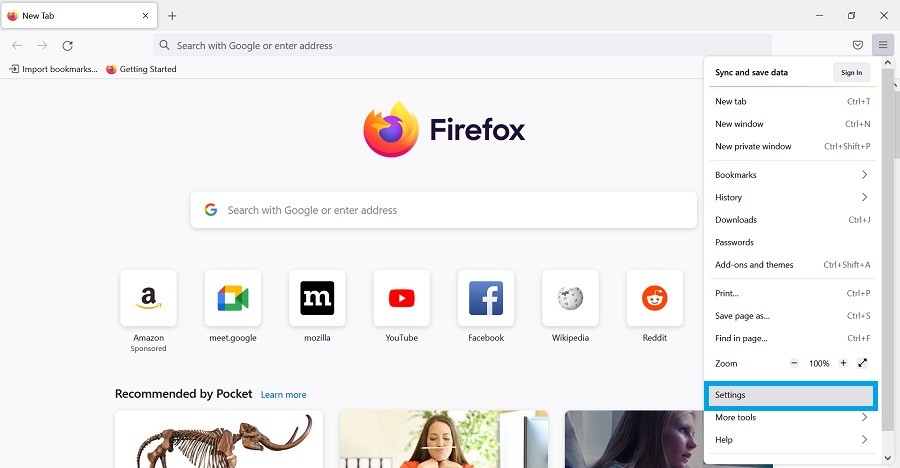
3. Click on “Privacy & Security.”
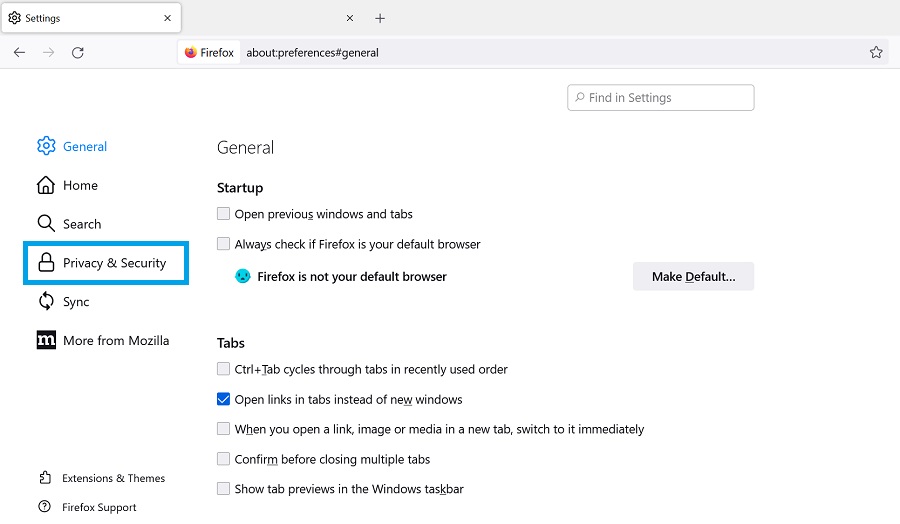
4. Scroll down and click on the “Block pop-up windows” checkbox to toggle pop-ups on or off.
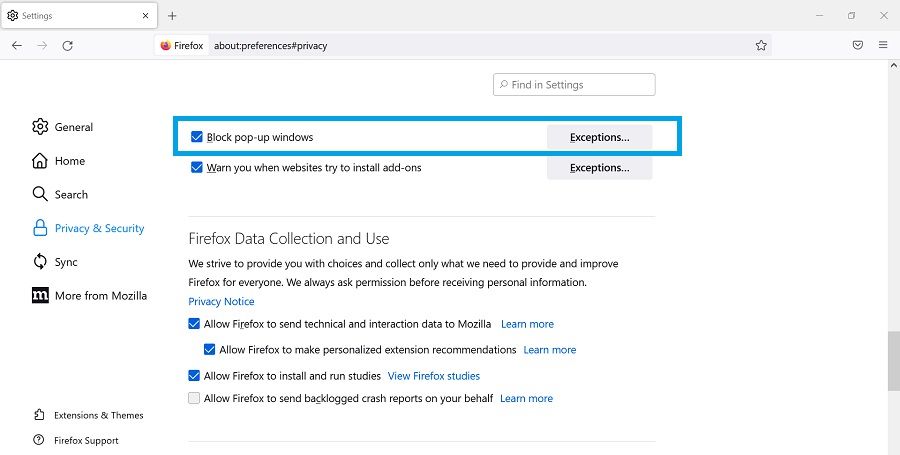
If you want to enable pop-ups only for certain websites, you can add it under “Exceptions.” Doing this will selectively unblock pop-up windows from desired websites and keep the pop-ups from other domains at bay.
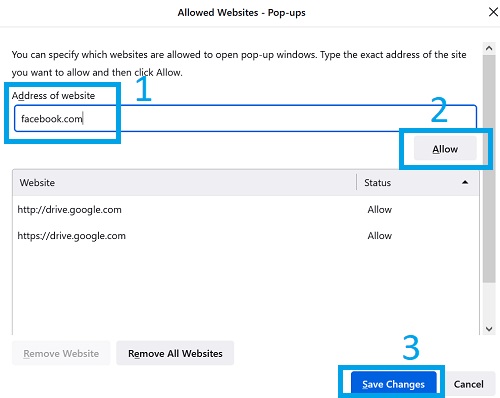
Just click on the Exceptions button in Step 5, add the domain name, click on “Allow,” and finally click on “Save changes” to confirm your choice.
So, that wraps up our guide on how to allow pop-ups in the Firefox browser on a PC. In case you have anything to add, let us know in the comments below. Moreover, those who are looking to master Firefox and become a pro at it should check out our dedicated Firefox Guide.