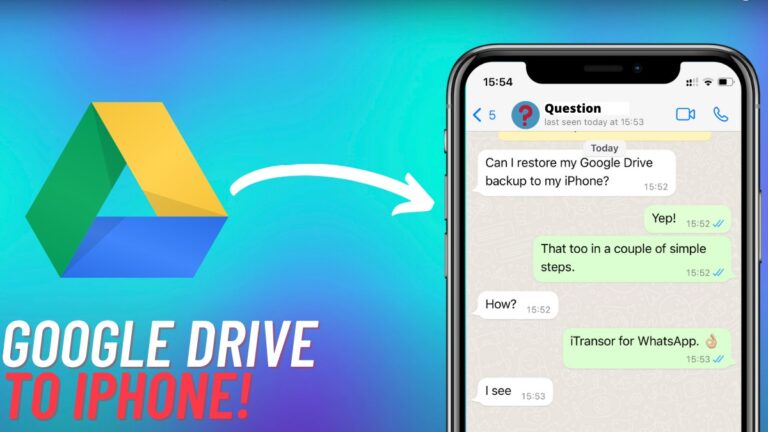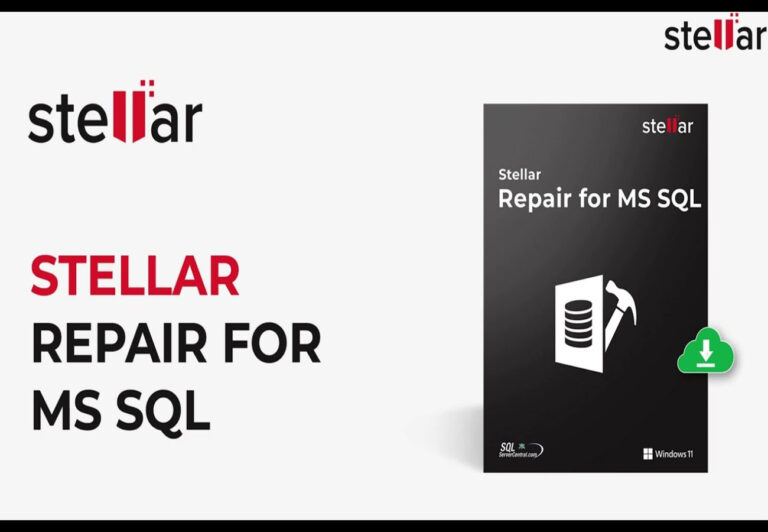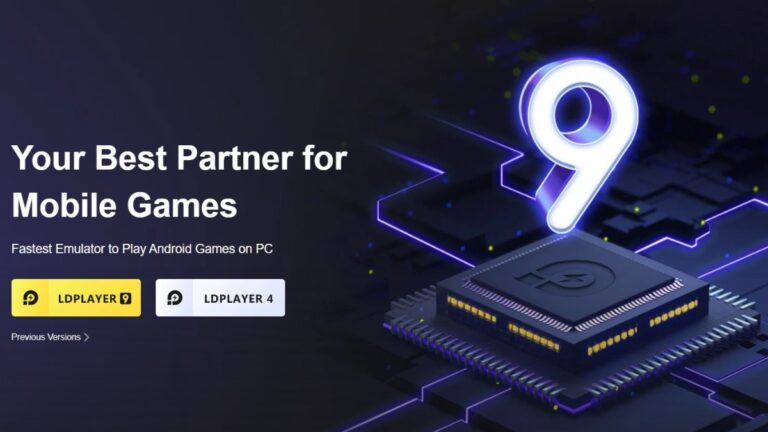Video Restoration Made Easy: AnyEnhancer AI Review

Video quality often fades over time, leaving memories stored on older videos looking grainy, blurry, or dull. Restoring these videos to a sharper, more apparent quality can be challenging, especially for those unfamiliar with complex editing tools. Fortunately, video restoration tools like AnyEnhancer can bring new life to old footage. This article explores the main features of AI AnyEnhancer and shows how it makes video restoration simple.
Challenges in Video Restoration
Restoring old videos comes with a few common challenges, like low quality and making footage look blurry, grainy, or faded over time. A significant challenge for many people is that learning to use professional editing software, which can fix these issues, usually requires time and skill. These barriers make it challenging for many to enhance and restore their cherished videos.
How to Restore Old Videos and Improve Their Quality?
Video restoration follows a few straightforward steps. First, graininess and noise are removed to improve clarity. Next, colors are adjusted to make the video look brighter and more natural. Finally, the resolution can be enhanced, sharpening details and making the video more transparent. Together, these steps turn low-quality, old footage into videos that are much more enjoyable to watch.
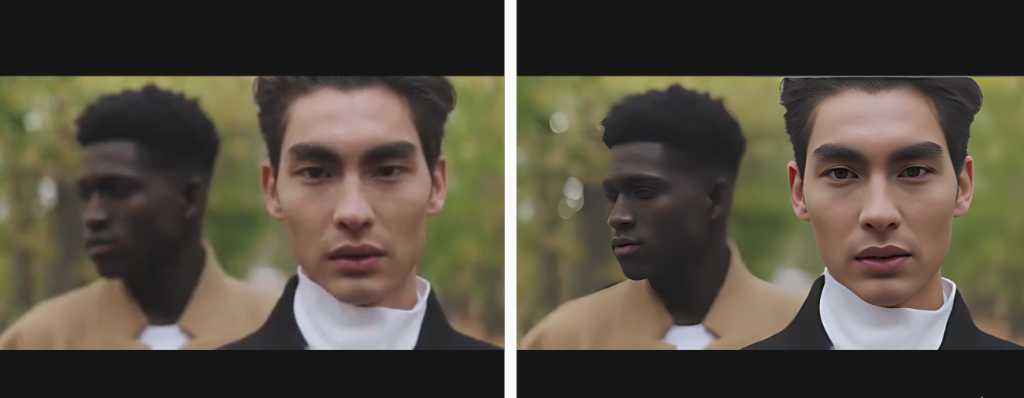
Modern video restoration tools handle most of the complex adjustments for you. Instead of needing editing skills, users can rely on these tools to handle complex adjustments, like sharpening details, enhancing colors, and reducing noise, in just a few clicks. This makes it simple for anyone to improve their video quality quickly without learning advanced techniques.
What is AnyEnhancer?
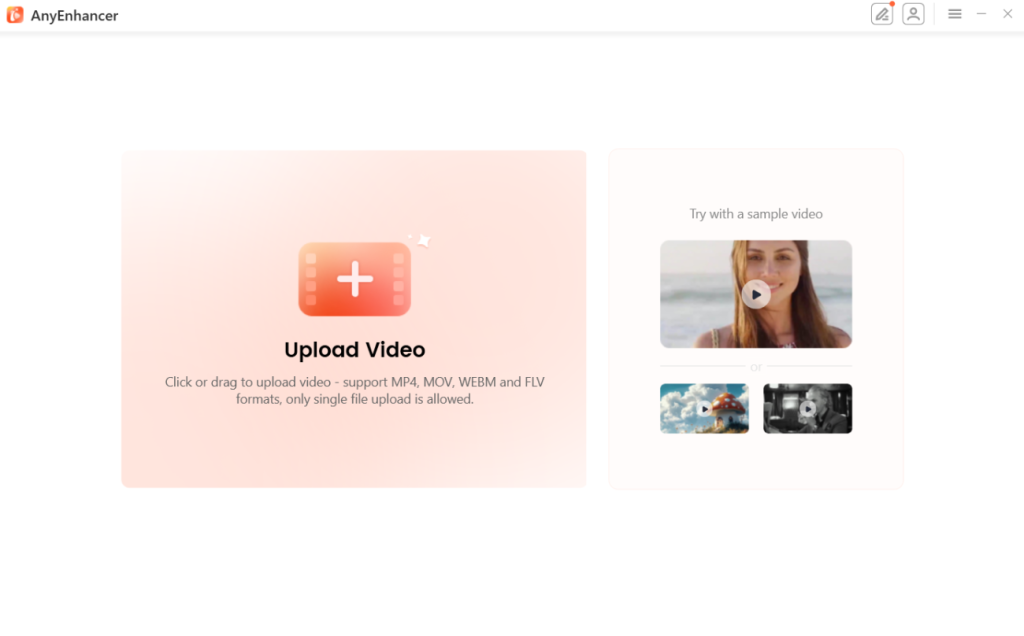
AnyEnhancer helps you quickly improve your video quality. It makes old or low-quality footage look better without special editing skills. Users can quickly upload videos and choose various options to enhance their clips.
This software runs on both Windows and Mac computers. It also lets users see changes as they happen and provides various options for saving the enhanced videos. This tool is ideal for anyone looking to create high-quality videos easily.
Essential Features
- User-Friendly: The tool works for everyone, requiring no prior editing skills.
- Upscale to 4K: This feature enhances video quality by boosting the resolution to 2K or 4K, making the image more precise and detailed.
- Noise Removal: Eliminates unwanted grain and artifacts, especially in darker videos, resulting in a cleaner and sharper picture.
- Color Enhancement: It enhances the brightness and accuracy of colors in videos, ensuring they look vibrant and true to life.
- Frame Rate Boost: This function helps eliminate stuttering in videos with low frame rates, providing a smoother viewing experience.
Using these tools, AnyEnhancer allows users to easily handle complex video issues, providing more precise, smoother, and more detailed footage.
Restoring Old, Low-Quality Videos with the Best AI Video Enhancer
Using AnyEnhancer’s Intelligent Enhancement
The Intelligent Enhancement function is designed to improve video quality significantly. It works by increasing the resolution of the video while simultaneously enhancing the details of faces within the video. This means that not only does the overall picture become more precise, but facial features also appear more defined and natural. Here’s a step-by-step guide to using this feature to upgrade your video quality to 4K:
- Import the Video: Open AnyEnhancer and add the video you want to enhance.
- Select Your Resolution Setting: To improve the video quality, select the resolution level you want, 2K or 4K.
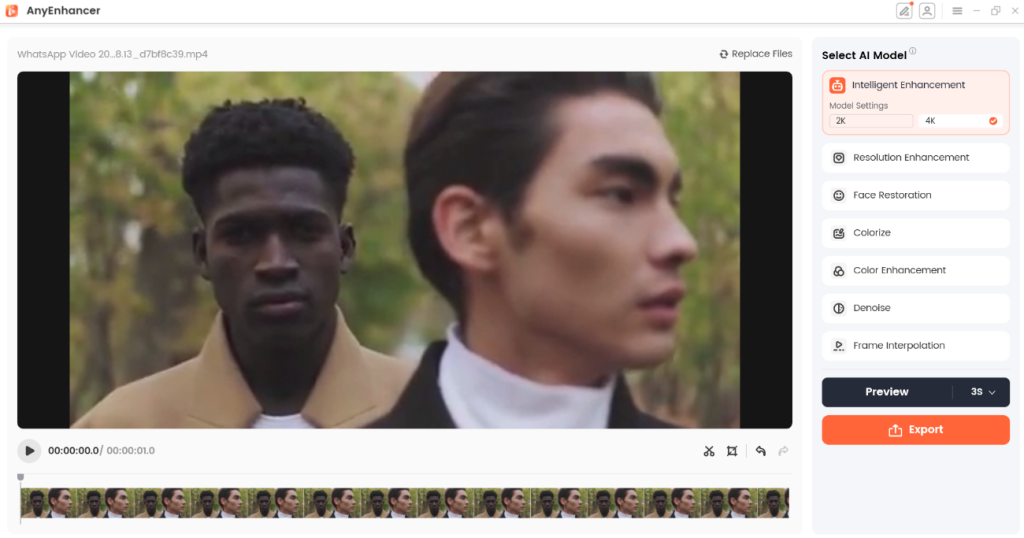
- Preview the Enhancement: Click the Preview button to view how the video looks with the intelligent enhancement applied. This feature will process the video, so allow some time for it to complete.
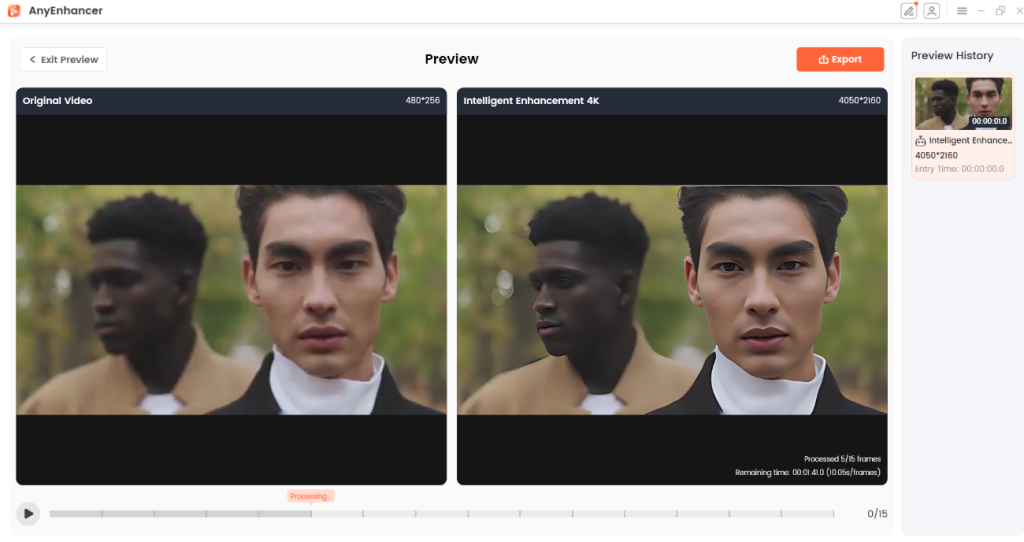
- Export Your Video: To save the improved video, click the Export button and your high-quality version will be saved to your computer.
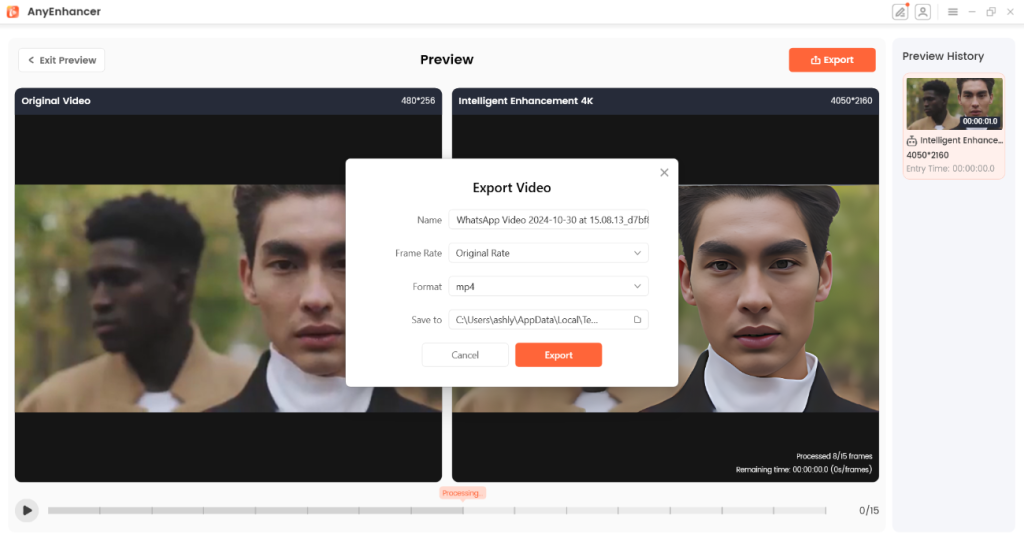
Using the Colorize Function
AnyEnhancer’s Colorize function adds new life to black-and-white videos by adding realistic colors. Whether you’re working with old family videos or historical clips, the Colorize Model can add color to the entire sequence or selected parts, ensuring the result feels natural and captivating. Here’s a simple guide to using the Colorize Model in AnyEnhancer:
- Import the Video: Begin by opening AnyEnhancer, then import the black-and-white video you want to colorize.
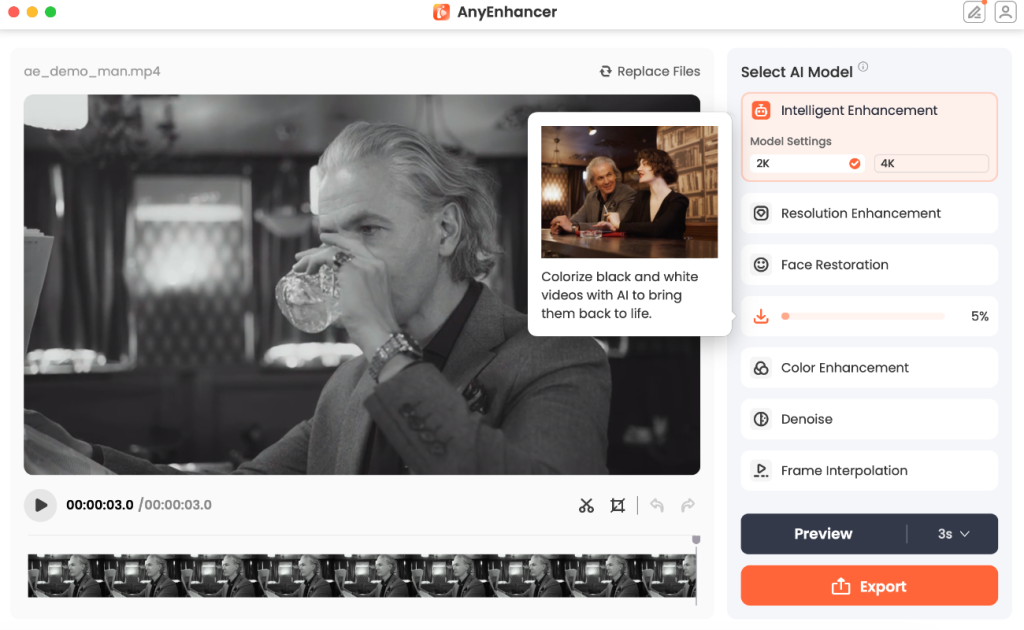
- Select the Colorize Model: This option will add meaningful colors to the video, making it more visually appealing.
- Preview the Colorization: Click the Preview button to see how the video looks with colors added. This may take a few moments to process, so hold on while AnyEnhancer works.
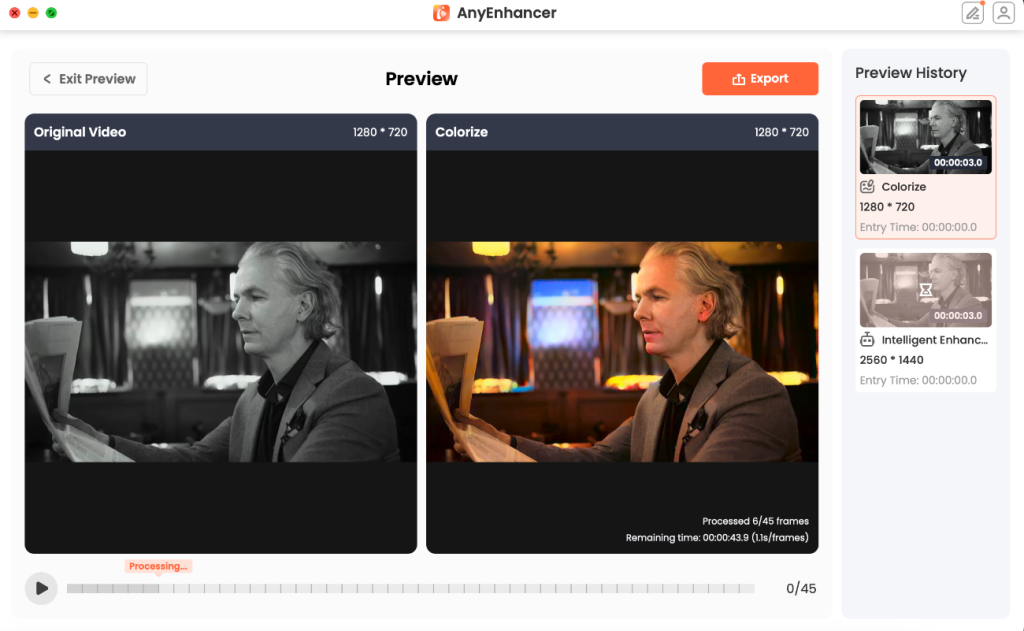
- Export Your Colorized Video: If you are satisfied with the result, click the Export button to save the newly colorized video to your computer.
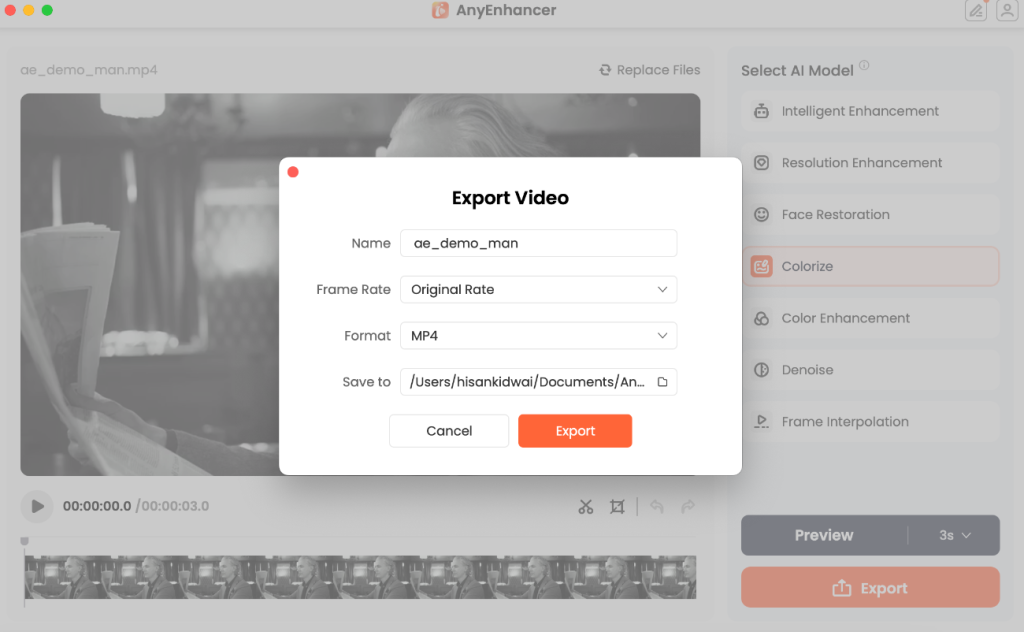
What Other Video Issues Can AnyEnhancer Fix?
Here are some key features that enhance visual appeal and viewing quality:
Smoother Playback for Uneven Videos
For videos with fast-moving scenes that appear choppy, AnyEnhancer’s frame interpolation feature can add extra frames between each shot, smoothing the transitions. You can choose between 2x and 4x frame options for different fluidity levels. This feature is ideal for creating a more cinematic experience, especially for sports or action scenes.
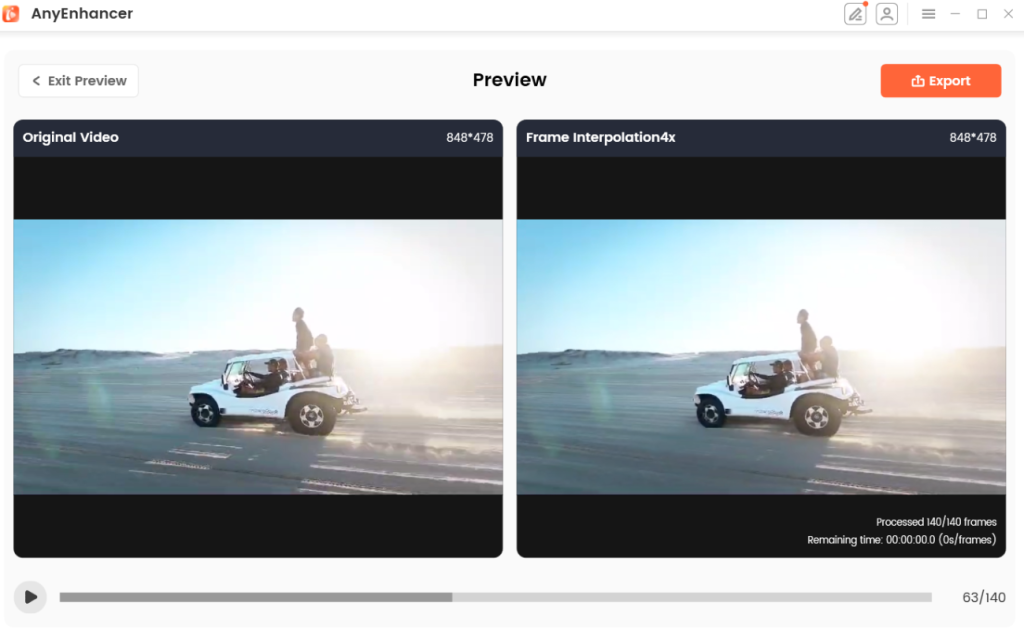
Restoring Blurry Faces
AnyEnhancer’s face restoration function enhances facial details in videos where faces appear blurred or lack clarity. It can sharpen details like eyes, mouth, nose, and skin texture, making faces look more lifelike and defined. Users can choose between two modes: a fast mode for a quicker, standard-quality fix or a quality mode that takes a bit longer but gives more refined results.
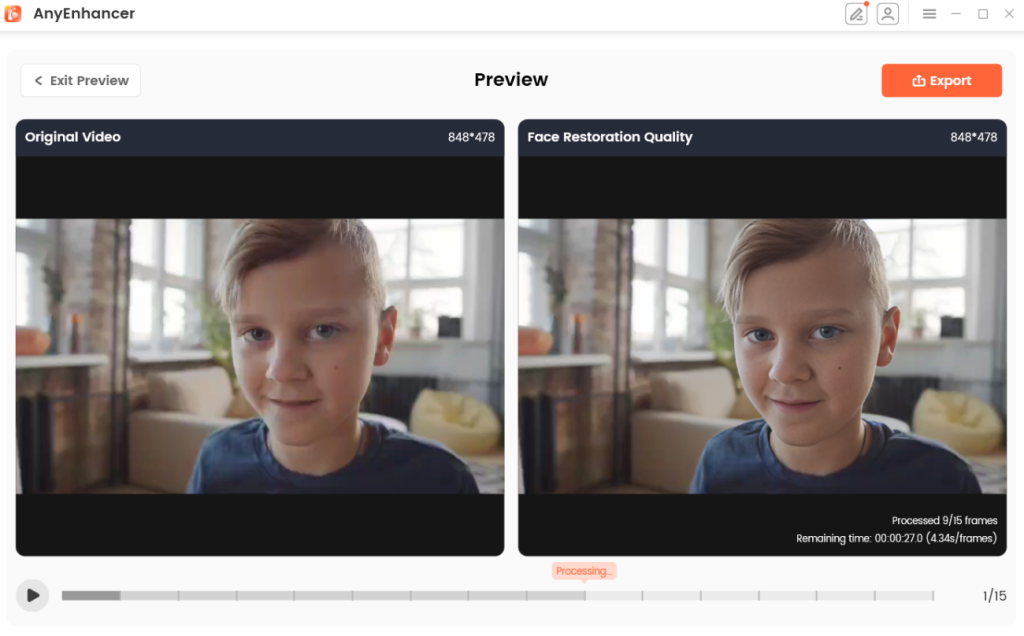
In summary, AnyEnhancer makes restoring and improving old videos easy, making them look more straightforward and colorful. With simple tools like increasing resolution, adding color to black-and-white videos, and sharpening faces, users can quickly upgrade low-quality footage without special skills. Whether you’re looking to fix blurry motion, bring out facial details, or add natural colors, AnyEnhancer helps make your videos look their best.